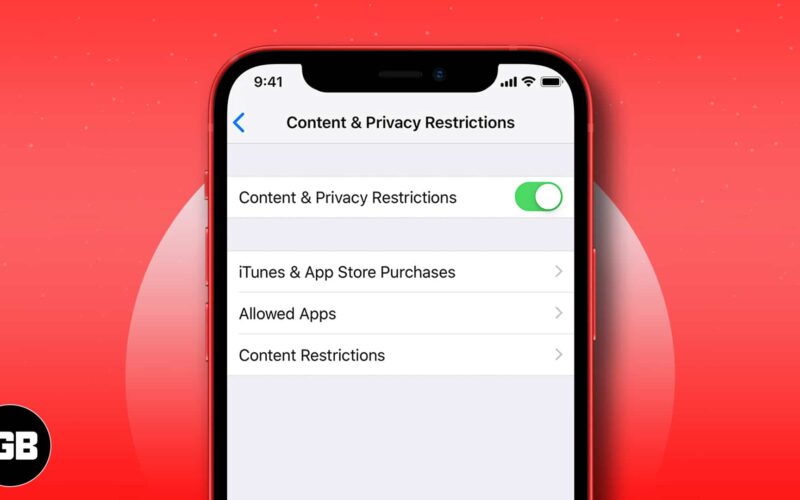You should restrict cellular data on your iPhone or iPad while you are on a limited data plan, using the phone in roaming, or handover it to your kid. When enabled, data restrictions prevent users from making changes to cellular data settings from the Control Center. With all that said, let’s go ahead and check how to restrict cellular data with Restrictions on iOS 16.
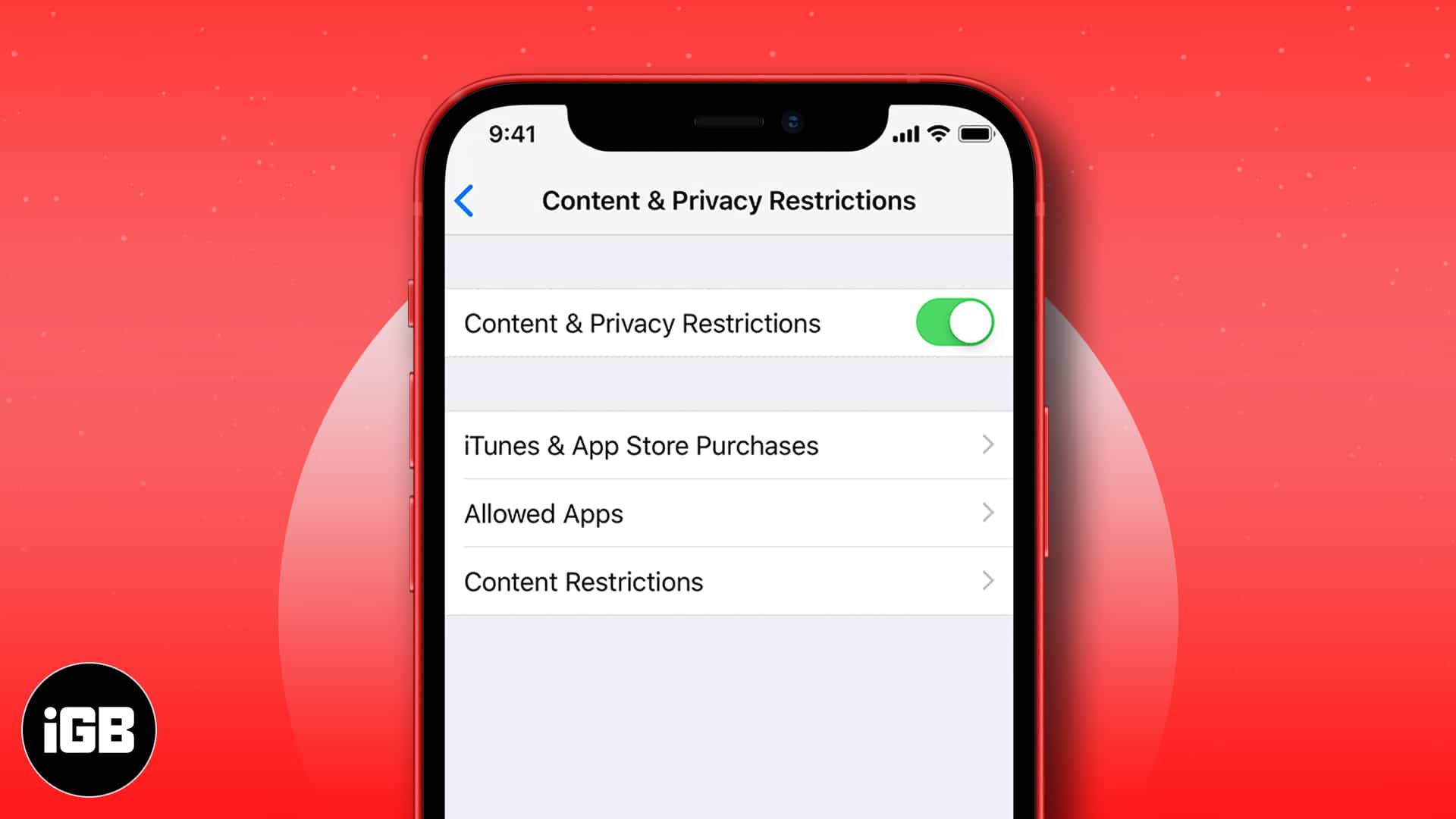
Before we begin, make sure you have set up Screen Time on your iPhone or iPad.
According to your choice, enable or disable the Mobile Data option from the Control Center. After enabling Restrictions, this will be grayed out (and thus kids/other people can not change it).
How to restrict cellular data with Screen Time on iPhone and iPad
- Open Settings and tap Screen Time.
- Tap Content & Privacy Restrictions.
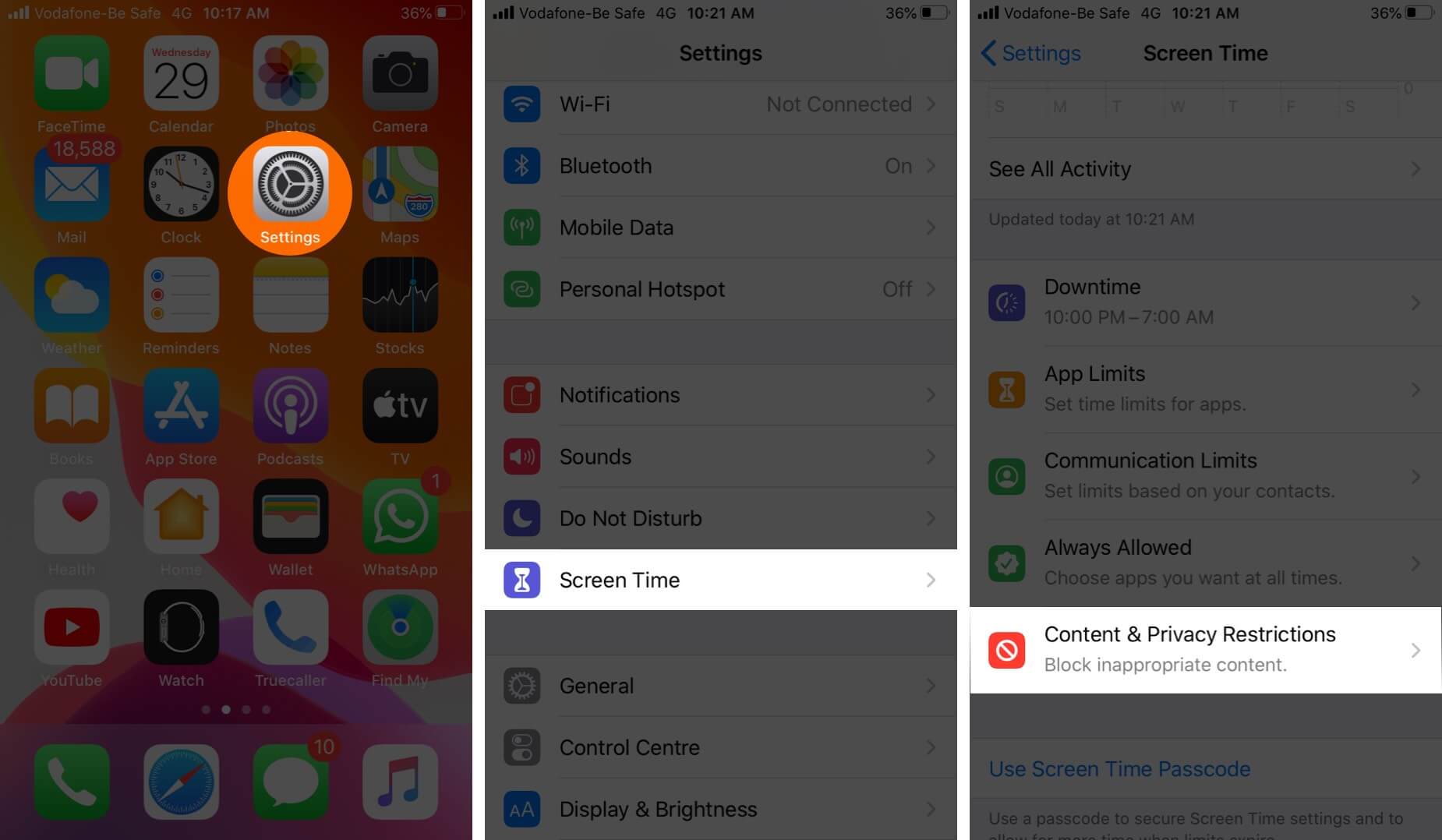
- Enable Content & Privacy Restrictions on the next screen, if not already. Enter the Screen Time password if asked.
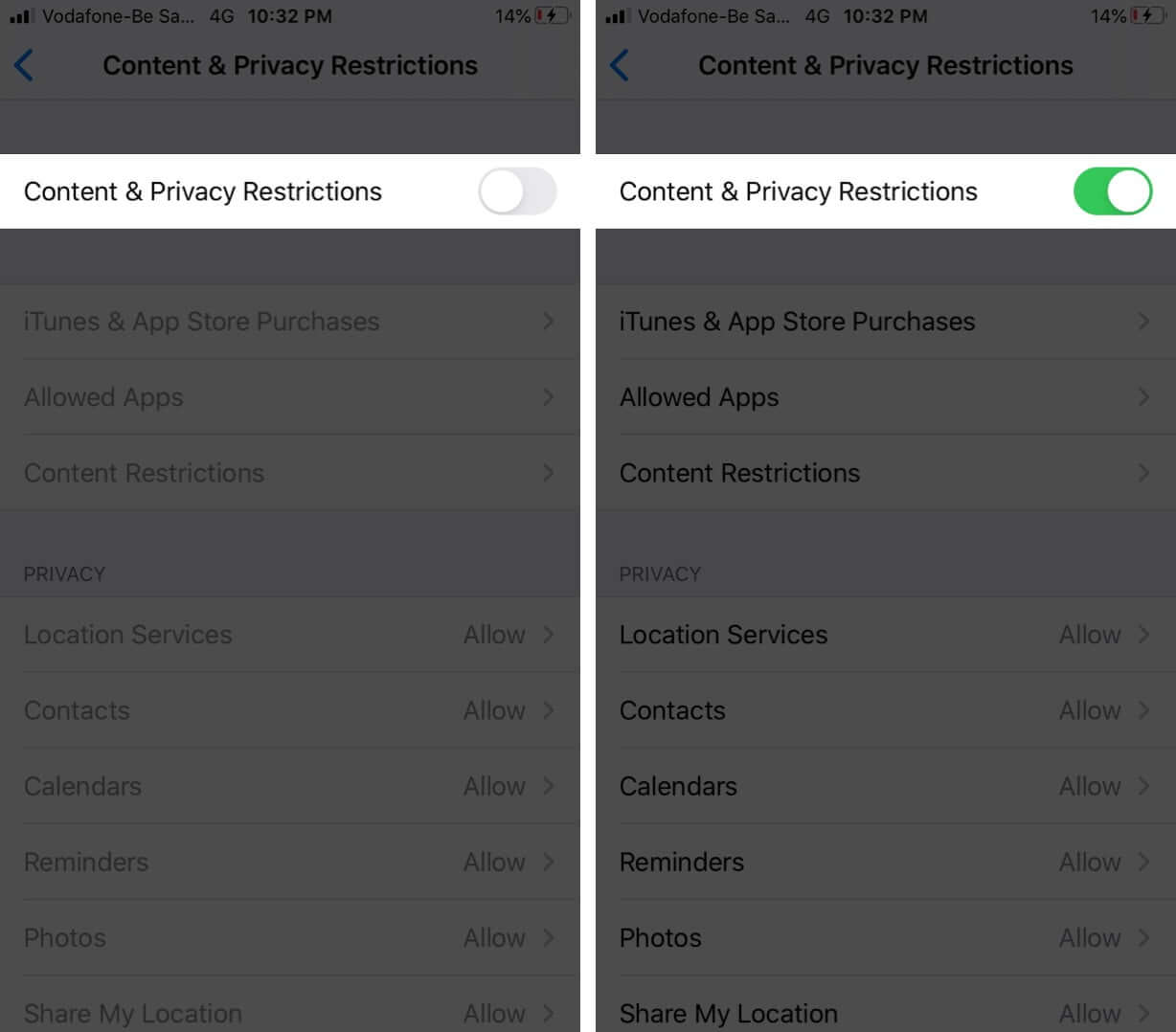
- Under ALLOW CHANGES, tap on Cellular Data Changes and select Don’t Allow.
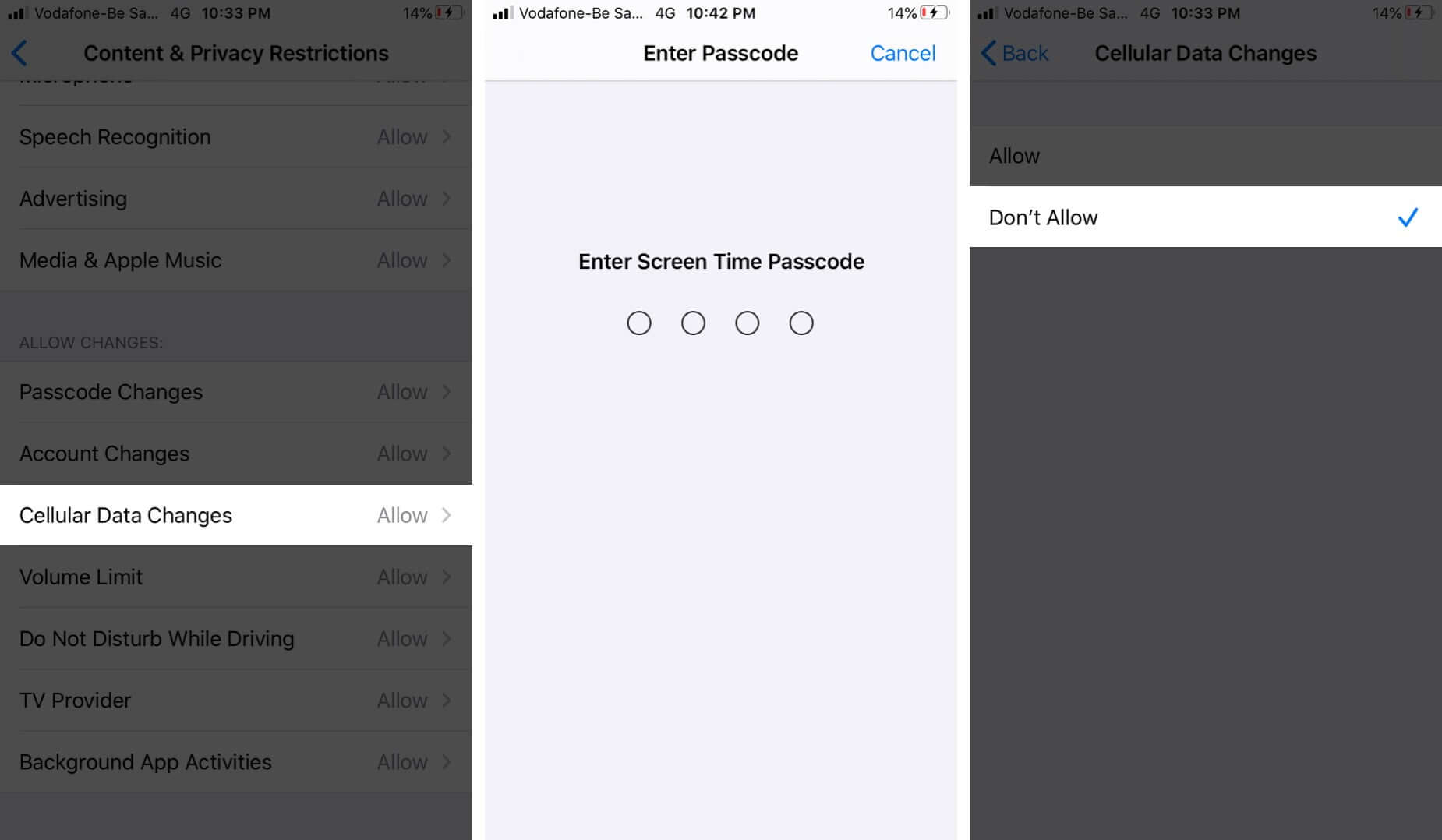
Now open the Control Center (by swiping down from the top right corner on iPhone with Face ID and swiping up from the bottom of the screen on iPhone with the Home Button). You will see that you can not tap and make changes to the mobile data icon.
Become an iGeeksBlog Premium member and access our content ad-free with additional perks.
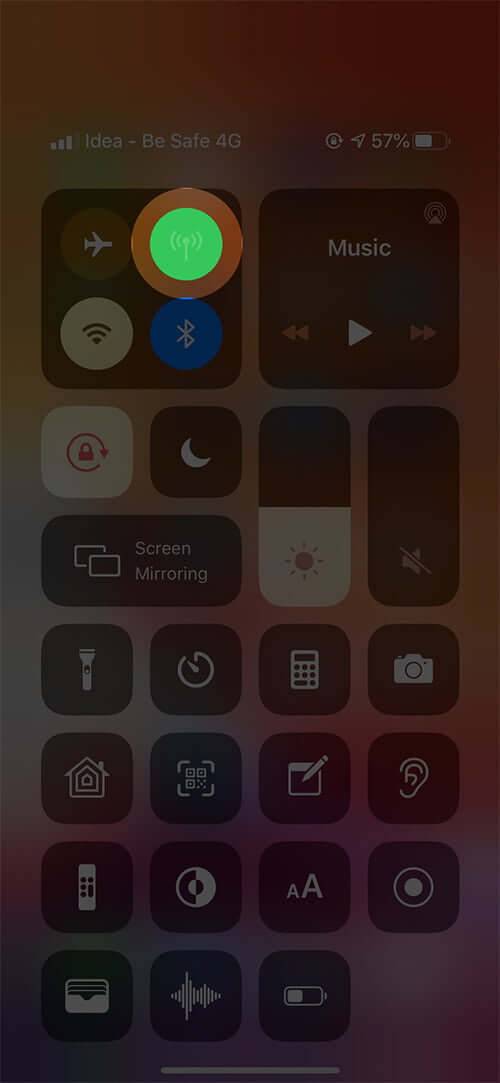
This does the job when you give your iPhone to a kid or someone who is not tech-savvy. But you or anyone can always go to the Settings app and make changes (enable or disable) to Cellular data settings.
However, if you want to completely restrict cellular data for a particular app, then you can turn off cellular data for specific app.
Signing off…
I hope you learned how to wisely use mobile data on your iPhone. Just make sure not to forget your Screen Time password.
Finally, besides completely restricting cellular data, you may choose to enable Low Data Mode. This helps you save cellular and Wi-Fi data if you have a limited plan. It does so by limiting or turning off certain functions like Background app refresh, syncing, some big backups, etc.
Check Out Next: