PDF files are useful for a variety of reasons such as maintaining the layout or preventing any further edits. Moreover, they are universally readable across operating systems and devices. So you might find yourself needing to save a word document as a PDF on your Mac. Fortunately, this is super easy and similar to how Safari lets you save webpages as PDFs. Let’s check it out.
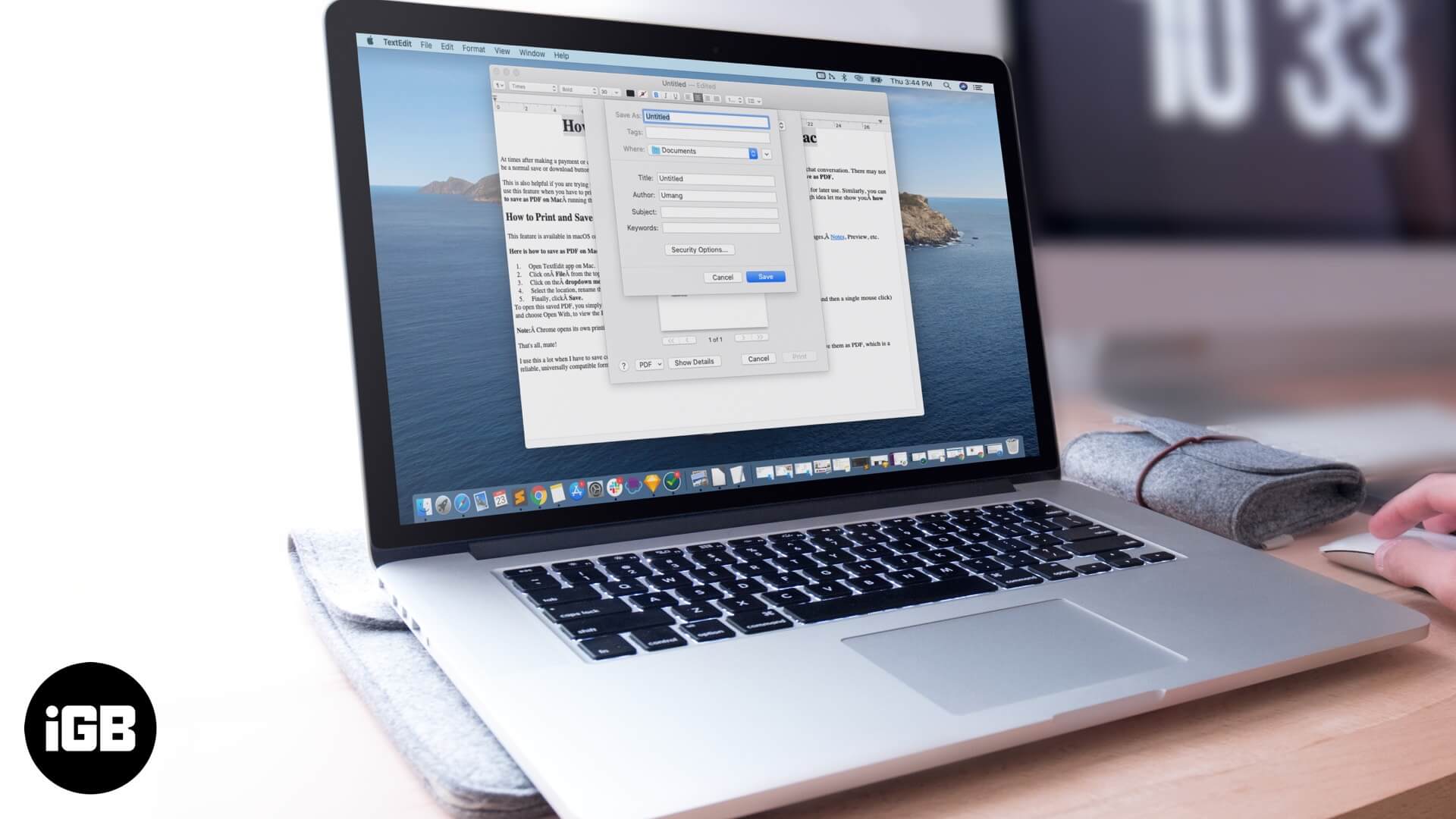
How to Save a Word Document as a PDF in macOS
Step #1. Open the word document you want to save as a PDF on Mac.
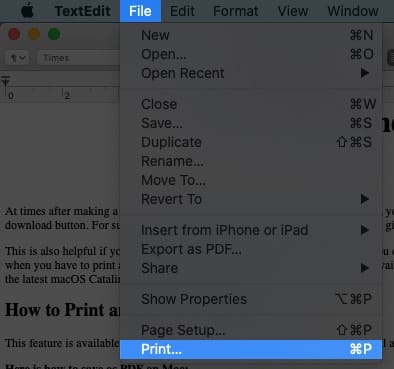
Step #2. Click on File from the top menu bar and then click on Print.
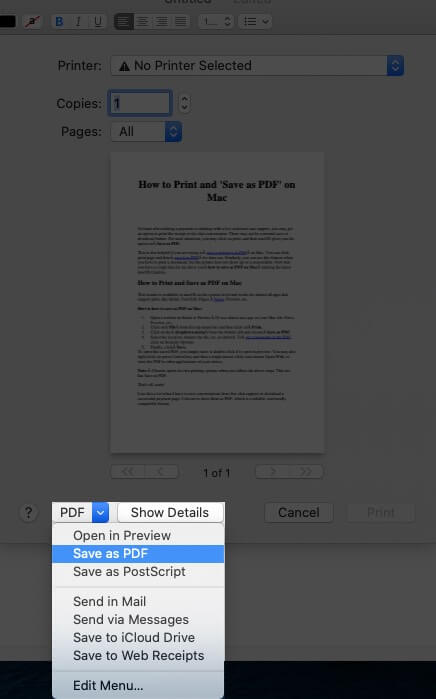
Step #3. Click on the dropdown menu from the bottom left and choose Save as PDF.
Step #4. Select the location, rename the file, etc. as desired. To set a password on the PDF, click on Security Options.
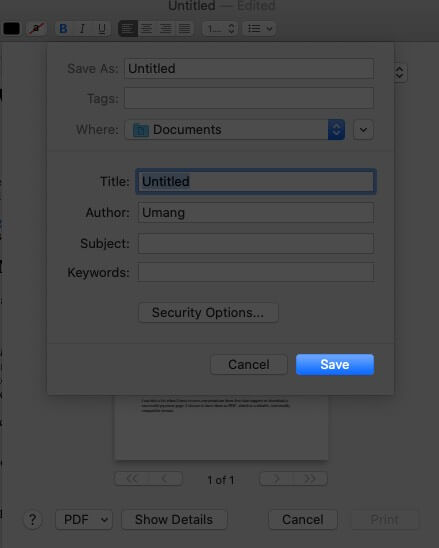
Step #5. Finally, click Save.
To open this saved PDF, you simply have to double click it to open in preview. You may also right-click (or press Control key and then a single mouse click) and choose Open With, to view the PDF in other applications of your choice.
Note: Chrome opens its own printing options when you follow the above steps. This too has Save as PDF.
That’s all, mate!
Saving as PDF is easy, reliable, and universally compatible. So it can come in quite handy when you want to save conversations from live chat support or download a successful payment confirmation page. Let us know in the comments below if you prefer PDF files or not.
You may also like to read:
- How to Convert PDF to Word
- Best PDF Editors for iPad and iPhone
- How to Reduce PDF File Size on Mac without Losing Quality
- How to Remove Password From PDF Files on Mac
If you have a follow-up question, feel welcome to use the comments section below.
