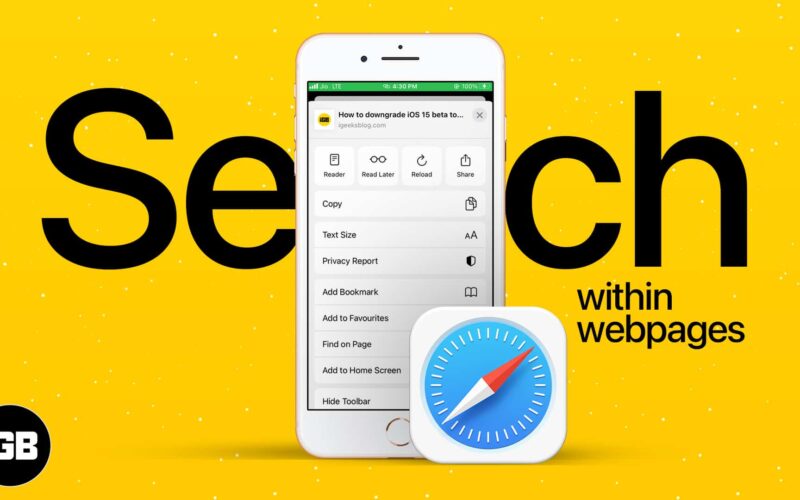What to know about Safari search text on iPhone
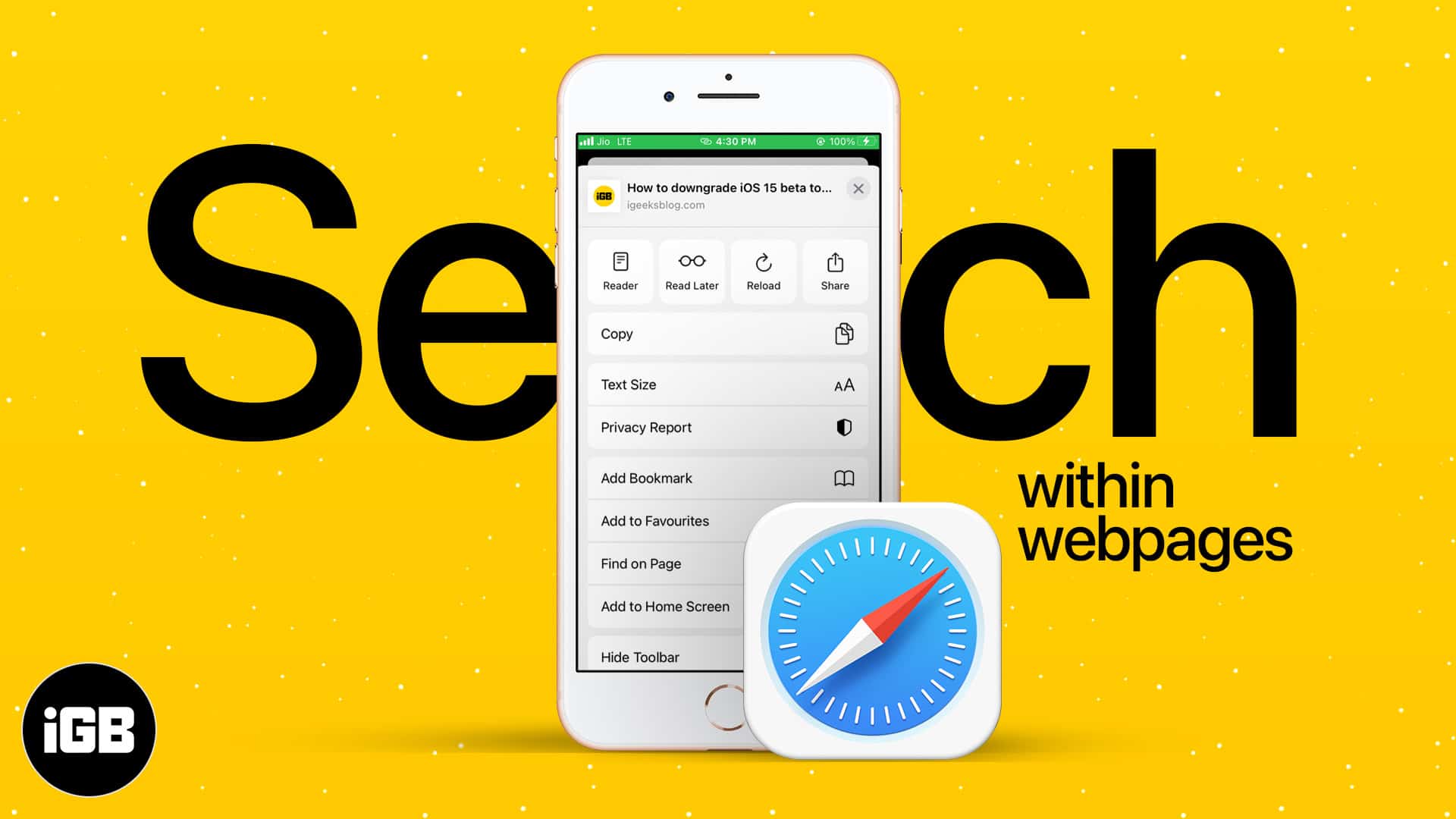
- Method I: Tap the Safari share button on a webpage → Find on Page → type your search word.
- Method II: Tap the Safari search address bar → type your search word → scroll down the suggestions, and tap Find ‘search word.’
To search the exact word on a lyrics site or find the precise keyword on a webpage, you have to rely on Safari’s search text feature. On Mac, Command + F does the job. But for Safari on iPhone or iPad, the steps are different. Here are two quick ways to search text on a website page in Safari’s mobile version.
- How to find text in iPhone Safari using the iOS Share Sheet
- Search within the Safari webpage on iPhone using smart search bar
- When you are on a webpage in iPhone Safari, tap the share icon.
- Scroll down, and tap Find on Page.
- Type the word you wish to search.
- Use the two arrows to see where that word is on the webpage.
- Tap Done to close the search screen.
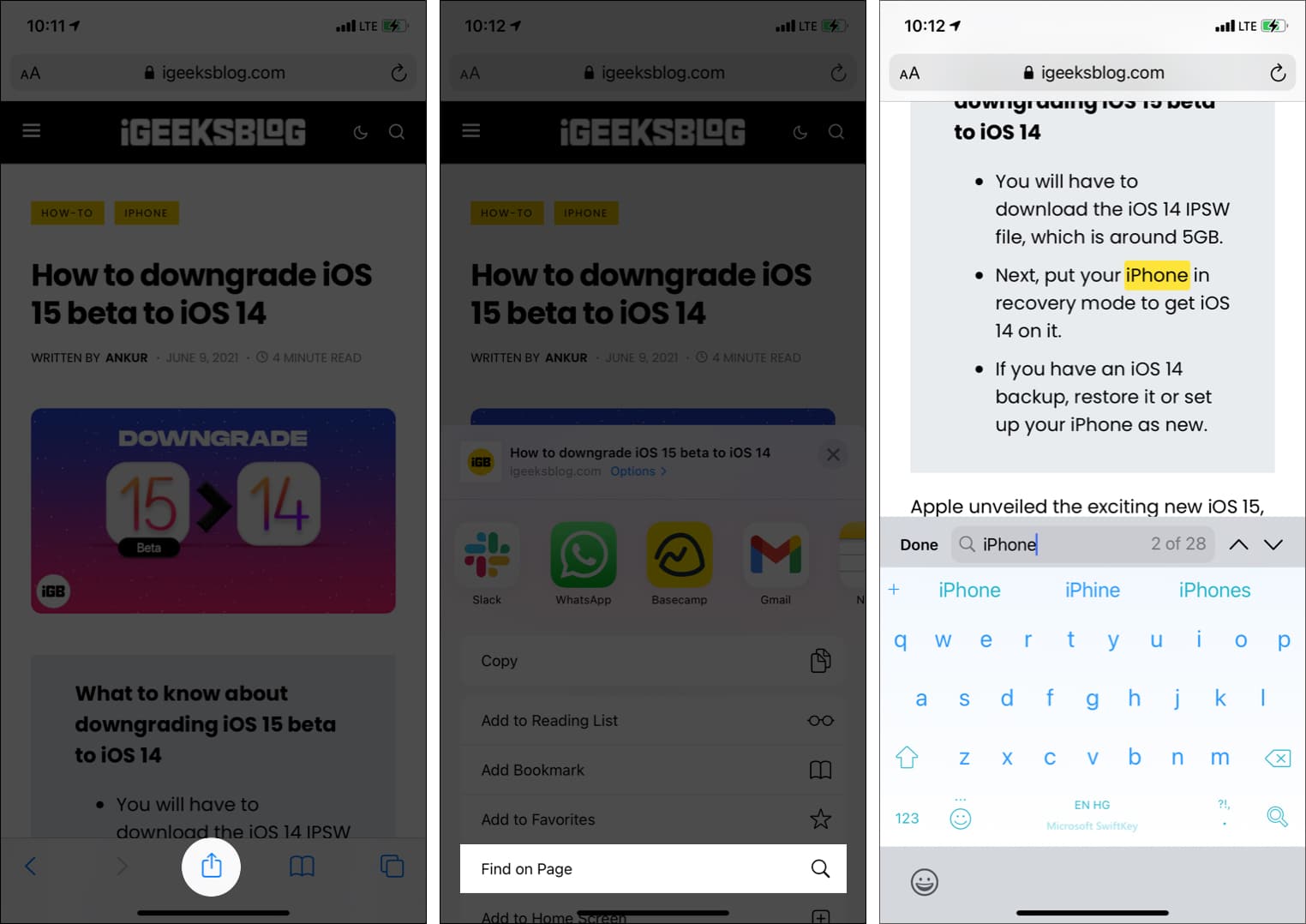
Tip: If you wish to edit the search term, you may do so by tapping the existing word on the search screen.
Become an iGeeksBlog Premium member and access our content ad-free with additional perks.
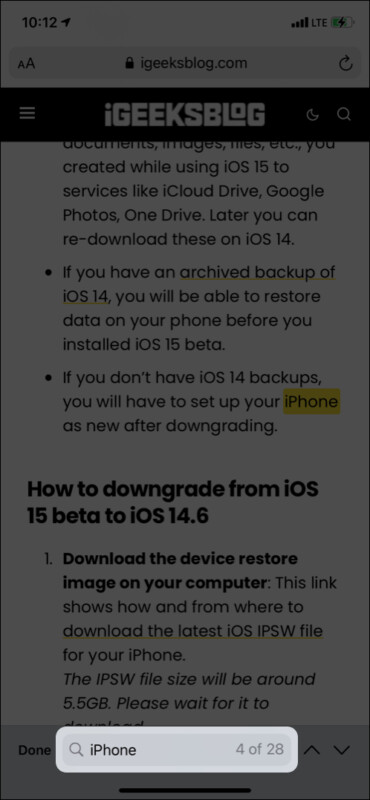
Search within the Safari webpage on iPhone using smart search bar
- Tap the search bar and type your desired search term. Make sure not to hit enter/go key on the iPhone keyboard.
- Scroll down the suggestions to see On This Page (number matches). Tap Find ‘search term.’
- Use the two arrows to navigate.
- Tap Done to exit.
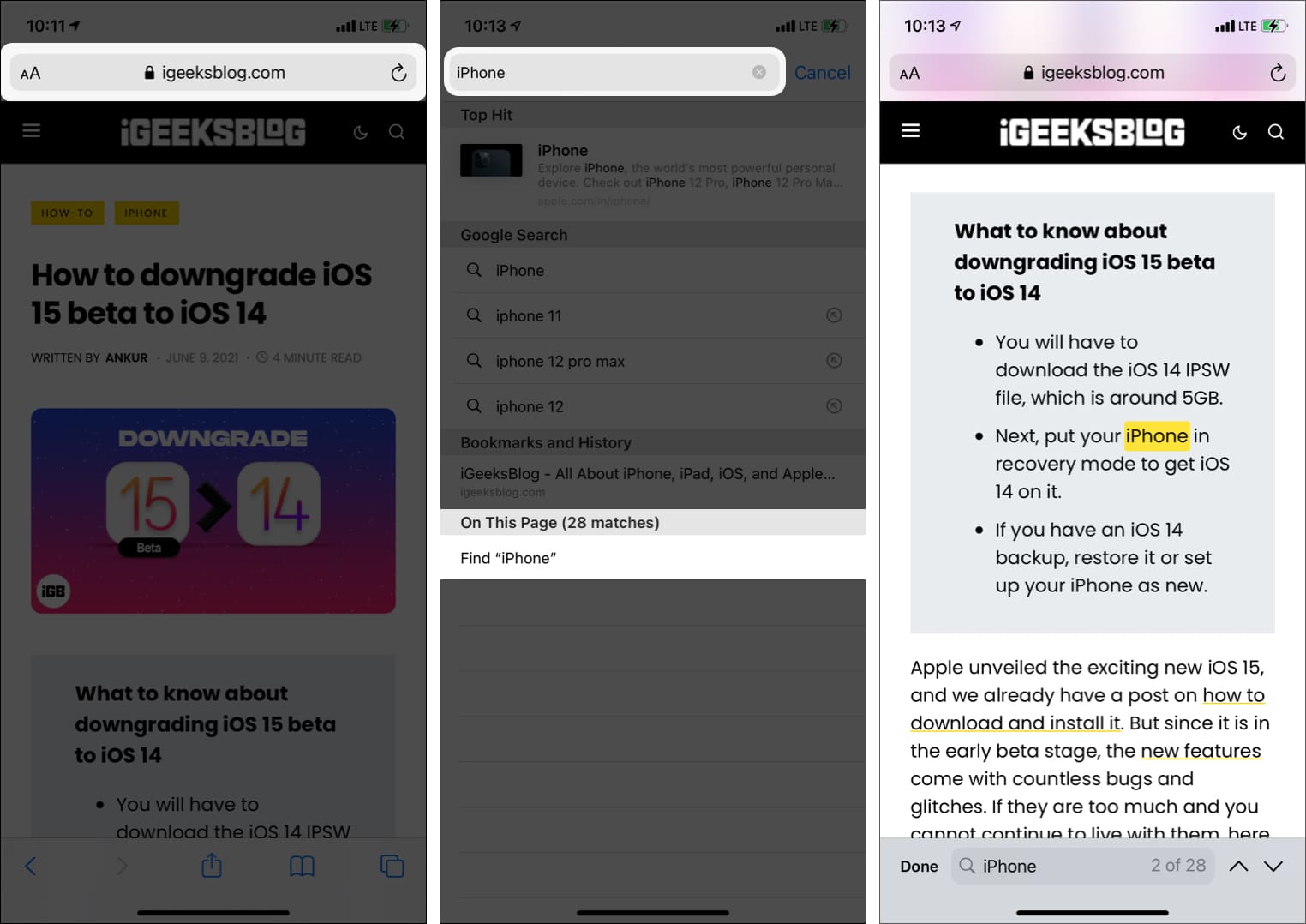
This is how you can search for any word or phrase on a webpage inside Safari on iPhone and iPad. I hope this brief guide was helpful. If you have other questions, kindly ask me via the comments section below.
Other helpful Safari posts: