Keeping your conversations private is essential, especially if you share confidential information. Thankfully, WhatsApp includes a disappearing messages feature, which is a fantastic way to make your chats a bit more private and temporary.
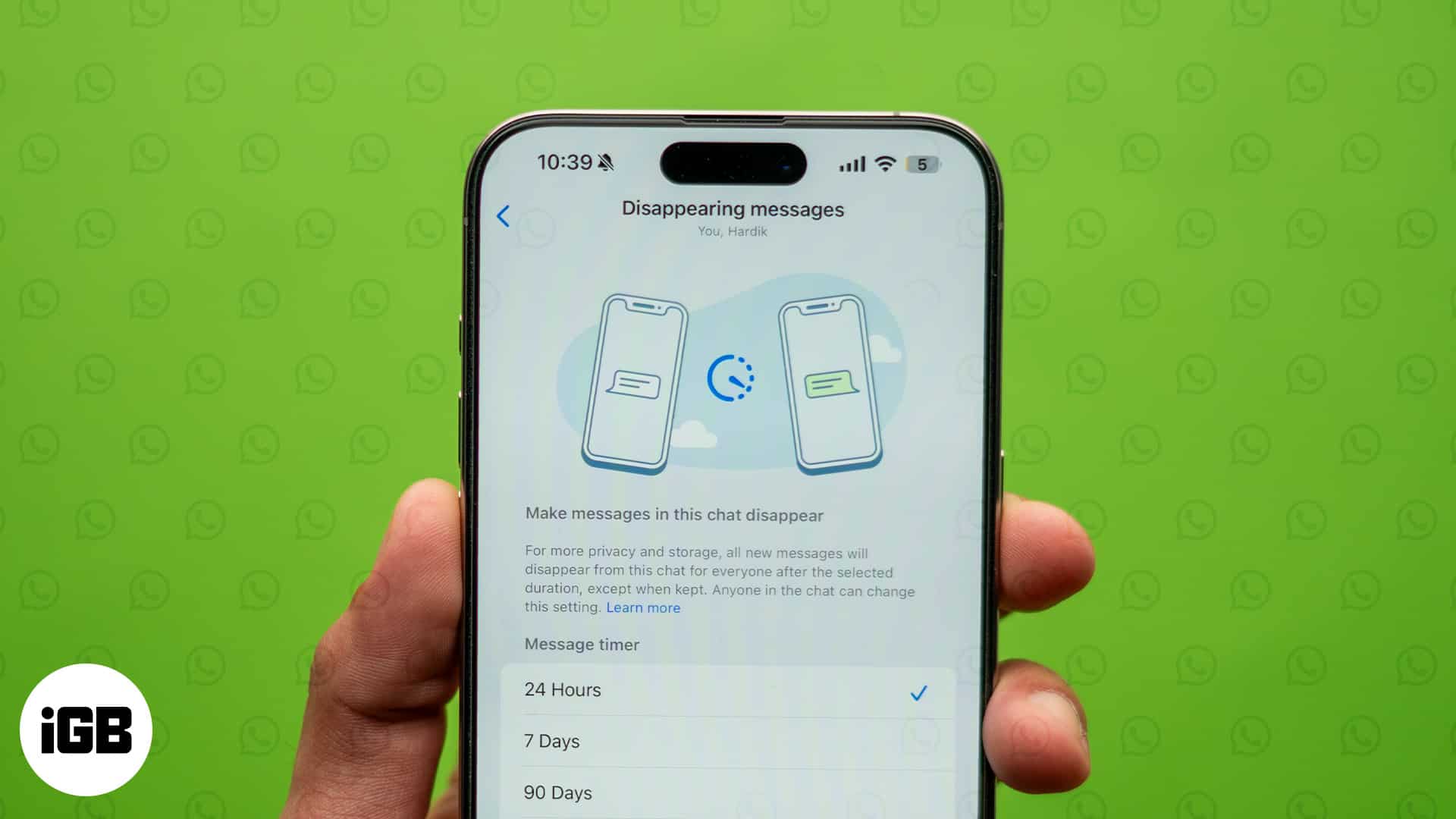
Whether you’re using your iPhone or desktop, this guide will walk you through enabling and managing disappearing messages with ease. Let’s get to it.
Table of Contents
- What is disappearing messages on WhatsApp?
- How to turn on or off disappearing messages in WhatsApp on iPhone
- How to enable or disable disappearing messages in WhatsApp for all chats
- How to enable or disable disappearing messages in WhatsApp group chats
- How to enable disappearing messages in WhatsApp on desktop
What is disappearing messages on WhatsApp?
Disappearing messages are one of the many amazing features of WhatsApp. The way it works is that it automatically deletes messages from a chat after a certain period. Once enabled, all new messages in the chat will vanish after a set time, ensuring that your conversations stay private and clutter-free. You can choose from 24 hours, 7 days, or 90 days. This can be especially useful for sensitive discussions or when you simply want to keep your chat history tidy.
How to turn on or off disappearing messages in WhatsApp on iPhone
Now that you know what WhatsApp’s Disappearing Messages feature is, here’s how to enable it on your iPhone for chats.
- Open WhatsApp on your iPhone and go to the chat where you want to enable disappearing messages.
- Tap on the contact’s name at the top of the chat screen to open the chat info.
- Scroll down and tap on Disappearing Messages.
- Now, select a timer of your choice. You can choose from either 24 hours, 7 days, or 90 days.
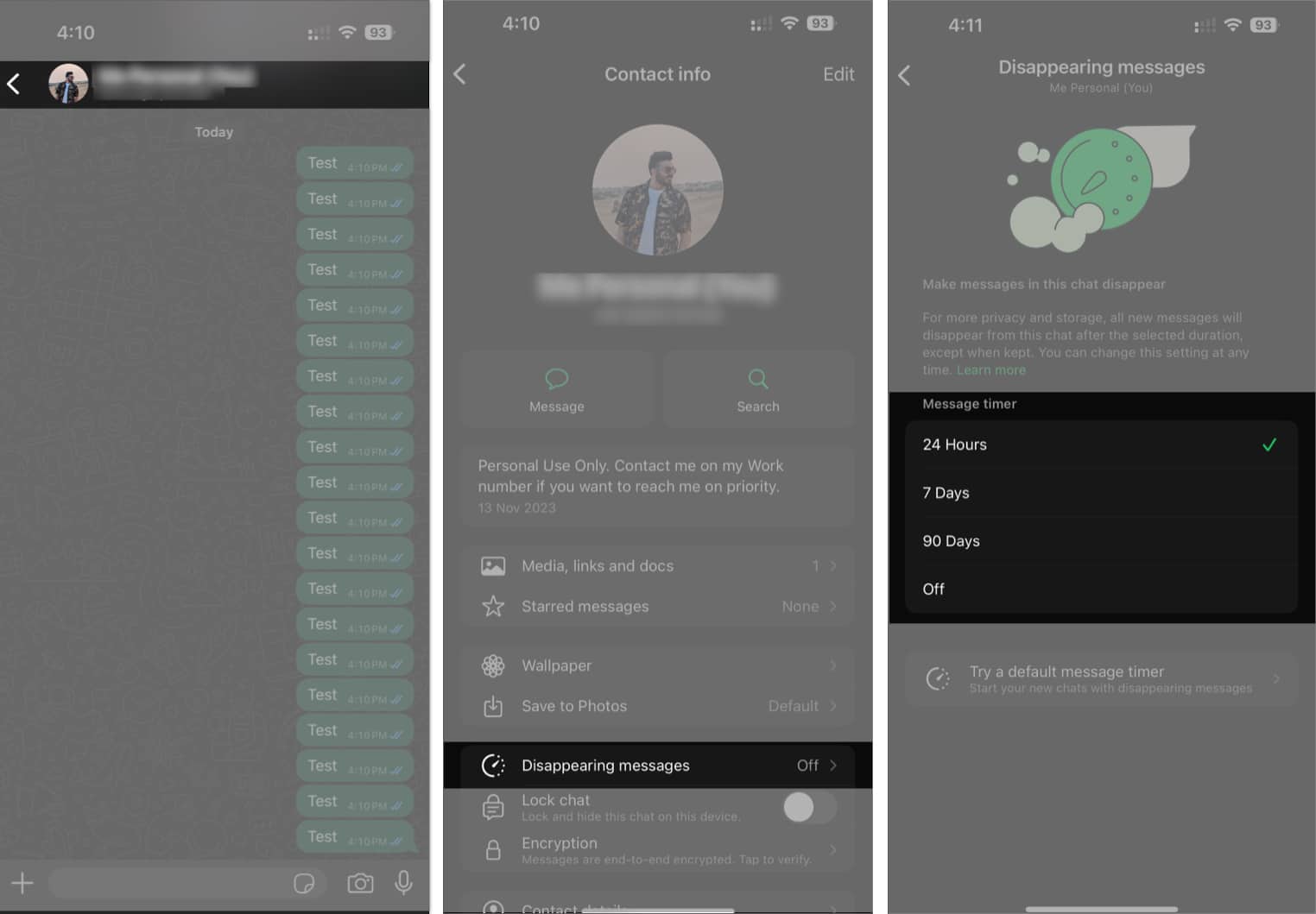
And that’s it. Now, all new messages sent in this chat will disappear after the set period.
How to enable or disable disappearing messages in WhatsApp for all chats
While the above method applies for single chats, you can also set disappearing messages as default for all new chats. Here’s how:
- Open WhatsApp on your iPhone.
- Navigate to Settings → Privacy.
- Scroll down and tap on Default Message Timer.
- Here, you can set the timer for disappearing messages for all new chats.
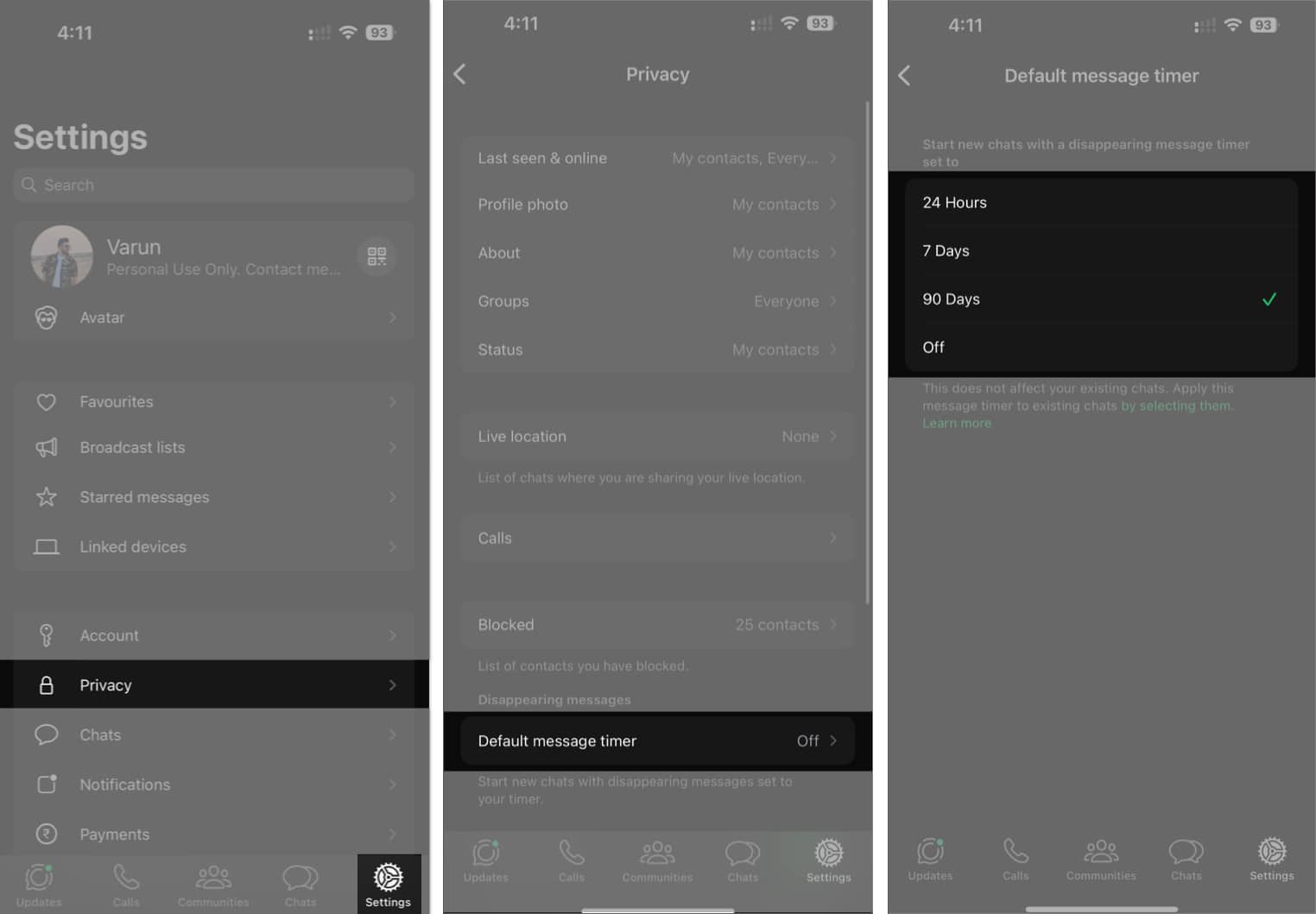
Once done, all new chats will start with disappearing messages. Once the timer runs down, the messages will automatically disappear.
How to enable or disable disappearing messages in WhatsApp group chats
Enabling disappearing messages in group chats is similar to doing it in individual chats. However, only group admins can change this setting. If you’re the admin of a group, here’s how to enable disappearing messages for that group on iPhone.
Become an iGeeksBlog Premium member and access our content ad-free with additional perks.
- Open the group chat inside WhatsApp.
- Tap on the group name at the top of the screen to access the group info.
- Scroll down and select Disappearing Messages.
- Finally, choose your preferred time.
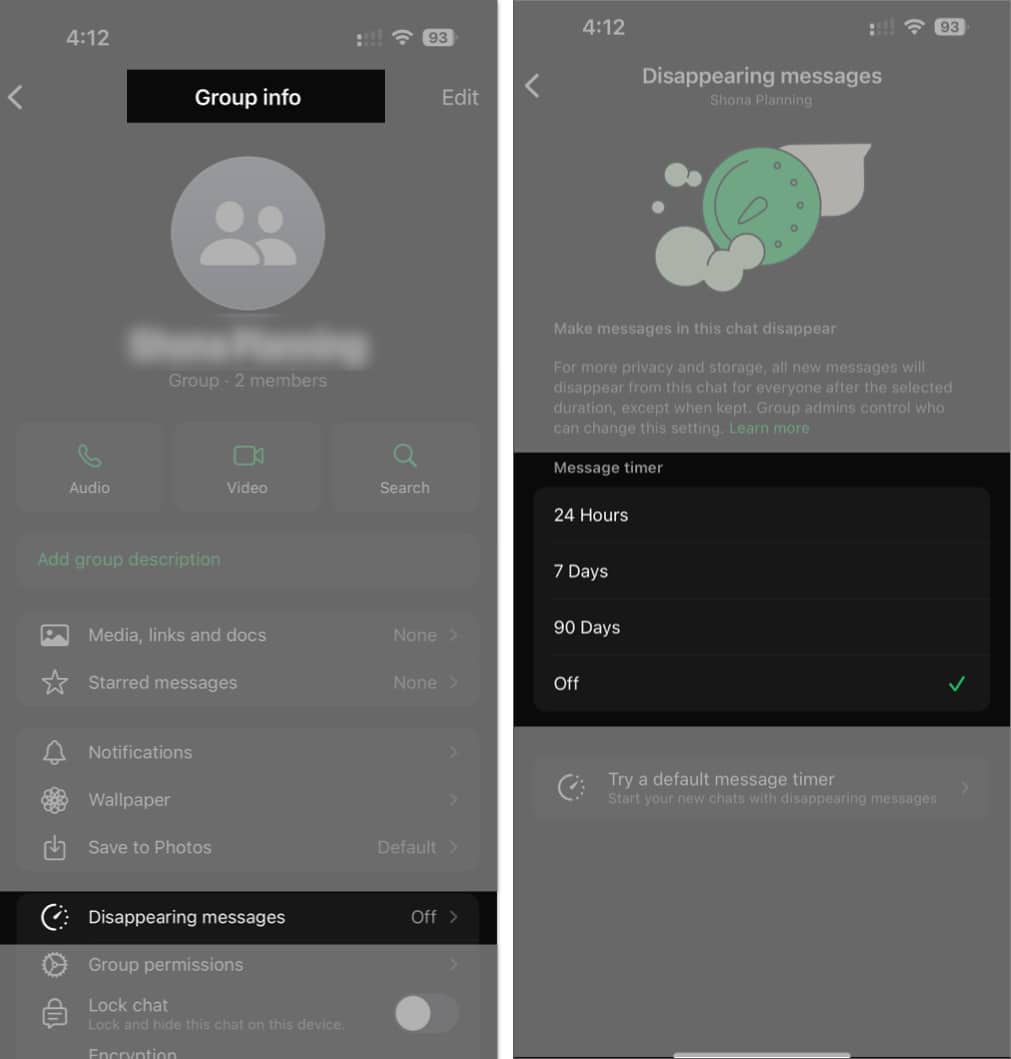
And that’s it. All future messages sent in the group will automatically disappear after the timer runs out.
How to enable disappearing messages in WhatsApp on desktop
If you’re using WhatsApp on your desktop, you can still enjoy the disappearing messages feature. Here’s how:
- Open WhatsApp Web or the WhatsApp Desktop app and navigate to the chat where you want to enable disappearing messages.
- Click on the contact’s name at the top to open the chat info.
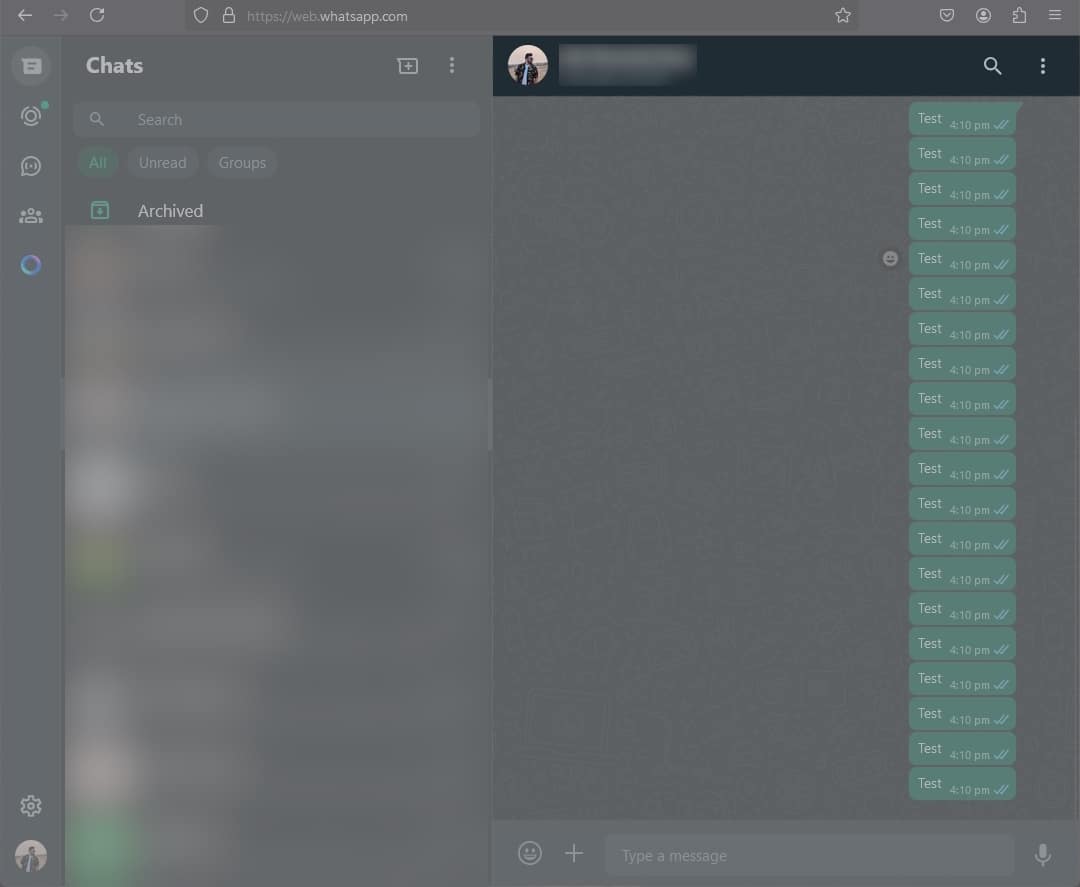
- Scroll down and select Disappearing Messages.
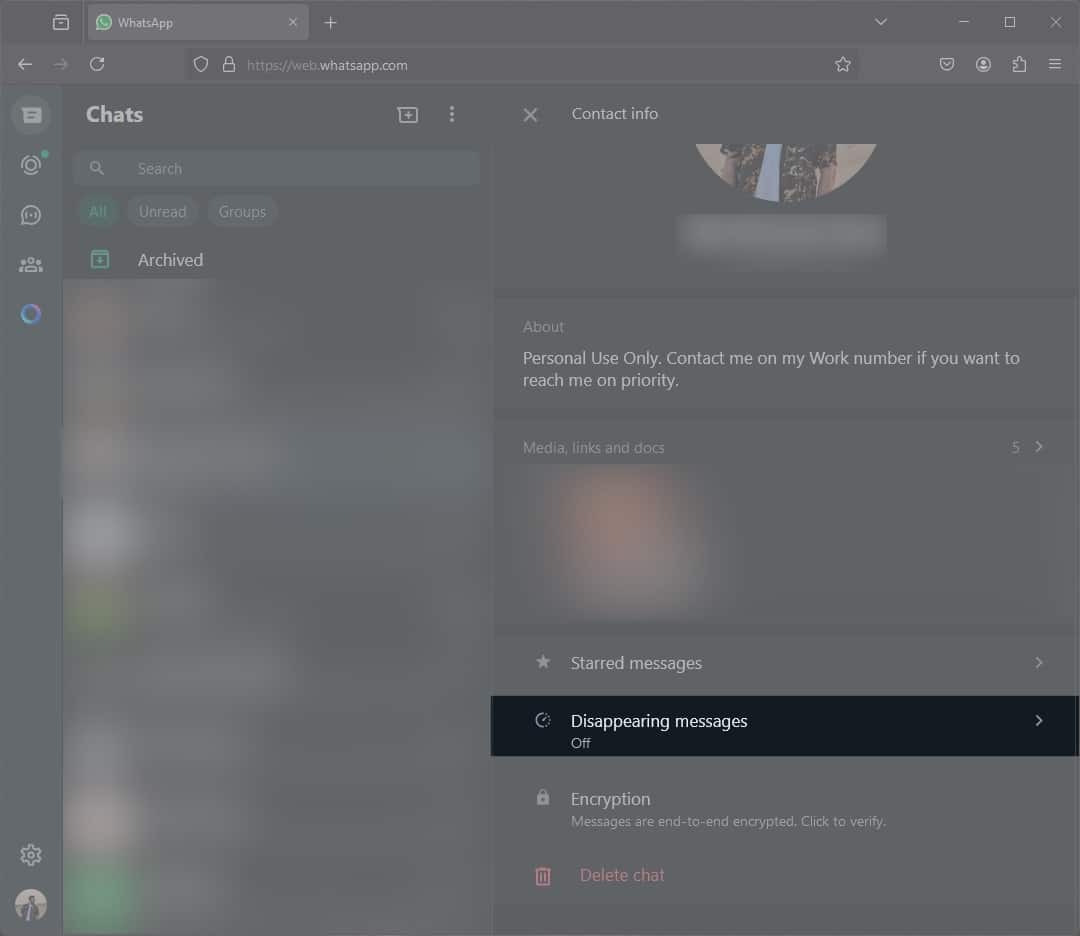
- Finally, select 24 hours, 7 days, or 90 days as per your preferences.
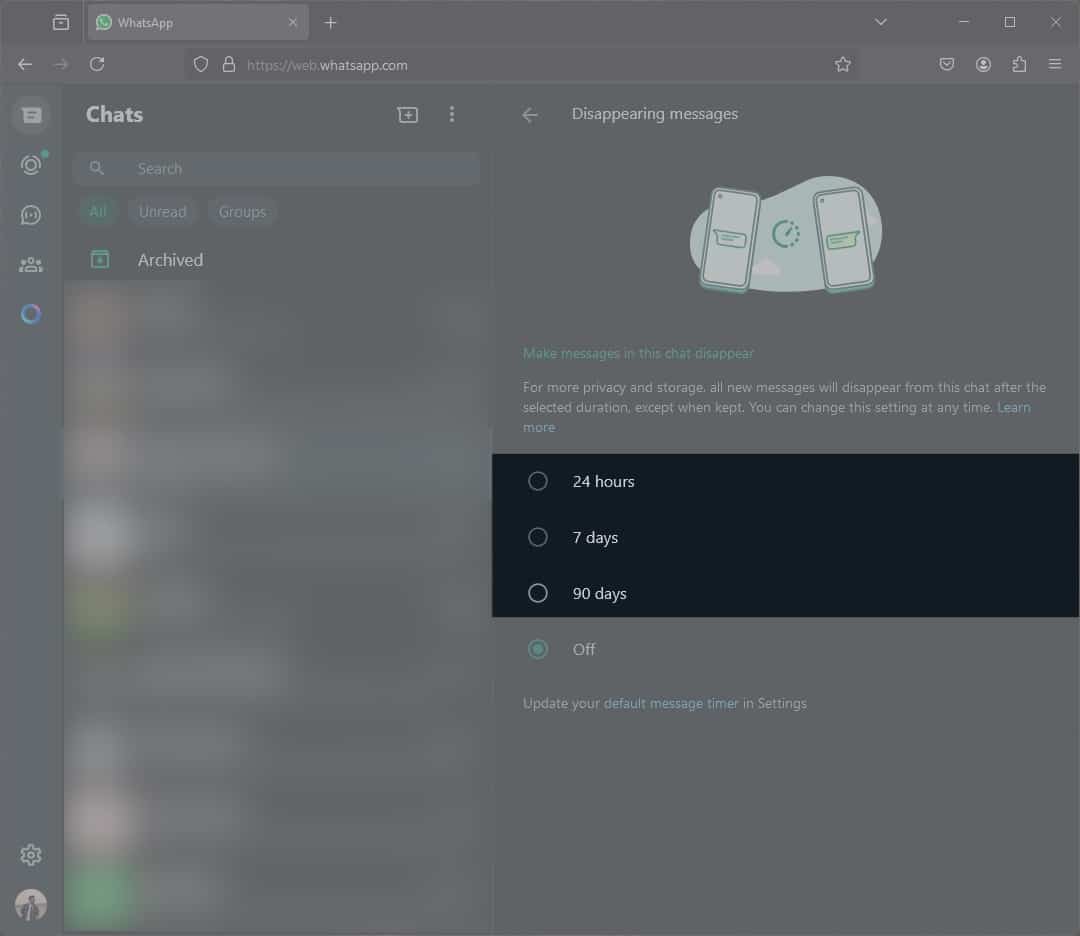
Signing Off…
Disappearing messages on WhatsApp are a handy feature for those who value privacy or just want to keep their chat history minimal. The feature adds an extra layer of privacy to your WhatsApp chats. Whether you’re using an iPhone or desktop, enabling this feature is a breeze, and now you can control which messages stay and which ones go.
FAQs
Unfortunately, disappearing messages cannot be recovered once they are gone. If you need to keep a record of the conversation, consider taking screenshots or saving important messages before they disappear. Additionally, while third-party recovery tools are available, they aren’t recommended as they can compromise your account security.
Yes, media files like photos and videos sent in disappearing messages will also disappear from the chat after the set period. However, if the recipient has auto-download enabled, the media might still be saved on their device.
