WhatsApp is dedicated to enhancing effective communication through innovative means. In line with this commitment, the Meta-owned app recently introduced a new feature – the ability to create and send short video messages. If the concept of sharing short videos piques your interest, you’re in luck. Here’s a guide explaining how to send WhatsApp instant video messages on your iPhone.
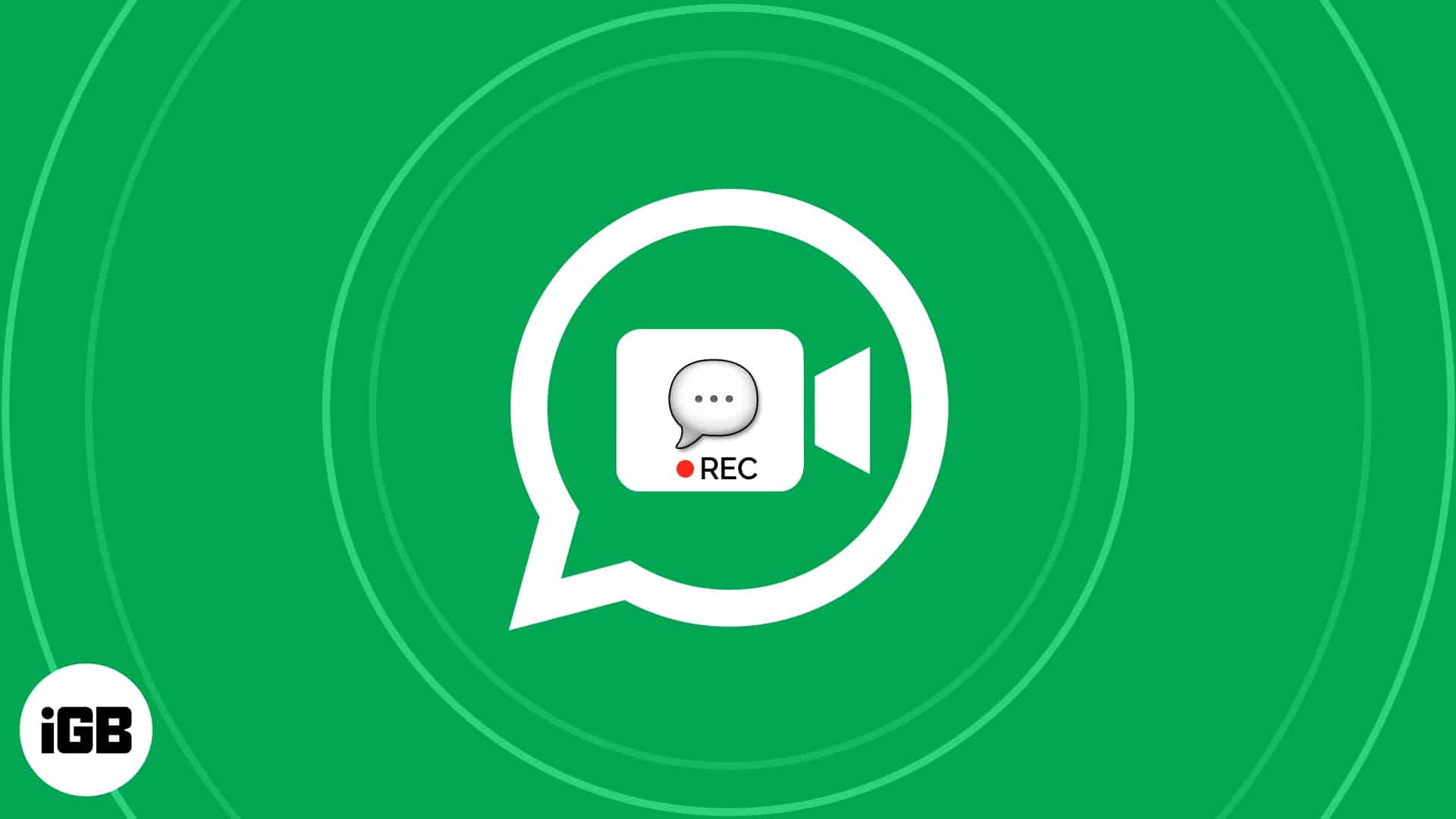
What are instant video messages in WhatsApp?
Instant video messages in WhatsApp, as the name suggests, are short video recordings that can be shared with your contacts. They are similar to voice messages, but instead of audio, they use video.
In WhatsApp, instant video messages are limited to 60 seconds in length, and they are played automatically on mute when they are received. You can tap on the video to enlarge and play it with audio.
You can use this feature to share quick updates with your contacts. It can also be used to show something you are doing or to send a personal message.
Further, instant video messages in WhatsApp are also end-to-end encrypted, so you can be sure that your messages are secure.
Before proceeding, make sure you have updated WhatsApp to its latest version.
How to send instant video messages in WhatsApp on iPhone
- Launch WhatsApp on your iPhone → Open the recipient’s chat.
- Tap the Camera icon at the bottom right to record an instant video message.
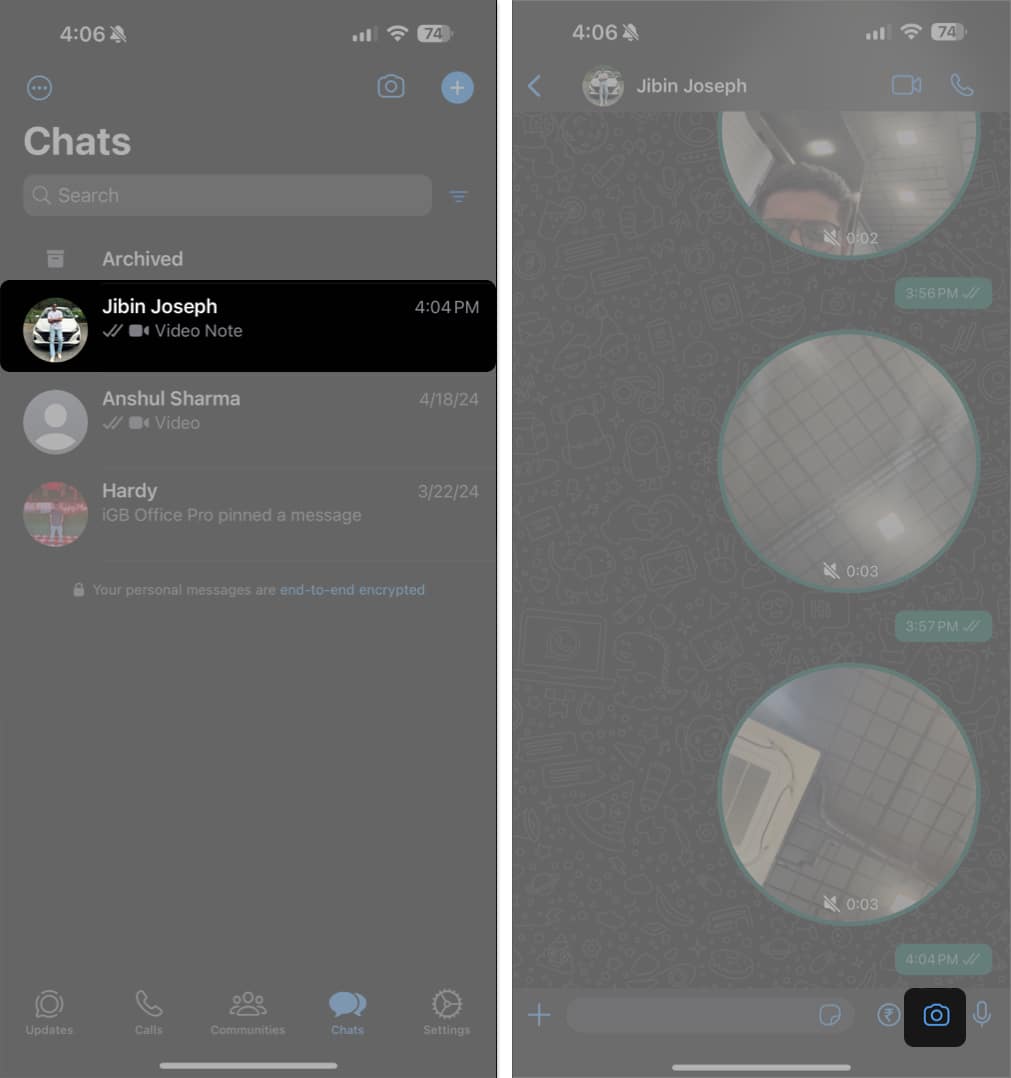
- Once the 3-second countdown ends, you will have two options:
- If you don’t want to send an instant video message, slide your finger from right to left to stop recording and cancel the video.
- Or, if you want to record a longer video message or explore more options, swipe up to lock your screen. You’ll see a blue padlock icon on your screen.
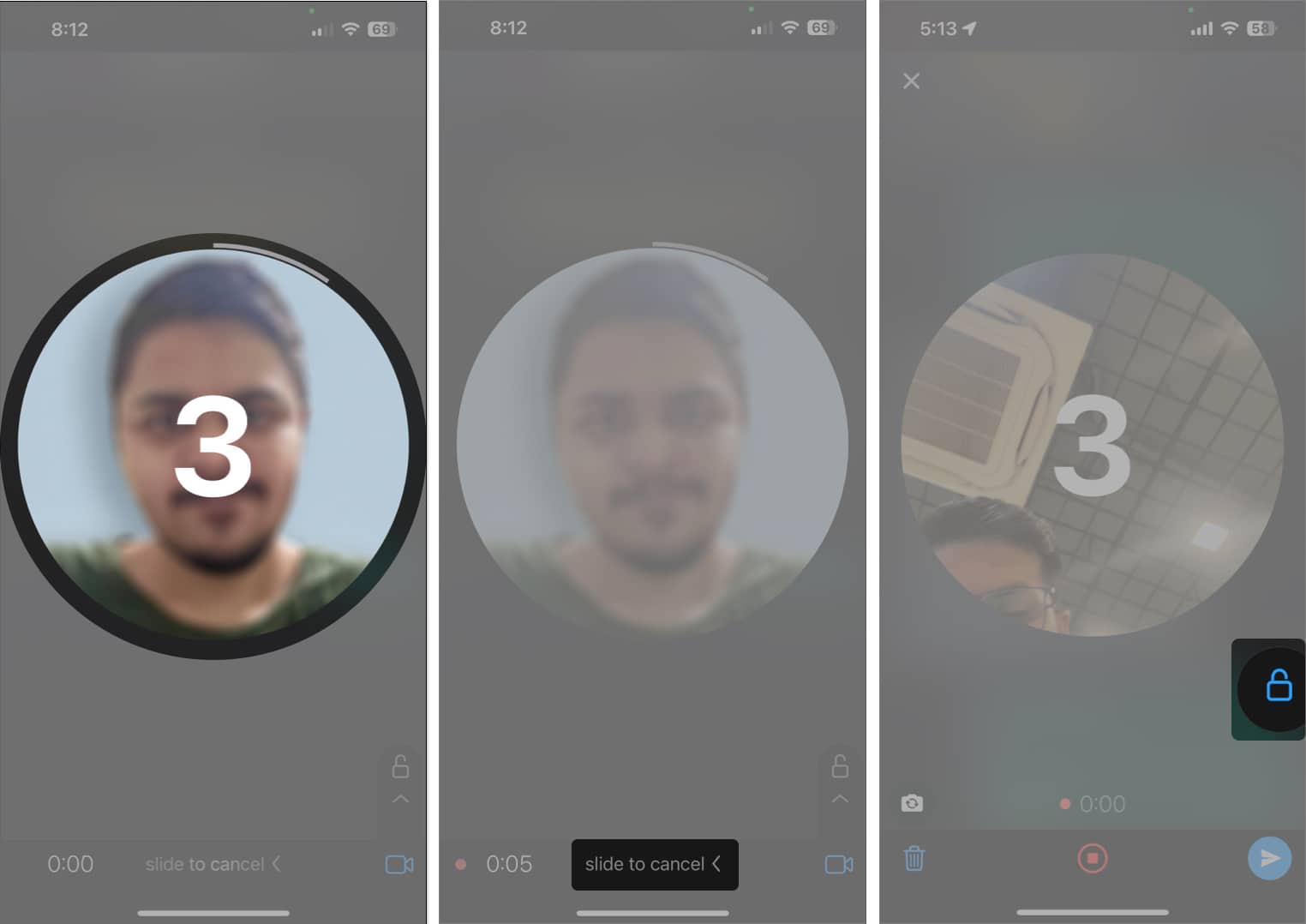
- Further, you can tap the swap camera icon at the bottom left to switch cameras and capture your surroundings.
- Tap the red stop icon to stop recording and preview the video message.
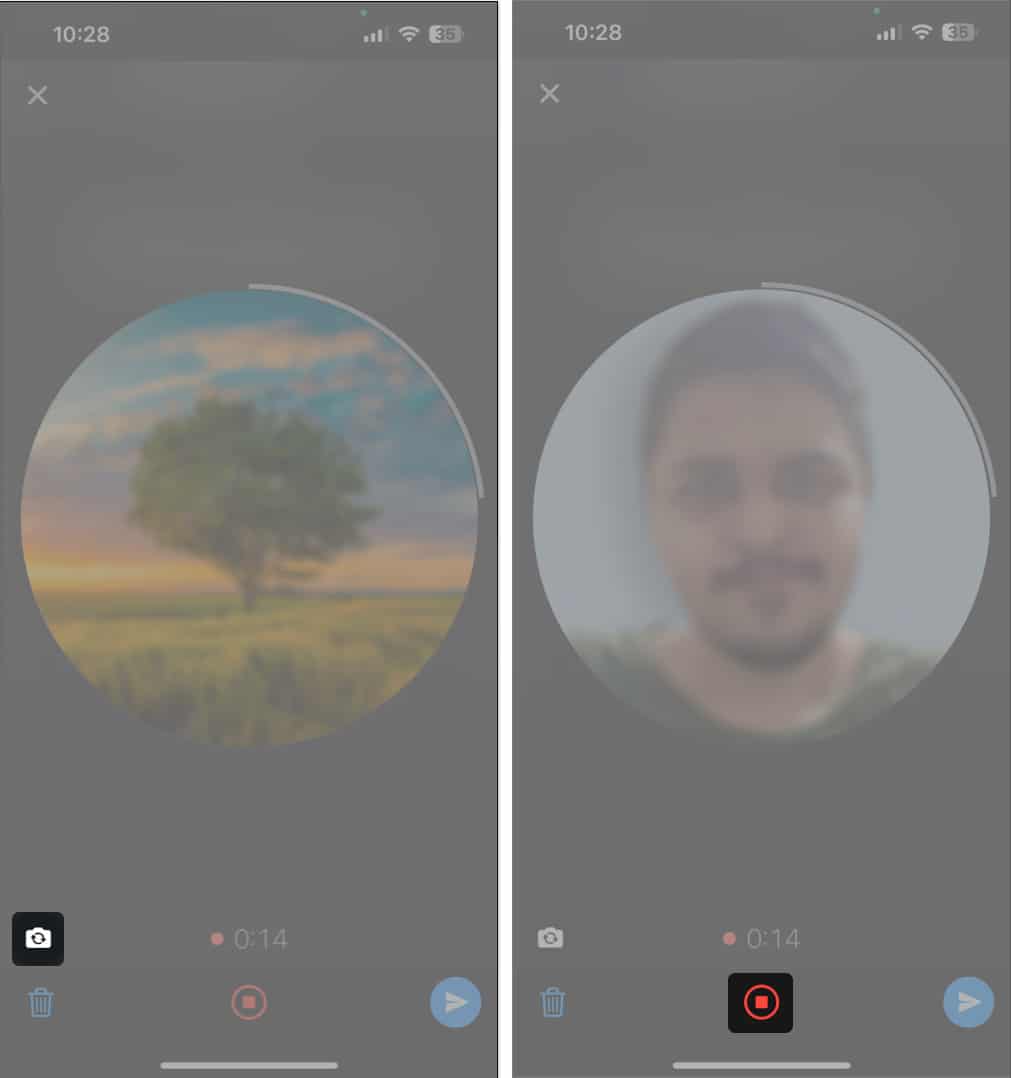
- If you don’t want to send the video message, tap the X or blue Bin icon.
- If you are satisfied and want to send the instant video message, tap the blue Share icon.
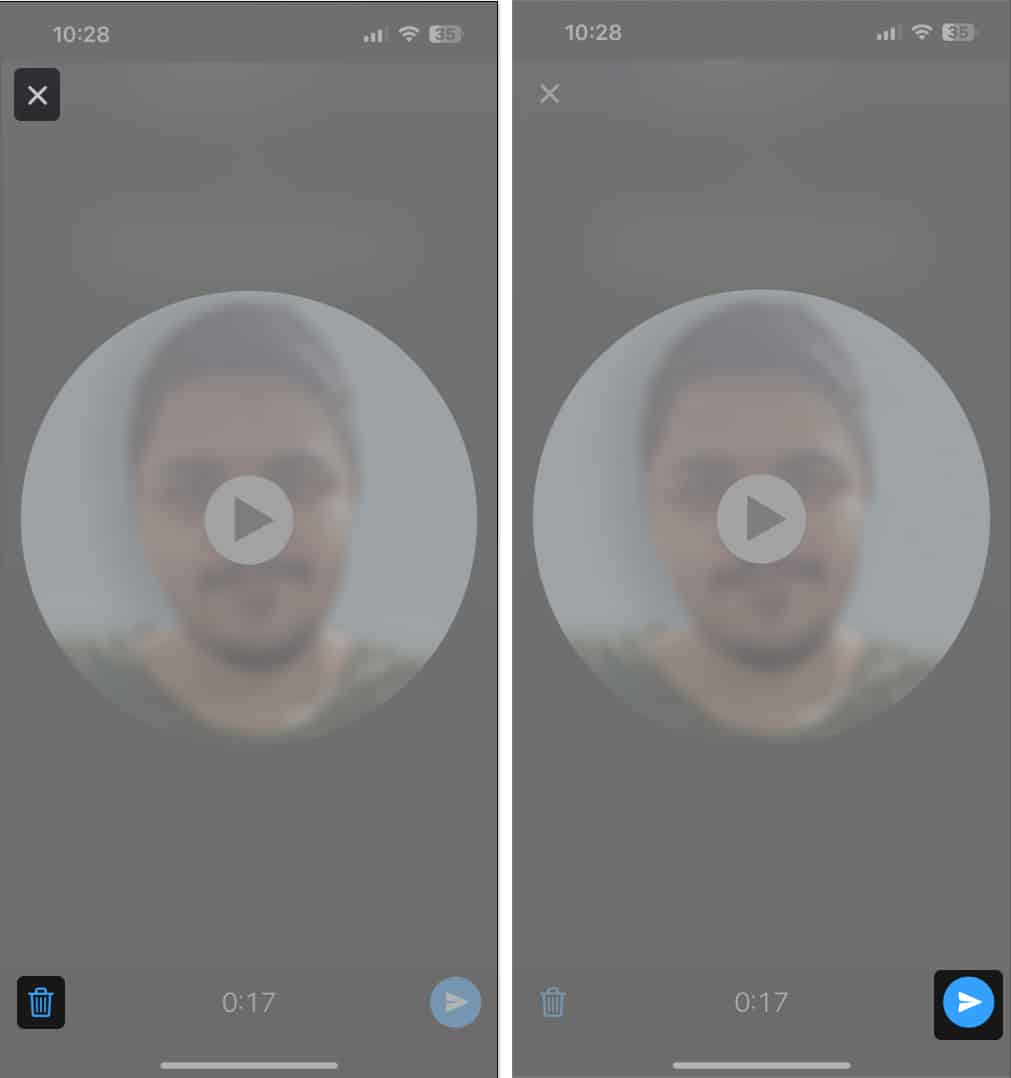
- Once you hit Send, video messages will appear in a circular format. The recipient can tap the video to enlarge it and play it with sound.
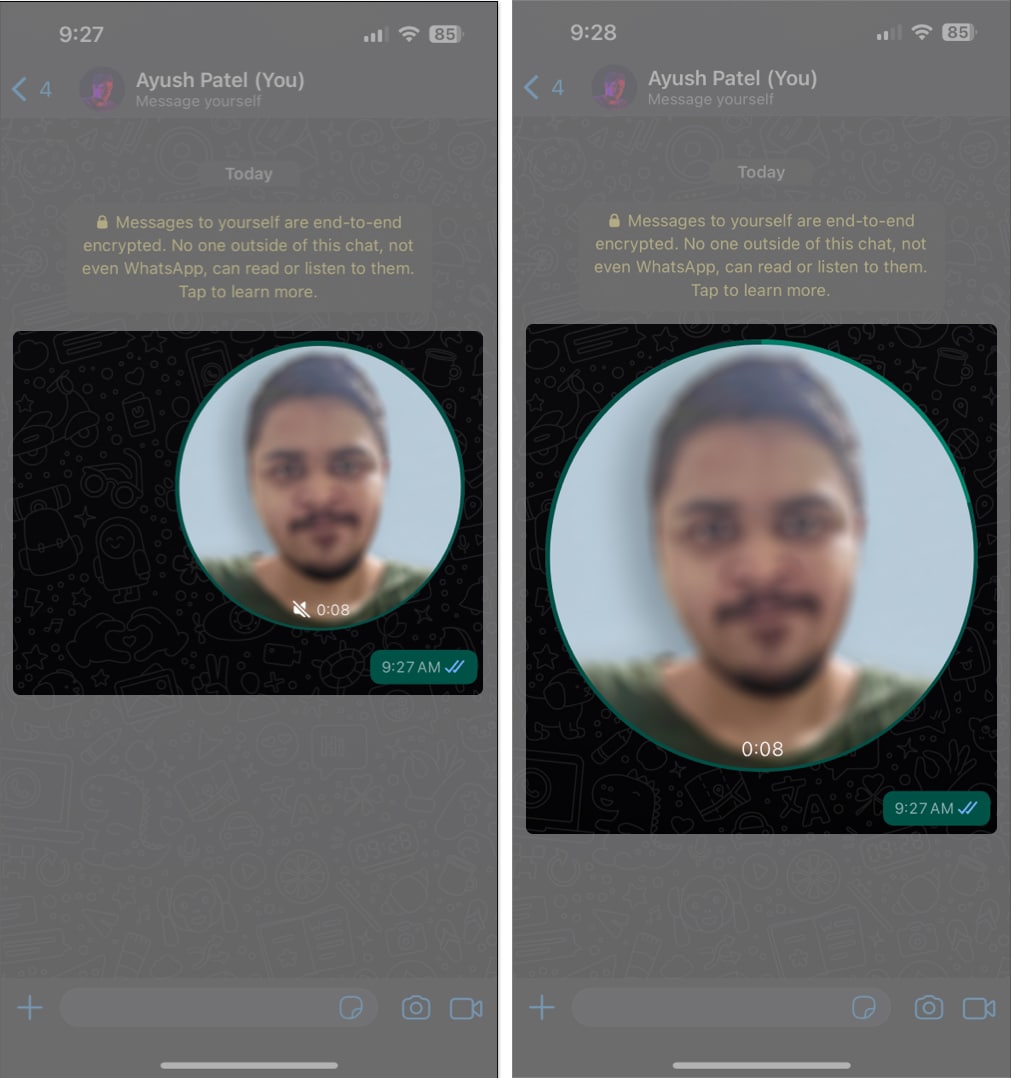
Wrapping up…
Become an iGeeksBlog Premium member and access our content ad-free with additional perks.
Sending instant video messages on WhatsApp offers a fantastic way to add some excitement to your boring, old, text-heavy conversations. You can use it to convey emotions, expressions, and experiences that can’t be communicated with just your voice or text.
Give this new WhatsApp feature a try, and let us know what you think of it in the comments.
FAQs
Yes, instant video messages in WhatsApp are end-to-end encrypted. This ensures that only you and the recipient can see the messages you’ve sent.
Unfortunately, WhatsApp doesn’t allow you to save instant video messages to your device’s gallery or photos app. Similar to a voice message, you can only react or reply to an instant video message or forward it to a contact.
No, as of writing, it’s not possible to edit Instant Video messages or add text and stickers to them. Meta has specifically designed this feature to let users record and share simple video messages without any unnecessary bells and whistles.
Instant video messages are short and personal videos that are meant to be spontaneous. They are only 60 seconds in length and are played automatically on mute in chats. Unlike regular videos, they are not saved to your device.
Explore more:
