Apple Watch facilitates us with an option to send a message right from our wrist. It’s surely handy, but the problem is that every time it prompts us whether to send a message as voice or text. Thankfully, there’s a default selection available to send a message as Text.

This little option is pretty useful, as most of the times we would be using text message and not the voice message. If you too are frustrated with always annoying prompts, then you should check the instructions mentioned below, and set it once it for all. Of course, you can easily change it anytime you wish to.
How to Set Default “Send as Text” Option on Apple Watch to Send a Text Message
Step #1. Open the Watch app on your paired iPhone → Tap the My Watch tap located at the bottom, if you aren’t already there.
Step #2. Now from the list of available options, tap on Messages.
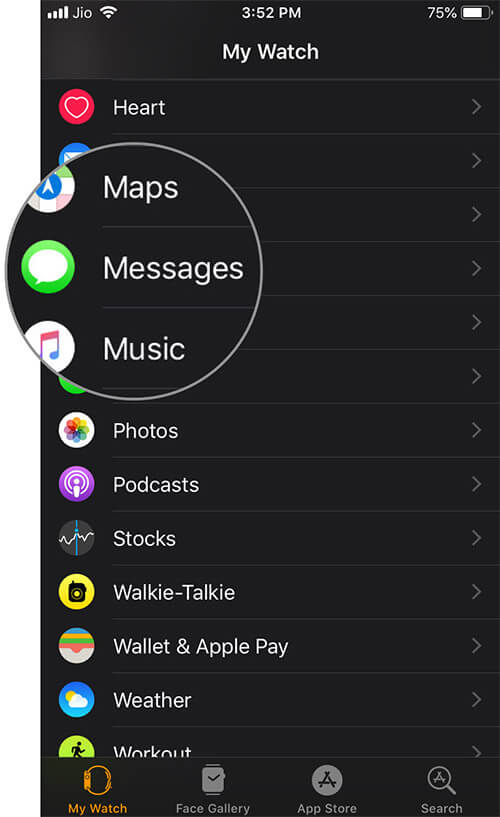
Step #3. Inside the Messages setting, tap on “Dictated Messages”.
Become an iGeeksBlog Premium member and access our content ad-free with additional perks.
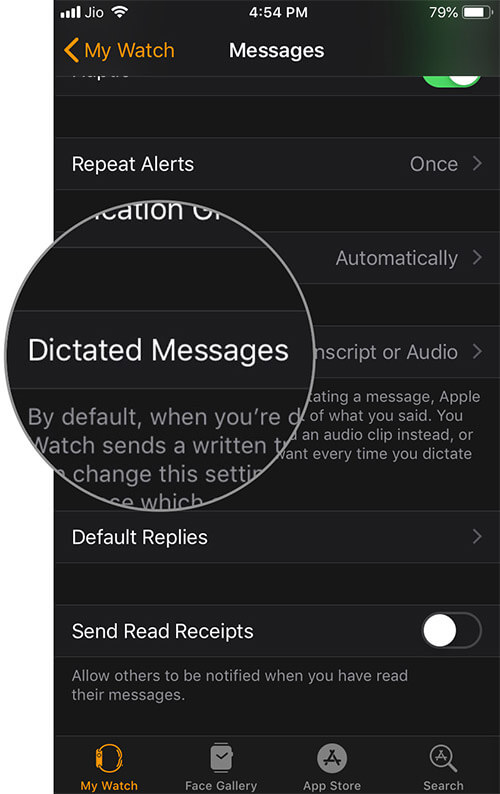
Step #4. All you need to do is to simply tap on “Transcript” option.
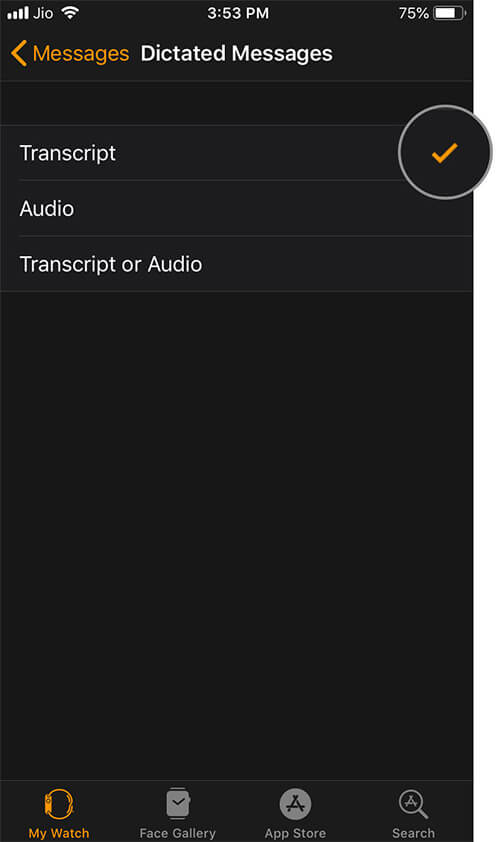
That’s it! Now every time you dictate a message to your Apple Watch, it will be sent as a text and you’ll not be disturbed by any prompt message. You can repeat the same process and select “Audio” at the second option, in case you wish to send only audio message.
Do you use Apple Watch to send messages? Were you aware of this option?

