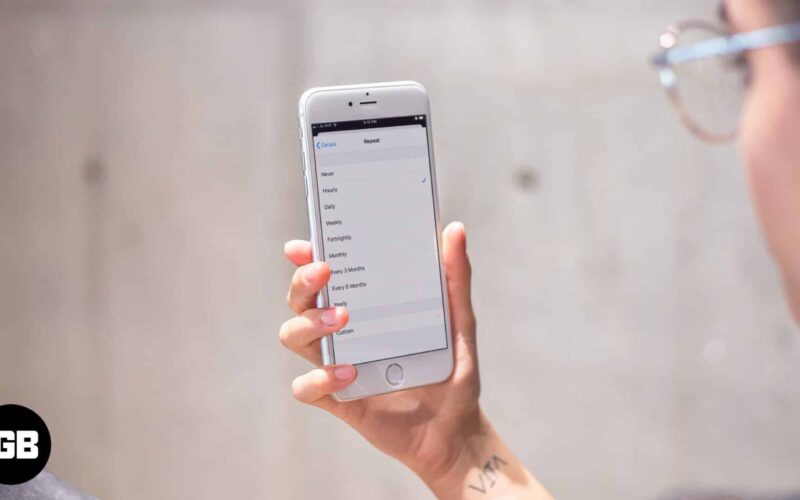Frequent hand washing is one of the best ways to protect yourself against harmful germs. So why not make this a habit and set hourly reminders on your iPhone and Mac. Although Apple Watch offers a quick solution with some third-party reminder apps, you might not wear your smartwatch while working from home. Plus, you’re probably deeply engrossed in some task or the other, which is why digital reminders can come to your rescue and help keep you healthy. So let’s check out the steps involved.
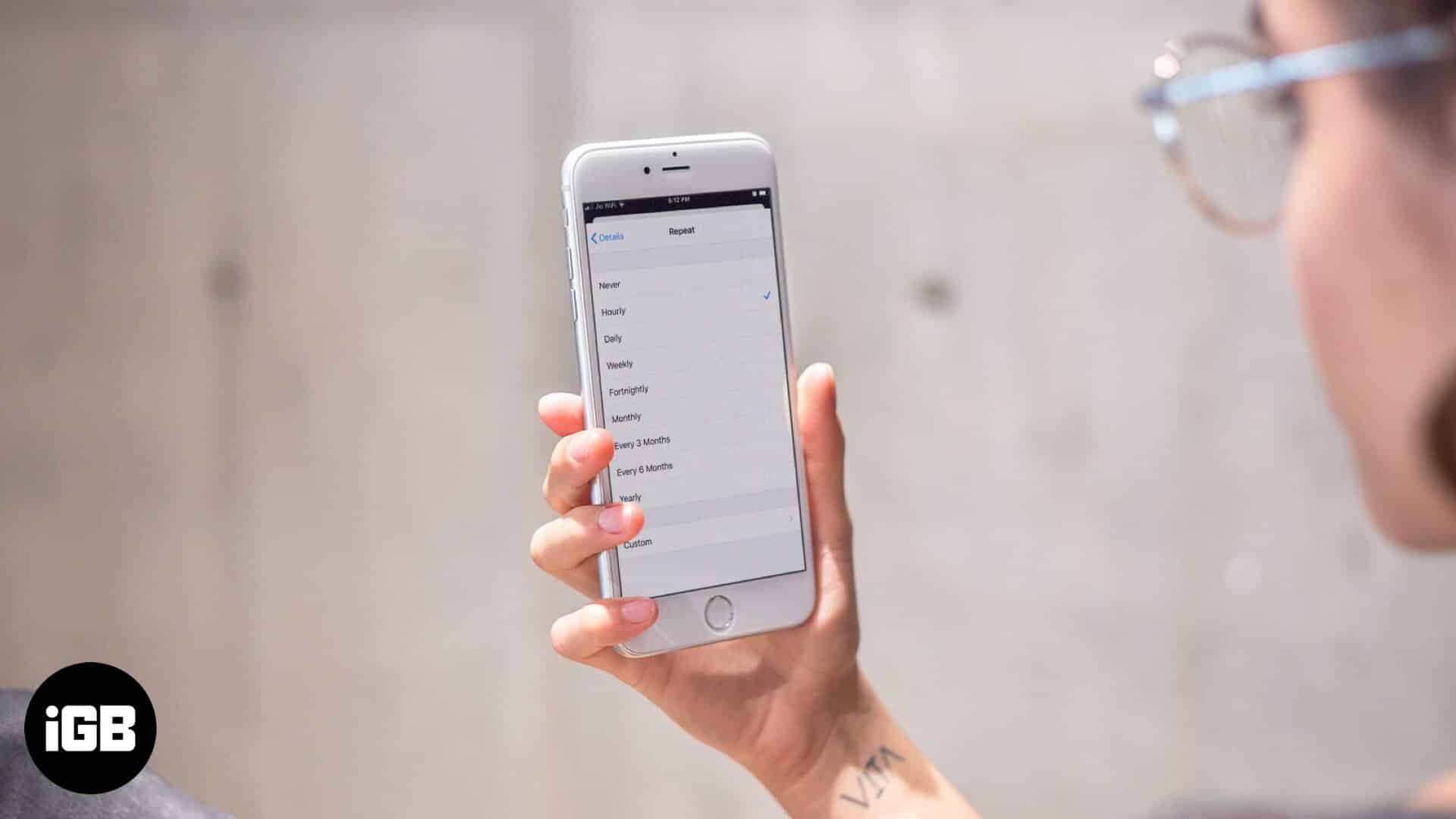
- How to Set Hourly Reminders on iPhone and iPad
- Use Siri to Set Up an Hourly Reminder on iOS Device
- How to Set Up a Recurring Reminder on Mac
How to Set Hourly Reminders on iPhone and iPad
- Open Reminders app on your iPhone or iPad
- If you have created several lists of reminders, choose anyone.
On my iPhone, I have four lists: Family, Office, Friends, and Relatives. I have selected Family. - Next, tap on New Reminder from the bottom left corner.
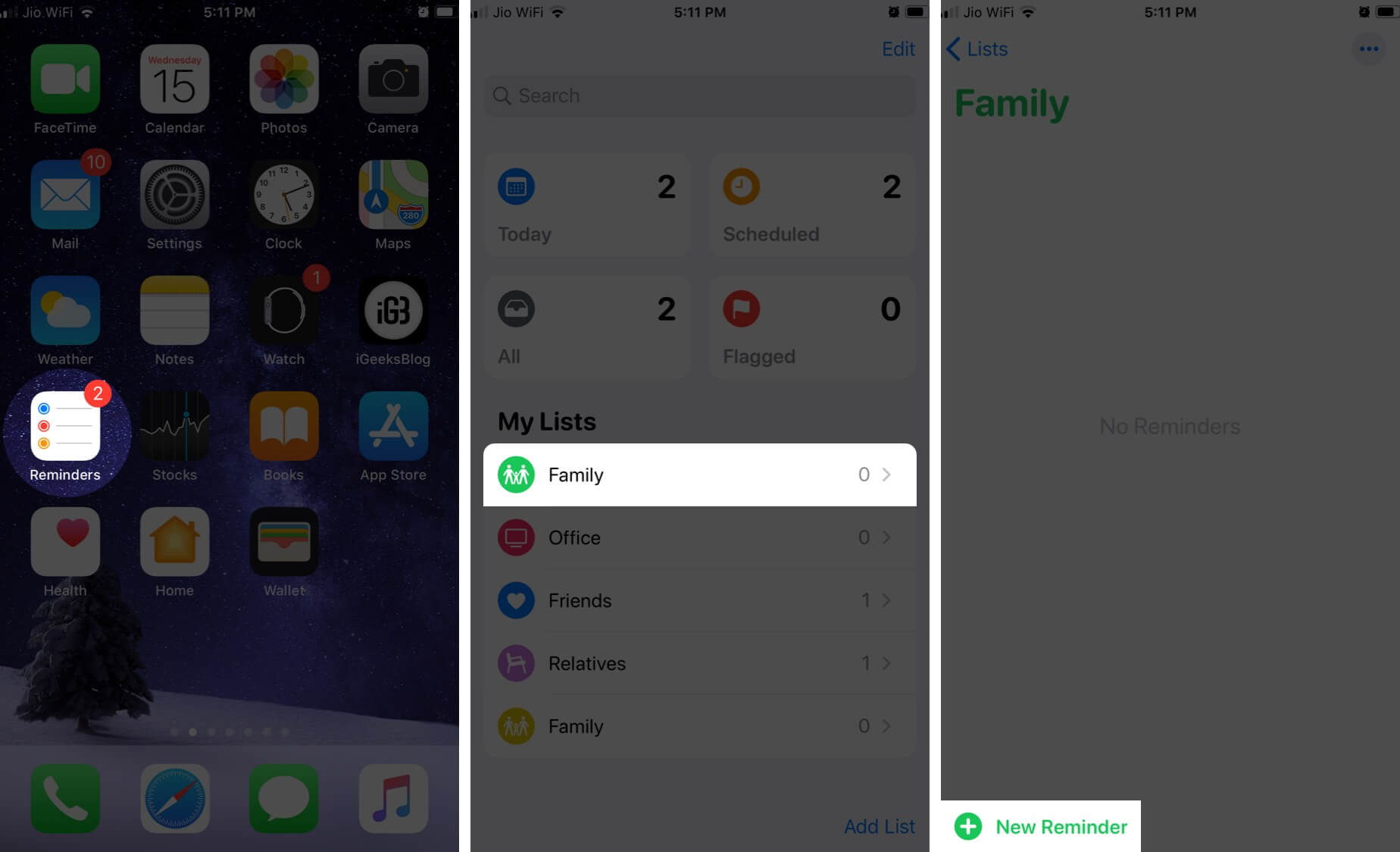
- Give a suitable name to this reminder; an obvious choice is Wash Hands
- Now tap on (i) next to the reminder
- Turn on ‘Remind me on a day’.
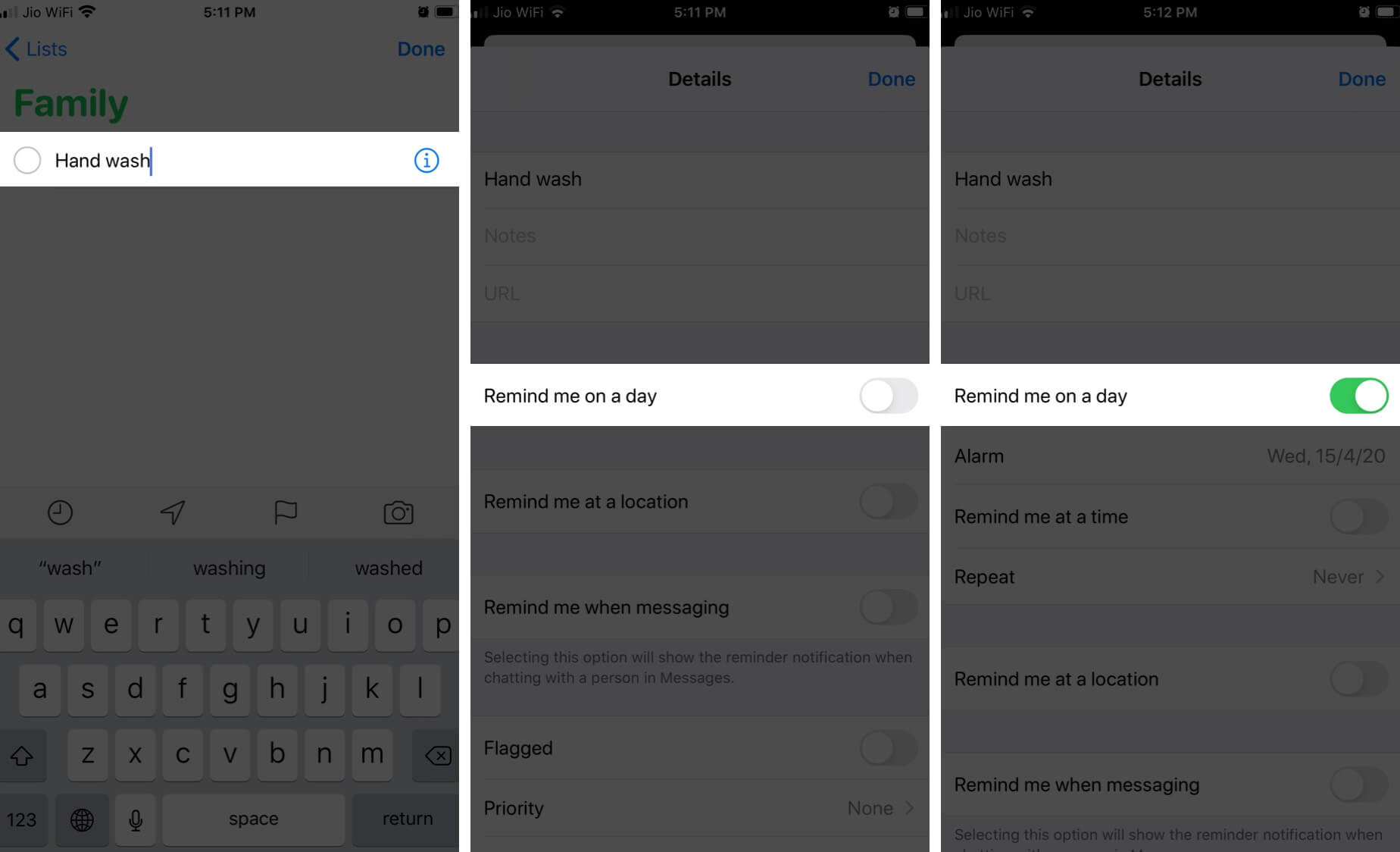
- You can now see ‘Remind me at a time’ option; you need to toggle this switch ON. And, then tap on ‘Repeat’
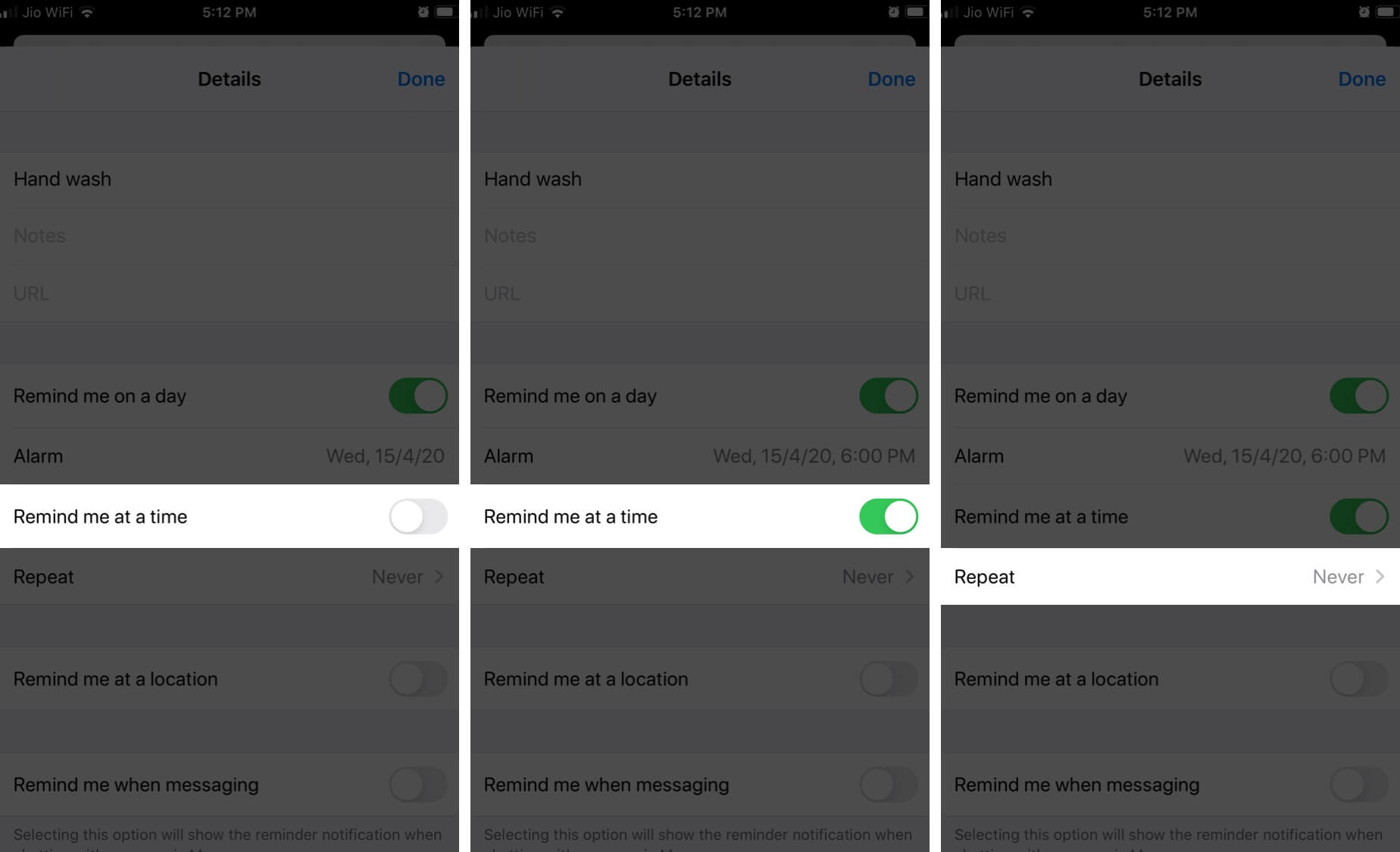
- Select ‘Hourly’ → Tap on Done button from the top right corner.
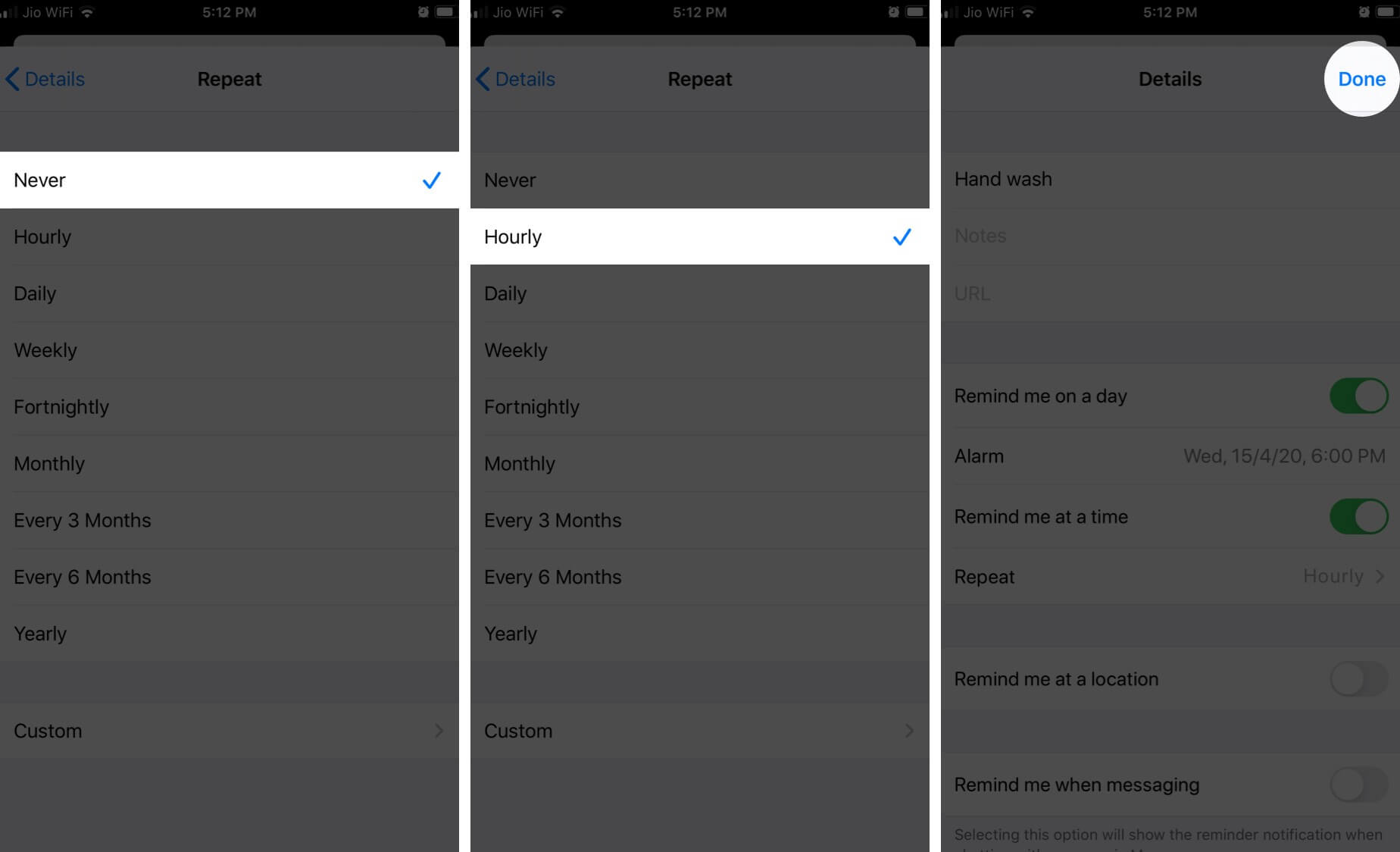
You have successfully set an hourly reminder on your iOS device. From now on, your device will remind you to wash your hands every hour.
Use Siri to Set Up an Hourly Reminder on iOS Device
In case you don’t want to run through this manual method, you can invoke Siri to quickly set a reminder on your iOS device.
Become an iGeeksBlog Premium member and access our content ad-free with additional perks.
I hope you have activated Hey Siri on your device.
Now, use this single command: Hey Siri, remind me to wash hands every hour starting at 12 o’clock. Alternatively, you can ask: Hey Siri, set a reminder to wash hands every hour.
Siri will set an hourly reminder by picking up a suitable time.
How to Set Up a Recurring Reminder on Mac
- Open Reminders app on your Mac.
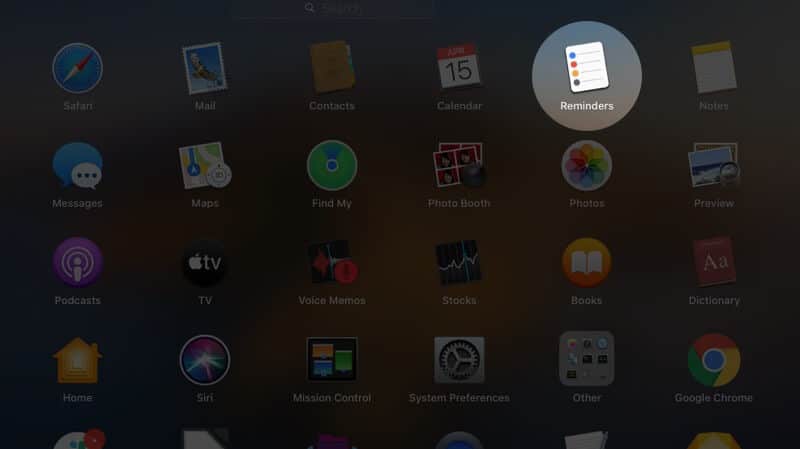
- Now, Select the list and click on the plus icon to add a new reminder.
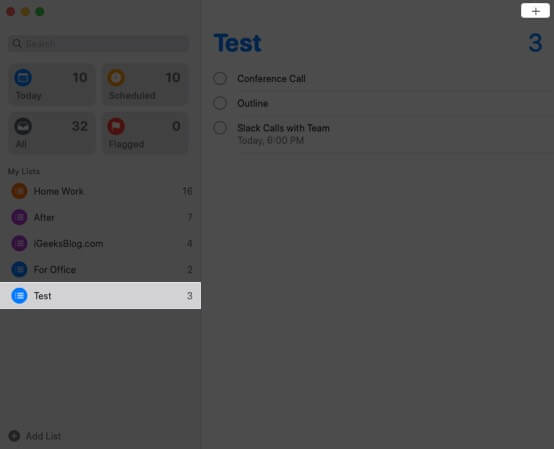
- Fill in the name of reminder
- Next, Click on (i).
- Check On a Day.
- Then check At a Time.
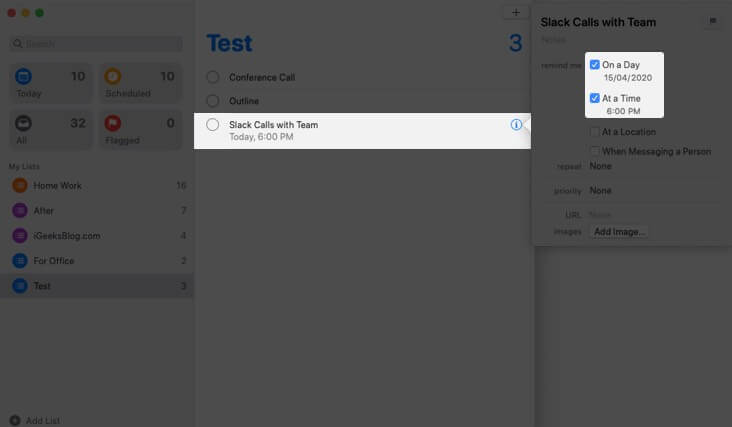
- Click Repeat → Custom.
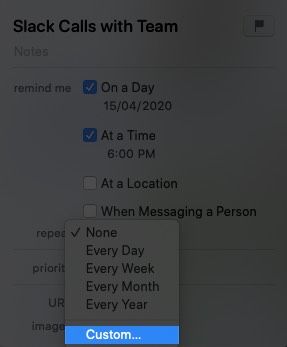
- Click Frequency and choose Hourly. Make sure it is 1 for hourly reminder. Click OK.
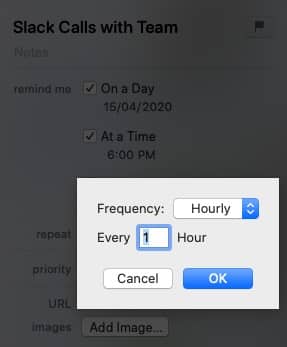
- Click on (i) or anywhere at the blank space in Reminder’s app. You will see the word ‘Hourly’ below the reminder.
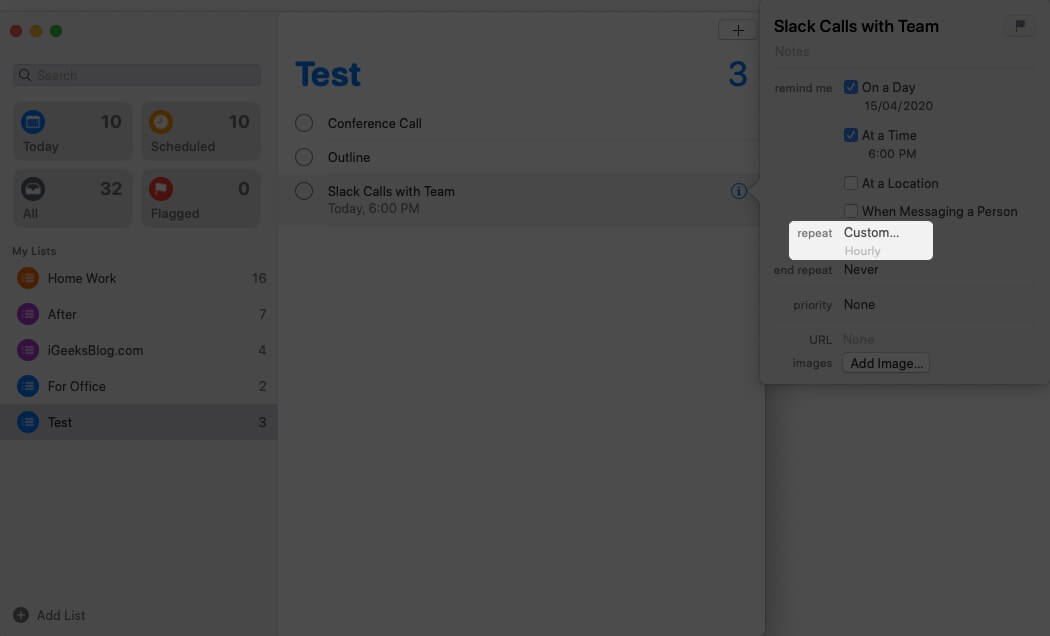
Summing up…
I think using Siri is a better way to quickly set hourly reminders on your Apple devices. Once you have done it successfully, keep washing your hands every hour to stay healthy.
You may also check out this post