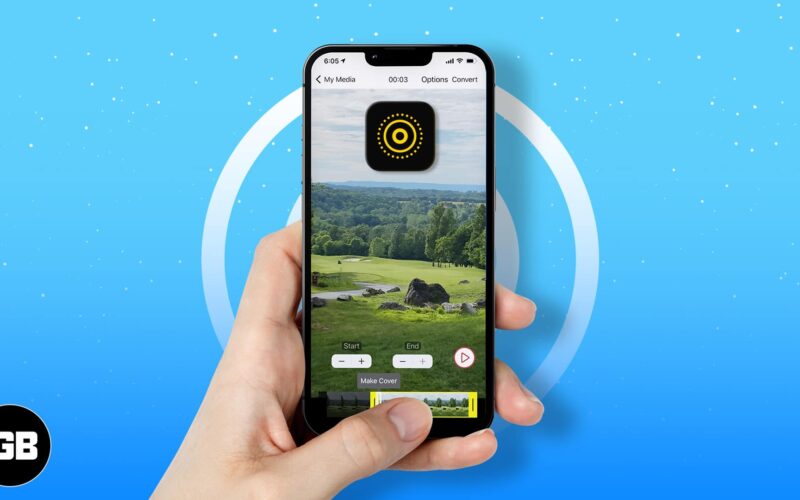Have a special video you want to convert into a Live Photo to rewatch a single section again and again or set it as live wallpaper on your Home Screen? No worries, this article will help you crack the code and turn a video into a Live Photo. So, let’s get started without any delay.
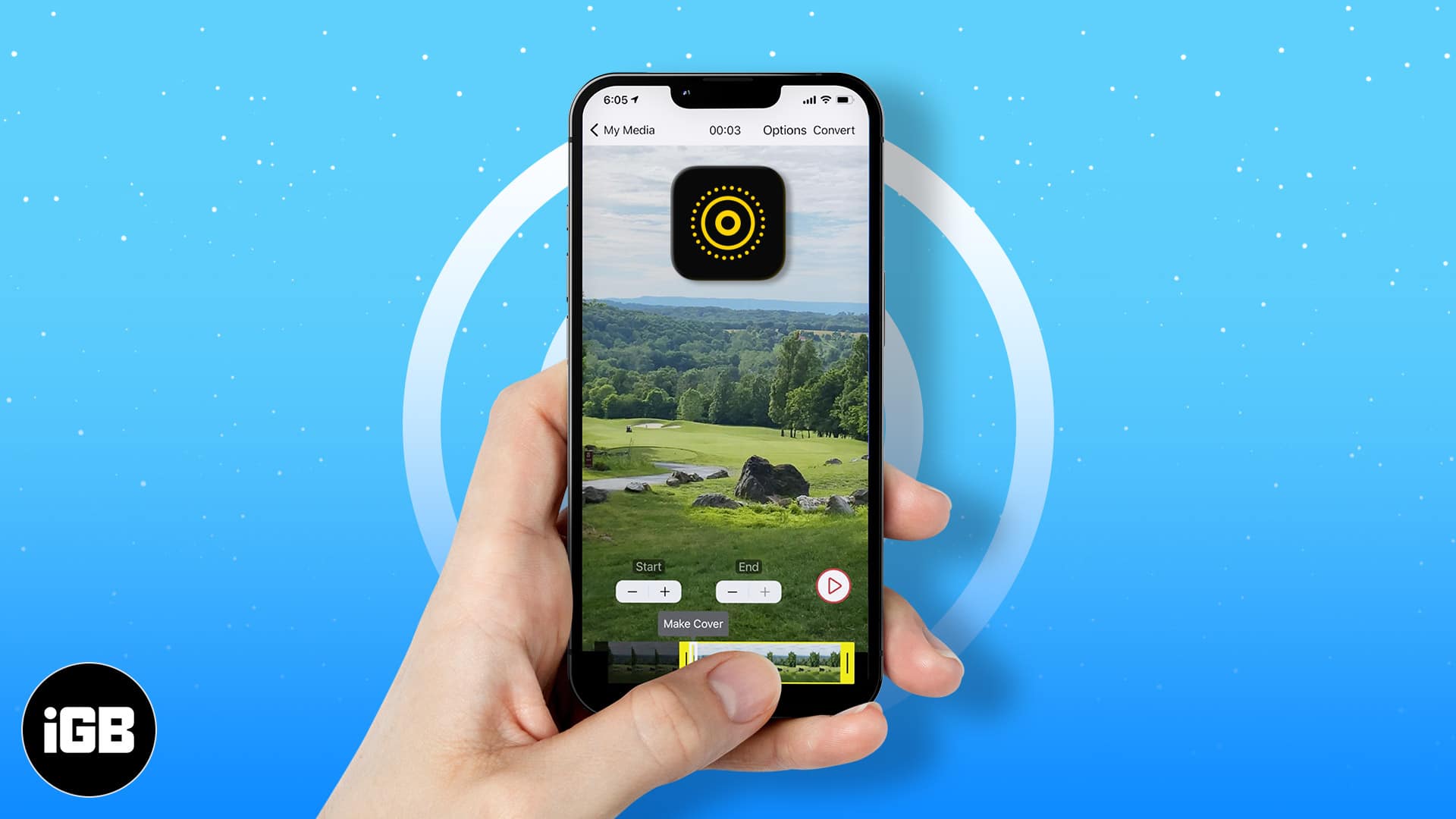
- How to make videos or GIFs into Live Photos on iPhone
- How to set Live Photos as wallpaper on iPhone and iPad
- Best iOS apps to turn video or GIF into Live Photo
How to make videos or GIFs into Live Photos on iPhone
Apple offers some preset to convert a Live Photo into a video. However, it does not do so for the reverse situation. And we’ll have to rely on third-party apps to convert videos to Live Photos on iPhone and iPad.
For now, I am using the intoLive app to illustrate the process. You can choose any other app of your choice. I have lined up some of the best Live Photo creating apps in the last section.
- Launch intoLive app, find and select the video.
- Here, use the slider to choose the video section to convert.
If needed, edit the video, add filters, select the cover photo, etc. The editing options will vary from app to app. - Tap Make/Convert to create the Live Photo.
- Tap Save Live Photo to download it.
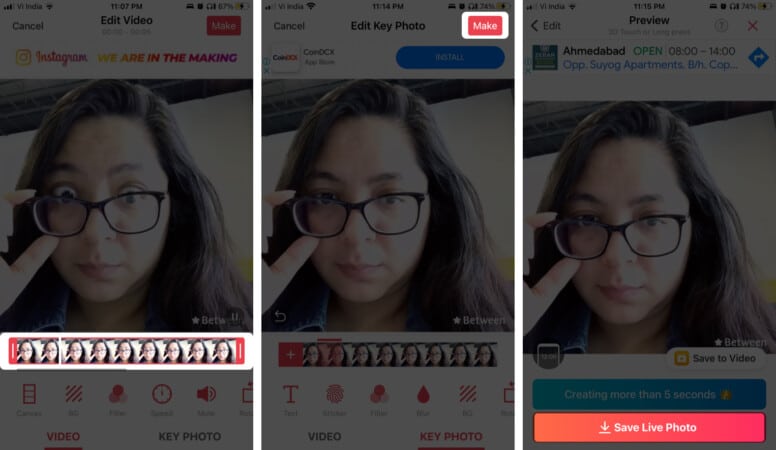
And just like that, your Live Photo is ready. It is stored in All Photos and the Live Photos album on your iPhone or iPad. You can edit it, add filters, and more as you do with other Live Photos.
How to set Live Photos as wallpaper on iPhone and iPad
- Launch Photos → Albums tab.
- Scroll down and select Live Photos album.
- Select the Live Photo you want to set as wallpaper.
- Tap the Share icon.
- Scroll down and tap Use as Wallpaper.
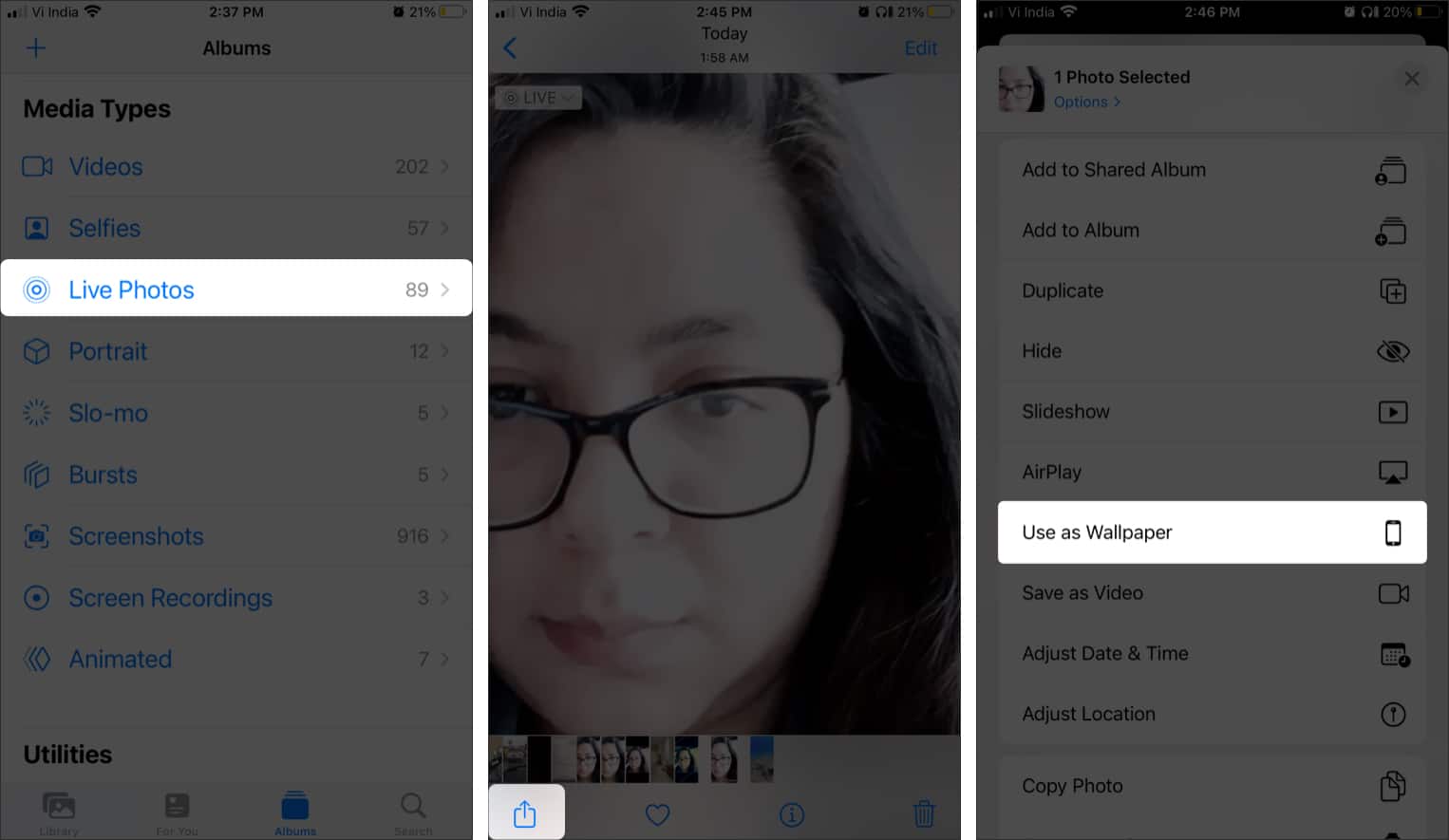
- Here, ensure the Live icon is on and pinch in/out to adjust the image,
- Tap Set and select Set Lock Screen.

Note: If you want the Live Photo as Home Screen wallpaper, tap Set Both. However, the Home Screen wallpaper doesn’t animate; you’ll only be able to see the cover image of the Live Photo here.
Best iOS apps to turn video or GIF into Live Photo
1. intoLive – The all-in-one app
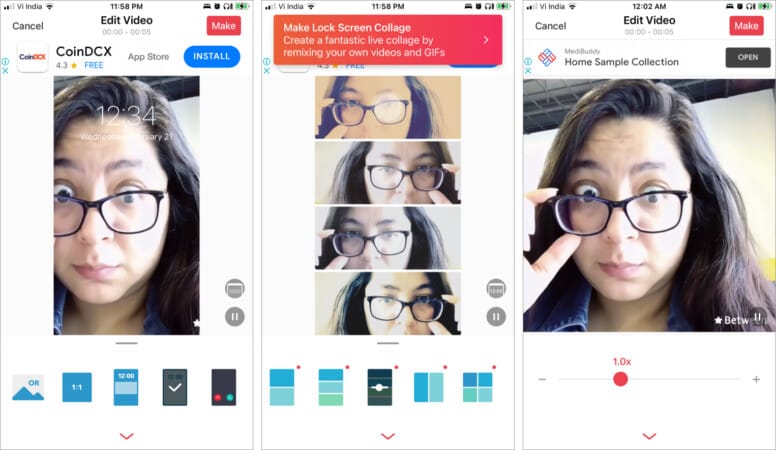
As you can see from the above tutorial, intoLive is a pretty simple-to-use app. However, its strength lies in its versatility. You can convert a video, GIF, burst photos, and even multiple still photos into a Live Photo.
Amazingly, the app also allows you to switch up/down the speed of the video or edit the canvas, i.e., the layout of the Live Photo. And if you go for intoLive Pro, you can even split the screen, add up to 4 photos or videos to one frame, and makeup to 30sec long Live Photo.
Pros
- Easy-to-use
- Converts videos, GIFs, stills, and more
- Can switch Live Photo canvas
- Pro plan is quite reasonable
Cons
- Not even a single filter is free
- Ads on every window
Price: Free (intoLive Pro for $4.99 lifetime)
2. VideoToLive – Create unlimited Live Photos
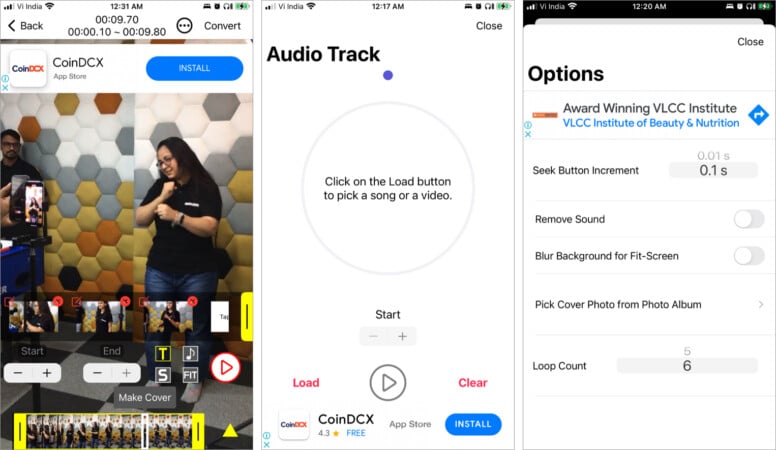
Want to create a Live Photo without the five-second limit? Or turn video into a Live Photo with sound. No problem, VideoToLive is your jam. Either select a long video or stitch together clips from multiple videos, photos, or existing Live Photos to make a long Live Photo.
Become an iGeeksBlog Premium member and access our content ad-free with additional perks.
Plus, you can even give it background music, either from Apple Music, Files, or videos saved in your iPhone. And while you can’t hear the music, the whole video runs when you long-press this Lock Screen wallpaper.
Interestingly, VideoToLive also doubles as a GIF maker. However, the app randomly quits on you, and irritatingly, you’ll have to start the project all over again.
Pros
- Create Live Photos without limit
- Stitch multiple clips together
- Add music to Live Photos
Cons
- Quits unexpectedly at times
- Not beginner-friendly
- No option for filters, transitions, etc.
Price: Free (Remove ads for $3.99)
3. Giphy – Packed with awesome features
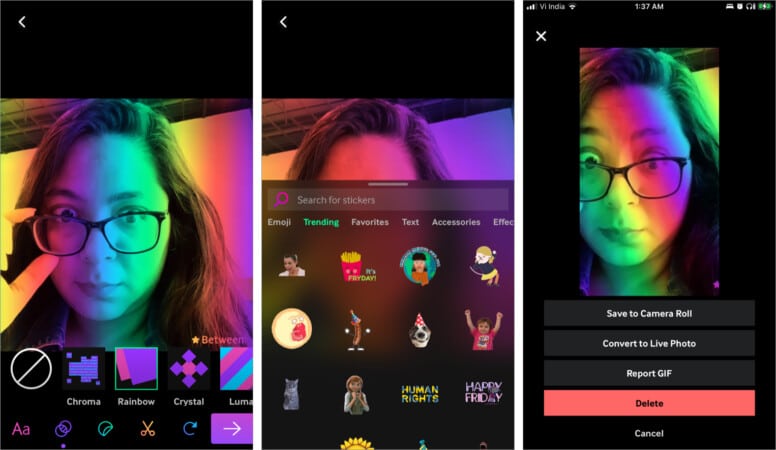
If you are a GIF lover, you’ll probably need no introduction to this app. You might also know that you can create your GIF in the app. But do you know that you can convert GIFs to Live Photos with Giphy?
The scheme also includes Videos. Well, you convert the video into a GIF and then download that GIF as Live Photos. And it might seem like some effort, but you get some amazing filters, an endless array of stickers, add text feature, and more in return.
There are also two other issues. One, you can’t convert to Live Photo unless you upload the GIF, although you can keep it private and delete it asap. Secondly, the quality of the image is almost always compromised.
Pros
- Easy to use
- Fun filters
- Variety of stickers
- Ready-made gallery of GIF
Cons
- Lengthy process
- Quality is compromised
Price: Free
4. Pixact – User-friendly Live Photo creator
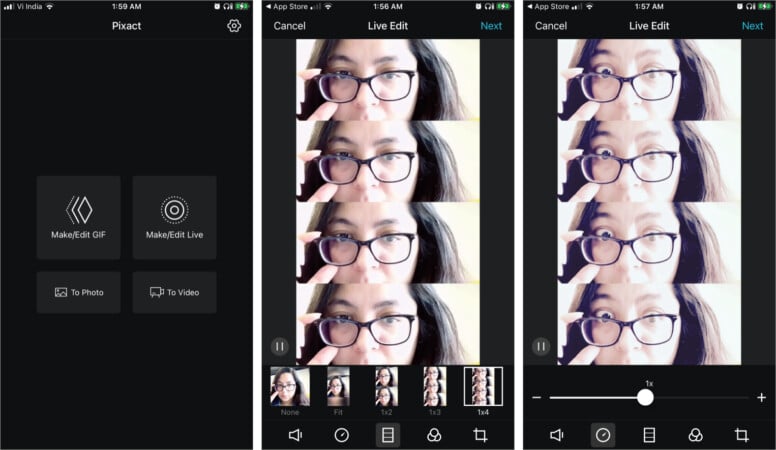
Most apps you see in this category are quite cluttered. However, Pixact has the sophistication of a premium photo editing app. You can make Live Photos and GIFs from videos, photos, burst photos, GIFs, and Live Photos.
You can also edit the Live Photos – mute, change speed, explore layouts, add filters, crop, and edit the cover. And thankfully, not everything is locked, and the freemium version is quite good. And even though you’ll get a watermark, it’s appropriately placed and sized, so your final image is decent.
Pros
- Minimal, sleek UI
- Basic features are free
- Ad-free experience
- Pro version is not too expensive
Cons
- Can’t add text or stickers to Live Photos
Price: Free, Pro version for $1.99
I hope, as promised, you were able to learn how to turn a video into a Live Photo. If you have any further queries or suggestions, feel free to use the comment section below.
Want to tip your toe deeper into the Live Photo pond? These lifesaver jackets, aka articles, might help you out: