At WWDC 2018, macOS Mojave stole the real thunder with a bunch of eye-catching features including Dynamic Desktop. Once enabled, it changes automatically depending on the time of the day, thereby making the display of your device ever lively. Wish to set up Dynamic Desktop on your Mac running macOS Mojave? This quick guide is for you!
To set up Mojave Dynamic wallpaper on your Mac, first, you need to enable Location Services as it requires the access to your location. So, ensure that you have enabled Location Services before getting started. To do so, open System Preferences ⟶ Security & Privacy ⟶ select Privacy tab and then check the box for Enable Location Services.
How to Enable Dynamic Desktop in macOS Mojave on Mac
Step #1. First off, click on Apple menu at the top left corner of the screen.
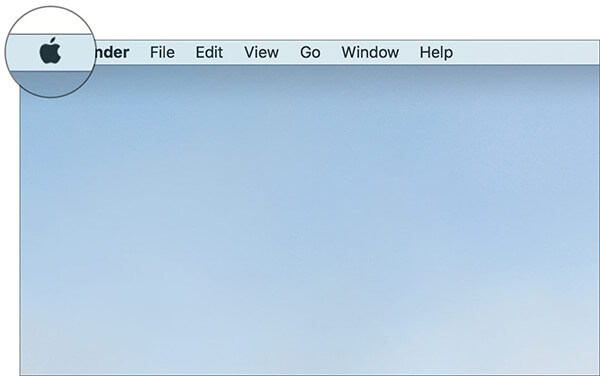
Step #2. Now, select System Preferences.
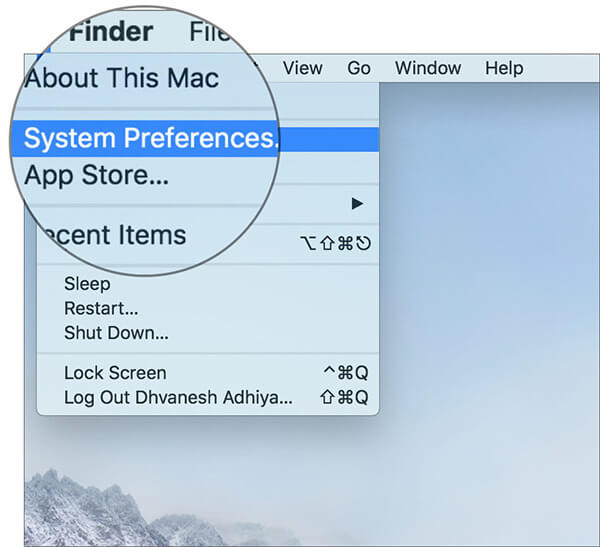
Step #3. Next, click on Desktop and Screen Savers.
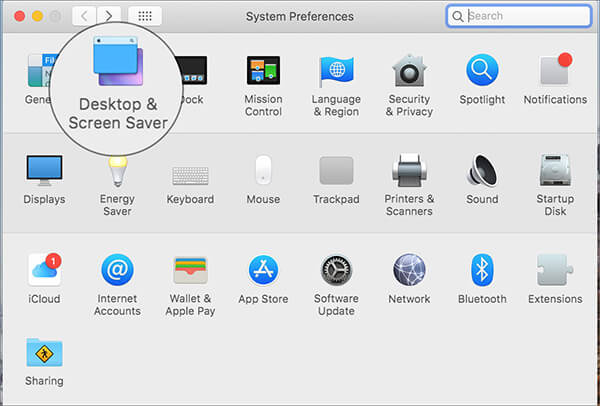
Step #4. Next up, ensure that Desktop tab is selected, if it’s not already. Then, choose the Mojave Dynamic wallpaper from the available options.
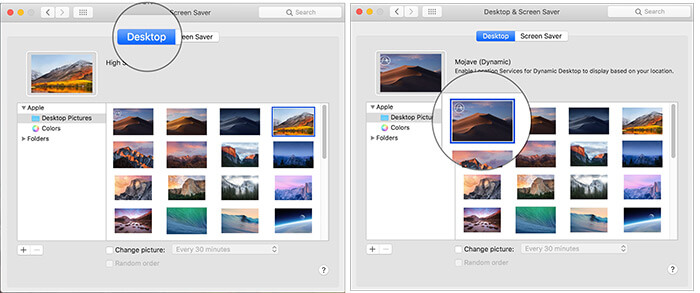
Voila! You have set up the adorable display on your Mac.
How to Disable Dynamic Display Mode in macOS Mojave
While the Dynamic display works neatly, it can eat into plenty of battery of your computer due to the continuous location tracking. Hence, you may want to disable it to extend the battery of your device.
Step #1. Click on Apple menu ⟶ System Preferences ⟶ Desktop and Screen Savers.
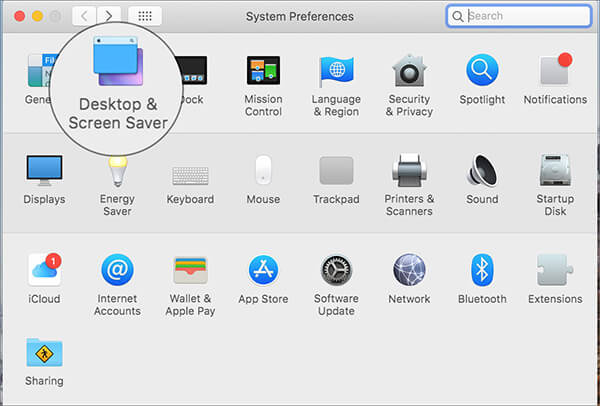
Step #2. Now, simply set another wallpaper.
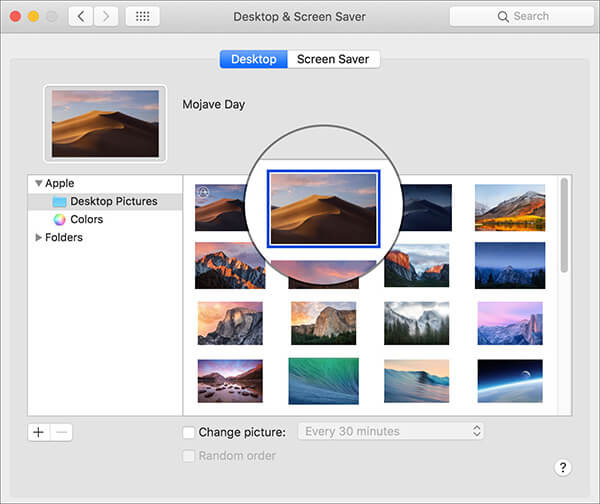
There you go!
Wrapping up
This ever-active display is indeed a fabulous deal for the folks who hate to see the dull and inactive desktop. Personally, I have found it pretty on point. However, I’m going to use it smartly ensuring it doesn’t take away the sheen from the battery life. What’s your take on it?
You would like to explore:
🗣️ Our site is supported by our readers like you. When you purchase through our links, we earn a small commission. Read Disclaimer.

