A full-fledged podcast player for Apple Watch had been on my wishlist for long. And with the introduction of watchOS 5, the awaited desire to set up and listen to podcasts on Apple Watch has finally come to a full circle.
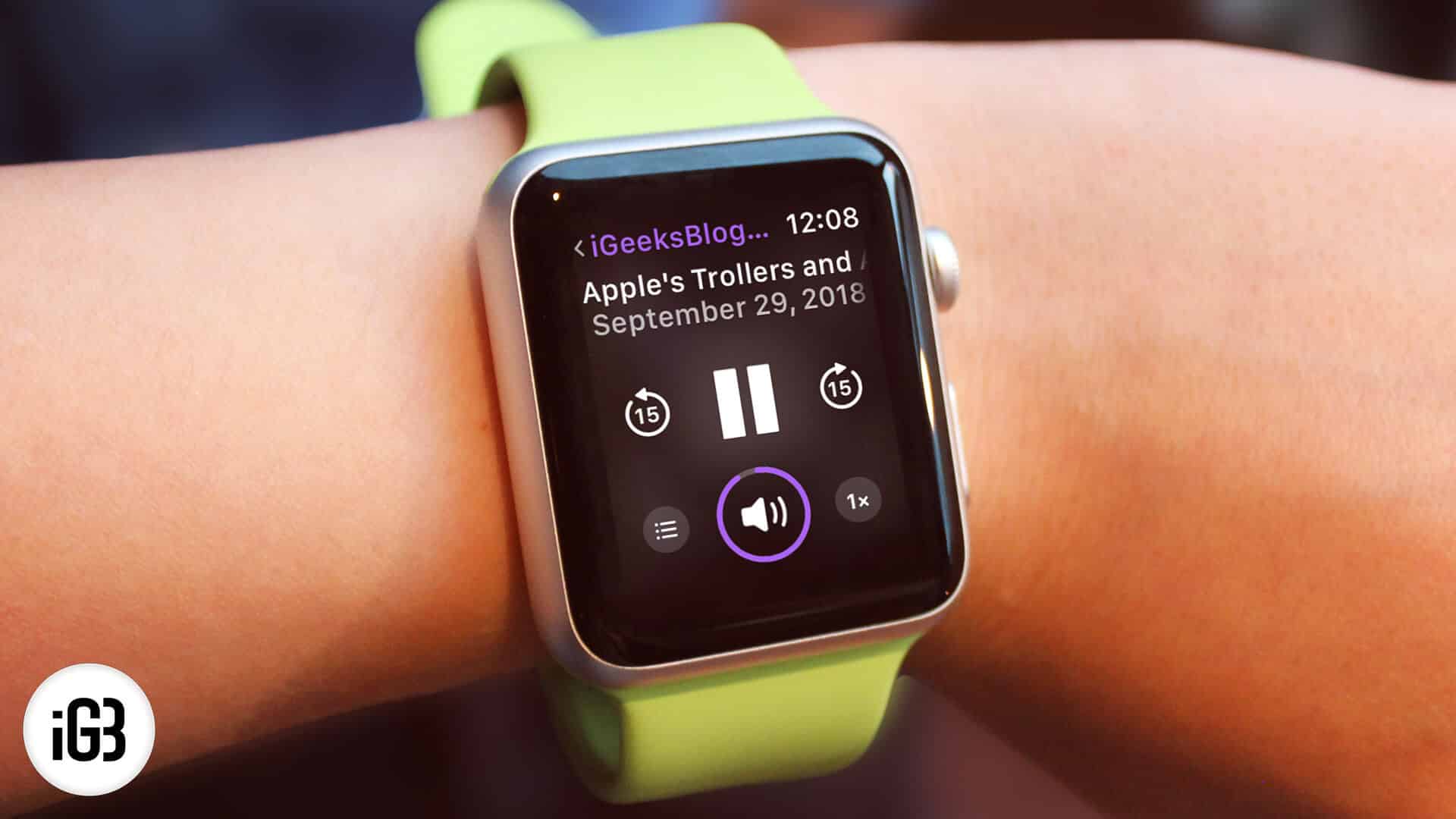
Times when I’m working out or meditating in the garden to attain complete peace, I like to catch up with some of my motivational episodes. And with the Apple Watch being able to work as a standalone podcast player, I can’t ask for more.
Things to know before we start:
- All the podcast subscriptions are automatically synced with the paired Apple Watch when it’s being juiced up. Once you have listened to them, they are removed to prevent the watch from being cluttered
- All of your subscribed shows refresh in real-time to let you access the recent shows. Moreover, you can also manually sync podcasts on apple watch.
- You will be able to stream podcasts from your Apple Watch over cellular or Wi-Fi. If you have Apple Watch Series 3 or later with a cellular connection, you can get it done even without your iPhone
Follow along to start using the Podcasts app in watchOS 5 or later!
- How to Set Up Podcasts on Apple Watch
- Listen to Podcasts on Apple Watch
- How to Control Podcasts on iPhone Using Apple Watch
How to Set Up Podcasts on Apple Watch
Before you can start your session, you can perfectly set up podcasts on your Apple Watch. And there are a few things to take care of:
First and foremost, ensure that you have connected the watch with Bluetooth earphones like Apple AirPods so that you can enjoy listening to the programs. To get it done, check out this quick guide.
Second, be sure you have allowed the podcasts to sync on your iPhone. Open the Settings app on your iPhone → Podcasts → and make sure the switch next to Sync Podcasts is turned on.
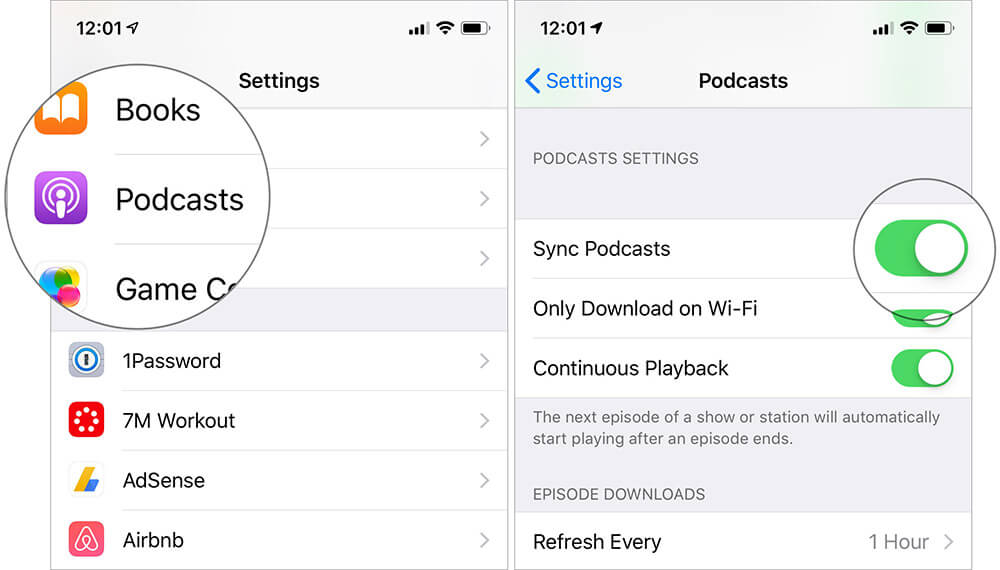
As already mentioned above, your subscribed shows automatically refresh to show the latest episodes. However, you also have the option to manually choose the podcasts to sync.
To do so, open Watch app on your iPhone → My Watch tab → Podcasts → Under Add Episodes From, select Custom → turn on the switch next to the shows you want to sync.
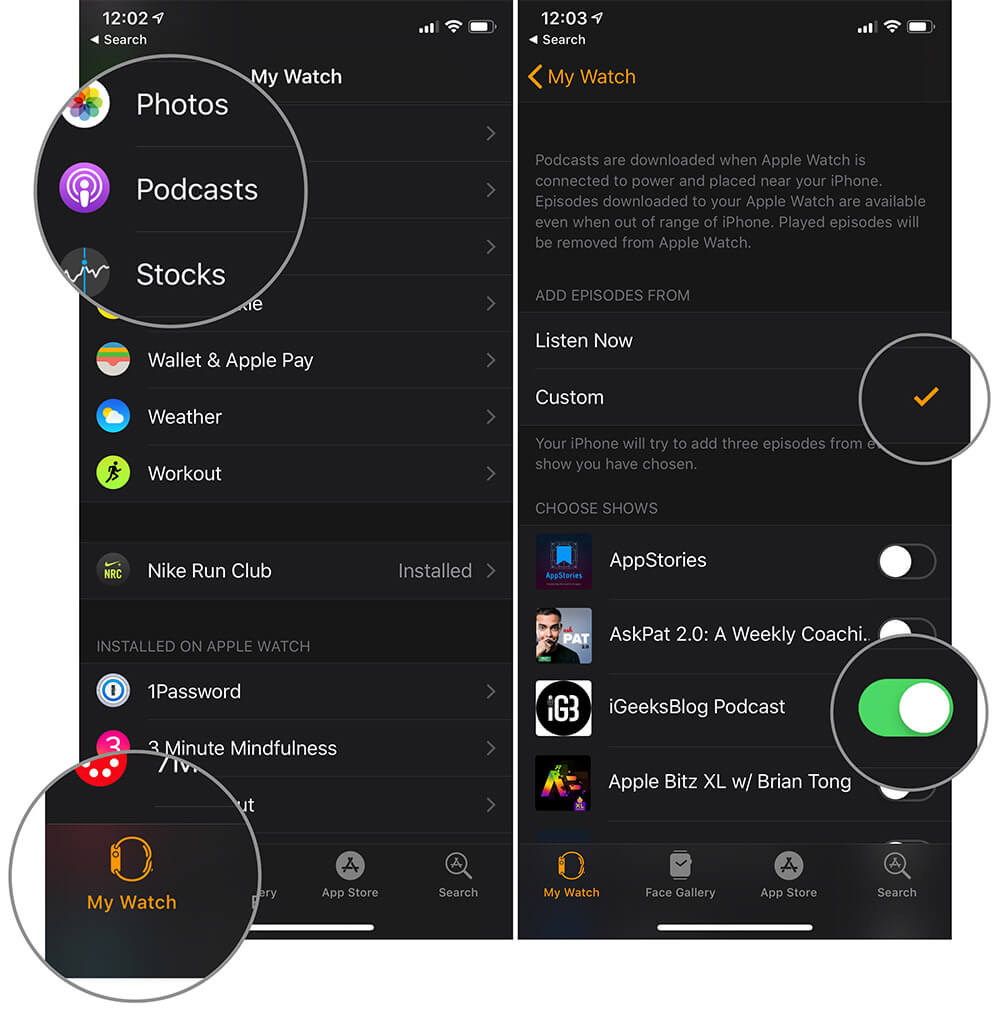
Once you have completed the basics, getting started is a breeze.
Listen to Podcasts on Apple Watch
Podcasts app for watchOS has a simple and neat UI. You can easily navigate through the episodes and play the ones you like.
Step #1. Launch the Podcasts app on your Apple Watch.
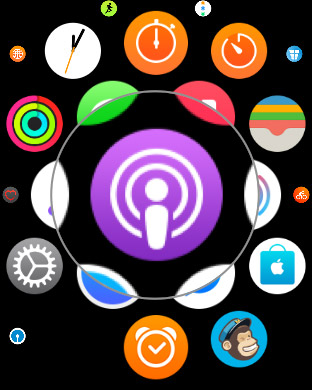
Step #2. Now, tap on Library.
Become an iGeeksBlog Premium member and access our content ad-free with additional perks.
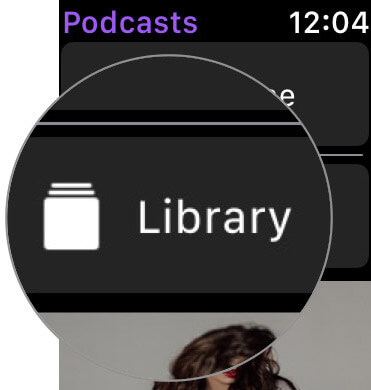
Step #3. Next, tap on Episodes and then choose the one you want to play.
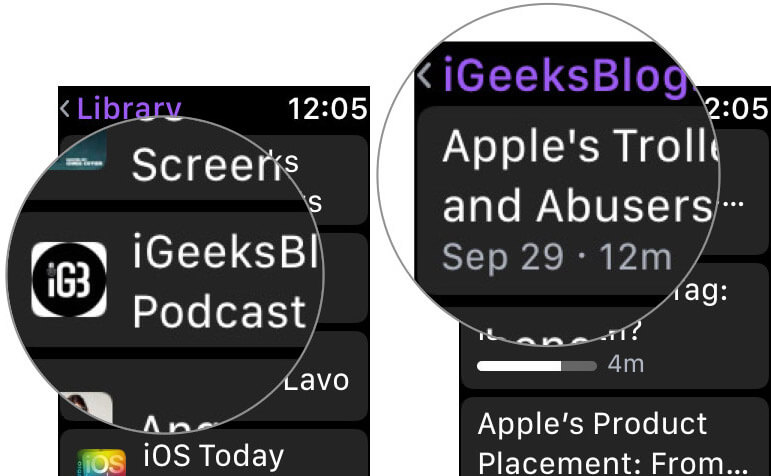
Now, you can use the Digital Crown to adjust the volume. On the Now Playing screen, you will pause/play, speed up or slow down the podcast.
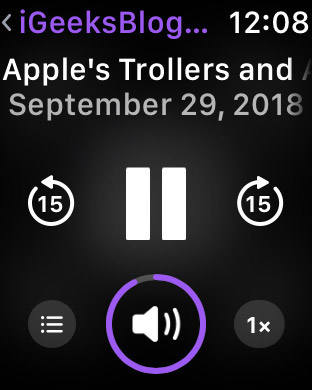
Use Siri to Listen to Podcasts and Even Subscribe to the Ones You want to Listen To
Siri works nicely with the Podcasts app and you can ask it to quickly open the app and even play the specific episode of any podcast. Moreover, the virtual assistant can also let you subscribe to a podcast.
“Hey Siri, subscribe to Ted Talks Daily” or Hey Siri, subscribe to Ted Talks Business.”
There is also an option to listen to a particular podcast without having to subscribe to it. To do so, you can say something like, “Hey Siri, play episode 20 of the Ted Talks Daily.”
How to Control Podcasts on iPhone Using Apple Watch
Step #1. Open the Podcasts app on your Apple Watch.
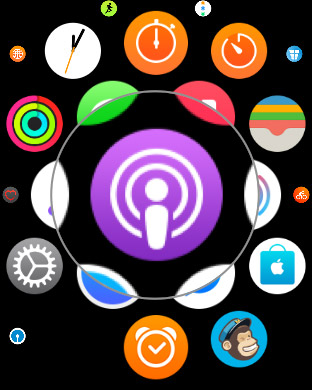
Step #2. Now, tap on On iPhone.
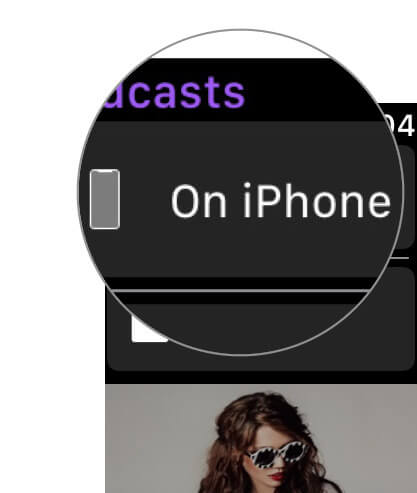
Step #3. On the next screen, you have four options:
- Listen Now: Start listening to your episodes now
- Shows: Check out all the shows
- Episodes: All the latest episodes
- Stations: Browse through the stations
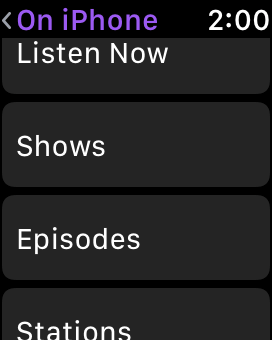
Pick out a nice episode and get on with it right away.
That’s pretty much it!
Wrapping up…
As a loyal podcast listener, I appreciate Apple Watch as an elegant podcast player. The best thing about it is that it works seamlessly with the iPhone, thereby allowing you to catch up with the most recent programs with ease. Besides, it also clears out the unnecessary episodes as soon as you have listened to them to keep the watch clutter-free.
Take a quick glance at the following tutorials:

