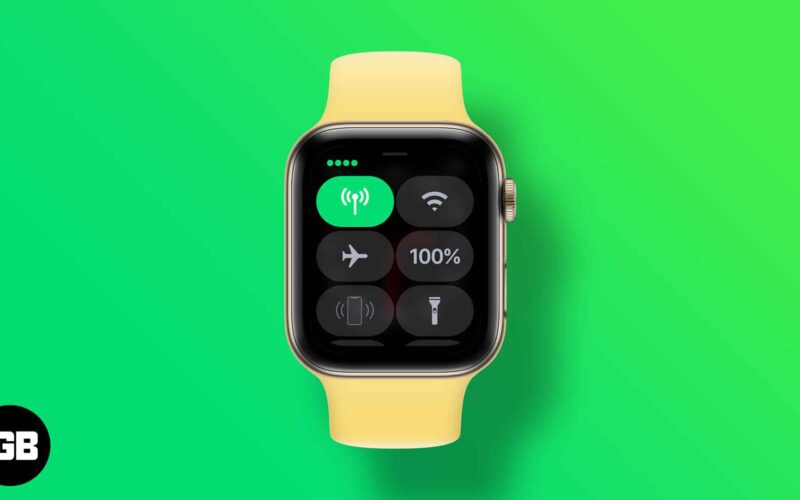What you need to know
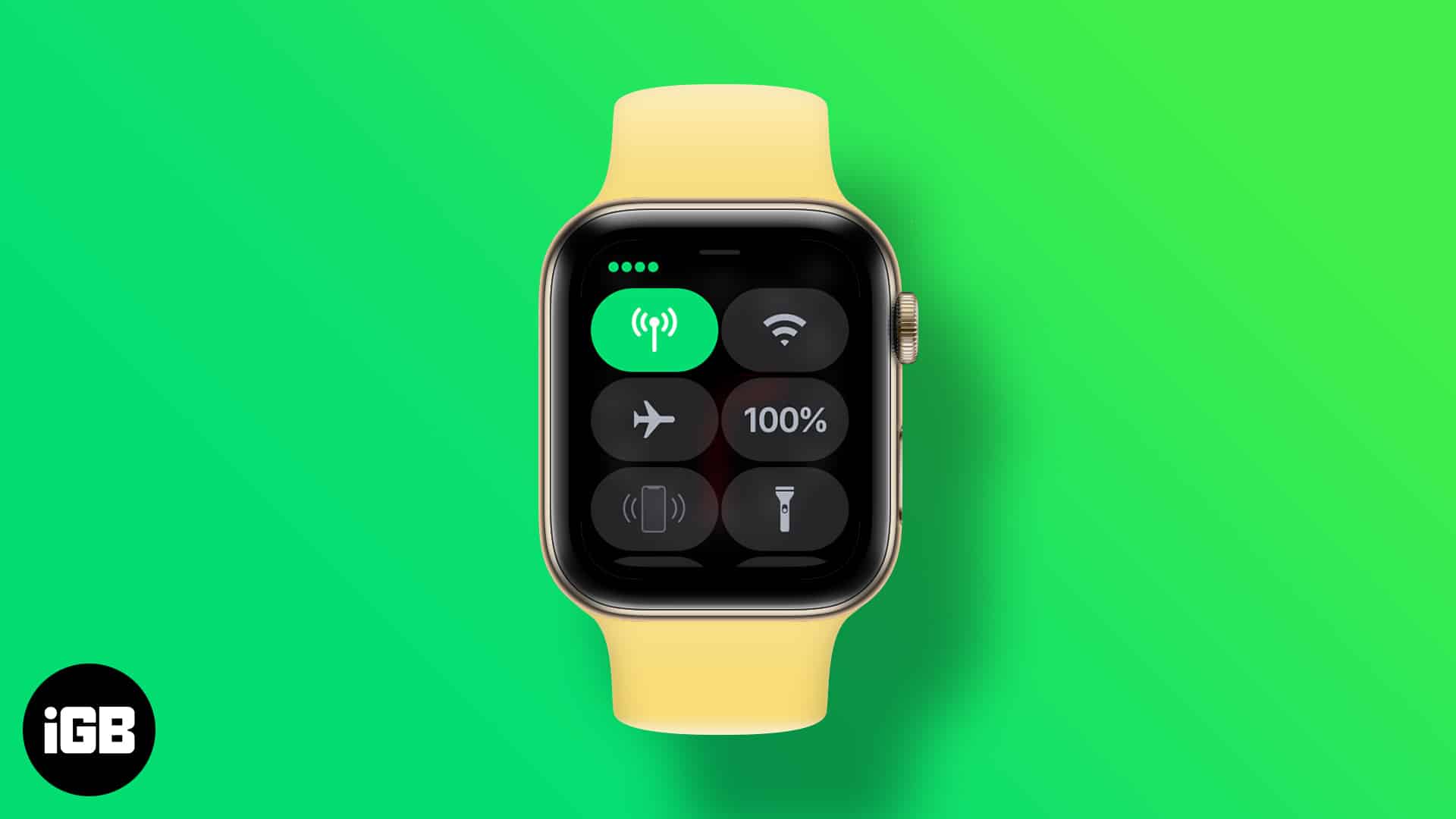
- First and foremost, you’ll need a compatible Apple Watch and a supportive cellular plan.
- To set up cellular, go to the Apple Watch app → My Watch → Cellular → Set up cellular.
- You can also set up cellular on a Family member’s Apple Watch.
If you have set up cellular on Apple Watch, you can use the watch to make calls, receive notifications, reply to messages, and more without help from the paired iPhone. It’s amongst the coolest experience of using an Apple Watch, and you must try it at least once.
The great thing is that it’s quite easy to do so. Let me show you how it works!
- Set up cellular on Apple Watch for yourself
- Set up cellular on Apple Watch for a family member
- Transfer cellular plan from your old Apple Watch to new one
- Manage Apple Watch cellular setting
- How to remove your cellular plan
Set up cellular on Apple Watch for yourself
Usually, you can enable cellular service on Apple Watch during the initial setup by following the onscreen instructions. It could also be set up later; however, before we go through the steps, let’s check out some prerequisites.
Requirements to set up cellular on Apple Watch
- Apple Watch compatibility – Ensure you’re using a cellular model Apple Watch Series 3 or above.
- Cellular plan support – Cellular service is not available in all areas or with all carriers, so check Apple’s website to see if you have an eligible cellular plan.
- Carrier clause –
- The iPhone and Apple Watch must use the same carrier when setting for yourself.
- When setting for a family member, they can have different carriers.
- If using an enterprise or corporate cellular service plan, check with the company if the cellular plan is supported.
- Be in the range – When setting up cellular on Apple Watch, you must be within your carrier’s network range.
How to activate cellular on Apple Watch
- Launch the Watch app on your paired iPhone.
- Tap the My Watch tab.
- Here, tap Cellular → Set Up Cellular.
The steps from here might vary depending upon the carrier; follow the onscreen instructions.
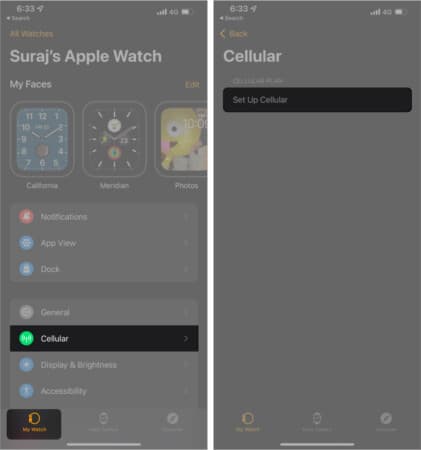
If you need some assistance, call the carrier provider. Once the setup is complete, your Apple Watch cellular network is ready to use. But before anything else, let’s test out whether cellular is working or not.
Connect Apple Watch to a cellular network
By default, Apple Watch selects the most power-efficient network available, whether it’s a Wi-Fi network or a nearby iPhone. So, to test the Apple Watch cellular, turn off the Wi-Fi and Bluetooth (disconnects the iPhone).
To turn on the cellular network on Apple Watch
- Open the Control Center (swipe up from the bottom of the screen).
- Check if the cellular icon is:
- Green = On
- White = Off
- If it’s white, touch and hold the icon to turn.
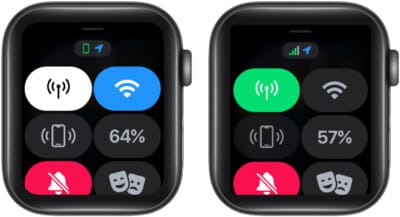
Now, try to make a call, message, or open an app that requires a connection to check whether cellular is working on the watch or not. If it’s not working, try this troubleshooting guide to resolve the issue.
Note: Usually, your watch uses LTE networks. However, if unavailable, it will opt for UMTS (Universal Mobile Telecommunications System) only if your carrier supports it.
To turn off the cellular network on Apple Watch – Go to Control Center → long-press the cellular icon; it should turn white.
Set up cellular on Apple Watch for a family member
Available from watchOS 7 and later, you can set up a family member’s watch (kids or elderly) who might not have their own iPhone. Once set up, they can make calls, send messages, share locations, etc.
Requirements to set up cellular on a family member’s Apple Watch
- Apple Watch – Series 4 or later with cellular or Apple Watch SE with cellular running watchOS 7 or later.
- iPhone – iPhone 6s or later with iOS 14 or later.
- Cellular carrier support – Your carrier should support Apple Watch cellular.
- Apple ID –
- Your Apple ID with two-factor authentication enabled.
- Family member’s Apple ID to use in the Apple Watch.
- Family Sharing – Your Family Sharing setup should include the Apple ID of the Apple Watch user. Plus, you should be the organizer or parent/guardian to complete the setup.
Note: Do check Family Setup availability in your area; it’s not available in all countries and regions.
Become an iGeeksBlog Premium member and access our content ad-free with additional perks.
Activate cellular on a family member’s Apple Watch
You can either enable cellular on a family member’s Apple Watch during setup. But if you’ve missed the opportunity, here’s how to do it later:
- Open the Watch app on your iPhone.
- Tap All Watches
- Select your family member’s Apple Watch → tap Done.
- Tap Cellular → Set Up Cellular.
- Follow the onscreen instructions; you might have to contact the carrier for help.
Note: After setup, go to Settings on the family member’s watch and tap iPhone. Here you can check the phone number assigned to the watch.
Transfer cellular plan from your old Apple Watch to new one
Are you transferring to a new Apple Watch? No worries, follow these steps to continue using your cellular plan on the new device without a hiccup.
- Remove the cellular plan from the old Apple Watch (steps mentioned below).
- Pair the new watch with your iPhone.
- Select Set up Cellular during the setup.
Notably, some carriers allow you to transfer the existing plan directly from the Apple Watch app. Just follow the onscreen instructions. However, if that option is missing, contact the carrier for assistance.
Manage Apple Watch cellular settings
Now that your Apple Watch cellular is set up, here are some tricks and details you should know about.
1. Check the cellular signal strength
Open Control Center and observe the green bars at the top. They show the cellular connection status.
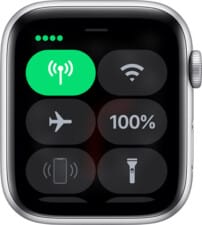
2. Check cellular data usage
Keep a check on your data usage with ease.
- Launch the Watch app on your iPhone.
- Tap the My Watch tab.
- Select Cellular.
- Here you’ll see the amount of data used in the current billing cycle.
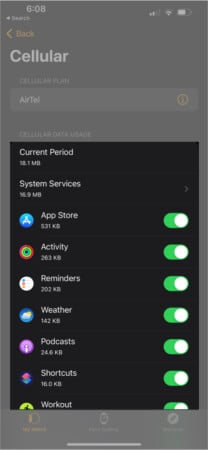
3. Things you should know
- Cellular can consume more battery power, especially for extended periods.
- Some apps might not update on a cellular connection; they’ll need a connection to your iPhone.
- The paired iPhone must be powered on and connected to a network to receive notifications from third-party apps.
- You can also use Dual SIM with cellular models of the Apple Watch; here’s how.
- Cellular roaming isn’t supported outside your carrier network coverage area.
How to remove your cellular plan
- Open the Apple Watch app on your iPhone
- Tap the My Watch tab → Cellular.
- Tap the i button next to your cellular plan.
- Select Remove [carrier] plan.
- Tap Remove [carrier] Plan again to confirm.
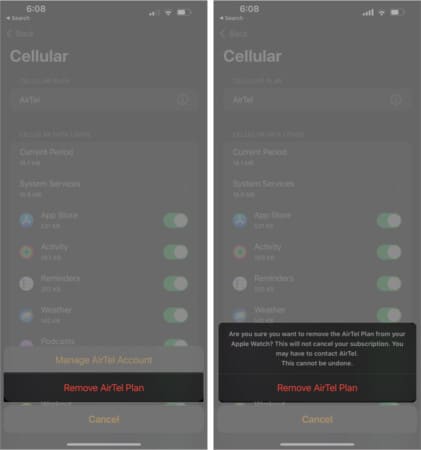
You also get an option to remove the cellular plan from your watch when you erase and unpair it from the watch. Choose Erase All option to remove the plan.
Note: If you’re planning to pair a new watch, proceed as is. However, contact your carrier to cancel the cellular subscription if you’re dropping the service altogether.
Enjoying the freedom?
The perk of using Apple Watch cellular is that you can leave your iPhone behind and still be connected to the world. It’s a unique mix of digital freedom and lock. Share your critics on the matter in the comments below; I’ll love to hear your take.
Dear Apple Watch owner, here are some hacks you should know: