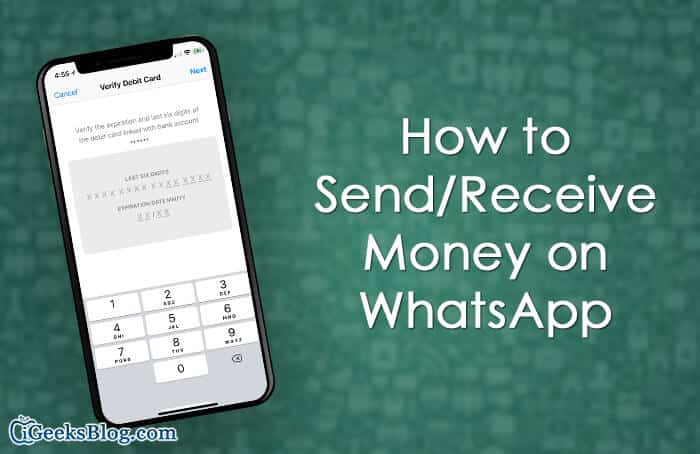WhatsApp payment has been a work in progress for a long time. In India, money transfer has gone live and is based on India’s Unified Payments Interface (UPI). Considering how eagerly many of you would be willing to use this feature, we’ve made a quick guide about how to set up and use WhatsApp payment on iPhone and Android.
Note: Many of you may not see this feature yet on your device. Hence, you will have to wait for a few days before you will be able to use it.
How to Set up and Use WhatsApp Payment on iPhone
Step #1. Launch WhatsApp on iPhone and tap on the Settings tab at the bottom right corner → Tap on “Payments.”
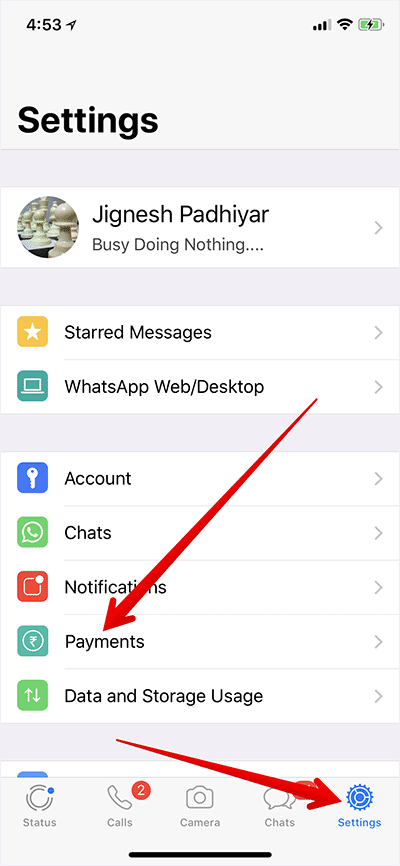
Step #2. select “Add New Account.”
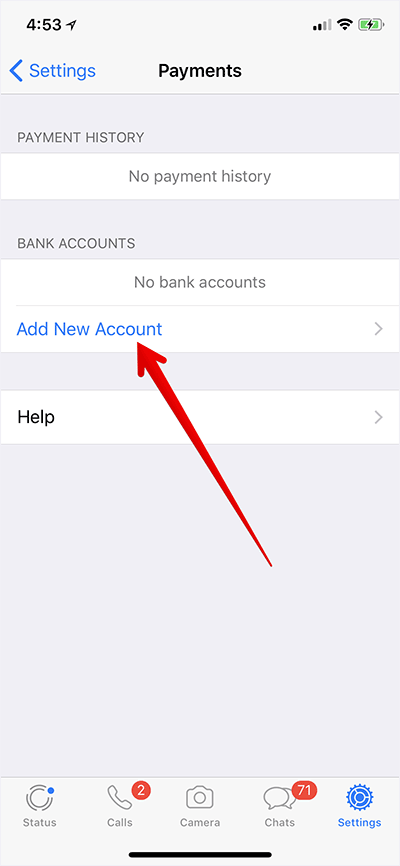
Step #3. Next, tap on “Accept and Continue.” Now, you need to verify your phone number via SMS.

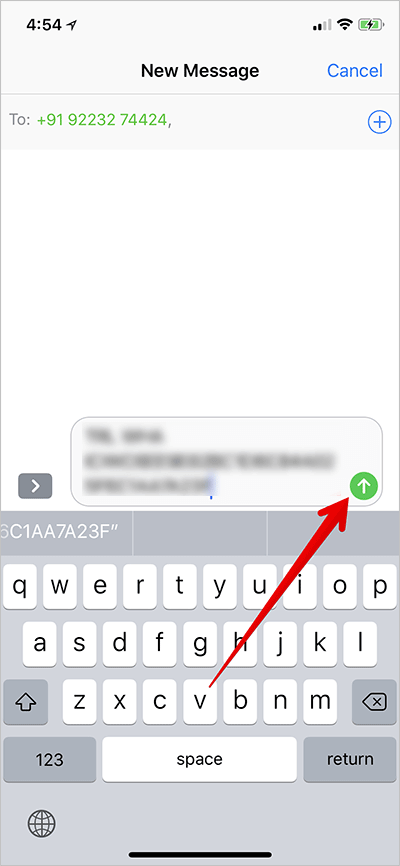
Step #4. Once you have verified your phone number, a list of all supported banks will appear on the screen.
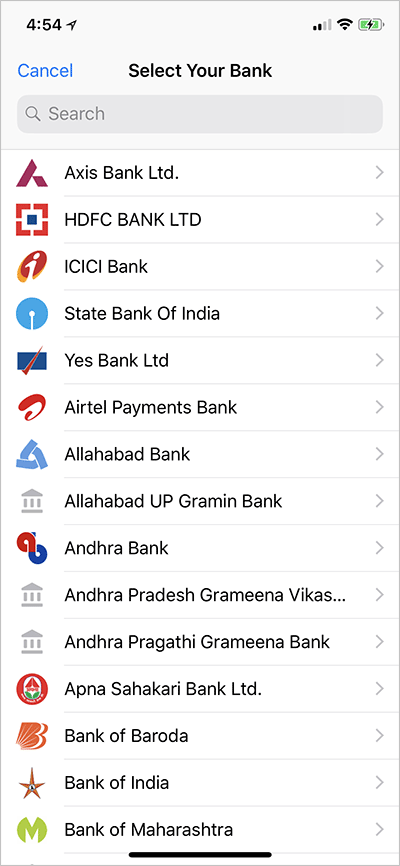
Step #5. Next up, you have to select the bank and enter your account information.
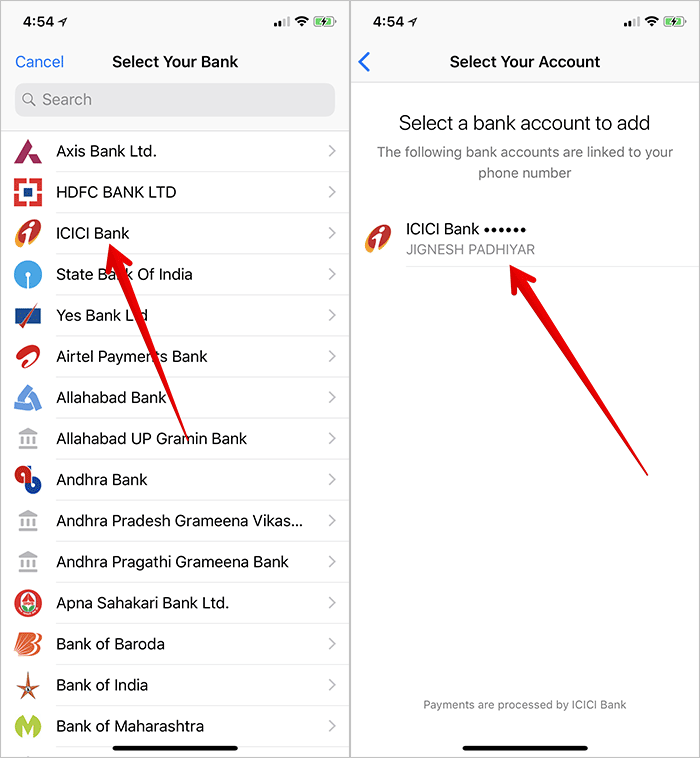
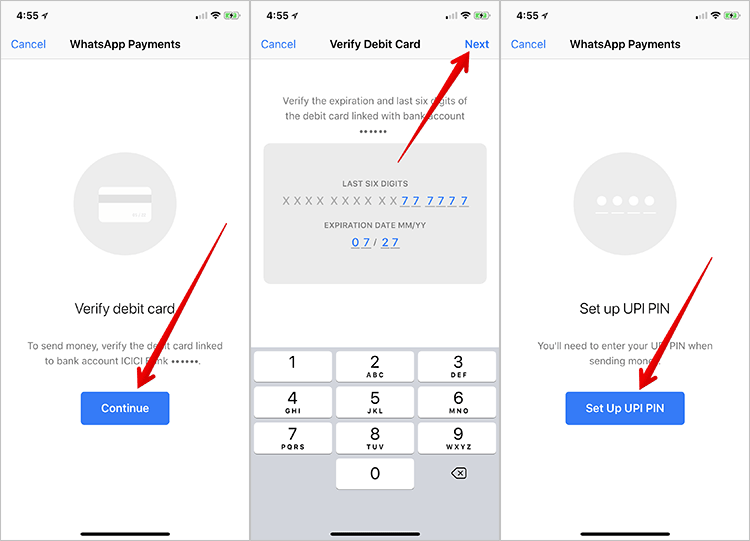
Step #6. Tap on Done to confirm.
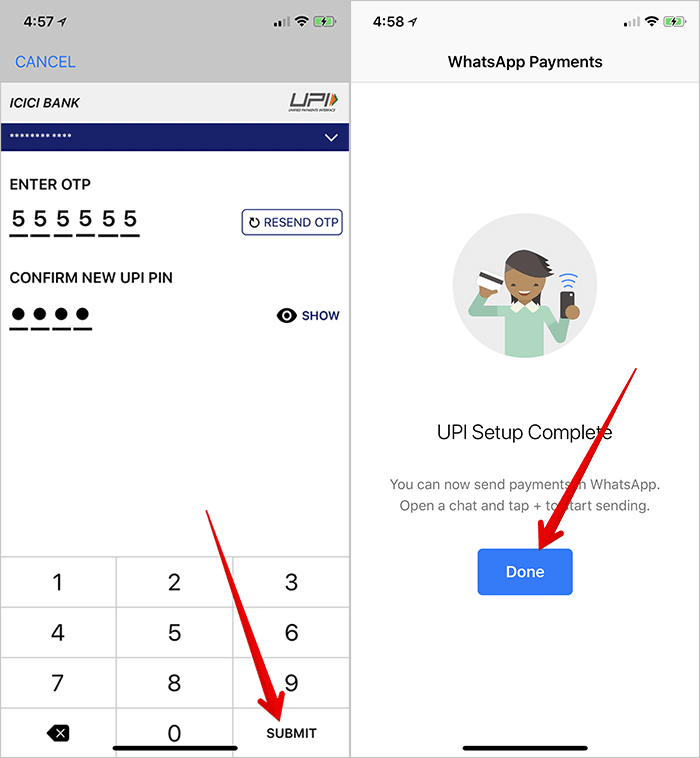
How to Set up WhatsApp Payment on Android
Step #1. Open WhatsApp on your mobile device.
Step #2. Now, tap on three dots at top right corner and select settings.
Step #3. Next, tap on “Payments.”
Step #4. Next, tap on “accept and continue.” Now, you will be asked to verify your number using SMS. Follow the instruction to verify your number.
Step #5. Once you have verified your mobile number linked to your bank account, and UPI, you should see a list of all the UPI supported banks.
Now, you need to select the bank account, which you wish to add to UPI on WhatsApp. Then, enter the last six digits of your debit card number along with the expiry details to create a Virtual Payee Address (VPA).
That’s it! You have successfully set up WhatsApp payment on your device.
How to Send/Receive Money using WhatsApp In Individual Chats on iPhone and Android
Step #1. Launch WhatsApp on your mobile device.
Step #2. Now, open any conversation.
- On your iPhone, tap on the “+” button
- On Your Android device, tap on the “Clip” icon
Step #3. Next, tap on Payment.
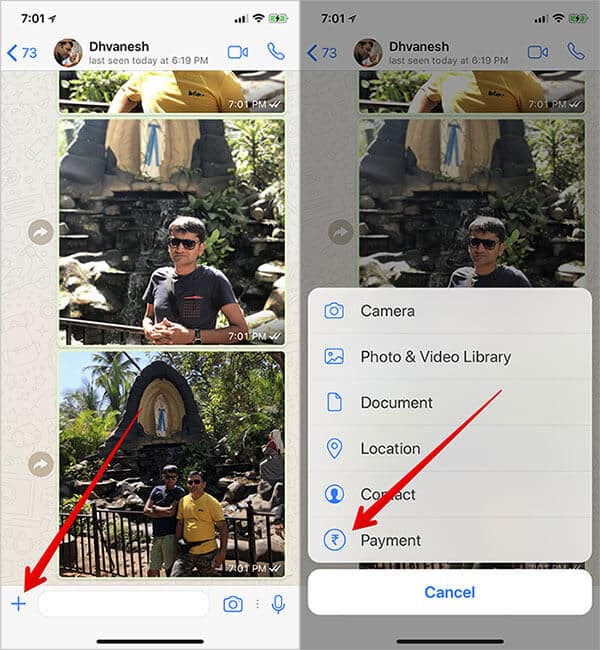
Step #4. Then, enter the amount and type in a note. Next up, tap on the send button.
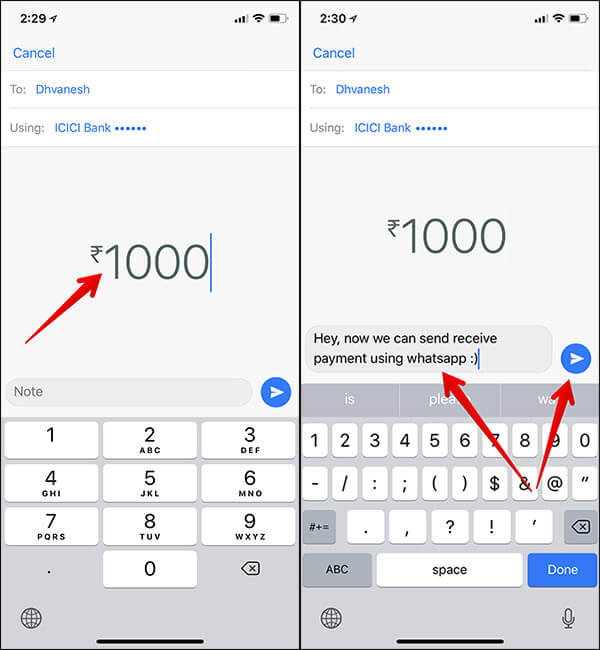
Step #5. You will be asked to confirm the 4-digit UPI pin. Authenticate the payment.
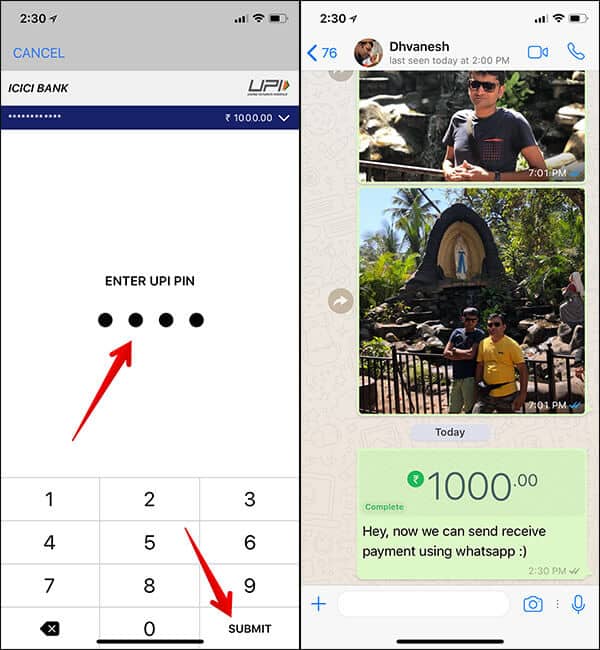
That’s it!
Whenever someone sends you money, it’s directly credited to your account. Moreover, you also get an SMS from your bank about the money transfer.
The process of sending money in group chat is quite similar.
How to Send/Receive Money To Your Friends Using WhatsApp In Group Chats on iPhone and Android
Step #1. Open WhatsApp on your device.
Step #2. Next, open any group chat.
- On your iPhone, “+” button
- On Your Android device, tap on “Clip” icon
Step #3. Tap on Payment.
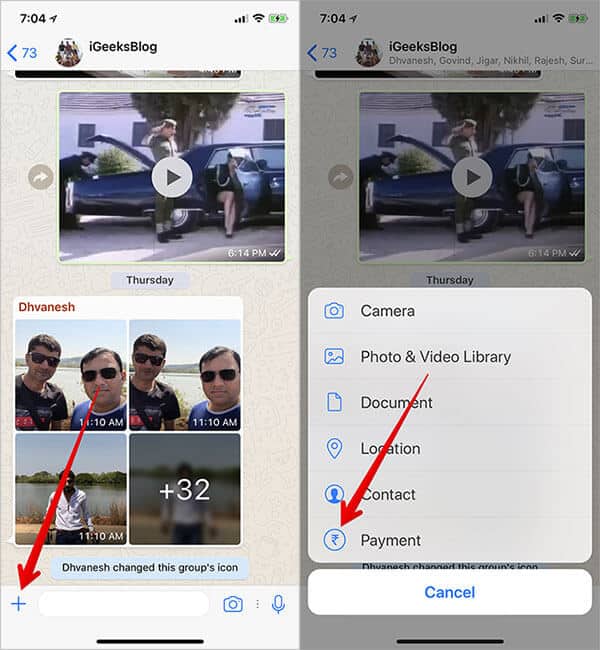
Step #4. Now, you should see the group members. Select the person you wish to send the money to.
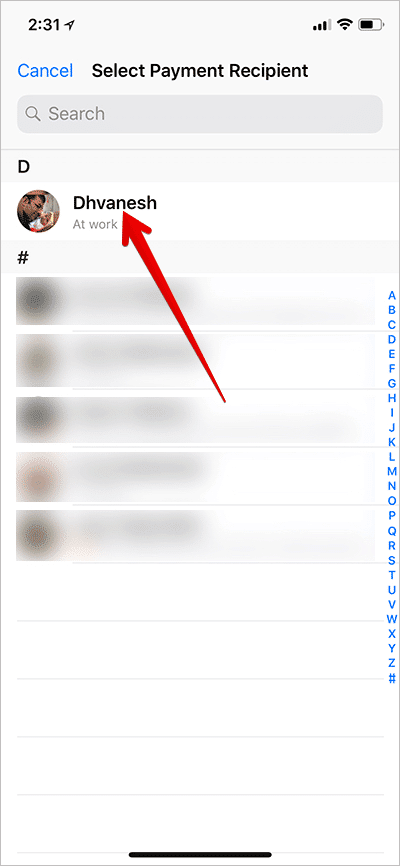
Step #5. Next up, enter the amount, note and pin and then send the money. In the end, authenticate the payment.
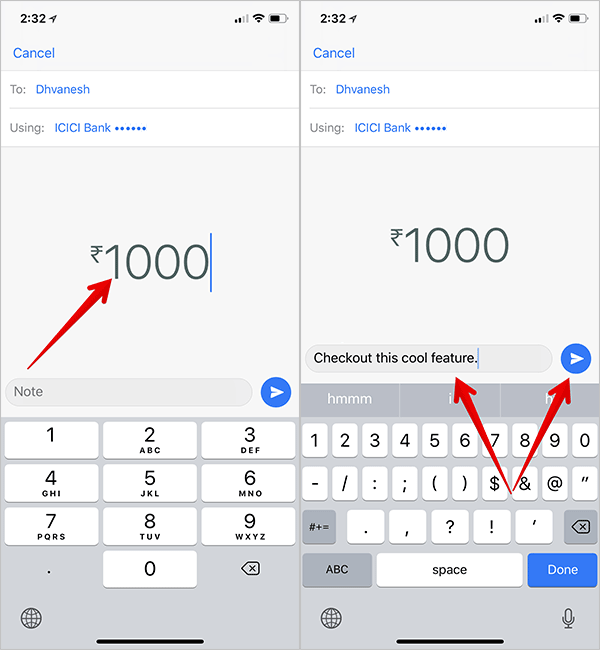
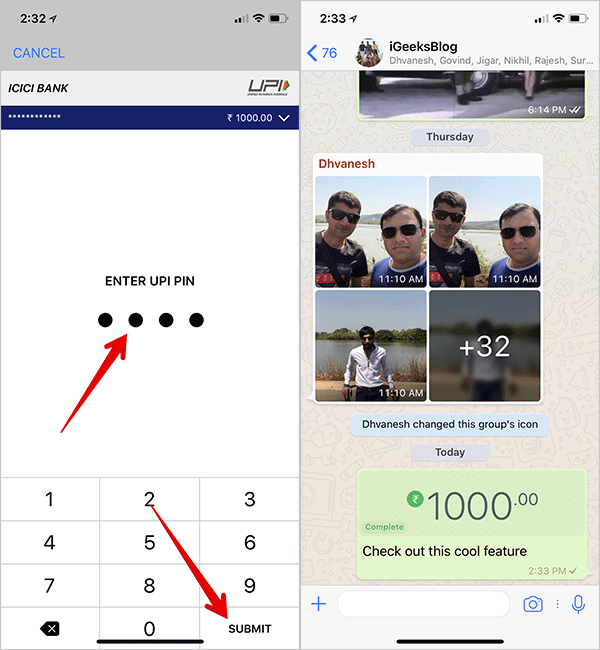
How To Change or Remove WhatsApp Payment Bank Account on iPhone and Android
Managing WhatsApp Payment bank account isn’t a big deal and you can get it done without breaking any sweat at all. Head over here to delete the ones you don’t want to use any more or set a new bank account as your default option.
How to View your WhatsApp Payment Transaction History on iPhone and Android
WhatsApp lets you easily access your entire transaction history right from inside the app. For instance, you can view who sent you money and when and be able to comfortably keep a tab on the transaction.
Video: How to Set up and Use WhatsApp Payment on iPhone and Android
That’s pretty much it!
Your take
I wish WhatsApp rolled out this feature everywhere sooner than later. Have any question? Feel free to shoot in the comments below.
Read more:- How to Send/Receive Money via Facebook Messenger.
🗣️ Our site is supported by our readers like you. When you purchase through our links, we earn a small commission. Read Disclaimer.