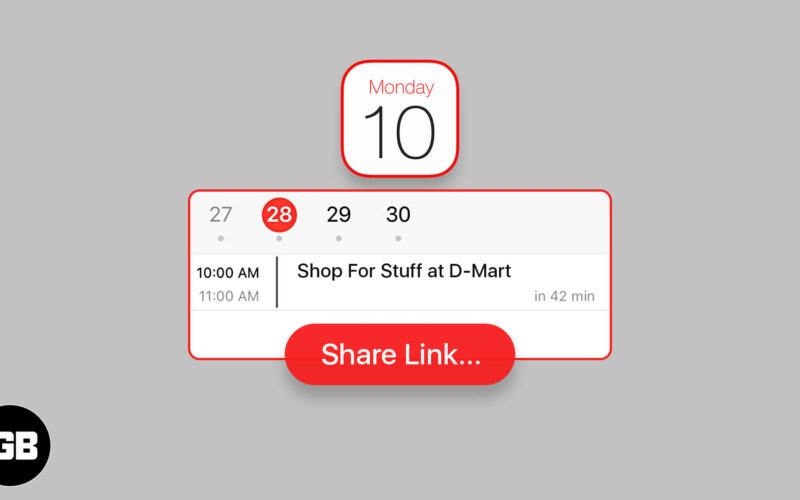The calendar app on iOS devices lets you create and share events with your friends and family. Whether it’s an important meeting at the workspace or a weekend getaway with loved ones, creating & sharing events in the calendar can be a huge help. It also allows you to exchange invitations with your iPhone contacts that might help you to stay organized in everyday life. If you’d like to try, learn how to share calendar events on the iPhone and iPad.
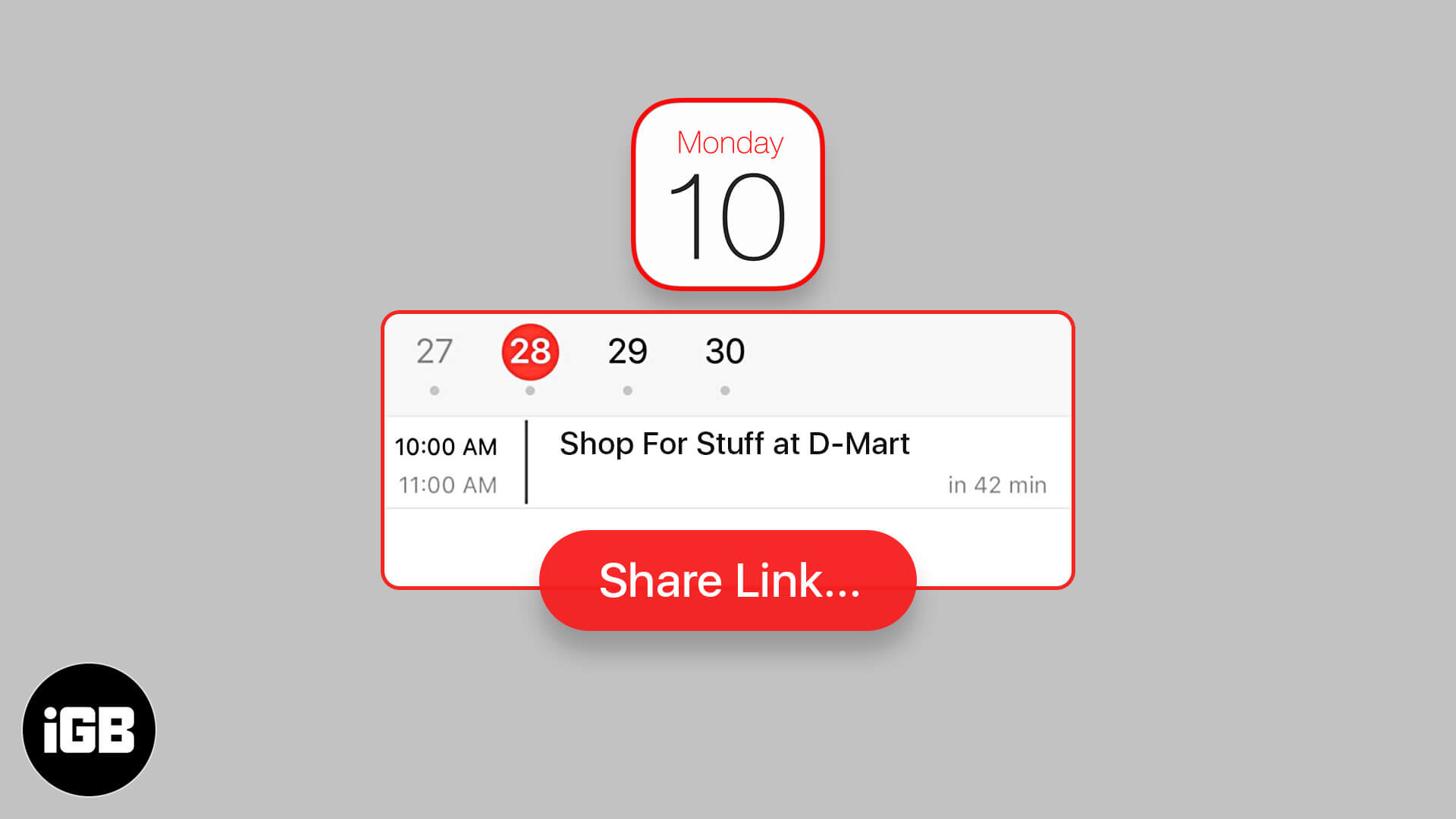
- How to Share a Calendar Event on iPhone and iPad
- How to Accept a Calendar Invitation on iPhone and iPad
- How to View Shared events You Previously Declined
- How to Manage All Shared Calendar Events on iPhone and iPad
- Open the Calendar app on your iPhone.
- Tap on the ‘+’ icon at the top right corner to create a new event or If you have already created an event, tap to open the event you want to share.
- Add Title and Location for the New Event.
- Now, tap on Invitees.
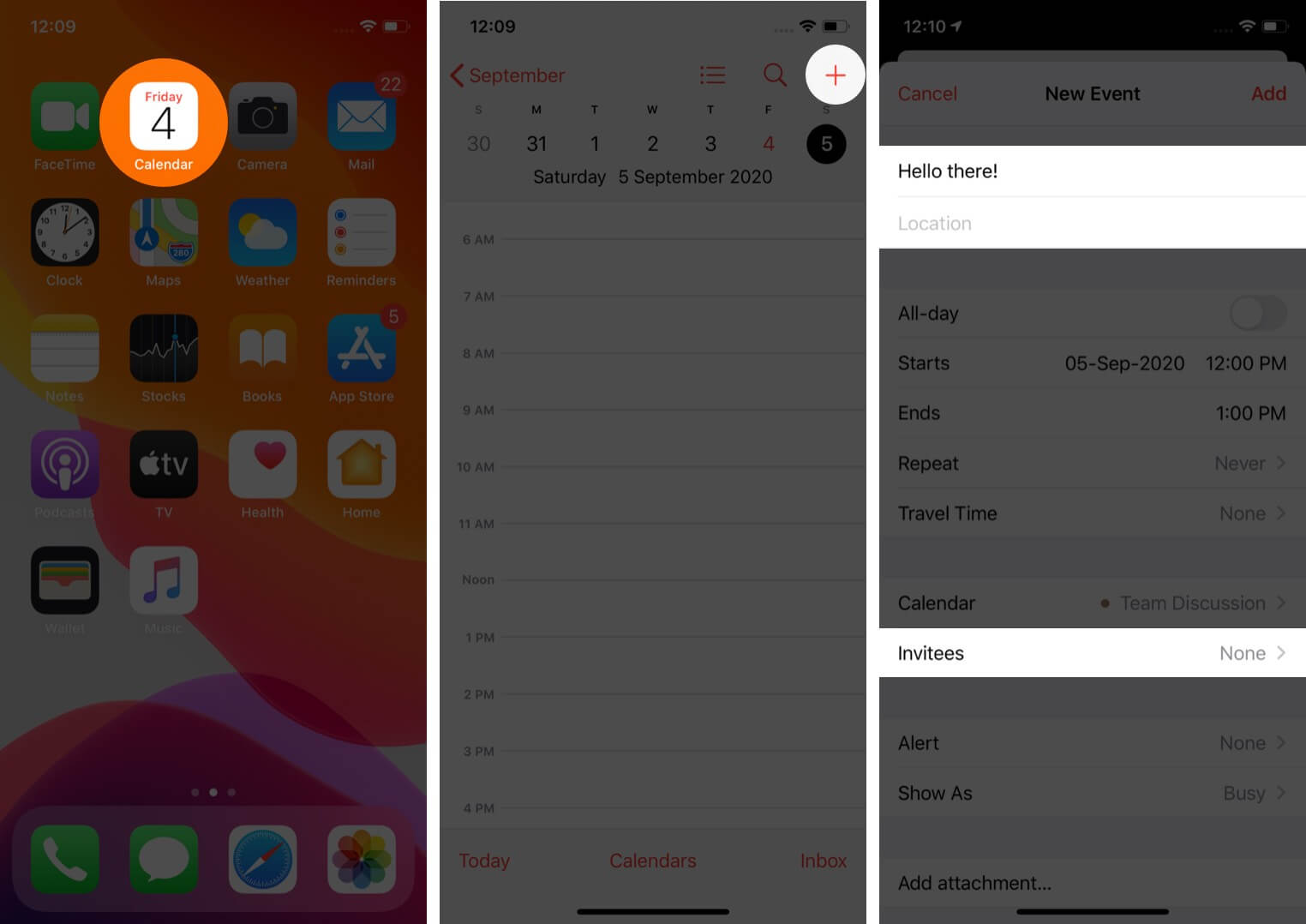
- Add the email or contact number of the person you’d like to invite to your event.
- Tap Done to send the invitation.
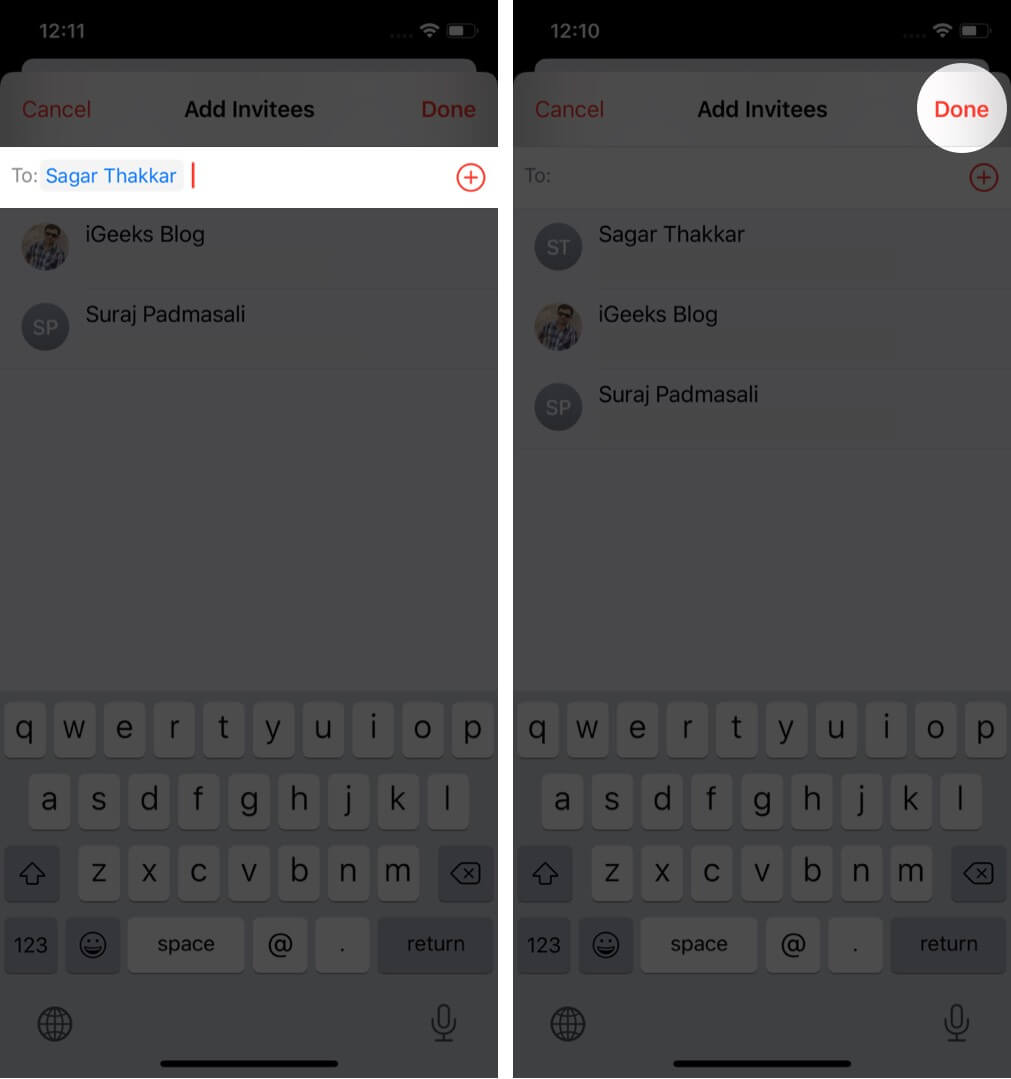
How to Accept a Calendar Invitation on iPhone and iPad
- Open the Calendar app and tap on Inbox at the right bottom.
- There will appear three options to react to the invitation you’ve received.
- Tap Accept to accept the invitation. If you select Maybe, that means you postpone the event to respond to it later. Hit Decline to discard the invitation.
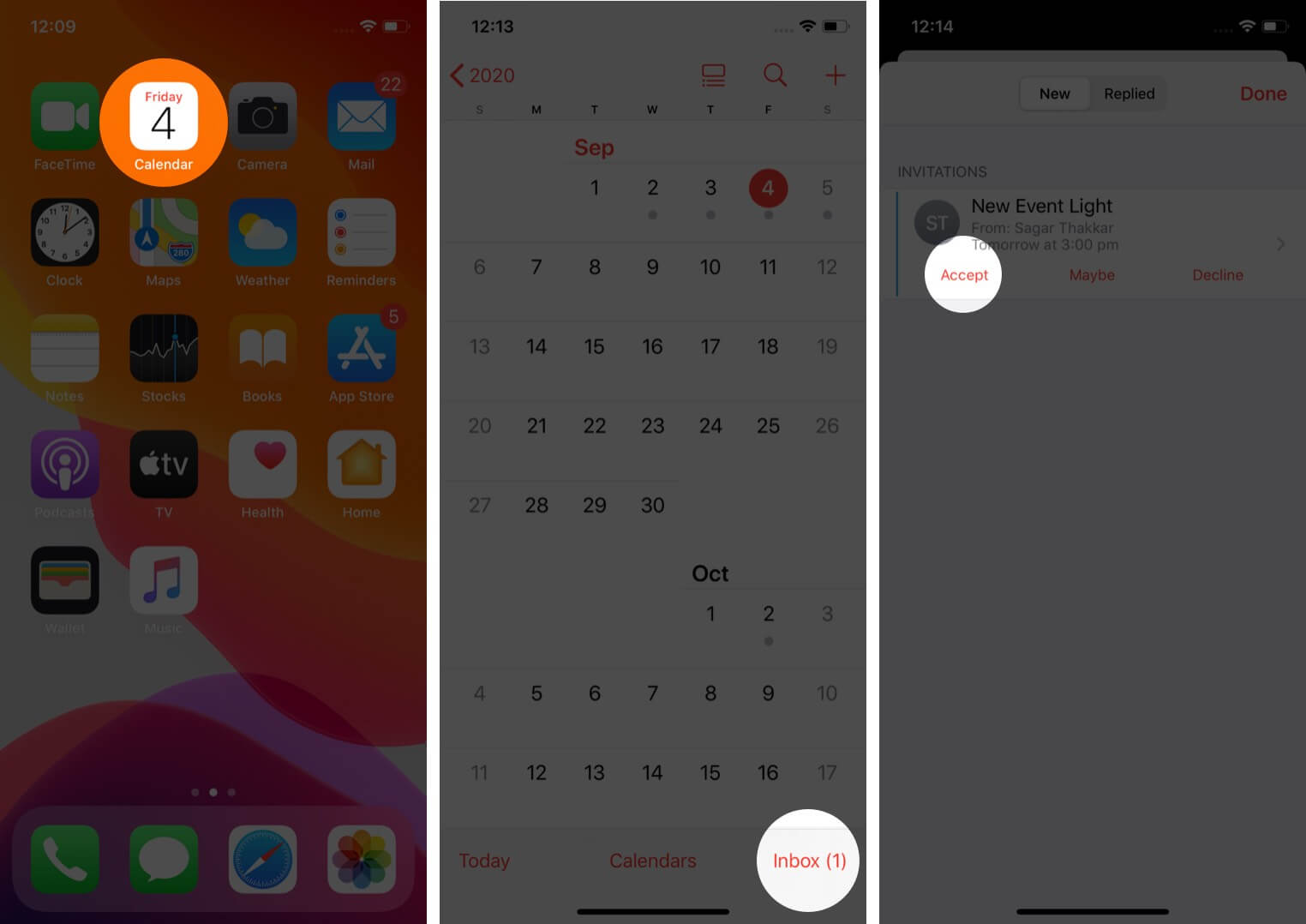
If you had previously declined any event, you could still view it. To view it in the inbox section, follow these quick steps!
Become an iGeeksBlog Premium member and access our content ad-free with additional perks.
- Tap on Calendars – the middle option at the bottom in the calendar app.
- Tick the Show Declined Events option then tap Done to save the changes.
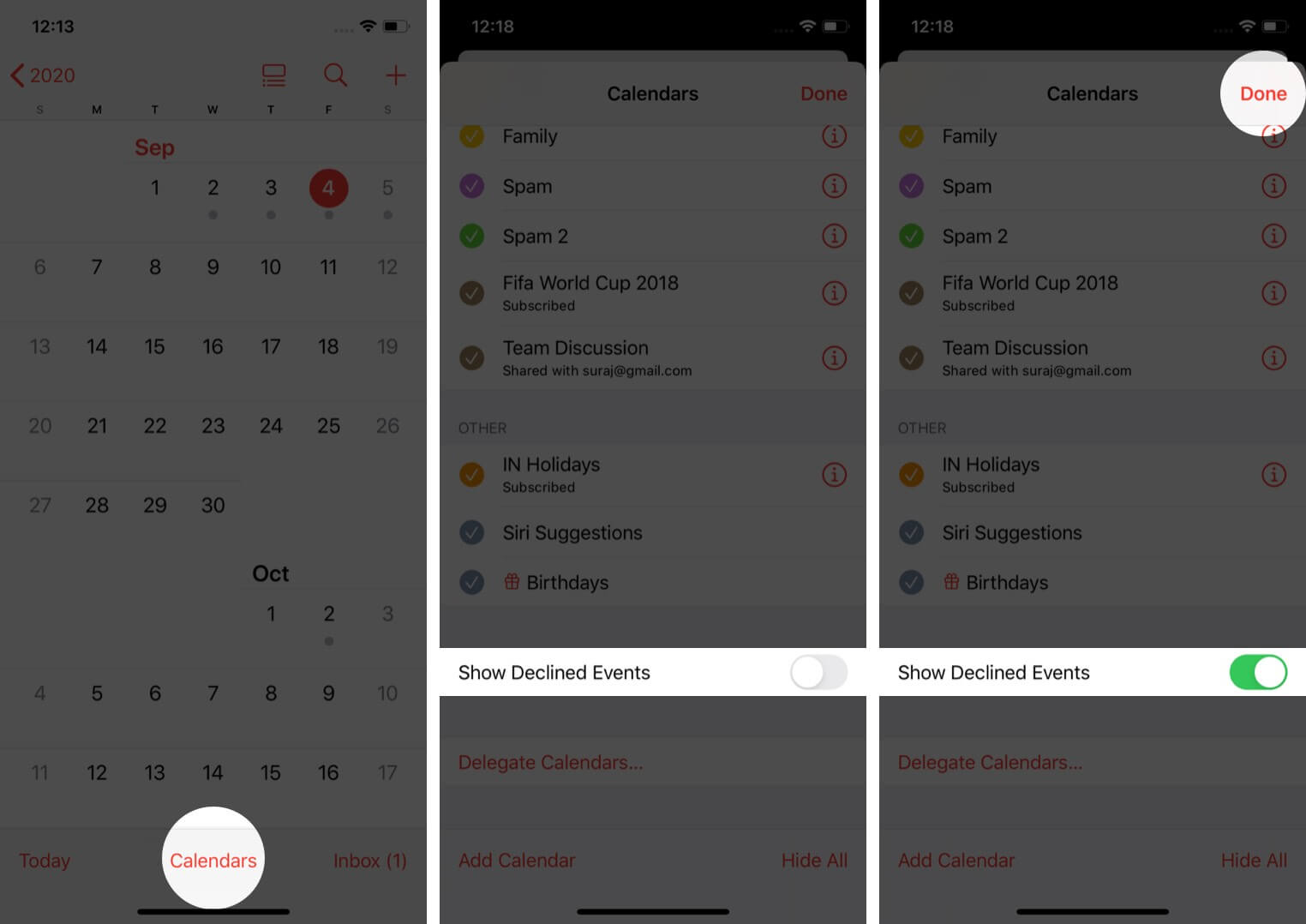
- In the Calendar app, go to Inbox.
- Select the Replied tab to get the list of shared events.
- Tap on an event to view information or choose from Accept, Maybe, and Decline to respond to it again.
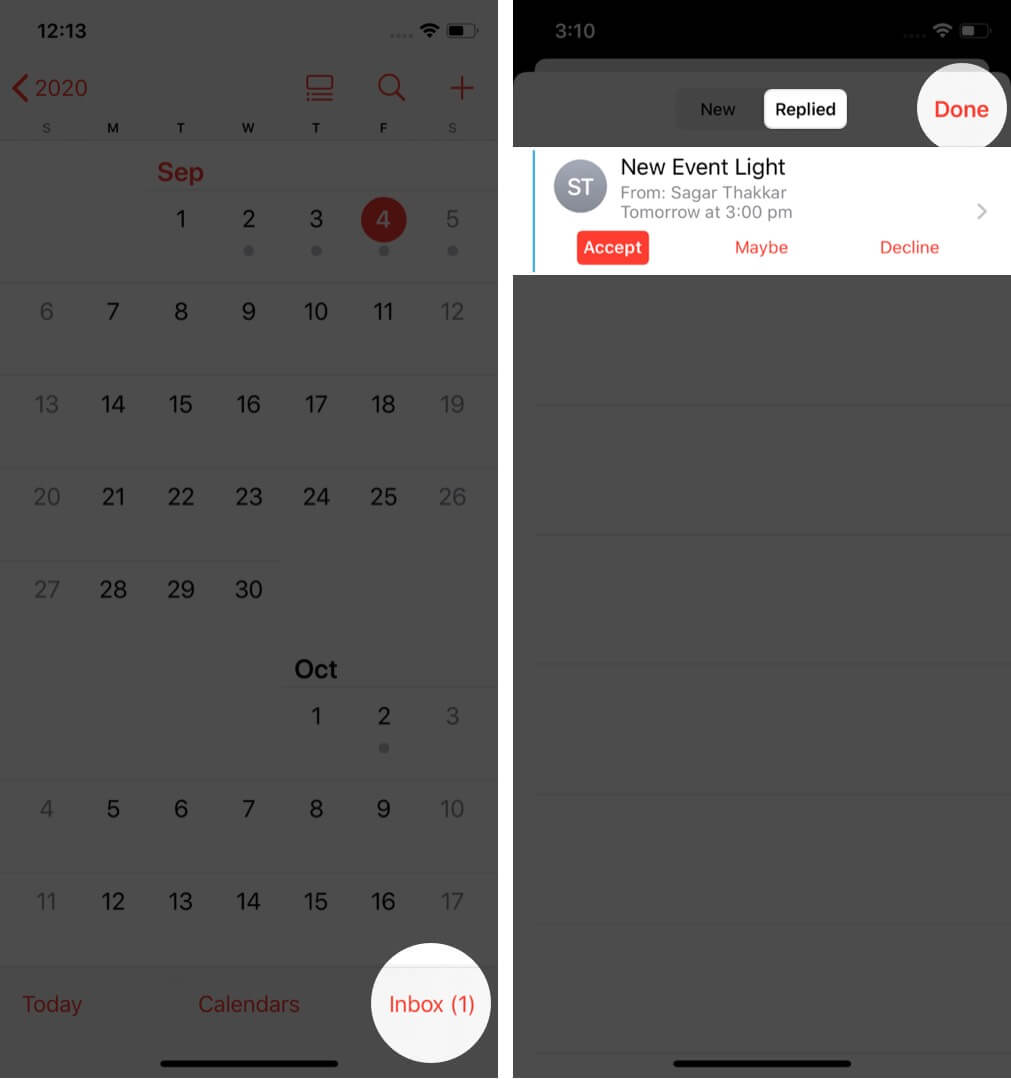
Signing Off…
Isn’t it simple to send and receive invitations on your iPhone? If it helps you to stay productive, wouldn’t you like to create and share events regularly? What do you think about it? Let us know in the comment section below! Also, you can create and share whole calendars with your contacts in the same app. Pick up our detailed guide on the same.
You may also want to read more posts on the Calendar app on your iOS device.