In order to let my friends or loved ones easily know my whereabouts, I often share my location with them. As a Facebook Messenger user, I wanted to have an option to share location for long. Finally, the wait is over. The social networking app has been updated to allow users to share location with their friends.
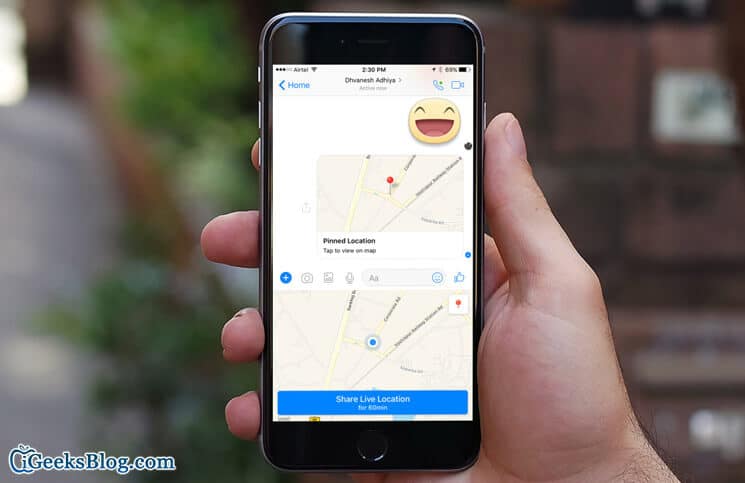
Messenger allows you to send not just the current location but also live location, well-known nearby places as well as specific location. It would come very handy especially in a situation when your friend is very anxious about your being late for the party and wants to know where you are. Let me show you how it works.
How to Send Location in Facebook Messenger on iPhone
Note: Make sure you have the latest version of Messenger installed on your device.
Step #1. Launch Messenger on your iOS device.
Step #2. Now, open any conversation.
Step #3. Next, you need to tap on the Plus sign.
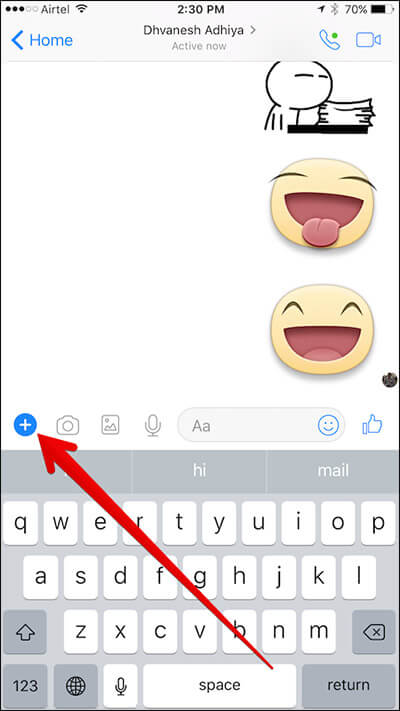
Step #4. Next up, tap on Location.
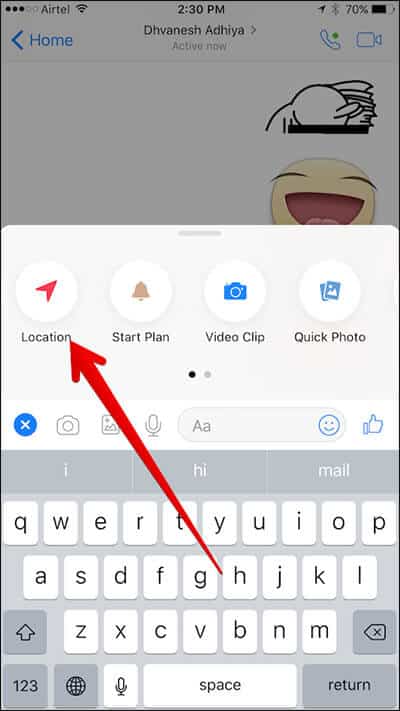
Step #5. Now, you can see your current location on the map. Tap on Red Pin icon. Tap on Send at the top right corner to send it.
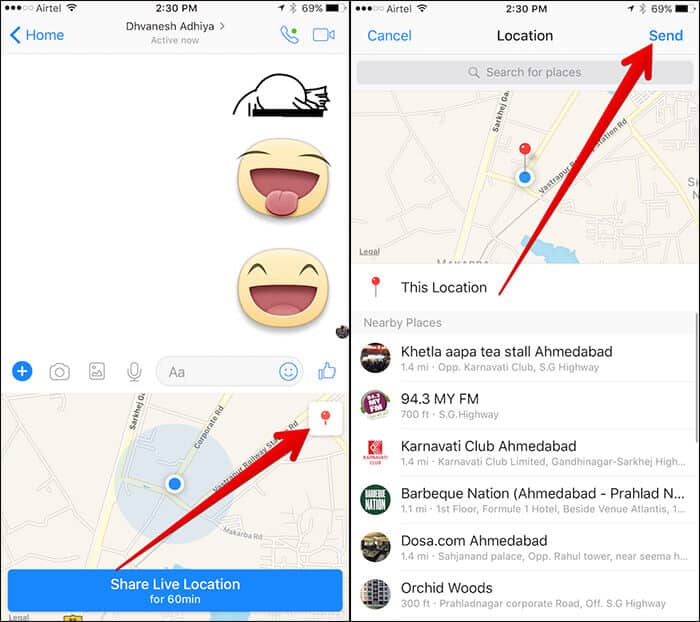
You can share your live location with your friends for up to 60 minutes. Your friends will be able to view your location even when you are not using the app. You have the option to stop sharing your location at any time you want.
You need to allow Messenger to access your location even when you are not using the app. Tap on Settings → Privacy → Location → Messenger → Select Always.
Step #1. Launch Messenger on your iOS device.
Step #2. Now, open any conversation.
Step #3. Next, you need to tap on the Plus sign.
Become an iGeeksBlog Premium member and access our content ad-free with additional perks.
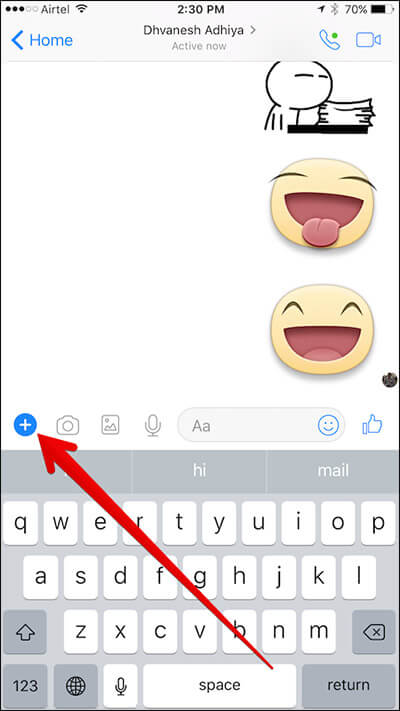
Step #4. Next up, tap on Location.
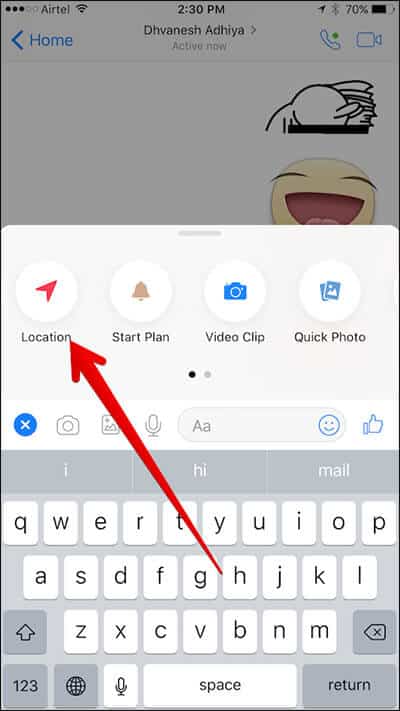
Step #5. Tap on Share Live Location.
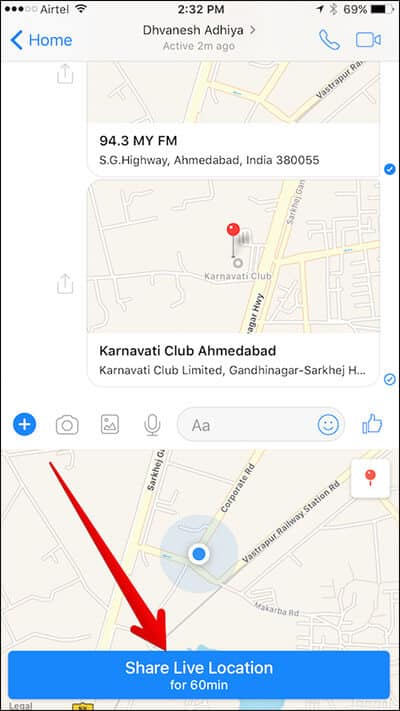
If you want to stop sharing location, simply tap on Stop Sharing.

How to Send Nearby Location in Messanger App on iPhone
Messenger on your iOS device → open conversation → tap on the Plus sign → Tap on location → Tap on Red Pin icon → Under Nearby Places section, you will see all the well-known nearby locations. Send one of these locations to let your friend easily find out where you are right now. Simply tap on the location which you wish to send and tap on Send at the top right corner.

How to Send Specific Location in Messanger App on iPhone
If you want to send any particular location, type in the location in the search field and then tap on Send at the top right corner.
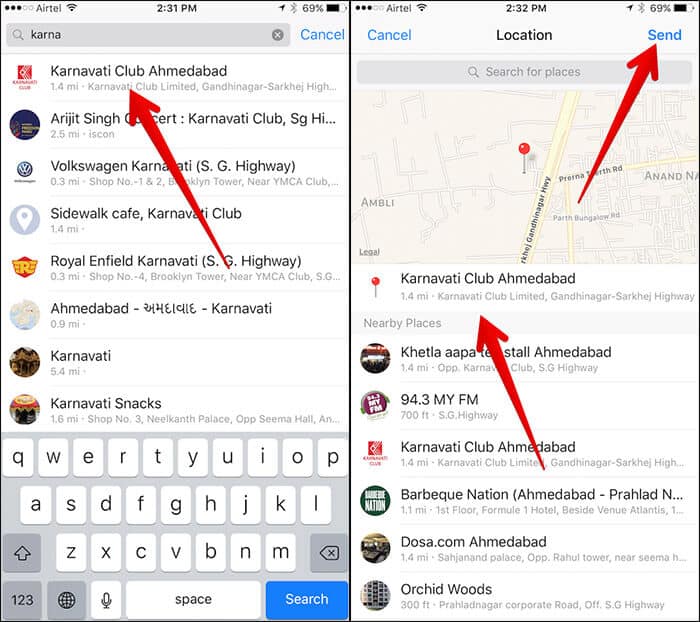
That’s it!
The Bottom Line
Location sharing is a very user-friendly feature. It’s made messaging more fun-loving, hasn’t it?
The popular messaging app has added some interesting features recently. As for instance, you can play Instant Games and send Instant Videos, do group video chat, to your friends using this app. Is there any feature you like most in Messenger?
Share your feedback with us in the comments below.
