One of the little annoying things about iTunes is that it pops up right open when you connect your iPhone and begins to sync automatically. Now, with a lot of stuff around – apps, photos, email, videos, music – that keeps changing constantly in the iPhone, this auto-sync isn’t my kind of a thing.

So the best way to get rid of this problem is to disable auto-sync in iTunes. Ever wondered about that? It’s actually a great relief to be able to sync only when you click the ‘Sync’ button at the bottom of iTunes.
How to Disable iTunes Auto Syncing When Connecting iPhone, iPad or iPod Touch with Mac/PC
Step #1. Open iTunes on your Mac or PC.
Step #2. For Windows user: By default, the interface doesn’t show you the menu options. You can press Alt+Shortcut Key to open a menu. Alt+E opens ‘Edit’ and this is what we need. Click on “Preferences” and it opens up the all too familiar iTunes Preferences.
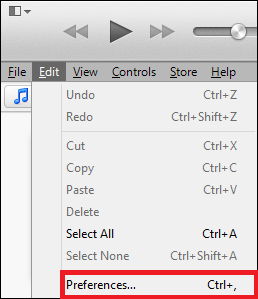
For Mac Users: Simply click on iTunes from the menu, and then on Preferences.
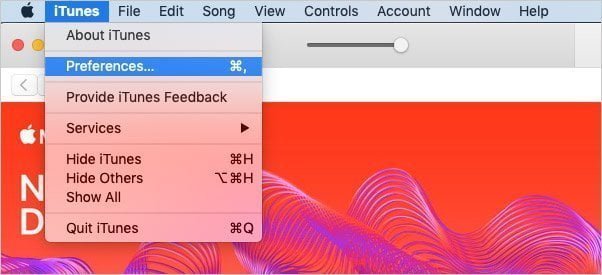
Step #3. From the tab options, click on “Devices.”
Step #4. Check the “Prevent iPods, iPhones and iPads from syncing automatically”
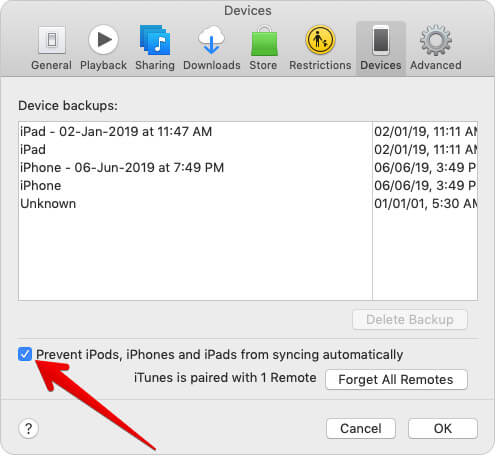
Step #5. Click OK once done.
Maybe, restart iTunes just in case to test if the settings really have taken effect.
What It Really Does
- It helps in preventing that annoyingly slow auto-sync between your device and computer. Sometimes, just sometimes, you don’t want to sync at all, right?
- In most cases, you’ll also find that iTunes may not fire up automatically after you plug-in the device. So yeah, this is also a solution to stop iTunes from an auto-start
Note that you’ll need to manually sync if you want your data to be synced with the computer.
Also, note that this whole thing doesn’t affect the charging process so your iPhone will get charged irrespective of what settings you use.
That’s all!
