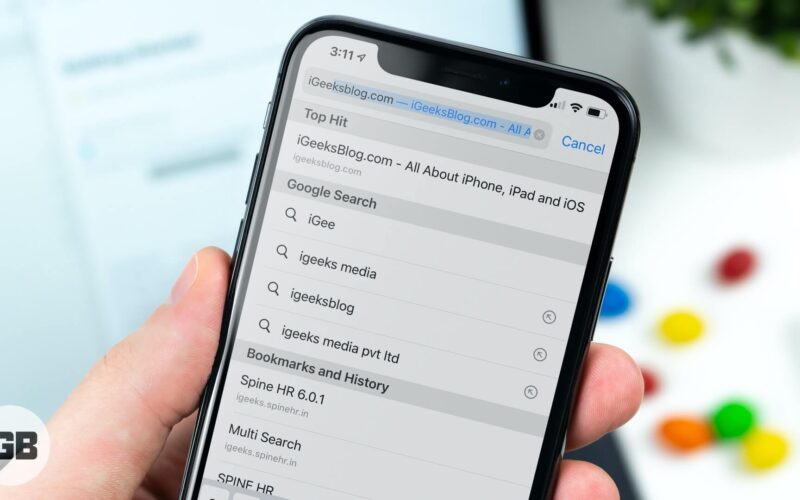When you search/enter a keyword in the unified bar in Safari on the iPhone or iPad, you should see a ‘Top-Hit’. This is the first result of your search (based on whatever search engine you’ve chosen). Safari has the capability to preload top-hit results so that when you tap on it, the result links open faster.
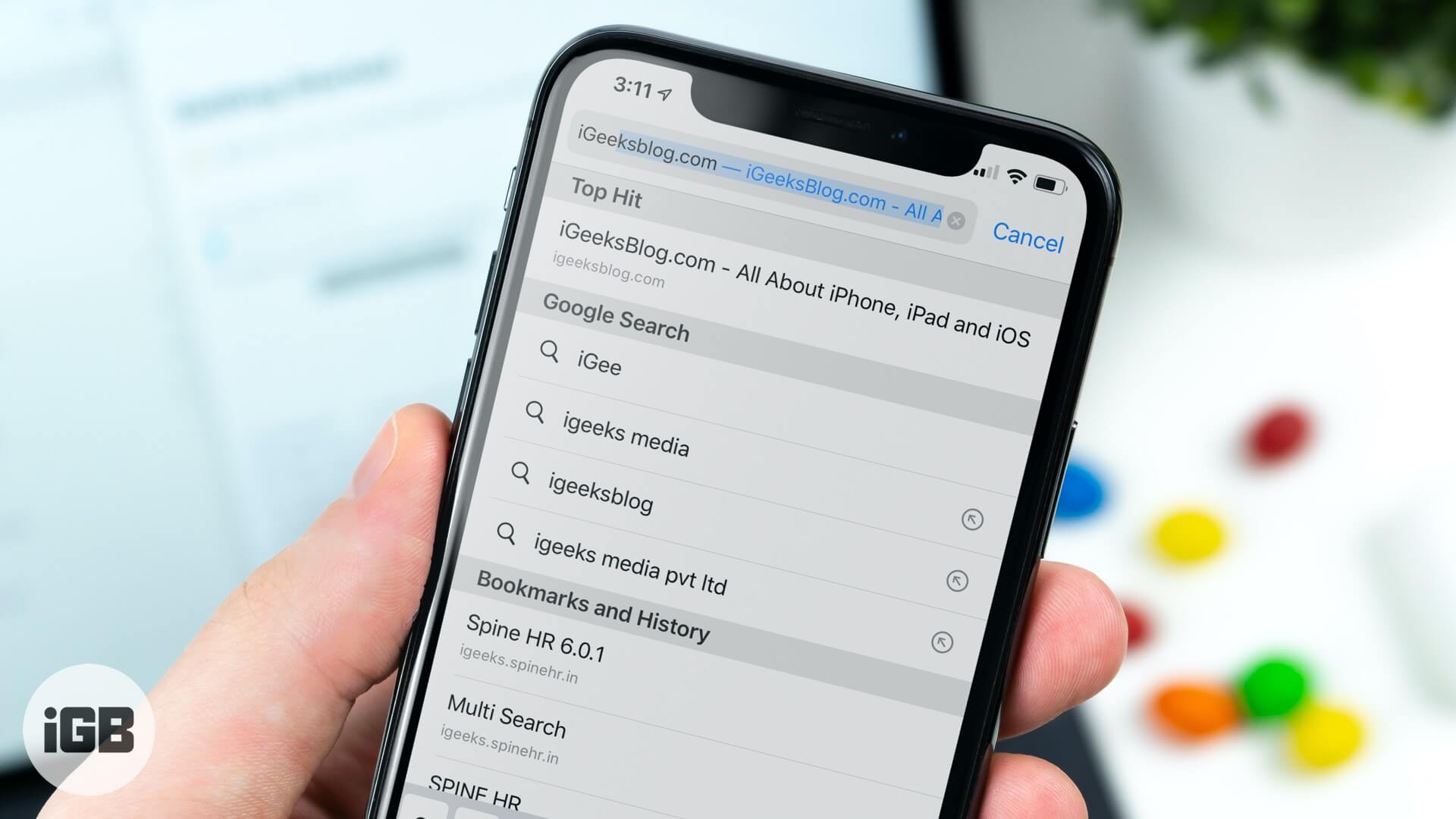
Technically, this is a very useful feature when you’re searching. A preloaded top-hit website loads faster and quicker. And in many cases, this is very time-saving. When you’re looking for some general information on movies, technical definitions, brand stores, and addresses, this can be very handy.
But there’s a price to pay for the nifty feature. Every time you search, whether or not you click on the top-hit, it gets preloaded in the background. This means data gets eaten up. On an unlimited plan or on Wi-fi, this is okay. But on a limited data plan, it can be bad. And we’re going to turn this feature off.
How to Stop Safari from Preloading Top-Hit on iPhone or iPad
Step #1. Open the Settings app.
Step #2. Tap on Safari.
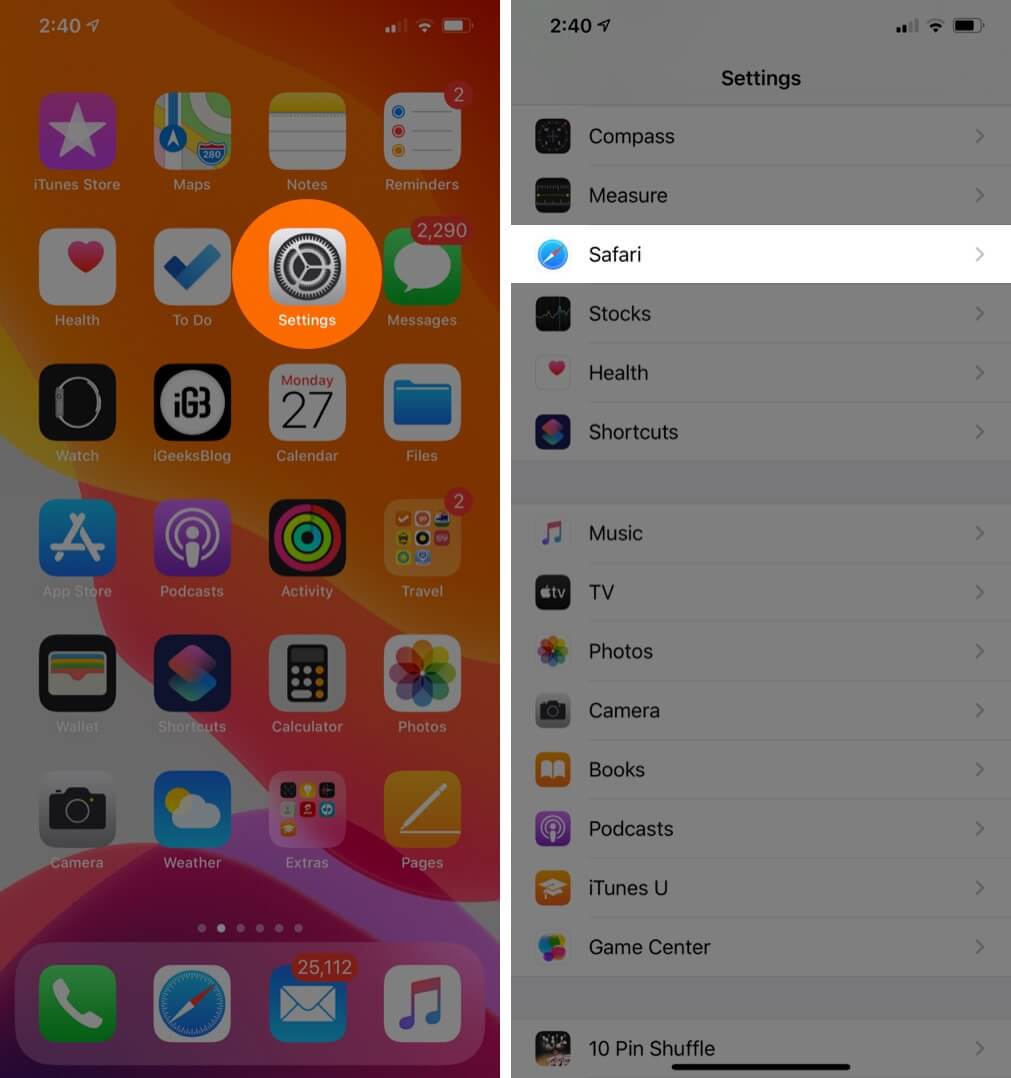
Step #3. Turn off the switch that reads Preload Top Hit.
Become an iGeeksBlog Premium member and access our content ad-free with additional perks.
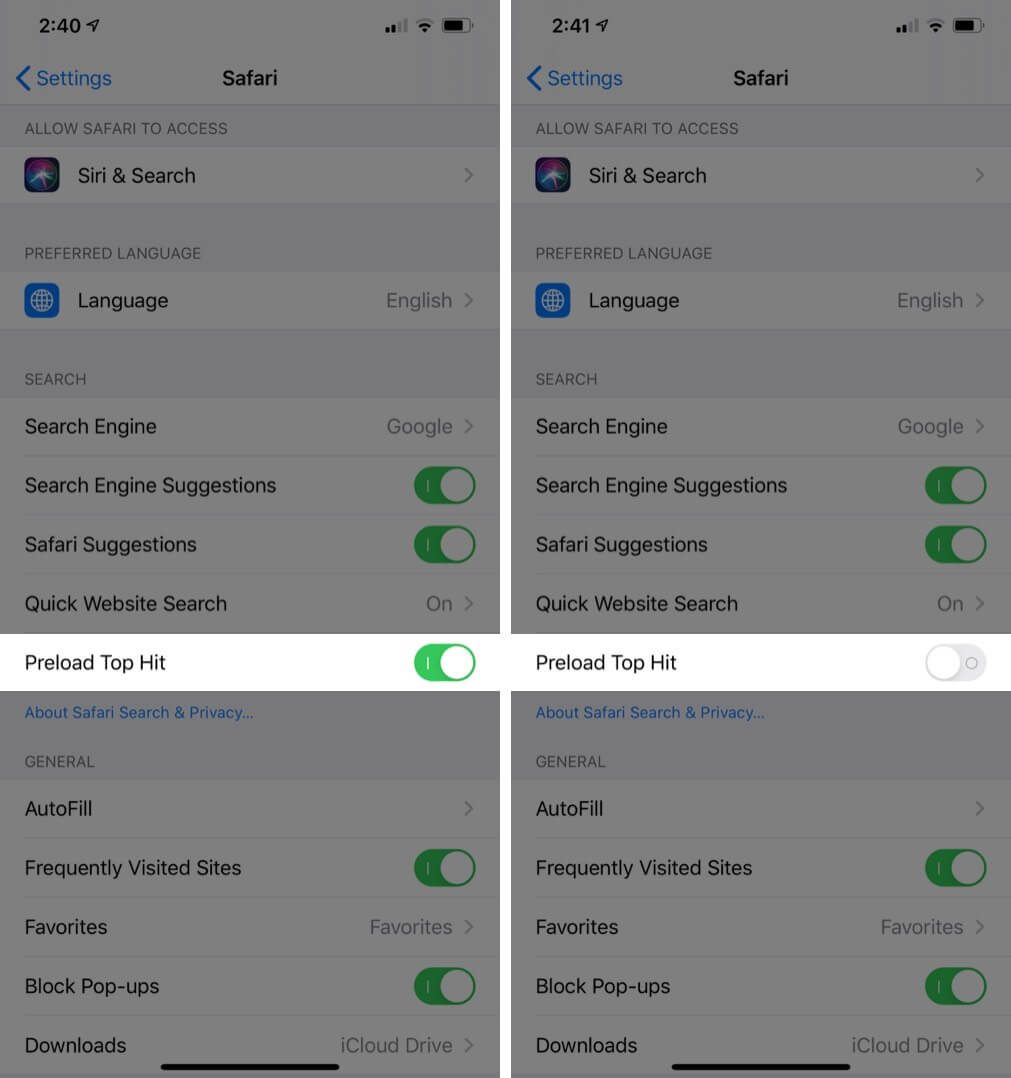
As simple as that. It’s not very often that you click the first Google or Bing result but it depends. As for me, turning off the Preload Top-Hit is definitely worth it.
Within the Smart Search Field, you’ll also notice another switch labeled Search Suggestions. This works very similar to how Chrome’s unified search bar suggests search keywords as you type a few letters or words. This is a handy tool and one can assume that it takes up far less bandwidth than the preload feature.
That’s all, mate!
You may also like to read:
- How to Enable Safari Popup Blocker on iPhone, iPad, and Mac
- How to Download PDF Files from Safari to iPhone, iPad, and Mac
- Use Reader View in Safari on iPhone and iPad
Do share your feedback with us in the comment below.