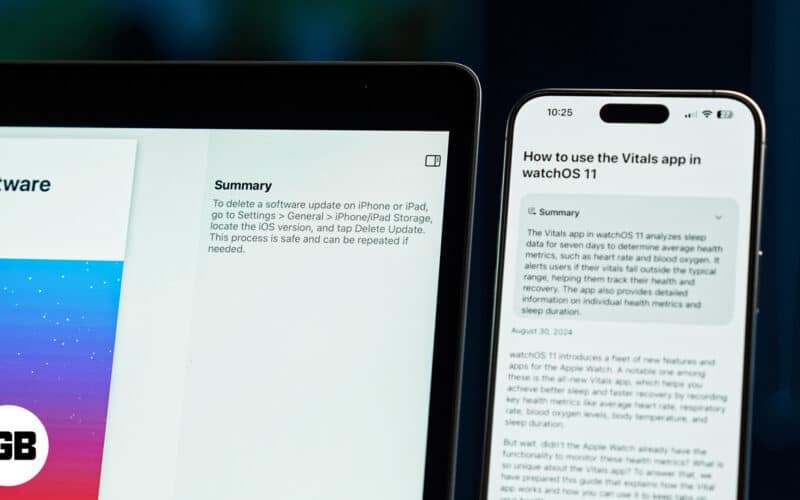With the arrival of Apple Intelligence on iPhones and Macs, users now have more reasons than ever to stick to Safari. While most Apple Intelligence features aren’t available yet and are expected to arrive with future iOS 18 and macOS Sequoia updates, the Summarize feature in Safari is here.
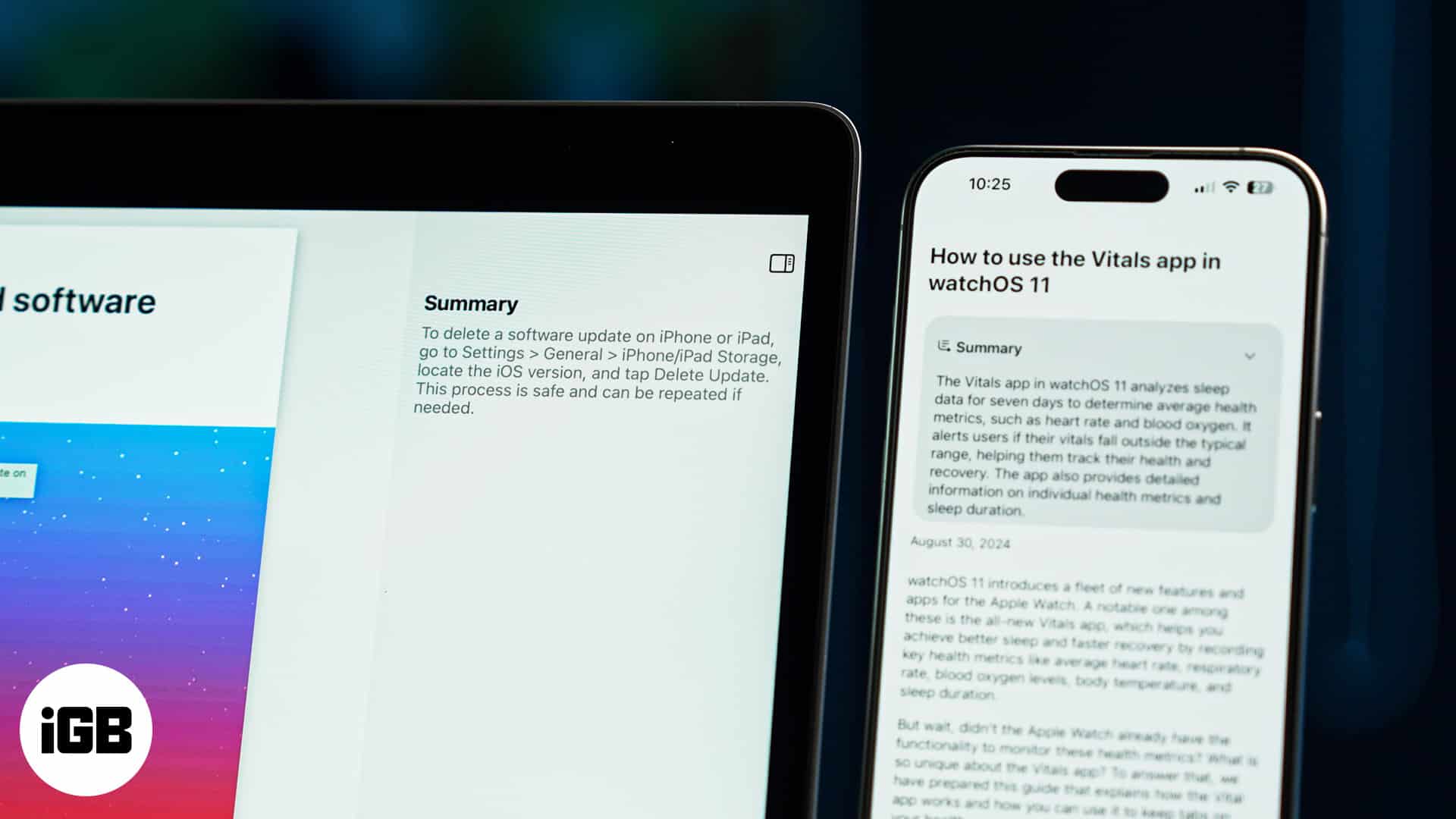
Provided your iPhone and Mac support Apple Intelligence, Summarize gives you AI-generated webpage summaries to save time. Keep reading to learn everything you need to know about Safari’s new Apple Intelligence powered Summarize feature.
What is the Summarize feature in Safari, and how does it work?
Apple designed the Summarize feature in Safari, considering the problems users face when they need to sift through various research papers, blog posts, new stories and more regularly.
When activated on your Apple Intelligence supported devices, this feature analyzes the entire webpage and identifies key points, important data, and essential takeaways. Once done, it briefly summarizes the page that captures the core message of the entire content.
This helps you quickly understand the crux of the content without needing to go through the entire webpage yourself. You can then copy the summary text like you usually do or use the Apple Intelligence Writing Tools to change it.
Benefits of summarizing webpages with Apple Intelligence
While the Summarize feature greatly benefits those who read a lot, it also has a series of other benefits. Let’s look at a few.
- Saves time: A quick summary of large text blocks can help busy professionals, students, or anyone looking to comprehend large amounts of information in less time.
- Improves focus: By only reading the generated summary, you can focus more on the key points and avoid distractions caused by large chunks of unnecessary texts with less relevant information.
- Accessibility: The features can greatly benefit users with cognitive disabilities or problems reading large texts by making it easier to comprehend complex information in less text.
- Enhanced research: Researchers and academics can use the Summarize feature to assess whether a webpage contains the information they are looking for, helping them narrow down their research sources.
How to summarize webpages in Safari in iOS 18
Before you begin, make sure your iPhone is updated to the latest iOS 18 beta and supports Apple Intelligence. Then, follow these steps:
- Open Safari and go to the webpage you want to summarize.
- Tap the Reader mode icon in the address bar.
- Tap the Show Reader button on the overlay menu that appears.

- Next, tap the Summarize button in the reader view interface.
- Once Apple Intelligence goes through the entire text, the webpage Summary will appear below the page title.
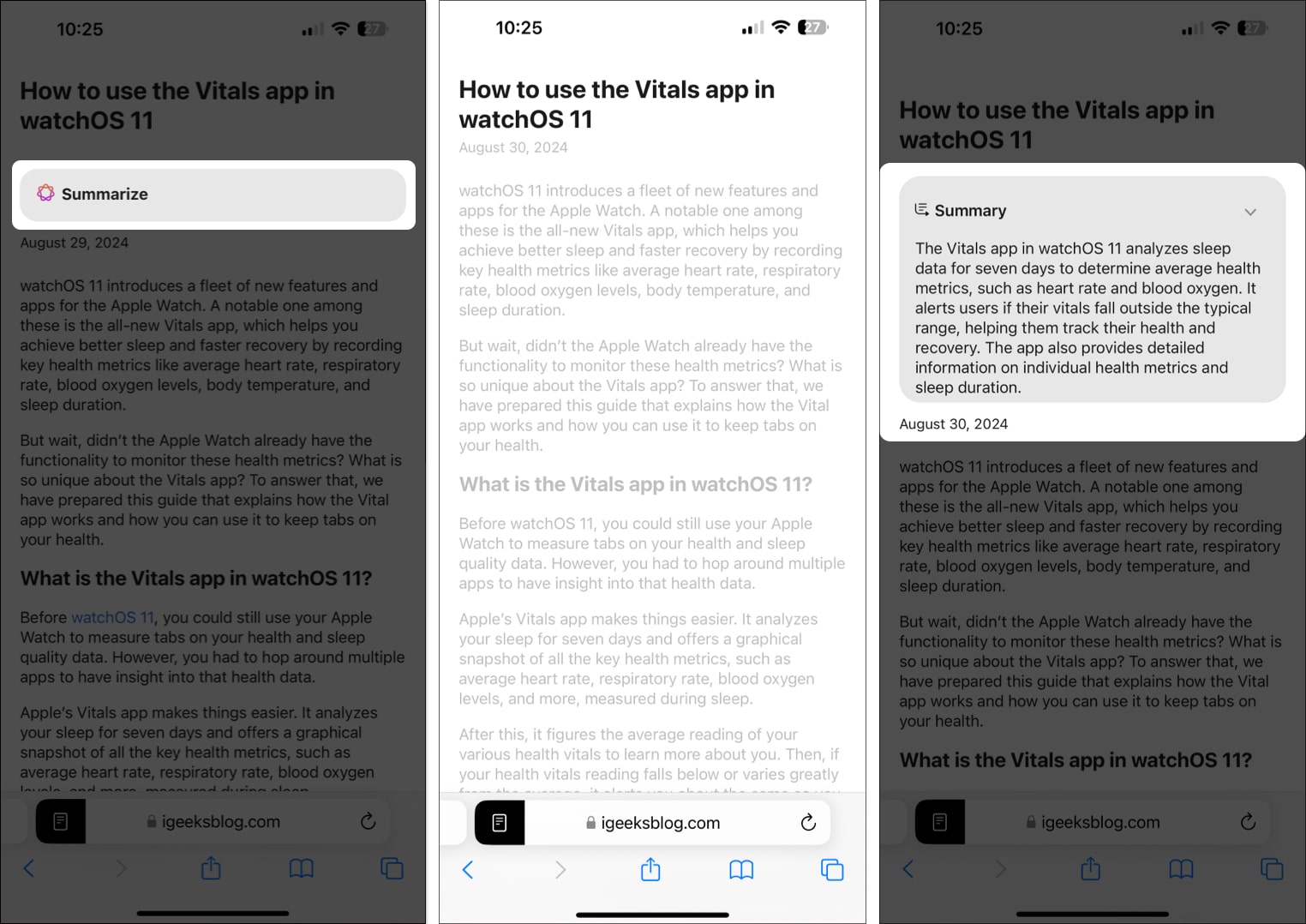
- To exit the Reader mode, tap the Reader icon in the URL tab, then tap the Hide Reader button.
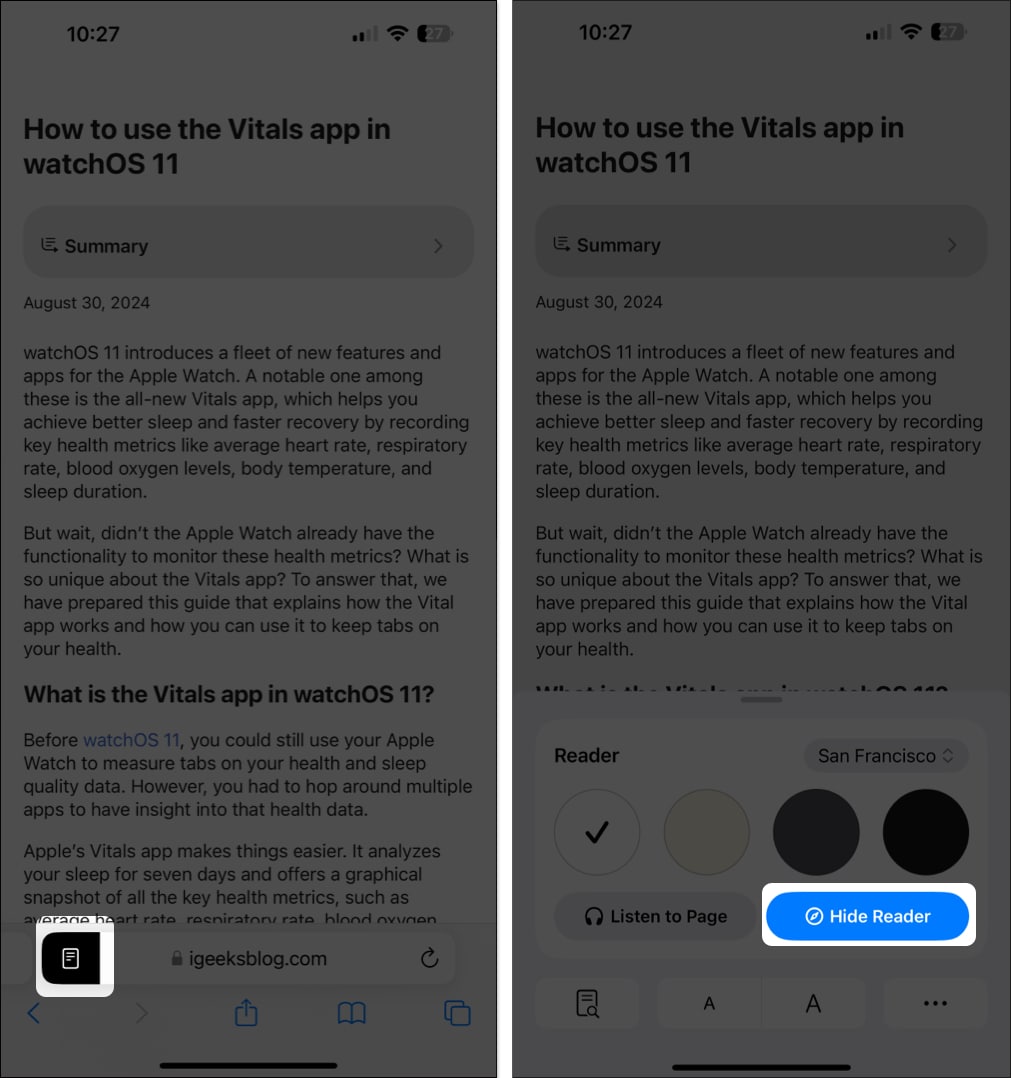
How to summarize webpages in Safari in macOS Sequoia
Ensure your Mac is running on macOS Sequoia and supports Apple Intelligence. After this, follow these instructions:
Become an iGeeksBlog Premium member and access our content ad-free with additional perks.
- Go to the webpage you want to summarize in Safari.
- Click the Reader mode icon in the left corner of the address bar.
- Then, click the Show Reader button on the pop-up menu that appears.
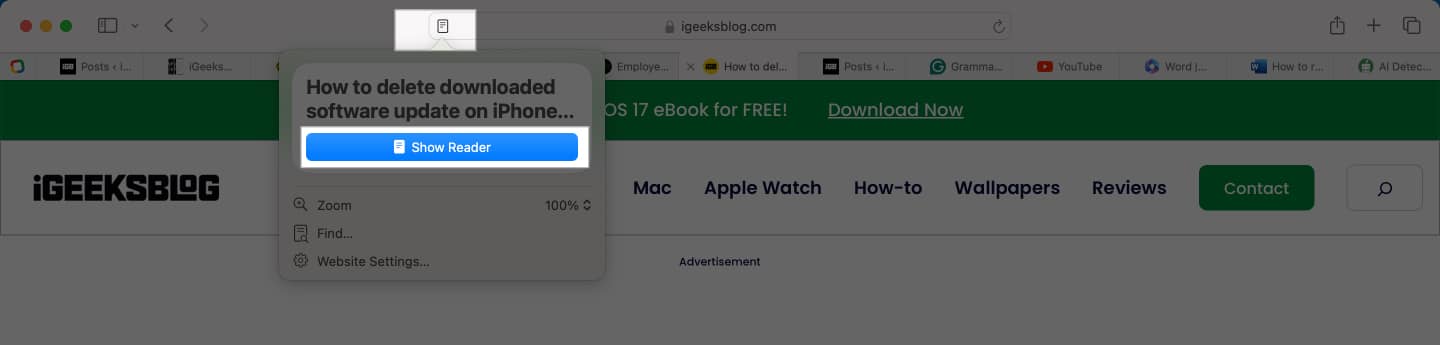
- Next, click the Summarize button below the webpage title and wait for Apple Intelligence to go through the entire webpage and generate a summary.
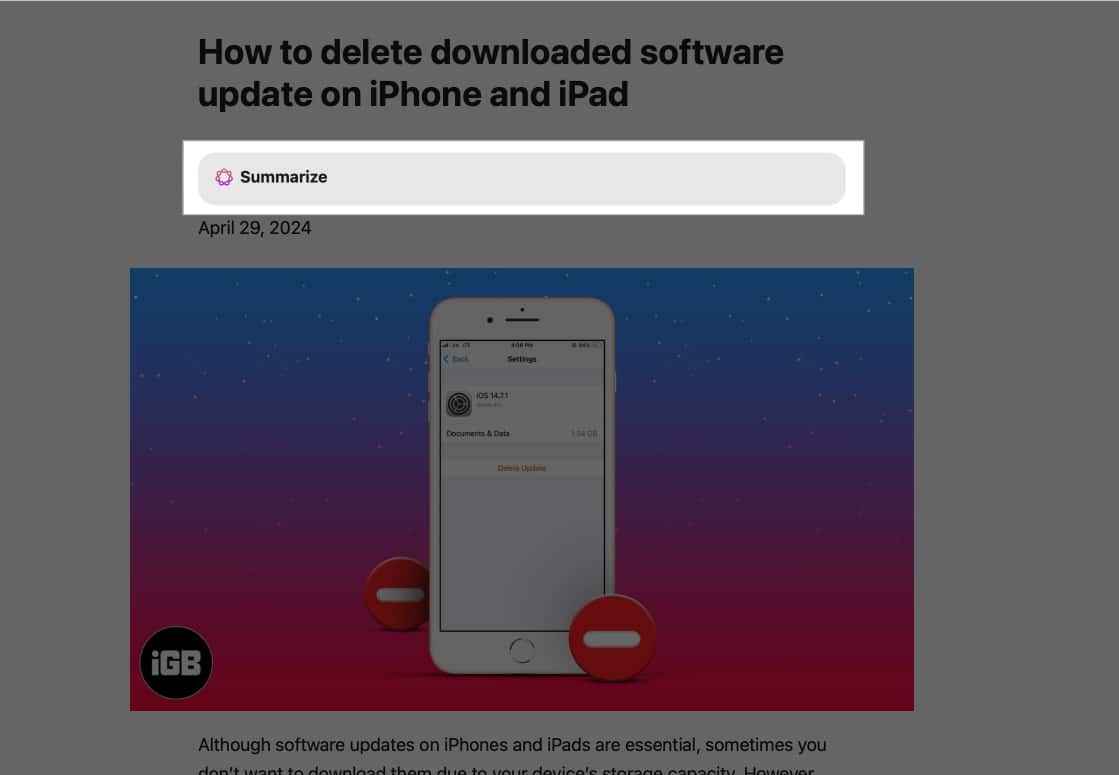
Once generated, you will see the summary on the right.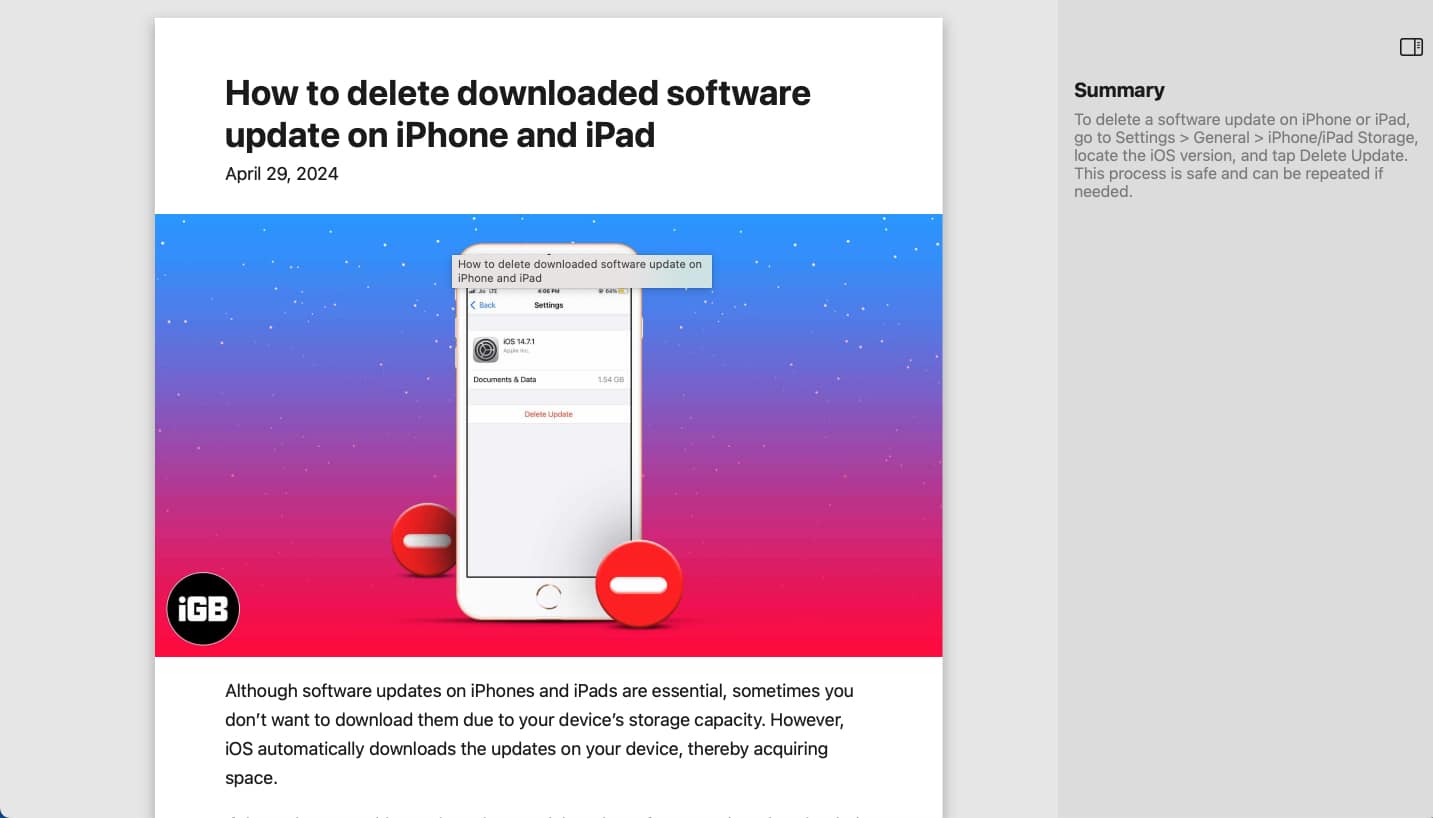
Process more information in less time….
The introduction of the Summarize webpages feature represents Apple’s significant step towards integrating Apple Intelligence into our day-to-day tasks on iPhones and Macs.
As someone who reads a lot, I have been using the feature for quite a while now and am fully content with its results. However, I feel that Apple has messed up big time by hiding the feature behind the Reader mode, as Summarize being available in plain sight would be more beneficial.
What are your thoughts on the Apple Intelligence-powered Summarize feature? Do share them in the comments.
FAQs
Yes, the Summarize webpage feature can also be used in a Safari Private Browsing window.