Prerequisites of transferring eSIM to a new iPhone:
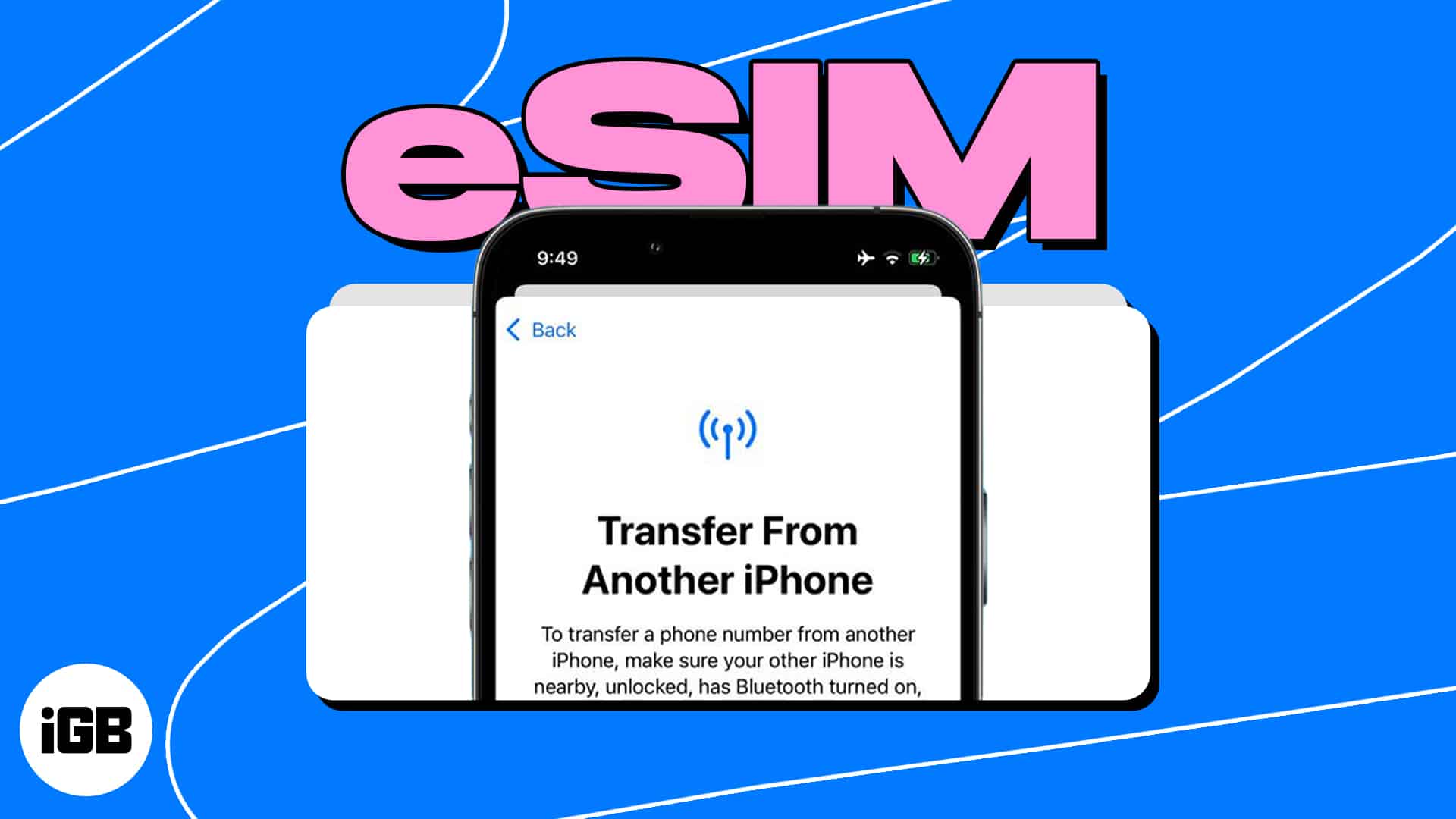
- An iPhone 15, 14, 13, 12, 11 Series and iPhone XS, XS Max, XR.
- Both iPhones updated to iOS 17 and later
- Use the same Apple ID on both iPhones
- Turn on Wi-Fi and Bluetooth
As the iPhone 15 series is eSIM only for units sold in the US, the popularity of eSIM technology is rapidly growing. If you already have an eSIM and want to use it on another device, it’s a bit of a task. Don’t worry! Here, in this article, I will share 4 different ways to transfer eSIM to a new iPhone.
So, whether you’re upgrading to a new iPhone or simply want to transfer your eSIM plan, you can stay connected and continue to enjoy the benefits of eSIM hassle-free.
- How to transfer eSIM from one iPhone to another during setup
- How to transfer eSIM to new iPhone after setup
- Use a carrier app or a QR scanner
- Transfer eSIM from one iPhone to another manually
How to transfer eSIM from one iPhone to another during setup
While setting up your new iPhone, you can transfer your existing eSIM (similar to data transfer).
First, check if your SIM carriers support the cellular plan transfer process. Then follow the steps below to transfer an eSIM to a new iPhone while setting up.
- On the Set Up Cellular page, select one phone number associated with your Apple ID.
If you don’t see your numbers, tap Transfer From Nearby iPhone. - Tap Continue on the pop-up prompt on your old iPhone
- Enter the verification code shown on your new iPhone.
- Finish setting up by adhering to the prompts on the screen.
iOS instantly deactivates your eSIM cellular plan on your old iPhone when you activate it on your new iPhone.
In case you face any other issue while setting up your new iPhone, you may refer to our guide on how to fix Quick Start not working on iPhone.
How to transfer eSIM to new iPhone after setup
Don’t worry if you have not transferred your eSIM during setup. You can still move your eSIM from your old iPhone to a new one.
Apple added an eSIM Quick Transfer feature on iOS 17 which uses Bluetooth connectivity. You just need to ensure your other device is in close proximity to your current.
- Go to Settings → Cellular → Add Cellular Plan.
- If you have not added any phone number, tap Setup Cellular.
- It will show the phone numbers associated with your Apple ID. Choose Transfer from another iPhone.
- On your old iPhone, look for a message requesting to move your eSIM phone number to your new one.
- Tap Transfer to accept.
- Open Settings on your new iPhone to check if there’s any prompt stating Finish Setting Up Your Carrier’s Cellular Plan. Tap it to complete the transfer from your carrier’s webpage.
Use a carrier app or a QR scanner
Not all carriers support the eSIM Quick Transfer feature added by Apple. In this situation, you may ask for and scan a QR code from your carrier.
Become an iGeeksBlog Premium member and access our content ad-free with additional perks.
- Tap Use QR Code on the Set Up Cellular page.
Your iPhone’s camera will be opened. - Scan the QR code acquired from your carrier.
- Follow the on-screen instructions to complete the process.
Add an additional eSIM line using a QR code after configuring your iPhone
- Open the Camera app → Scan the eSIM QR code.
- Select Cellular Plan Detected.
- Tap Continue → Choose Add Cellular Plan.
If your iPhone asks for a confirmation code, enter the number issued by your carrier.
Besides, in the absence of a QR code, you may download your carrier’s app from the App Store and activate your eSIM via the app.
Transfer eSIM from one iPhone to another manually
In case you don’t have any QR code or carrier app to activate the eSIM in your new iPhone, you can do it manually.
- Get your eSIM details from your carrier’s customer support.
- Open Settings → Cellular → Add Cellular Plan.
- Tap Enter Details Manually.
- Fill out the details and activate.
Why should you transfer eSIM from your old iPhone to the new iPhone?
Transferring your eSIM from your old iPhone to the new one comes with several benefits, including:
- Convenience: Using your old eSIM allows you to carry over your existing cellular plans, phone numbers, and data to your new iPhone without getting new plans or handling physical SIM cards. This saves you time and effort, ensuring that you can quickly start using your new iPhone with your existing cellular service.
- Flexibility: With eSIM, you can have multiple phone numbers or cellular plans on a single device. Also, you can retain the flexibility to switch between different plans or numbers on the same device, making it ideal for travelers, business users, or anyone who needs to manage multiple phone lines.
- Cost Savings: It allows you to avoid additional costs associated with setting up new cellular plans or purchasing new SIM cards. You don’t need to pay for SIM card activation fees or purchase physical SIM cards.
- Environmental Impact: By transferring your eSIM instead of obtaining a new physical SIM card, you can help reduce electronic waste associated with physical SIM cards. This promotes environmentally friendly practices and aligns with sustainable efforts to minimize the impact of e-waste on the environment.
Stay connected without a new number!
Transferring your eSIM from one iPhone to another is a straightforward process that allows you to use your existing cellular plans for a new device. By following the steps above, you can ensure a smooth and hassle-free eSIM transfer experience. If you have any questions or need additional guidance, feel free to consult Apple Support or contact your carrier customer service.
Explore more…
