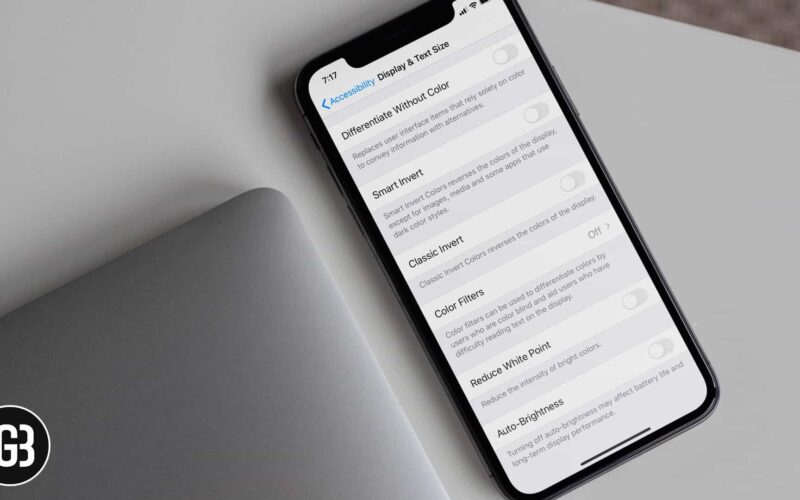Auto-brigthness is a convenient feature on iPhone and iPad if you’re looking to save battery. It can also help reduce eye-strain. However, there are times, especially when you’re watching media content, that it’s ideal to have auto-brightness turned off. We’ll show you here how to turn off auto-brightness on iPhone and iPad.
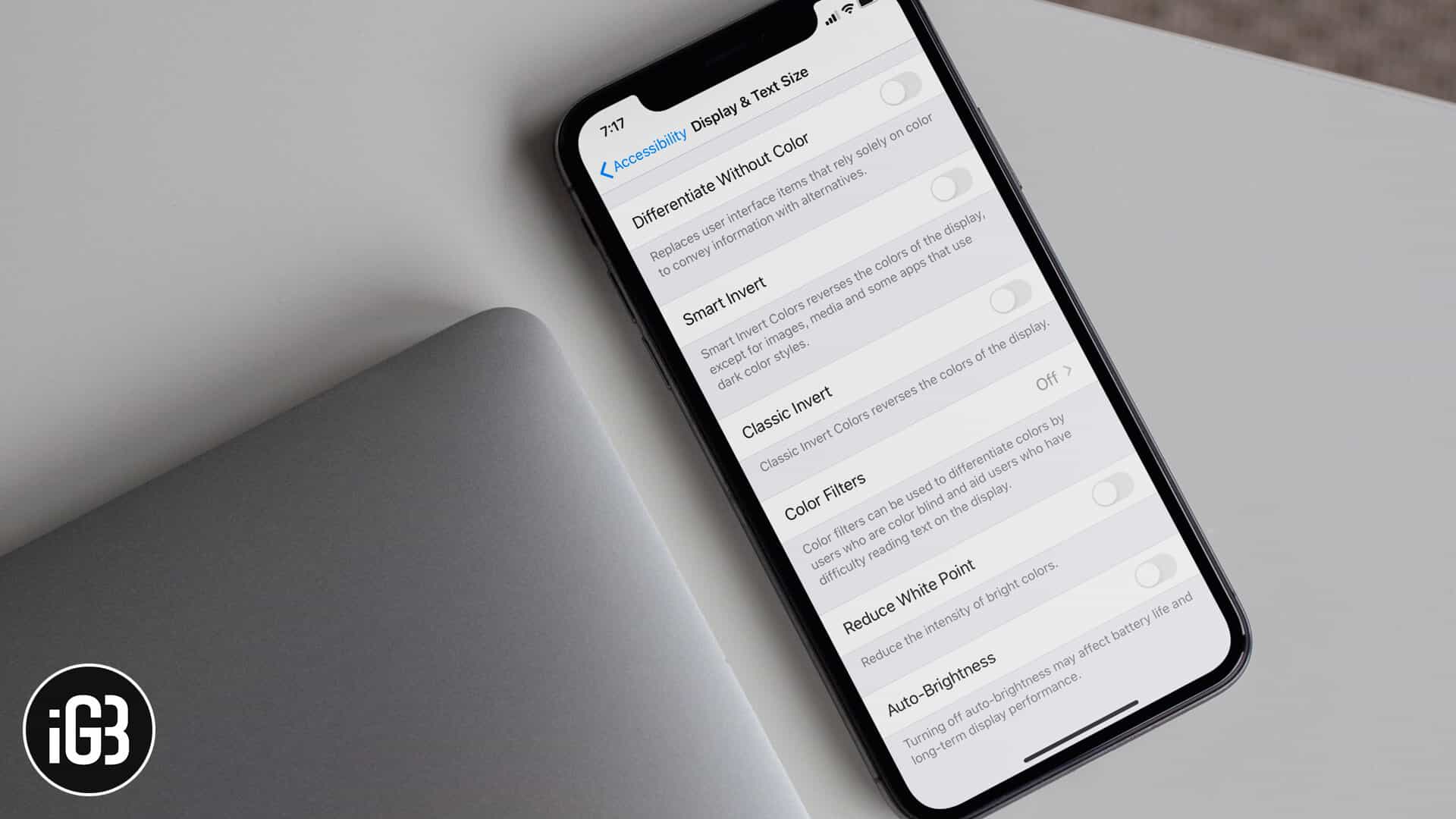
How to Turn Off Auto-Brightness on iPhone and iPad
Step #1. Open Settings App on Your iPhone or iPad.
Step #2. Scroll down and select Accessibility.
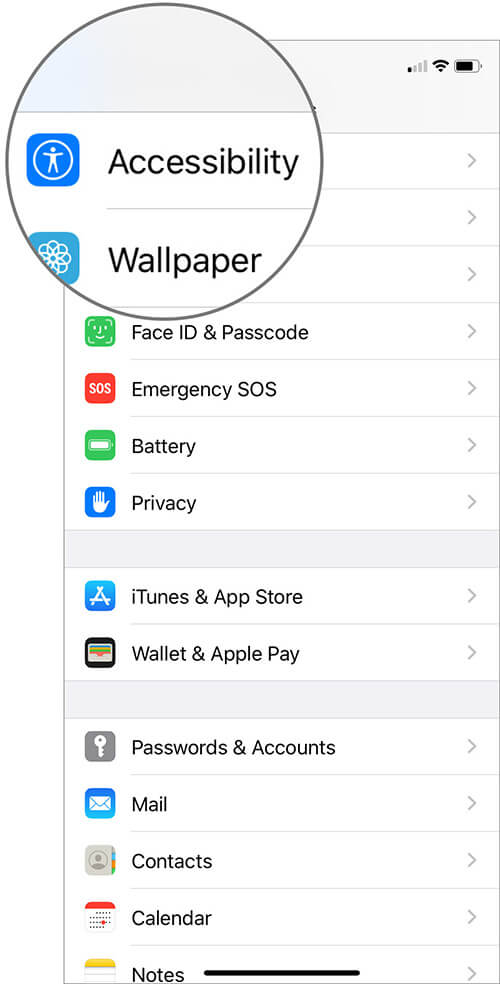
Step #3. Tap on Display & Text Size.
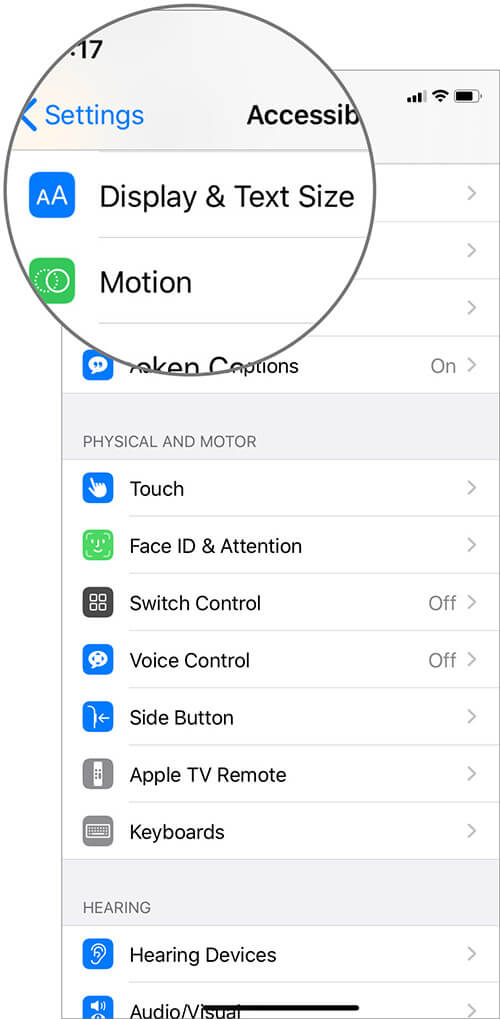
Step #4. Scroll down, then disable the Auto-Brightness switch.
Become an iGeeksBlog Premium member and access our content ad-free with additional perks.
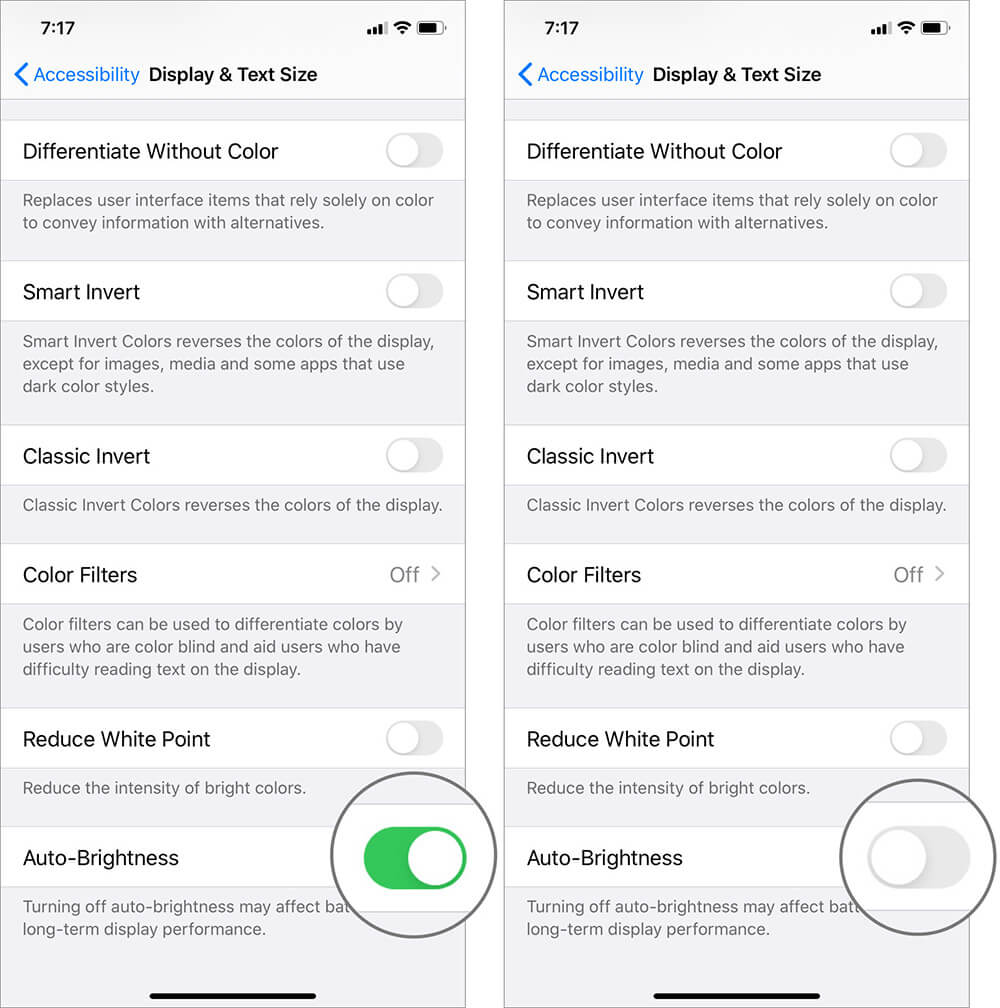
And that’s how you disable auto brightness in iOS 13 and iPadOS. This comes in handy if you’re watching Netflix, for example, and you don’t want your iDevice to stay at max brightness.
Related Posts:
- Protect Your Eyes By Adjusting Screen Brightness of Your Apple Watch
- How to Enable Dark Mode in iOS 13
- How to Fix iPhone Screen Not Rotating Issue
Do you prefer enabling Auto-brightness or leaving it off? Let us know in the comments below.