I adore how easy it is to make and receive phone calls from my iPhone when I’m working on my Mac. However, there are times when I want to be free from interruptions to focus solely on my work.
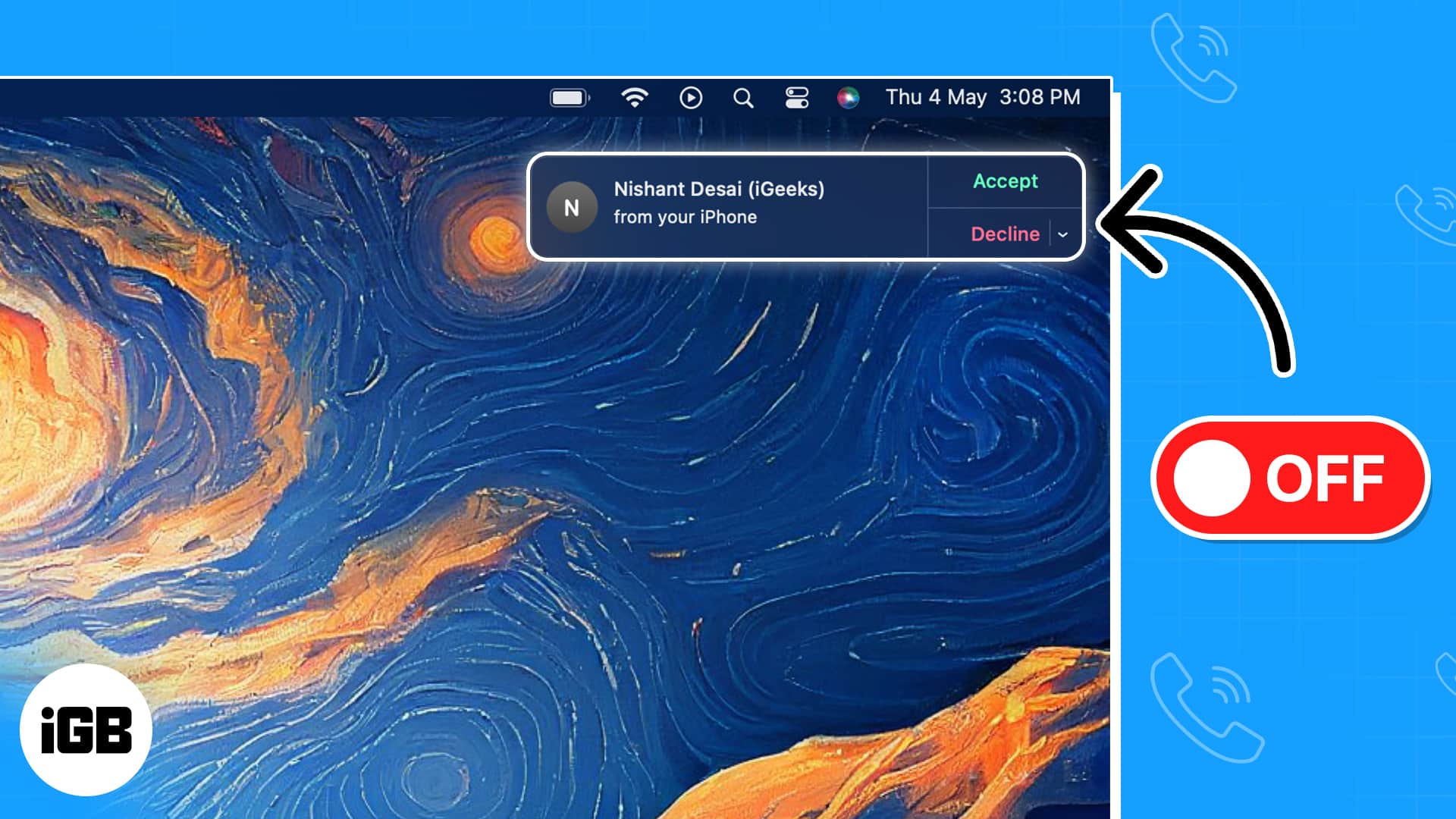
If you’re somewhat like me, you’re in luck because, in this article, I’m about to tell you how to turn off phone calls on Mac, both temporarily and permanently.
How to temporarily turn off phone calls on Mac
- Click the Control Center icon in the Mac menu bar → Select Focus from the list.
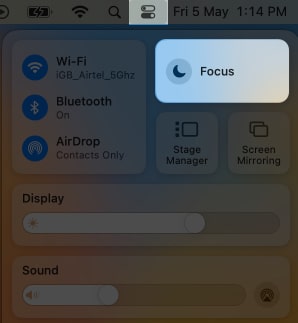
- Choose Do Not Disturb.
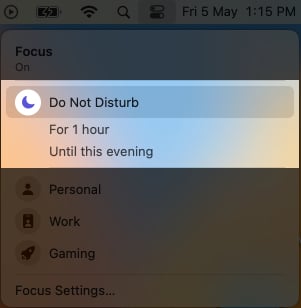
Furthermore, you also have the option to choose between using focus mode for 1 hour or silencing the call until evening. If I want to learn more about the same, you can check out our complete guide on how to use Control Center on Mac.
Using Siri
- Invoke Siri from the Launchpad. You can also say “Hey Siri” if you’ve set it up.
- Once Siri is listening, give the command, “Turn on Do Not Disturb until this evening on my Mac.”
- Now, Siri will confirm that the feature has been turned on.
Congratulations on successfully turning off phone calls on Mac, but keep in mind that this is only a temporary solution. To find a more permanent fix, please scroll down below.
How to permanently turn off phone calls on Mac
- Launch the FaceTime app on Mac.
- Click FaceTime on the menu bar → Choose Settings.
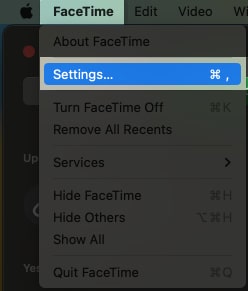
- Ensure to be in the General tab → Uncheck the box next to Call From iPhone.
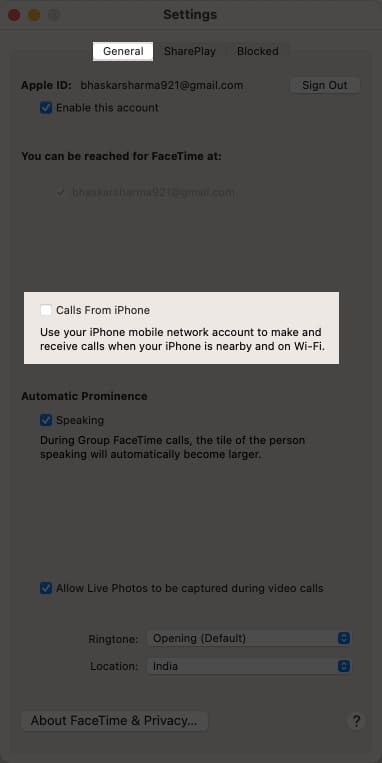
Permanently disable Mac phone calls in iPhone Settings
- Launch Settings on your iPhone
- Select Phone.
- Tap Calls on Other Devices → Toggle off the button next to your Mac’s name.
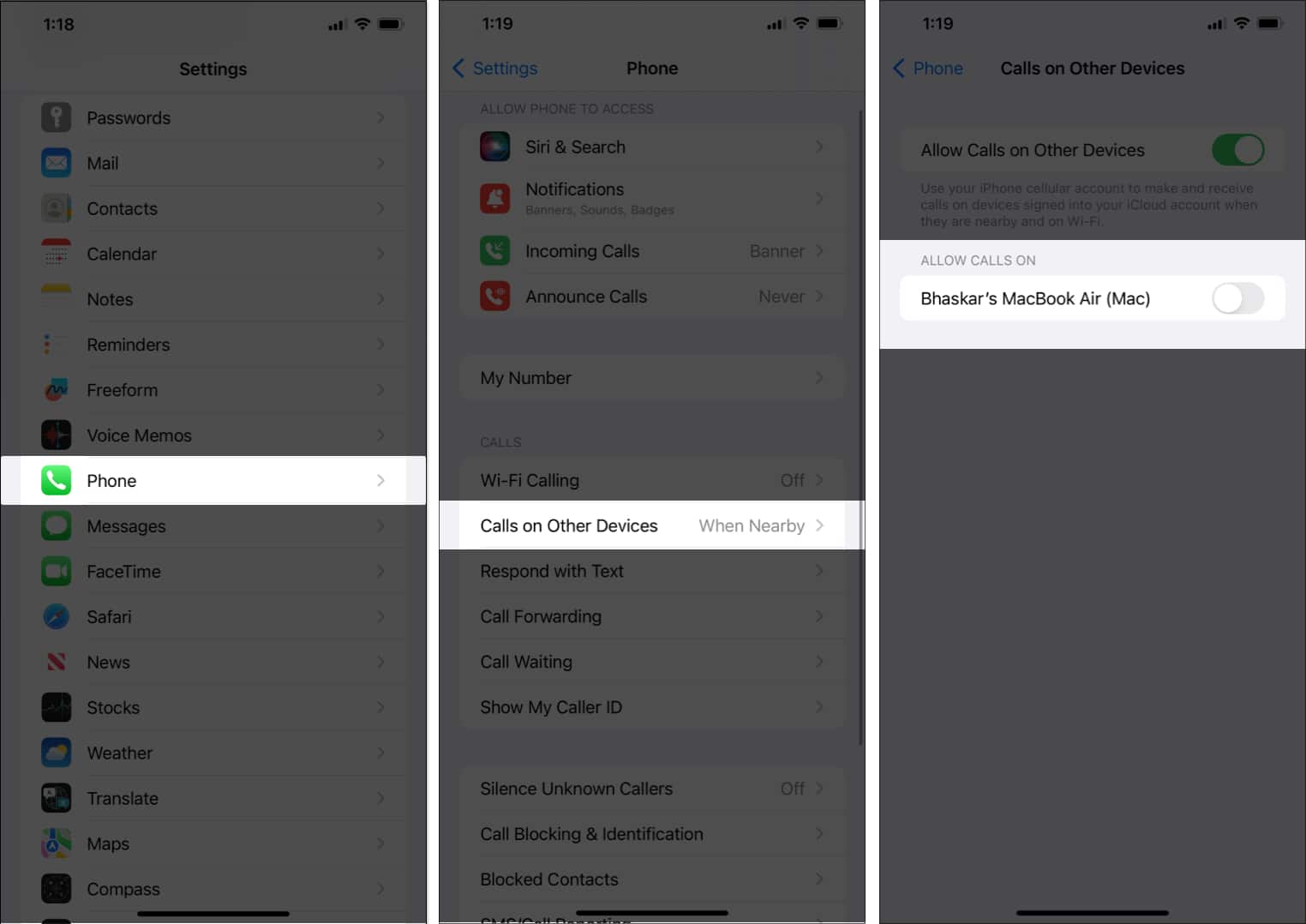
FAQs
The buzzing of incoming calls on your Mac will stop if you disable Mac phone calls. However, your iPhone will still receive calls normally.
Become an iGeeksBlog Premium member and access our content ad-free with additional perks.
Unfortunately, there isn’t a set method through which you can disable Mac phone calls for particular contacts. On the other hand, if you disable Mac calls, it will also affect all incoming calls to your iPhone.
Happy computing!
I am glad that I could assist you with the information you need to control the way your Mac handles incoming phone calls. As per my experience, I believe that this knowledge can also enhance your daily productivity and focus.
However, if you ever feel like you need more help with managing tasks and improving your concentration, you can refer to our article on the best task management apps for Mac. It can offer valuable insights and solutions to help you overcome any challenges you may face.
Read more:
