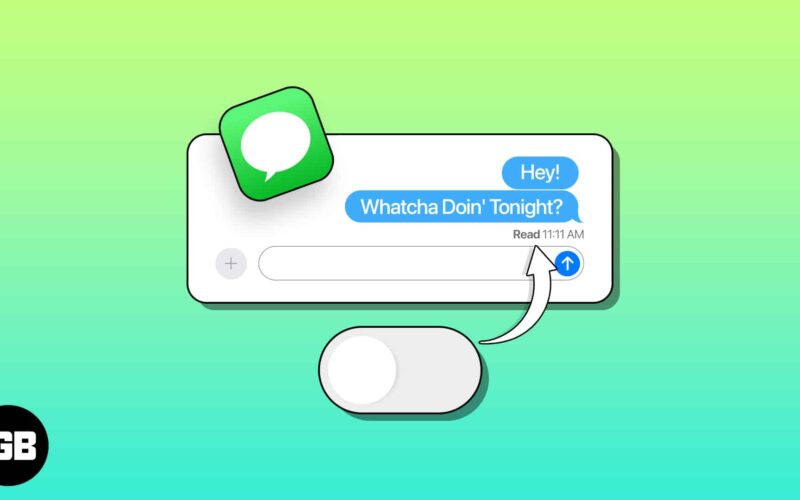Read Receipts in iMessage seems pretty useful when you need to send an important message to somebody and eagerly wait for their reply. But it may appear intrusive at the same time when you receive a message, and it gets marked as read in the sender’s conversation. If you think it is more of a problem for you, let me show you how to turn off read receipts in iMessage for iPhone, iPad, and Mac.

How to turn off iMessage read receipts on iPhone and iPad
Turning off read receipts in iMessage is relatively easy. Additionally, you even get the option to disable read receipts for either all messages or specific contacts. Here are the detailed steps for the same:
Disable read receipts for all contacts
- Open Settings → Navigate to Messages.
- Toggle off Send Read Receipts.
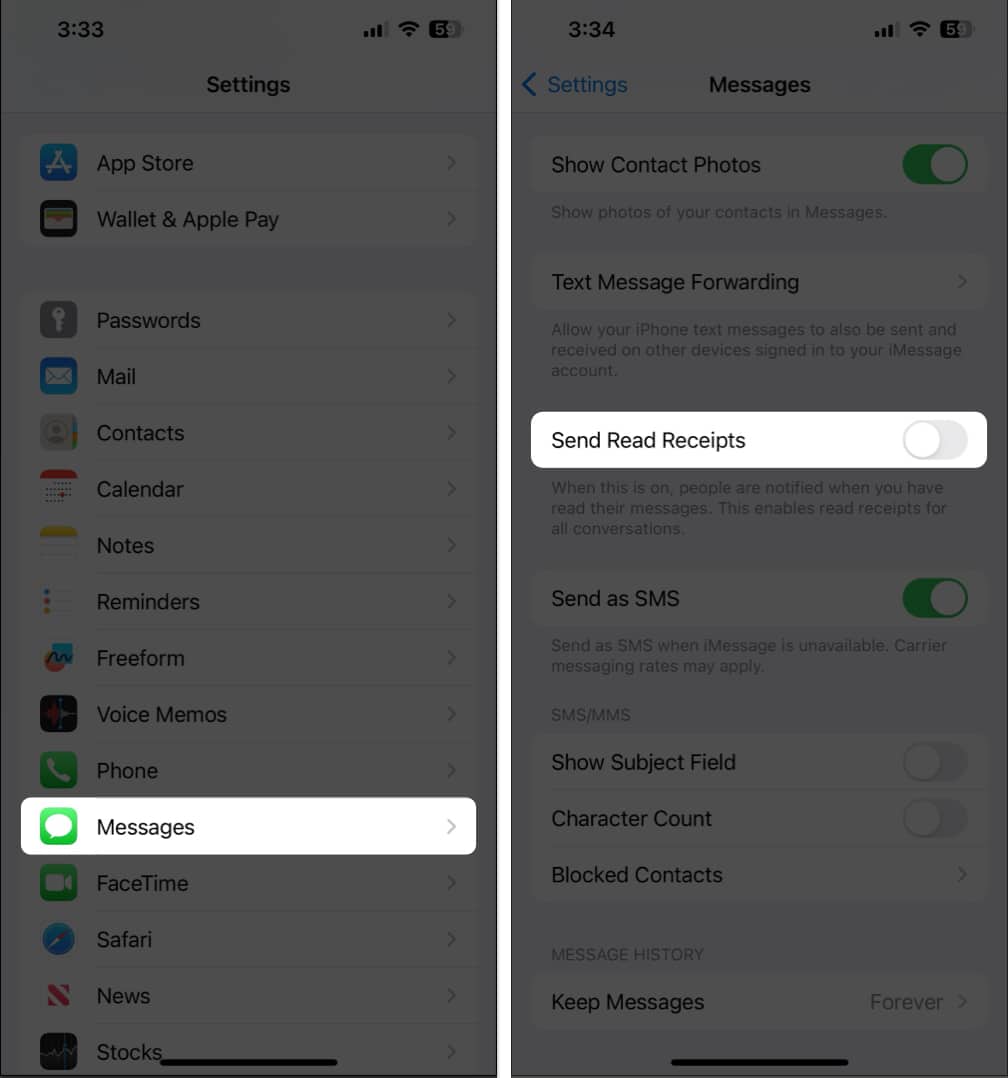
Turn off read receipts for a specific contact
- Open the Messages app.
- Select an iMessage thread you don’t want to send read receipts.
It should not be an iMessage group conversation or a simple SMS. - Tap the contact’s name at the top → Toggle off Send Read Receipts.
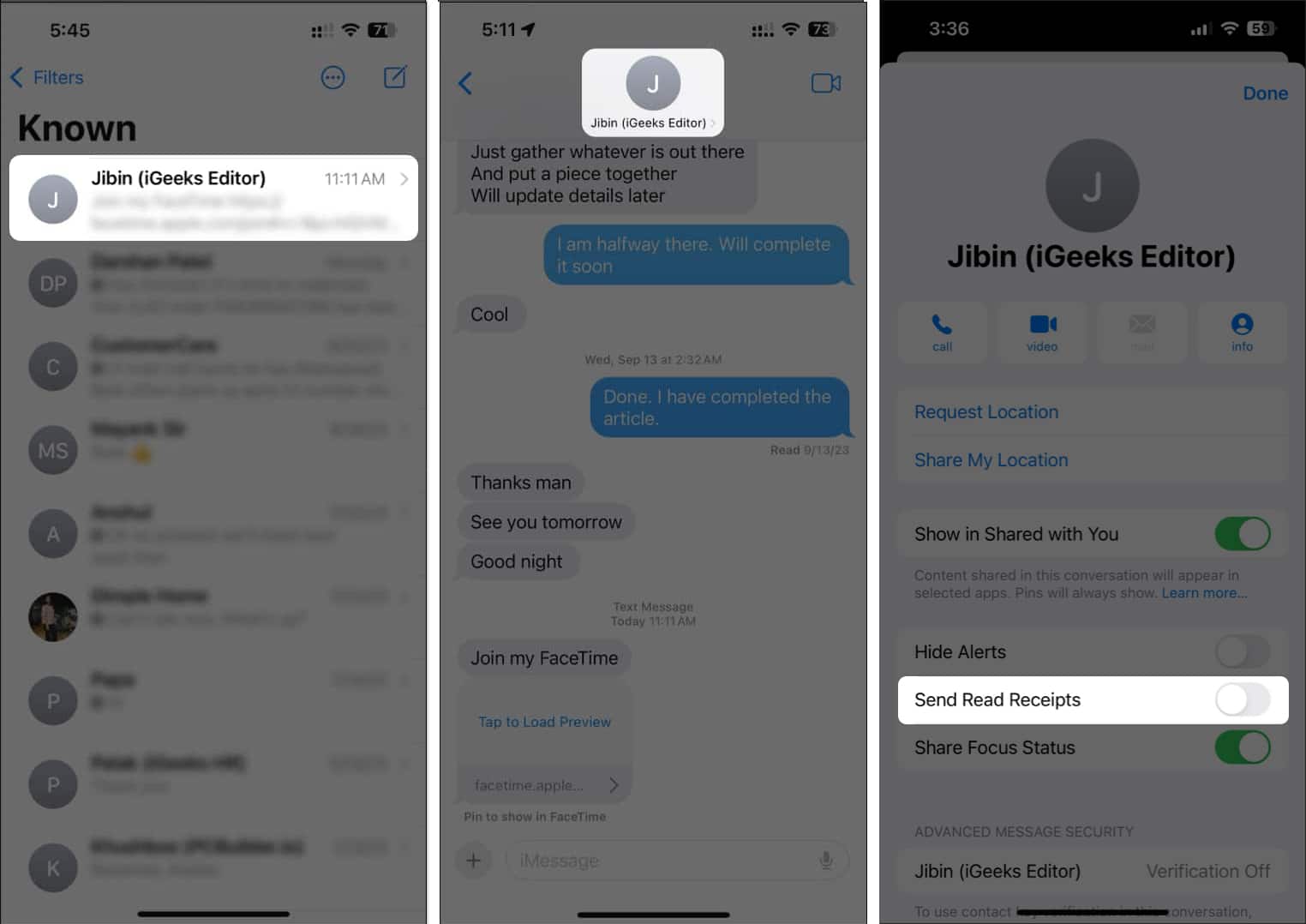
Note
If you turn on/off read receipts for iMessage from one device, the change will be applied to all Apple devices logged in with the same Apple ID.
How to turn off read receipts in iMessage on Mac
Like iPhone and iPad, iMessage on Mac also lets you disable read receipts for everyone or a single contact. Here’s how to do this:
Disable read receipts for all contacts
- Open the Messages app.
- Click Messages in the Menu Bar → Select Settings.
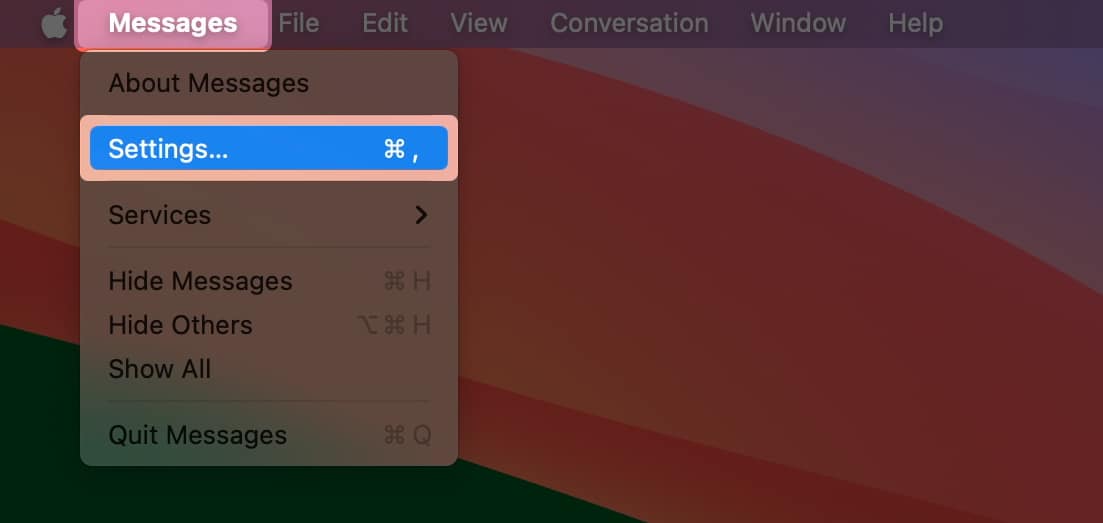
- Select the iMessage tab → Uncheck Send read receipts.
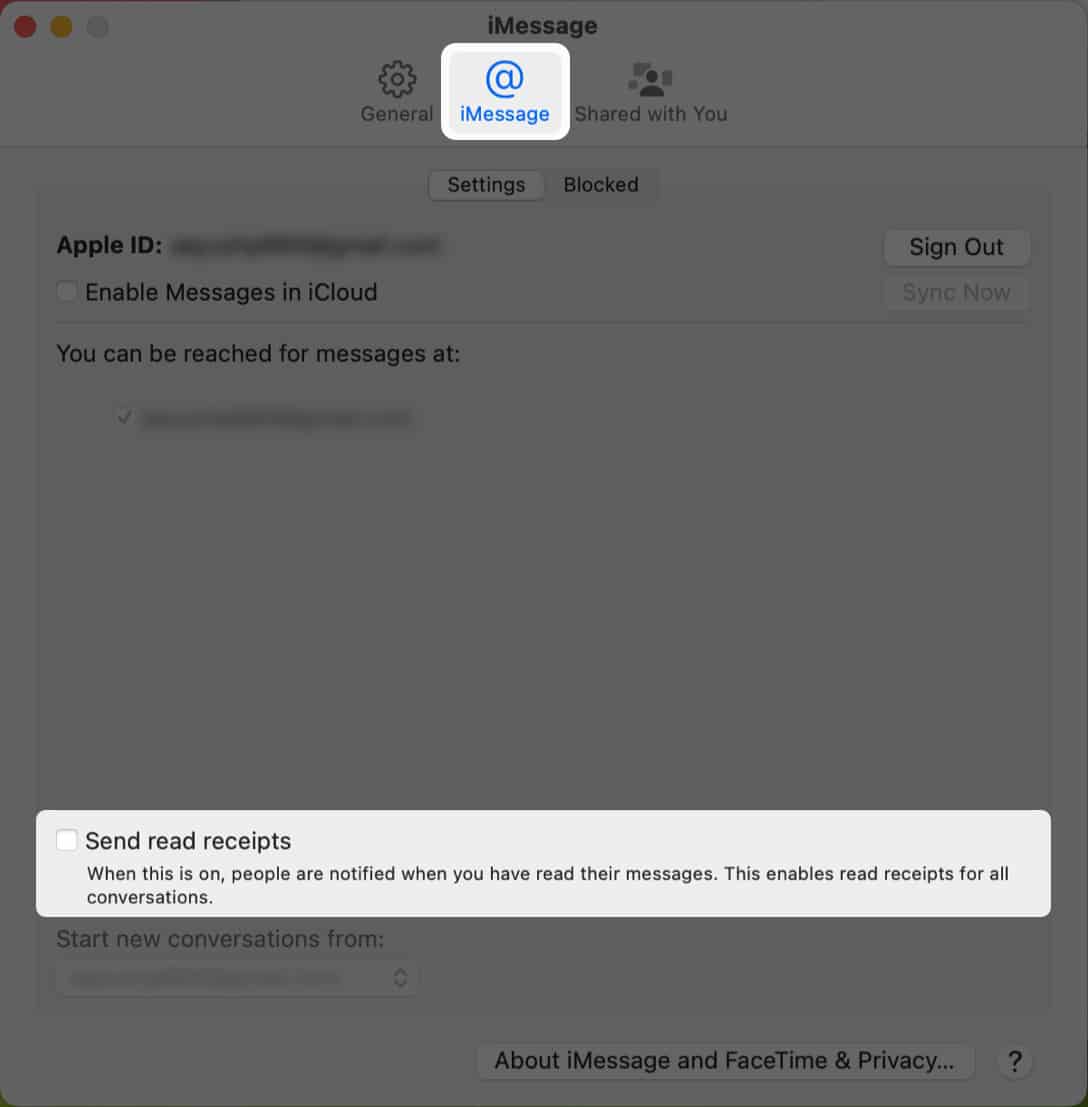
Disable read receipts for a specific contact
- Open the Messages app on your Mac.
- Select a message thread → Click the info icon ⓘ.
Ensure that the selected thread isn’t an iMessage group conversation. - Toggle off Send Read Receipts.

There’s no foolproof way to know if someone has turned off iMessage read receipts. However, if you send an iMessage that shows as ‘Delivered’ even after the recipient replies, their iMessage read receipts are likely turned off.
Become an iGeeksBlog Premium member and access our content ad-free with additional perks.
It’s possible to read an iMessage from the Lock Screen without showing as Read. But, you must enable Lock Screen notifications for iMessage. If the message can’t be viewed from the Lock Screen, turn on Airplane mode and restart the iPhone before reading the message.
Wrapping up…
By following the quick steps in this guide, you can easily disable iMessage read receipts on your iPhone, iPad, and Mac. Once the read receipts are disabled, you can take a much-needed break from the pressure to respond instantly to texts and reclaim your privacy.
I hope you found this guide helpful. However, if you have any additional doubts or queries, please leave them in the comments section below.
Also read: