Mail app on iPhone and iPad is famous for having a huge count of unread email as a number on the application icon. It is shown in white color inside a red circular dot. This number is called ‘badges.’ These badges are a part of the notification system. You can disable or enable them from the settings. So, if you find that the red badge is annoying or disturbing the aesthetics of the homescreen or iPhone dock, let’s learn to disable it.
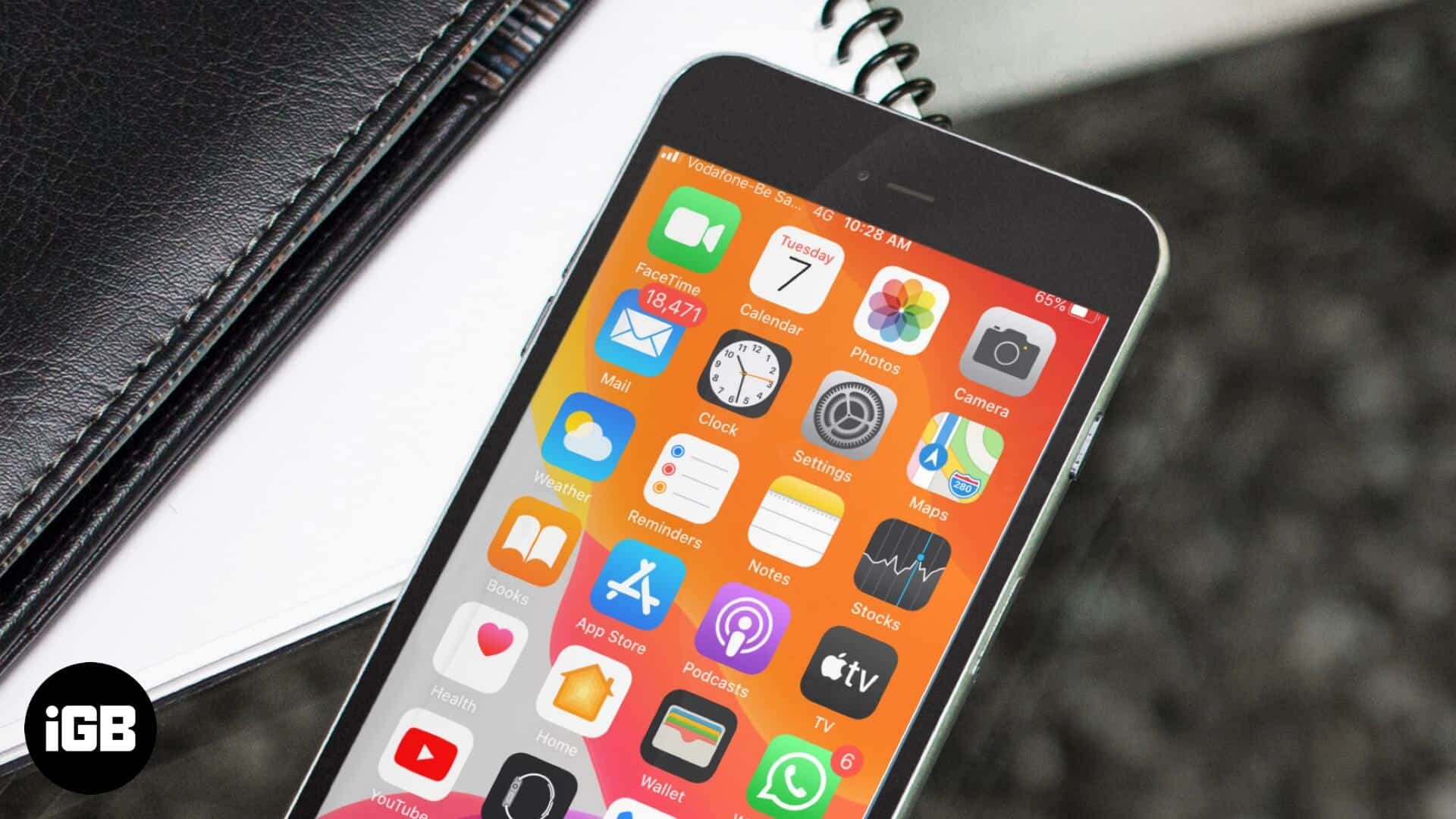
How to Turn Off Unread Email Count Badge on iPhone or iPad
- Open the Settings app on your iPhone or iPad
- Tap on Notifications.
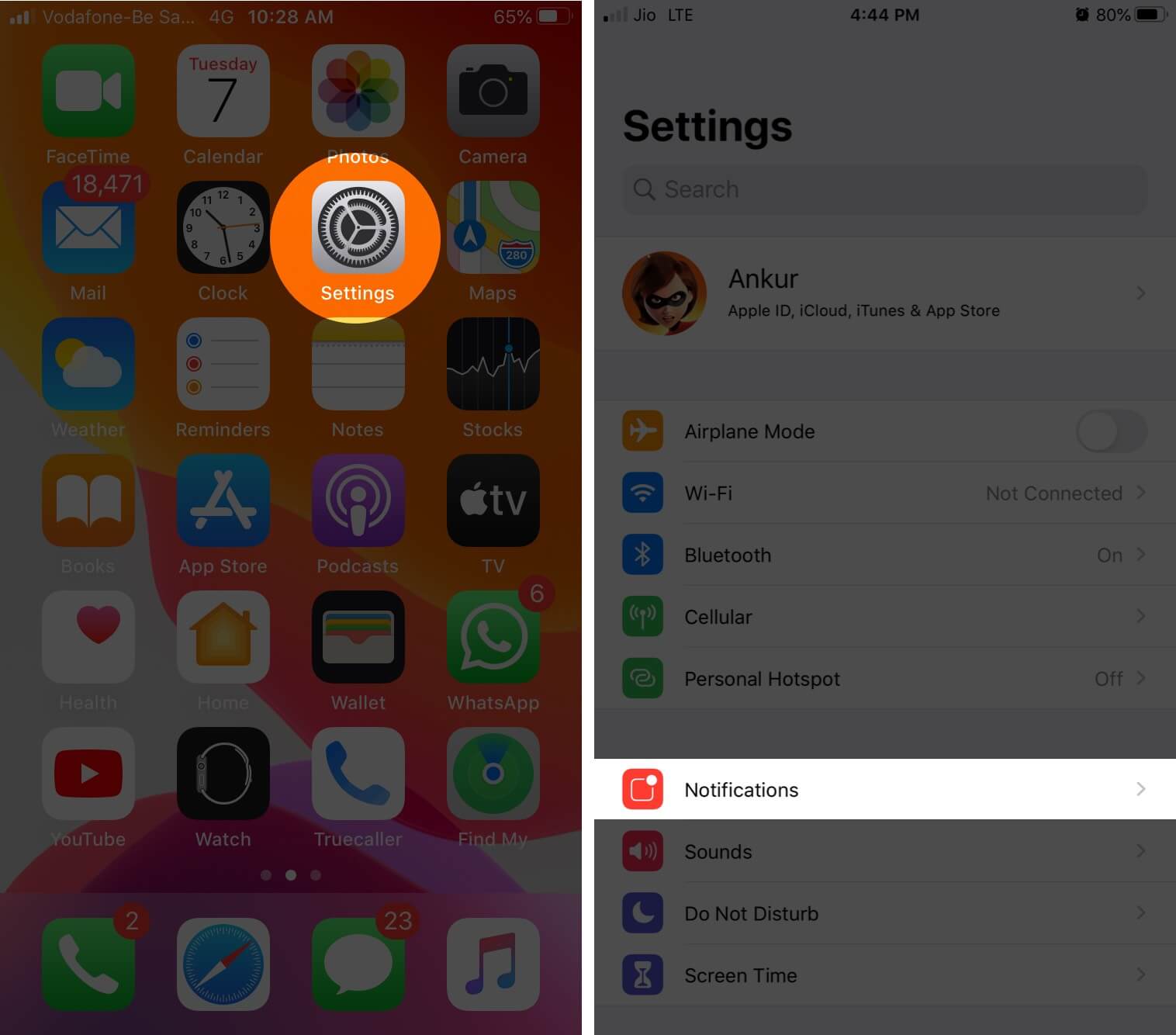
- Scroll down and tap on Mail.
- Tap on an account.
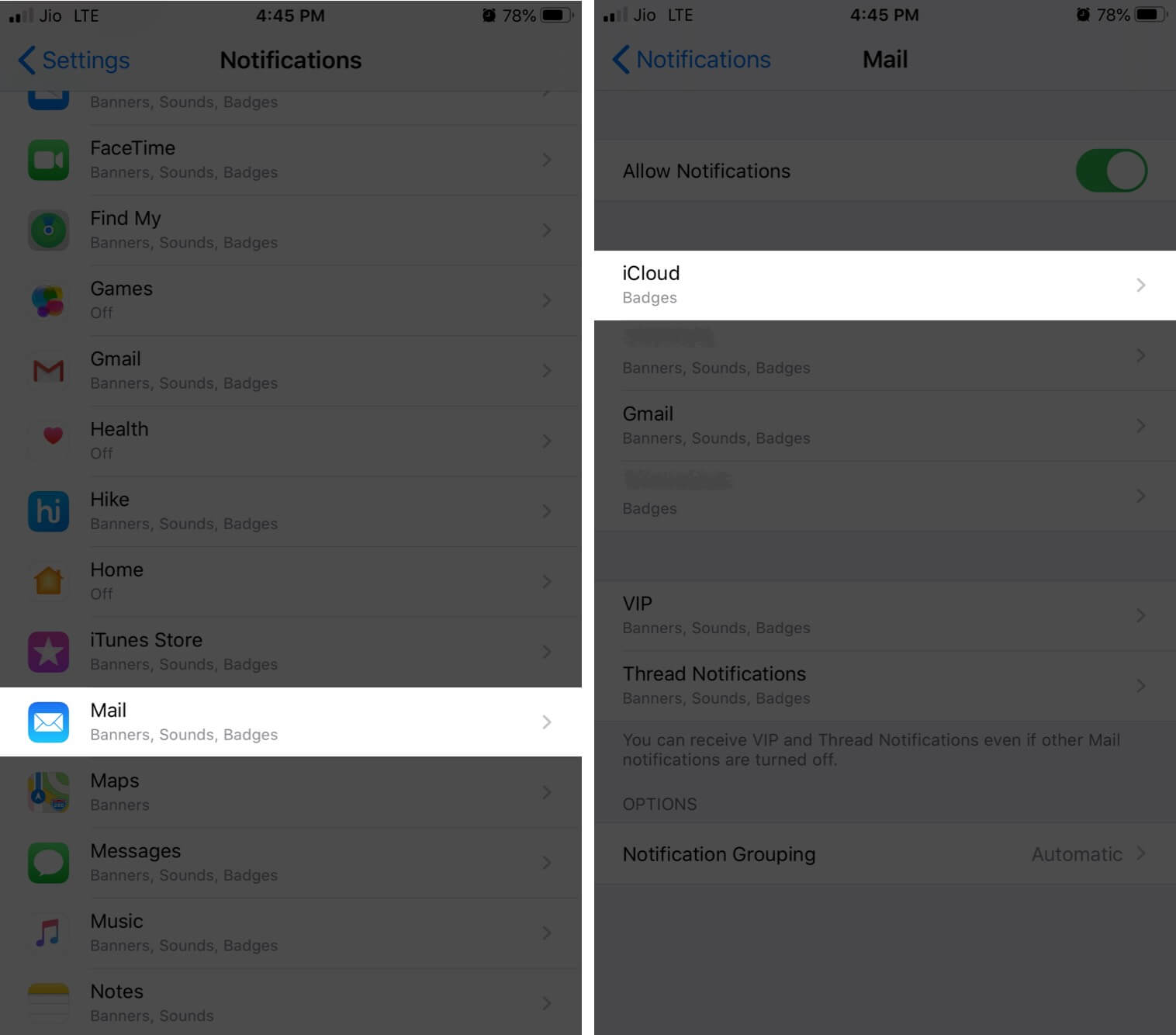
- Turn off the toggle for Badges.
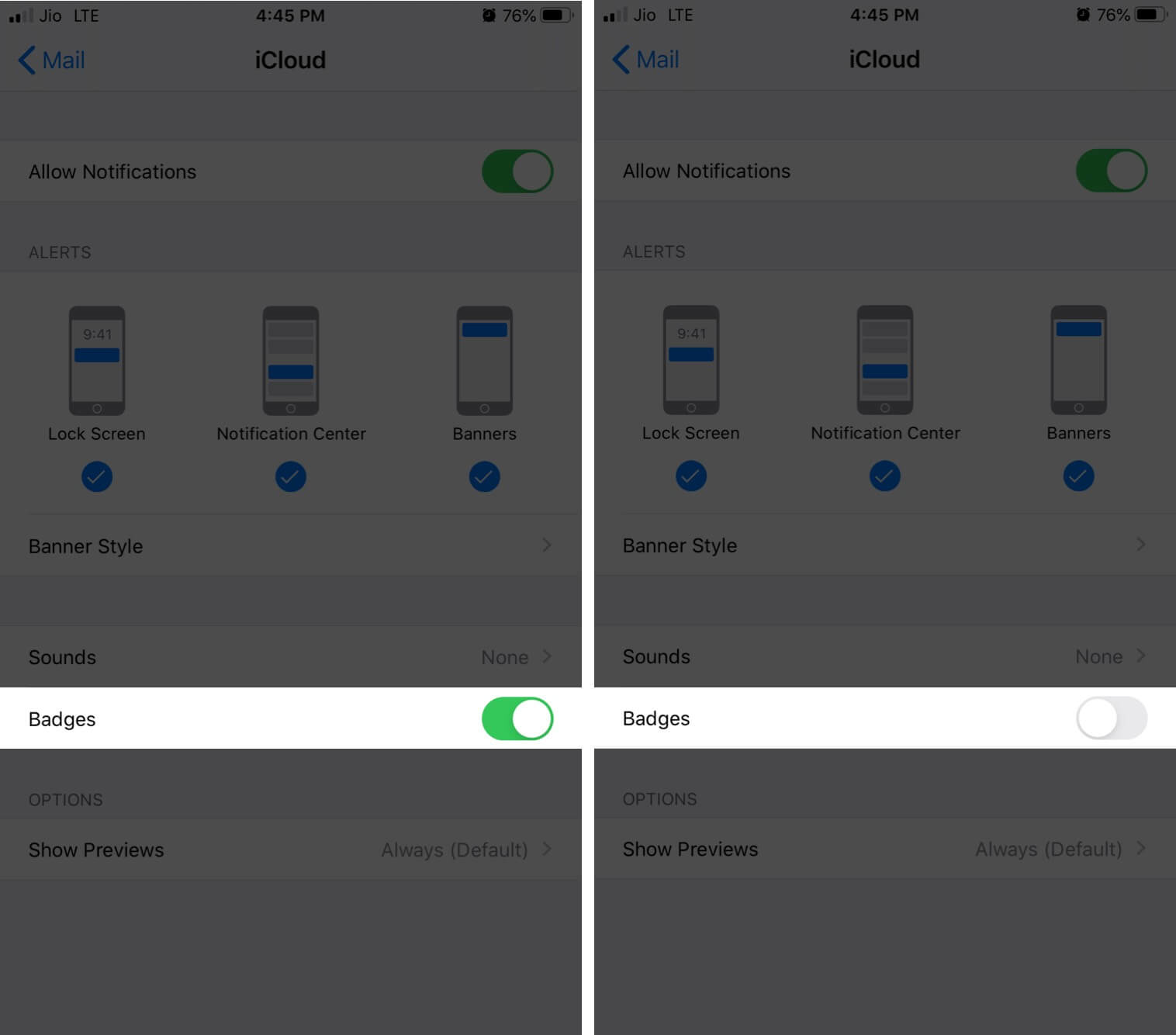
If you have multiple email accounts set up on your device, tap on <Mail from the top left corner. Now, repeat the process for other accounts.
Become an iGeeksBlog Premium member and access our content ad-free with additional perks.
You will see that the red number dot on the Mail app is hidden.
The process for any other email app like Gmail, Outlook, Yahoo, is the same. All you have to do is find the app in Notifications settings and then turn off Badges for it.
You will still receive emails depending on the Push/Fetch schedule that you have set. You will also get alerts as Banner notifications or on the lock screen, depending on how you have configured that. But you’ll never see the red badge.
That’s all, folks.
You may also like to take a peek at:
Have a related thought? Put it in the comments down below.

