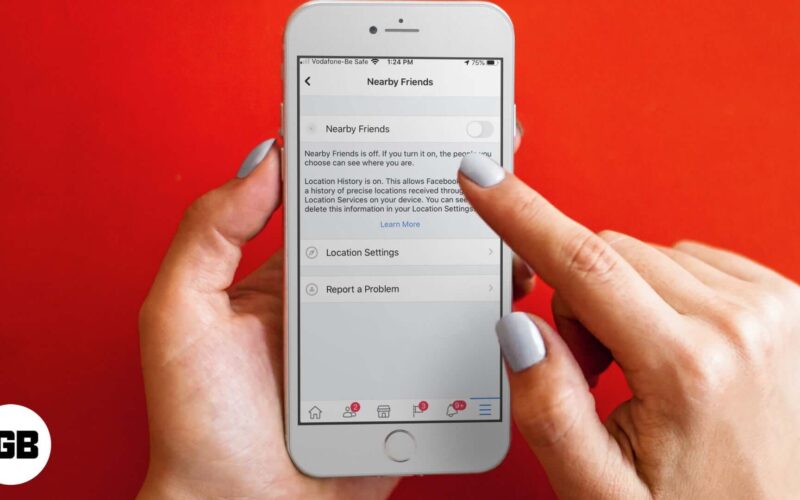Nearby Friends on Facebook shows you who is close to your location at any time. Of course, it only shows those on your list who has enabled this feature. You can turn off or on Facebook’s Nearby Friends according to your needs. Sometimes, it can be pretty handy, such as at an event when you want to find friends. But it is also a privacy concern and drains your iPhone battery faster. So let’s see how to control it.
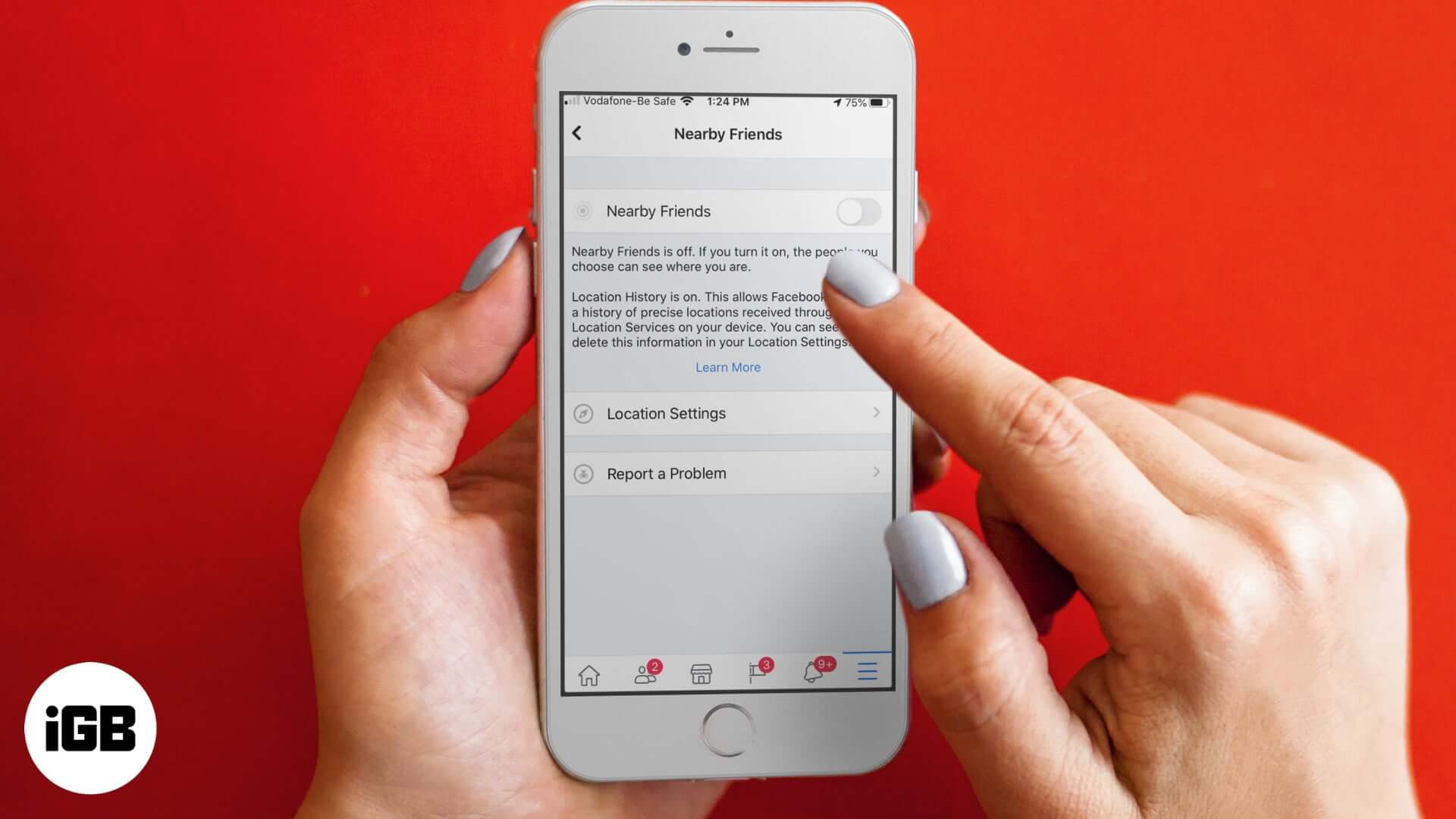
How to Turn Facebook Nearby Friends ON or OFF on iPhone
- Open the Facebook app on your iPhone
- Tap on the menu from the bottom right
- Tap on Nearby Friends or You may need to tap on See More and then tap on Nearby Friends.
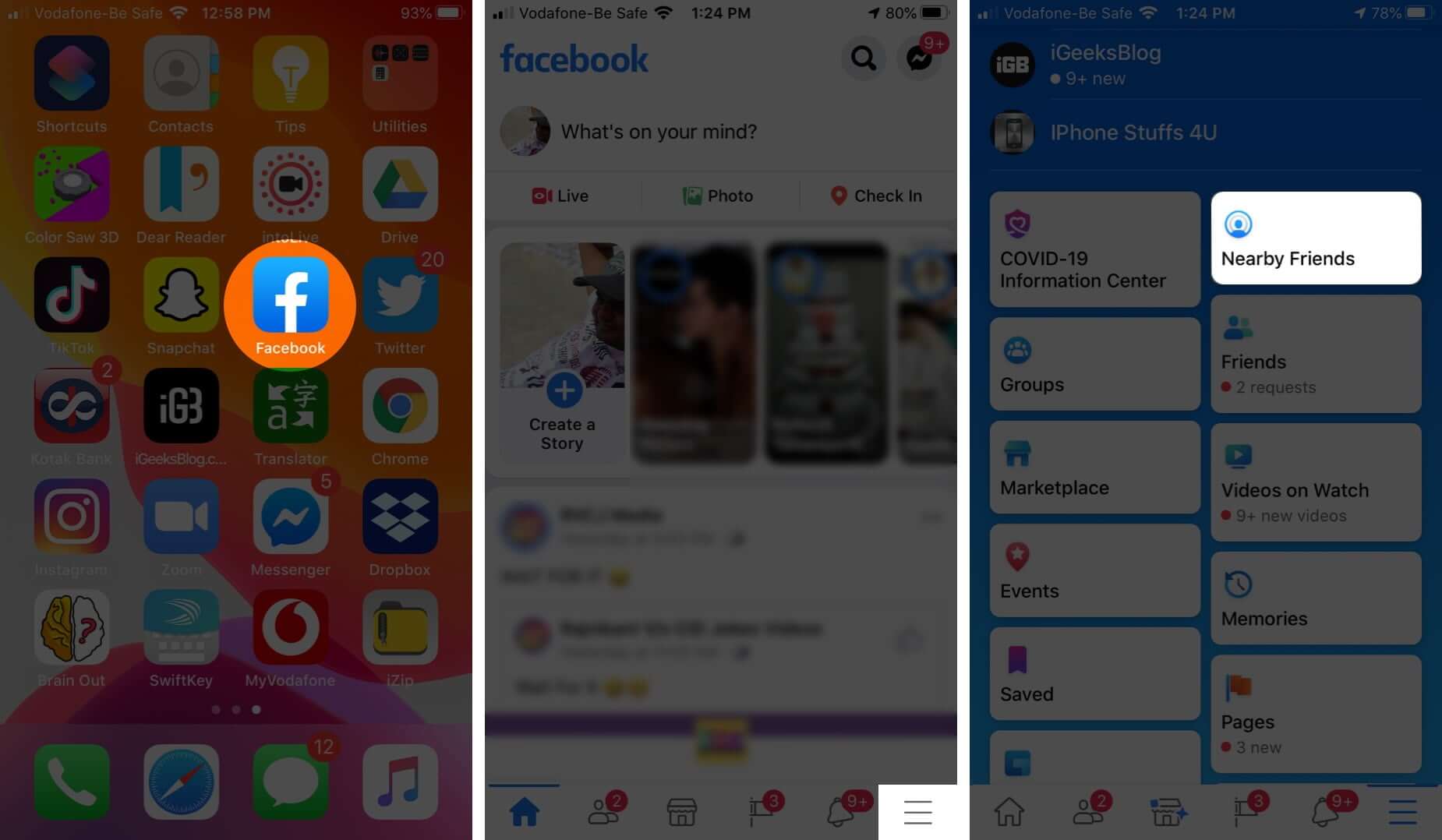
- Tap on the three-dots icon and then tap on Settings.
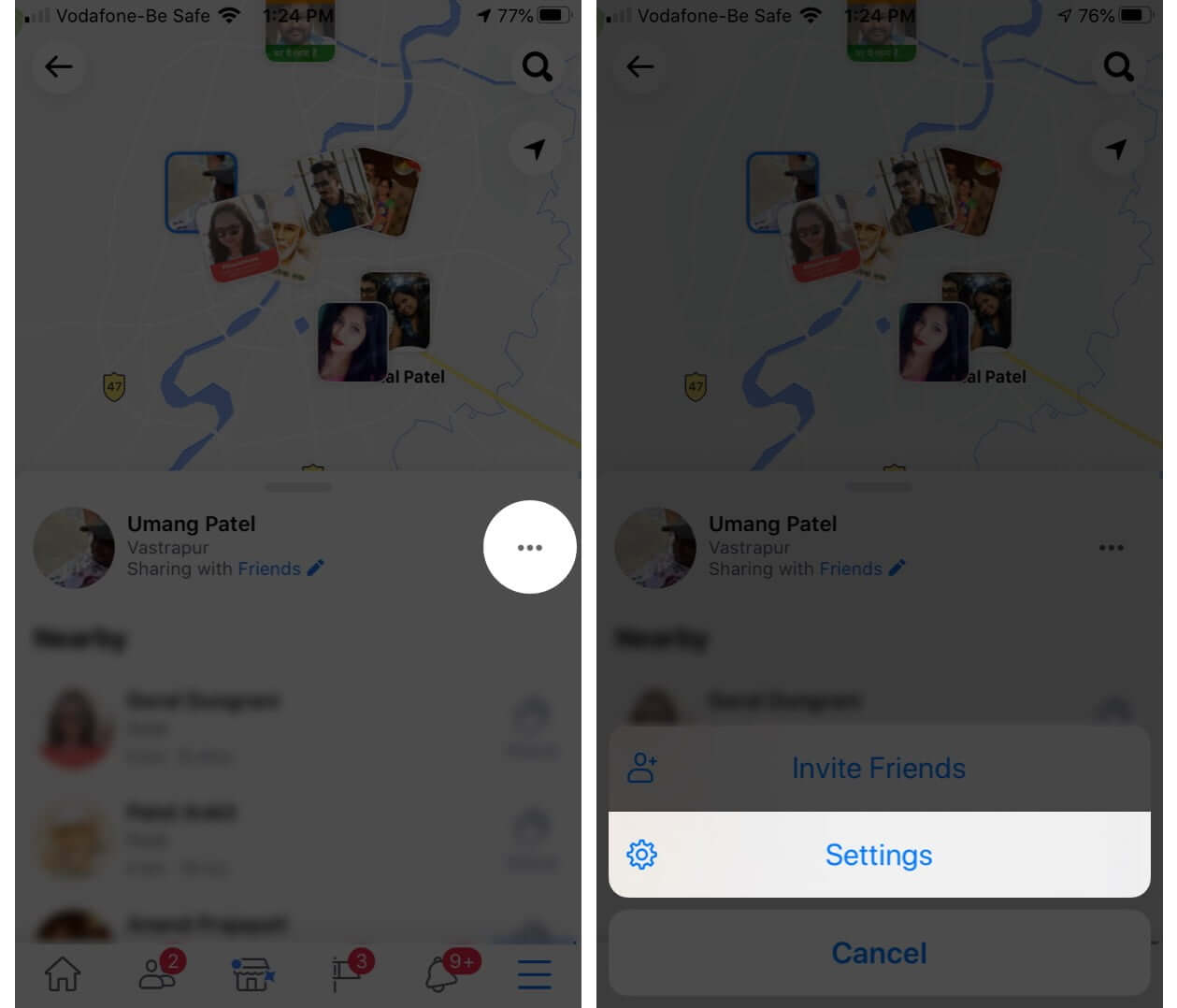
- Turn OFF or ON the toggle for Nearby Friends.
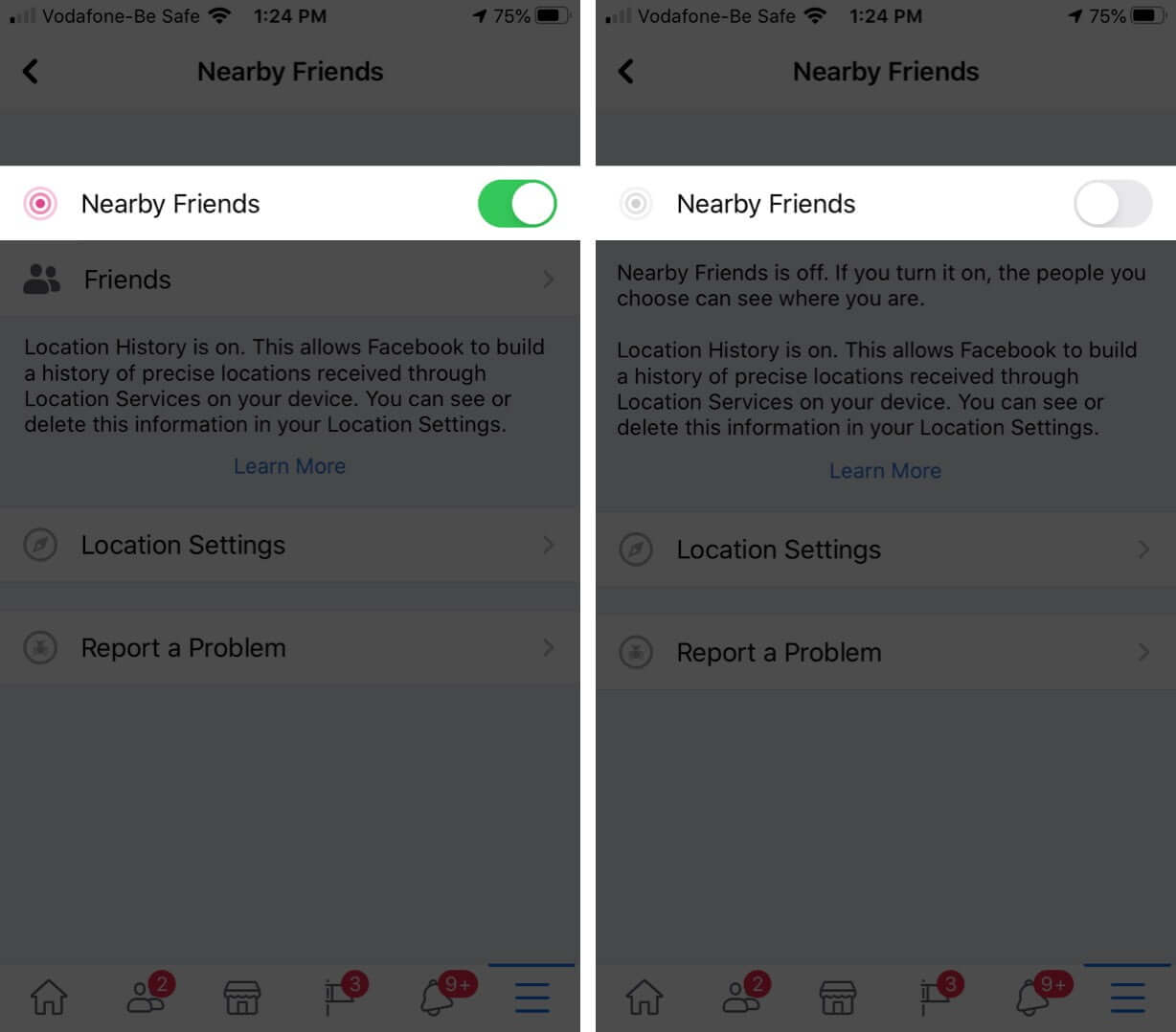
For more privacy, you can disable location tracking for Facebook.
How to Stop Facebook from Tracking your Location
- Open the Facebook app on your iPhone → Tap on the menu
- Tap on Nearby Friends.
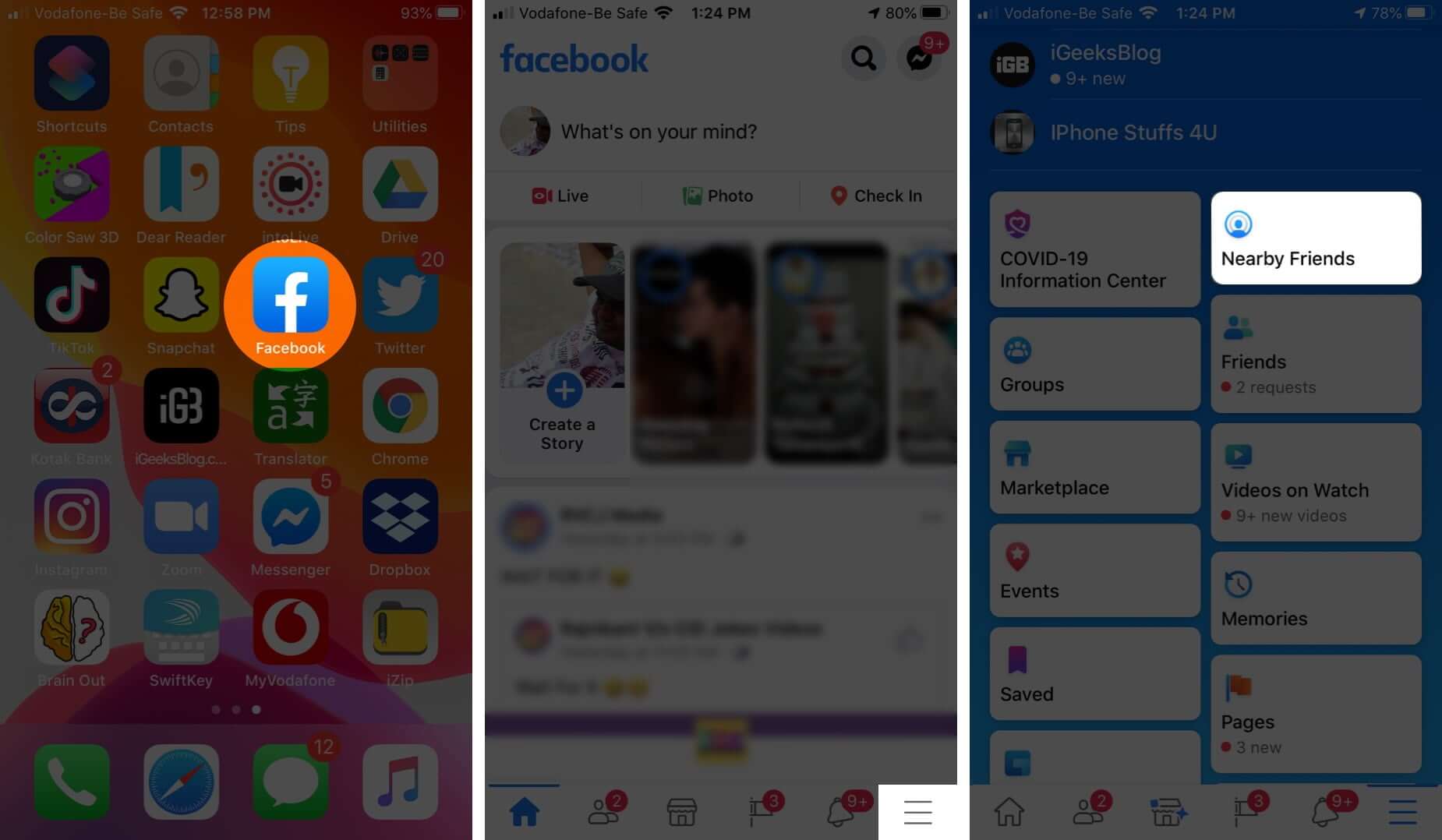
- Tap on the three-dots icon. Then, tap on Settings.
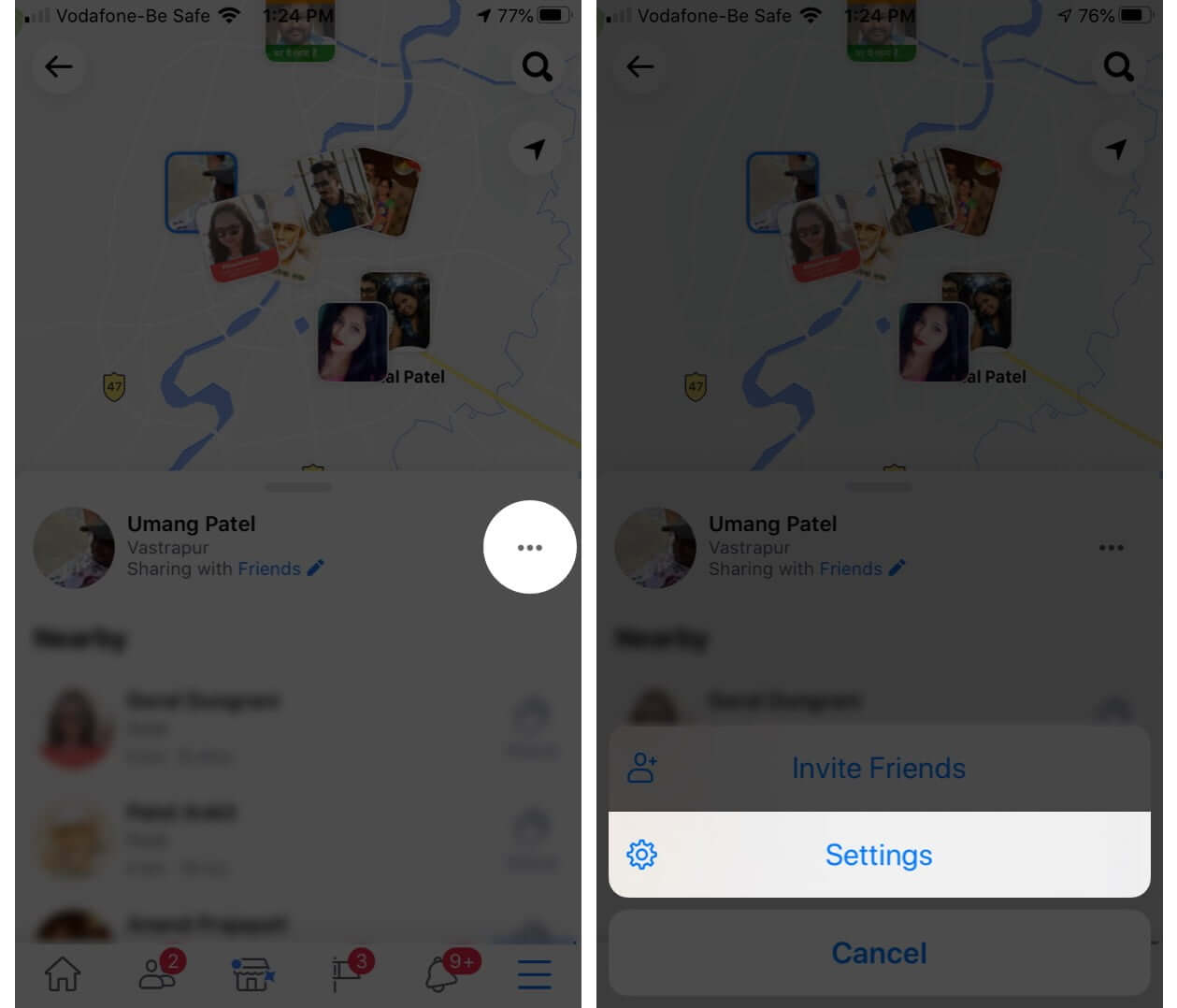
- Tap on Location Settings.
- Turn off the toggle for Location history.
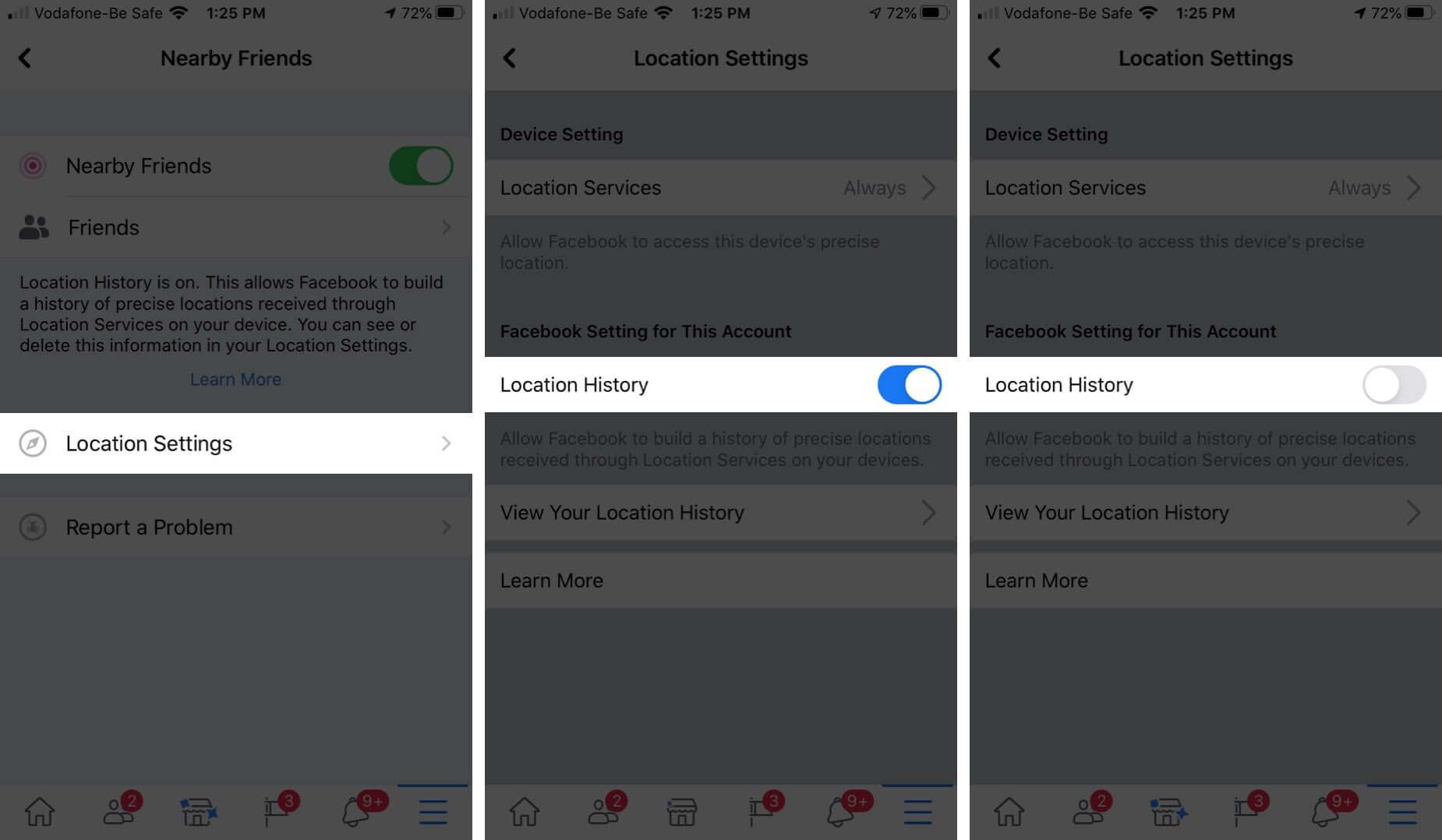
You can also disable the Facebook app from accessing your location from iPhone settings.
Become an iGeeksBlog Premium member and access our content ad-free with additional perks.
How to Turn Off Facebook Location Tracking on iPhone
- Open the Settings app on your iPhone → Privacy → Location Services.
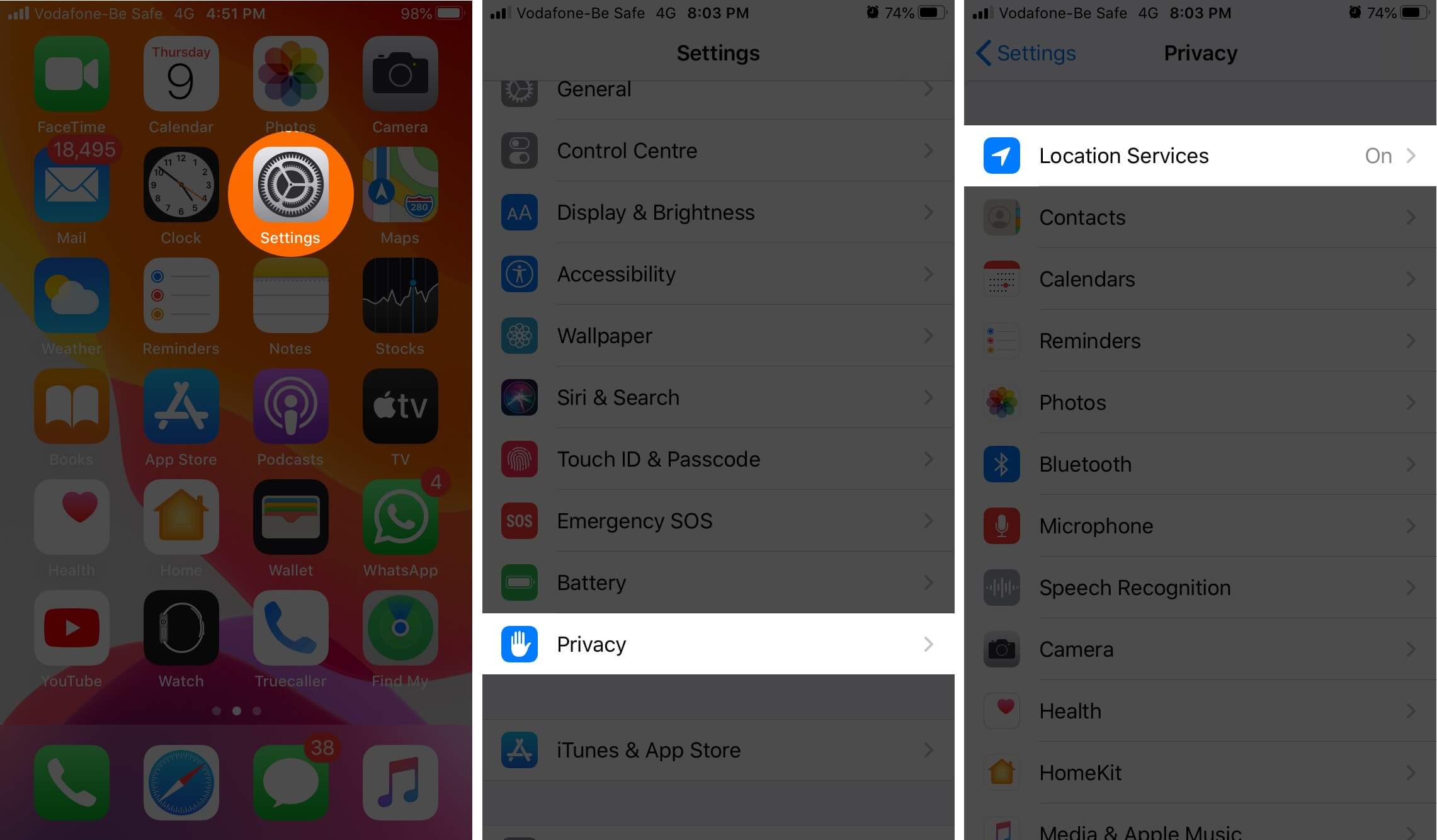
- Tap on Facebook From here, choose Never.
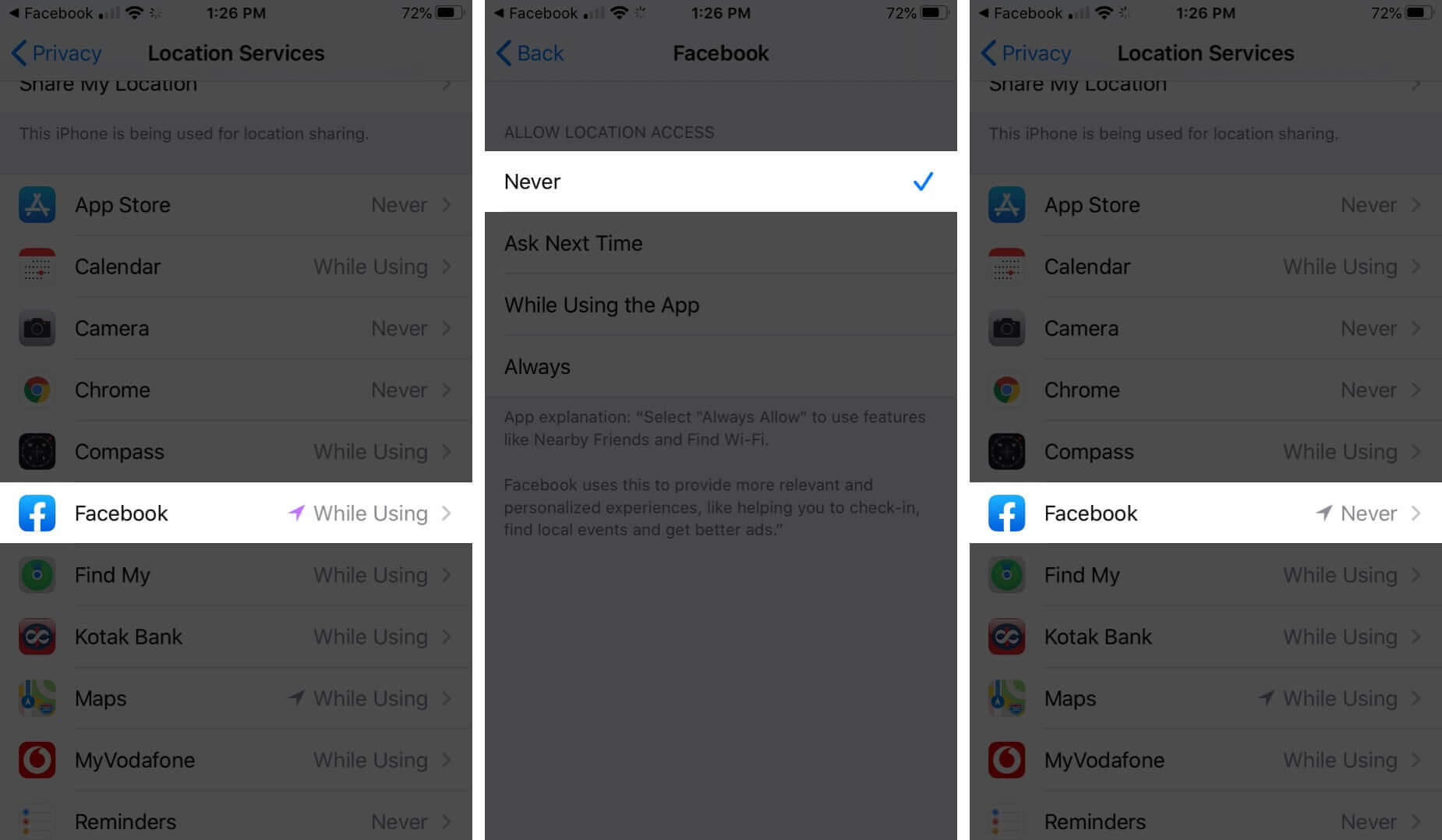
That’s it!
Signing off…
This is how you can control Facebook Nearby Friends settings. Facebook has been in the news regularly due to privacy and user data breaches. The fact is most social media companies function almost the same way. But still, for a change, you may like to check out our list of best social media apps.
Read More: