Rich Communication Services (RCS) enhances traditional SMS by introducing features like read receipts, high-resolution media sharing, and typing indicators. With the release of iOS 18, Apple has integrated RCS support into iPhones. So you can enjoy more seamless messaging with Android users. In this guide, I’ll share how to enable RCS messaging on your iPhone.
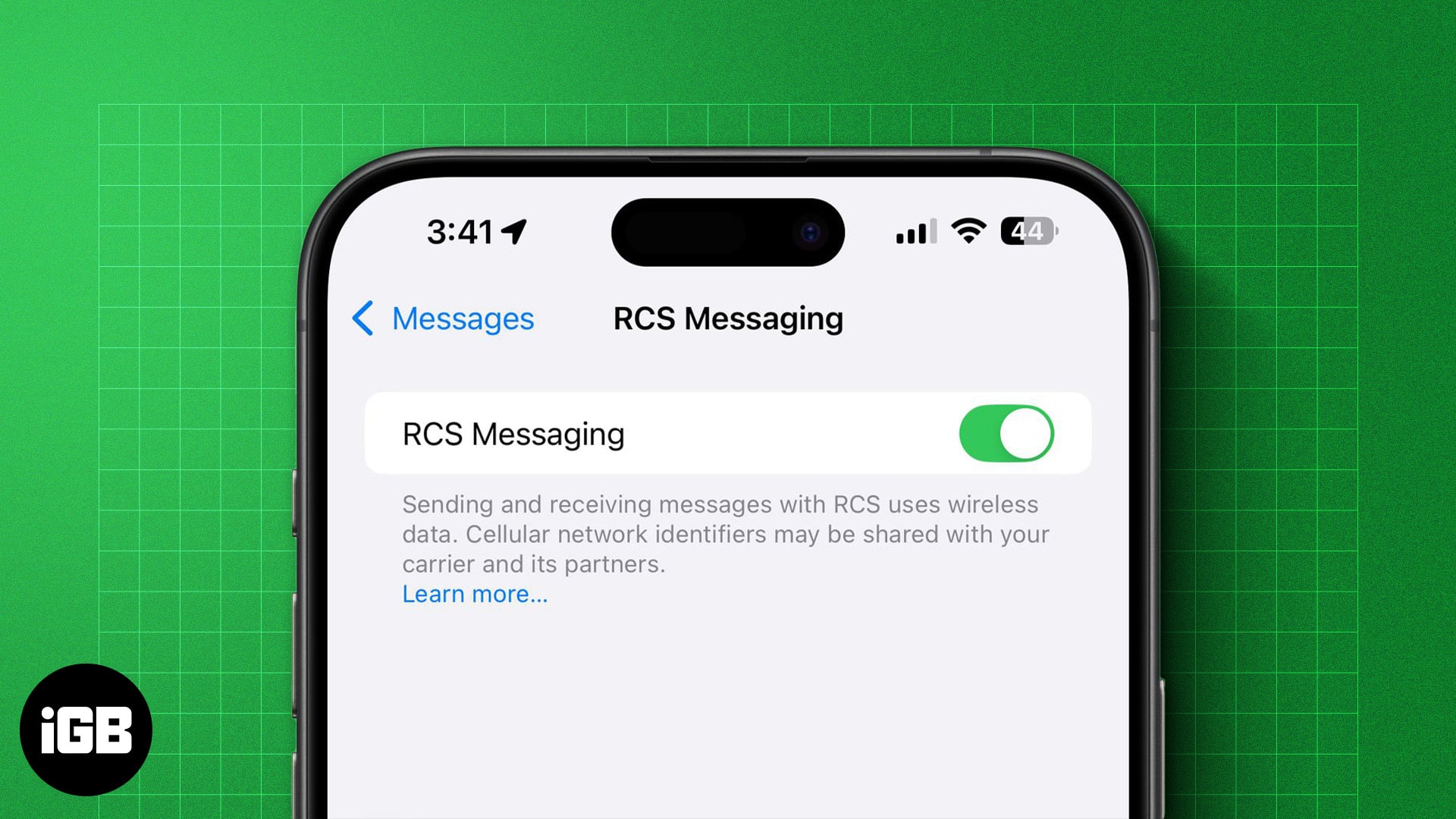
What is RCS messaging?
RCS, or Rich Communication Services, is a messaging protocol that aims to offer users an interactive and engaging messaging experience. It’s meant to replace SMS and offers features similar to Apple’s iMessage, such as read receipts, high-resolution multimedia sharing, emoji reactions, audio messages, and more.
RCS’s biggest advantage is bridging the gap between Android and iPhone users. The best part is that it’s native to both Android and iOS, so you don’t need to install any third-party app to chat with your contacts over RCS. Even better, RCS messaging uses a data or Wi-Fi connection to send and receive messages.
Though all these features sounds great, iMessage has some advantages. Go through our detailed guide to learn about the differences between RCS and iMessage.
Which iPhones (and carriers) support RCS messaging?
Ideally, all iPhones running on iOS 18 will support RCS messaging. However, whether or not you’ll be able to use RCS messaging on yours depends entirely upon your carrier.
Below, we’ve curated a list of iPhones and carriers in the U.S., Europe, the UK, and Canada that support RCS.
RCS-compatible iPhones:
- iPhone SE 2 and 3
- iPhone XR
- iPhone XS and XS Max
- iPhone 11, iPhone 11 Pro, and iPhone 11 Pro Max
- iPhone 12, iPhone 12 Mini, iPhone 12 Pro, iPhone 12 Pro Max
- iPhone 13, iPhone 13 Mini, iPhone 13 Pro, iPhone 13 Pro Max
- iPhone 14, iPhone 14 Plus, iPhone 14 Pro, iPhone 14 Pro Max
- iPhone 15, iPhone 15 Plus, iPhone 15 Pro, iPhone 15 Pro Max
- iPhone 16, iPhone 16 Plus, iPhone 16 Pro, iPhone 16 Pro Max
RCS-compatible carriers:
- U.S.: AT&T, T-Mobile, and Verizon
- Canada: Videotron, Telus Mobility, Bell, Fido, and Rogers
- Germany: O2
- Spain: Telefonica, Orange, Vodafone, and Yoigo
- France: SFR
- UK: Orange and T-Mobile
First, you must update your iPhone to iOS 18 to set up and use RCS messaging.
How to enable RCS messaging in iOS 18
RCS will automatically activate on your iPhone once iOS 18 is installed. To double-check, follow these simple steps.
Become an iGeeksBlog Premium member and access our content ad-free with additional perks.
- Open Settings on your iPhone.
- Scroll down and tap Apps.
- Select Messages.
- Locate RCS Messaging under Text Messaging and toggle on the switch next to it.
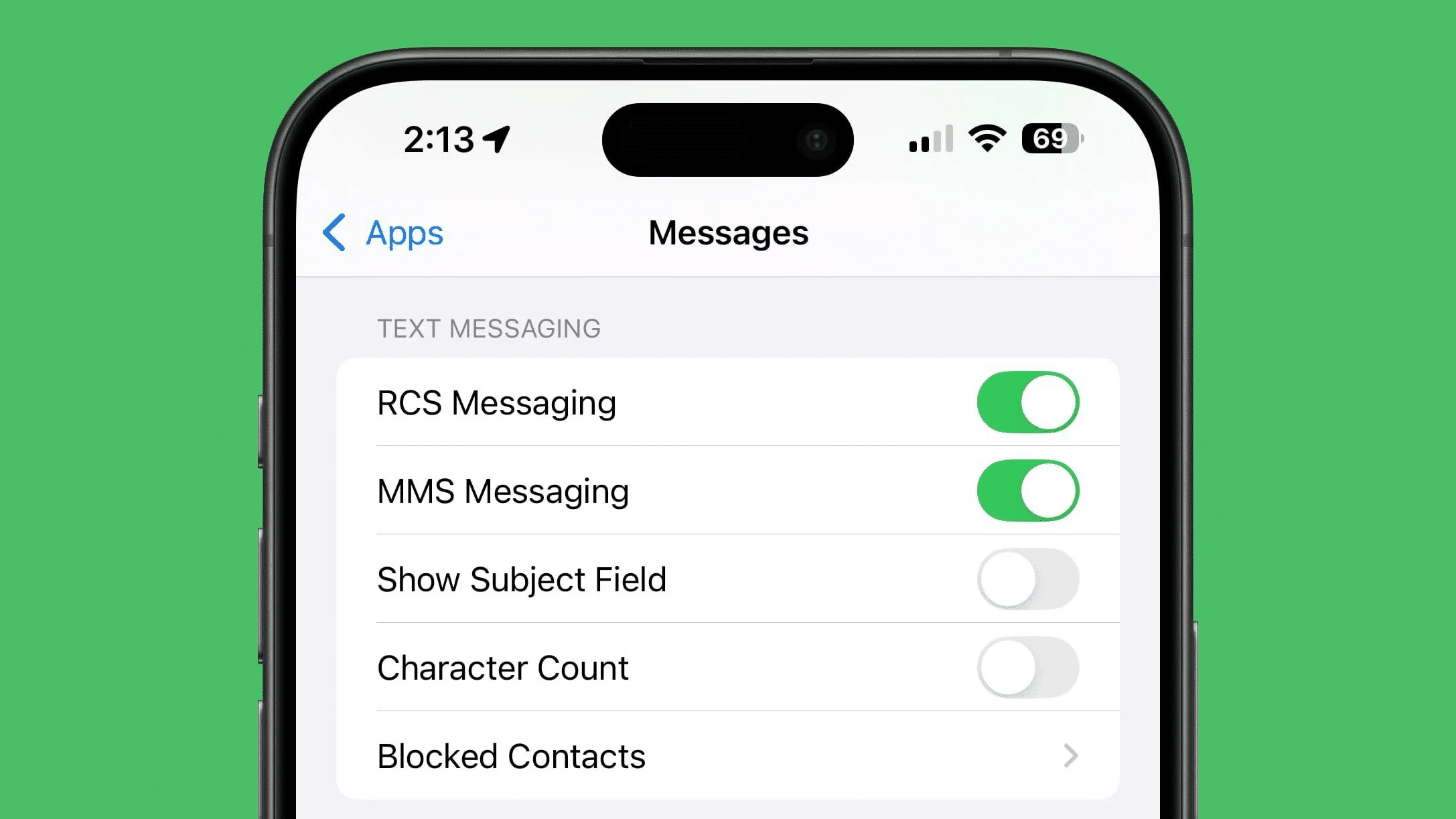
Signing off…
If you’ve installed the latest iOS 18 on your iPhone and your carrier has enabled support for RCS on iPhones, you should be able to chat with your Android friends over RCS. However, if you can’t, it’s probably because your carrier hasn’t yet enabled RCS support for iPhones. In this case, you’ll have to wait a little longer to use RCS on your iPhone.
Do you think bringing RCS messaging to iPhones will finally end the blue versus green bubble debate? We’re all ears to hear from you.
FAQs
If you’ve updated your iPhone to the latest iOS 18 and your carrier supports RCS messaging, you can troubleshoot by toggling RCS off and on and restarting your device. If the issues persist, try contacting your carrier.
You can disable RCS messaging by going to Settings > Apps > Messaging and turning off the RCS Messaging option.
No, you can’t schedule RCS messages from the iPhone. The Send Later feature on iOS is only available for iMessage, not SMS or RCS texts.
You can check your carrier’s website or contact customer service to confirm whether they support RCS messaging.
Yes, you can use both iMessage and RCS simultaneously. iMessage is used to communicate with other Apple users, while RCS is used to message Android users and other RCS-compatible devices.
Also Read:
