WhatsApp offers some text formatting options on iPhone, Android, and even the web version. It lets you enhance the text message with bold, italics, monospace, and strikethrough. This is especially helpful when you type a long message. You can highlight by making a few words bold or make headings with it. Similarly, italics and strikethroughs help you liven and spice up the conversation. So, open the app, and let me show you how to compose WhatsApp messages with these text styles.

Table of Content
- How to type Bold in WhatsApp
- How to write Italic in WhatsApp
- How to insert Strikethrough in WhatsApp
- How to add a Bulleted list in a WhatsApp message
- How to start a Numbered list on WhatsApp
- How to use Block quote on WhatsApp
- How to write Inline code on WhatsApp
- How to write Monospace in WhatsApp
- Video: WhatsApp New Text Formatting Features: Type Bold, Lists, Quotes & Code in Chats
- Can I disable WhatsApp formatting styles?
- Can I use formatting styles in WhatsApp Mac and Windows app or WhatsApp web?
- Is there an additional way to format WhatsApp messages?
How to type Bold in WhatsApp
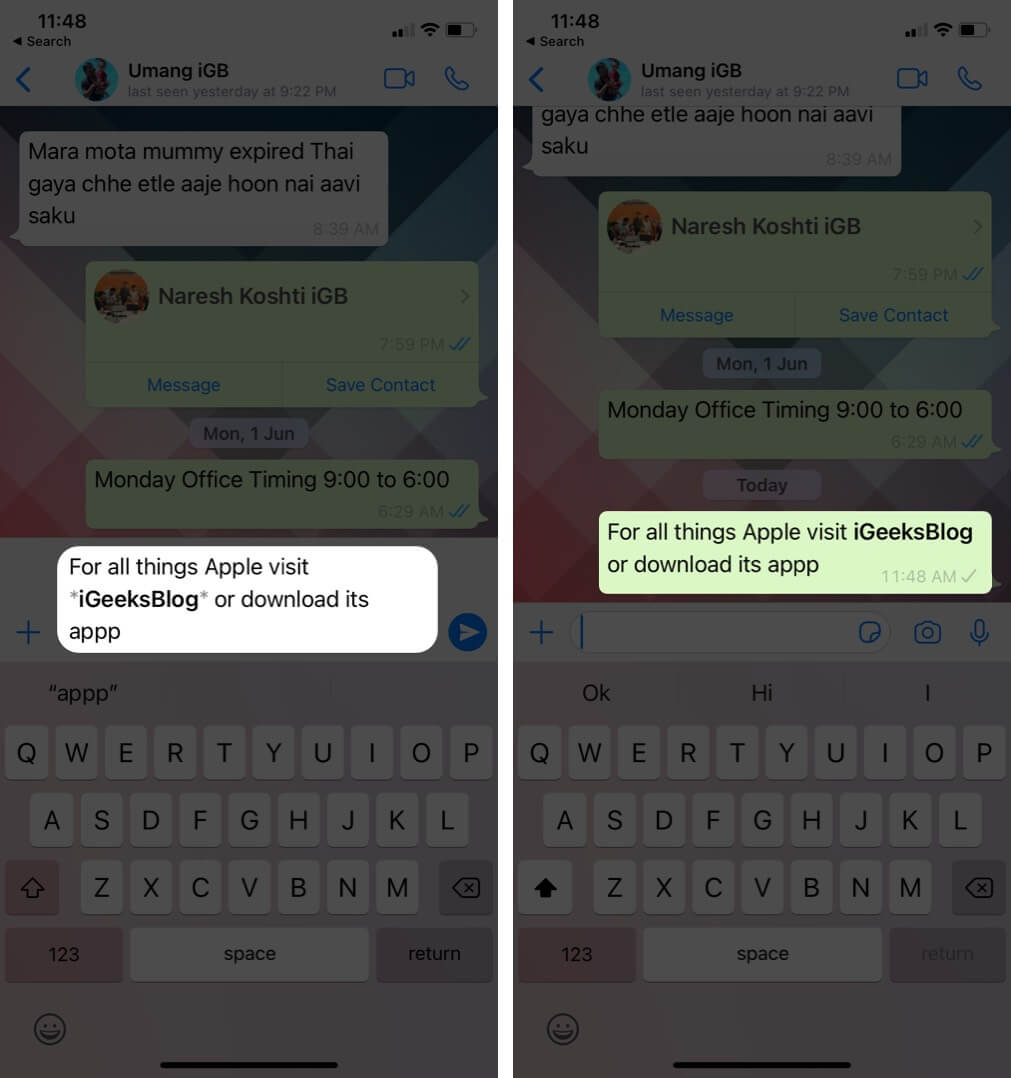
To type in bold, insert an asterisk (star *) at the beginning and the end of a word, sentence, or paragraph. For example, if you type iGeeksBlog as *iGeeksBlog* in WhatsApp, it will automatically become bold. If you give one line space, you will have to insert the star at the end and beginning again.
How to write Italic in WhatsApp
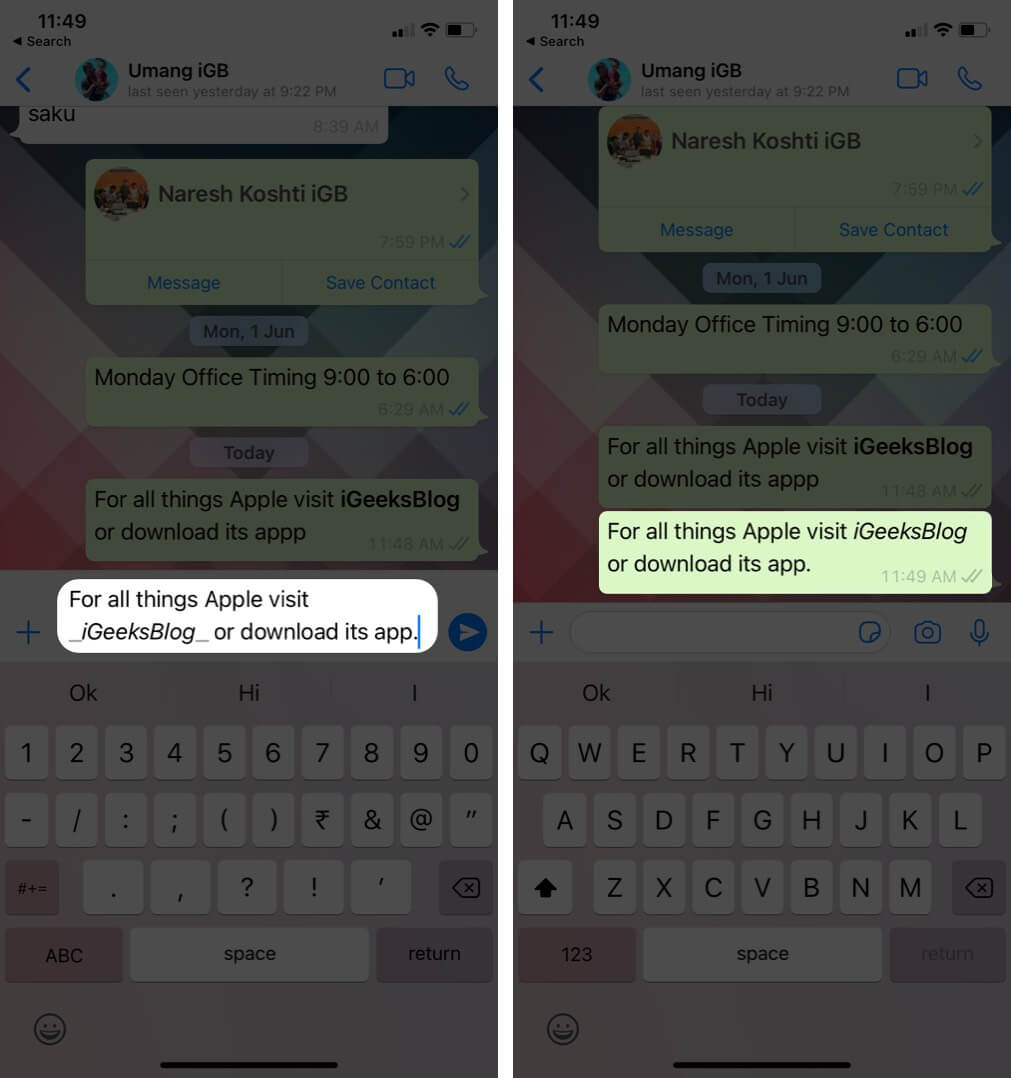
To type in italic, insert an underscore (_) at the beginning and end of a word, sentence, or paragraph. For example, to write iGeeksBlog in italic on WhatsApp, type it as _iGeeksBlog_ Repeat the process if you enter a line space between words or sentences.
How to insert Strikethrough in WhatsApp
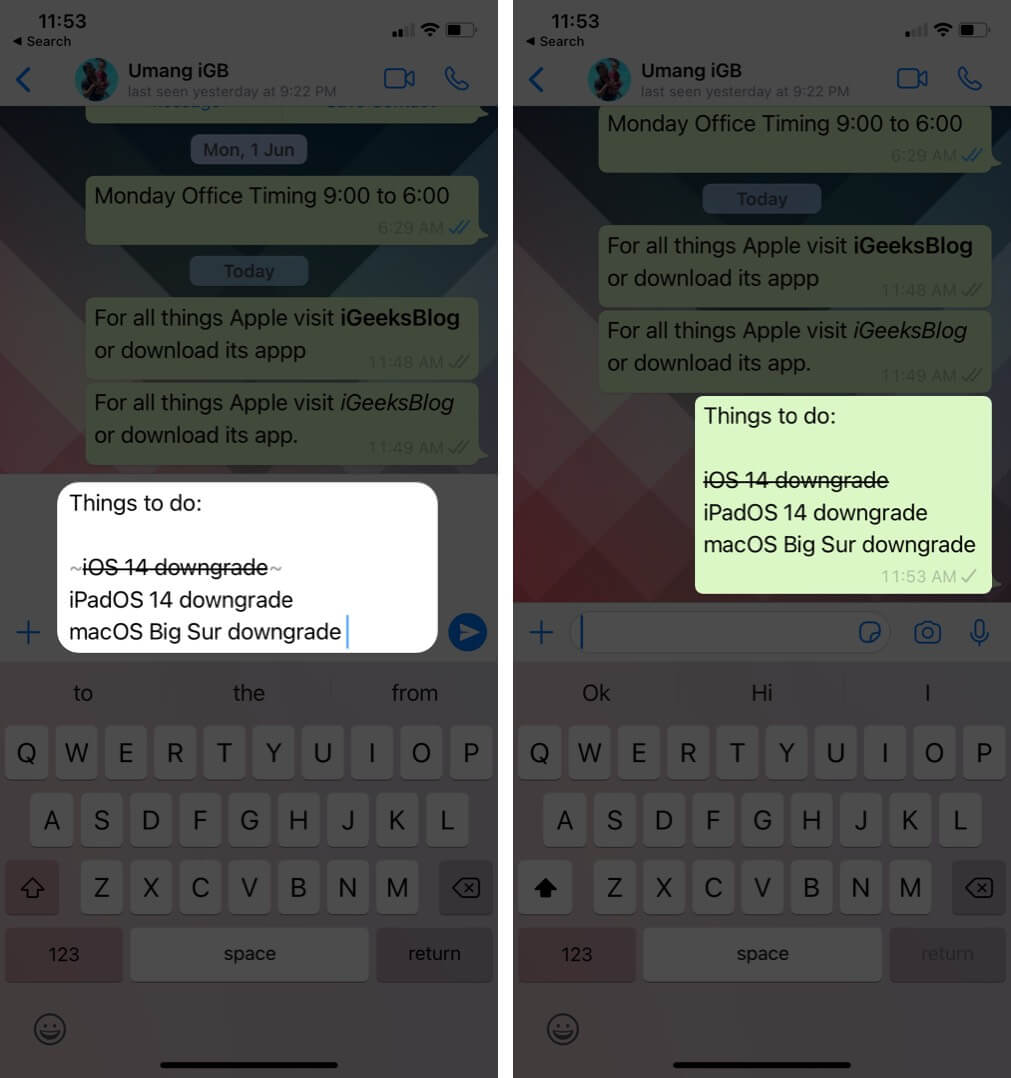
To strikethrough a word, sentence, or paragraph, insert a tilde (approximate sign ~) at the beginning and the end. For example, to strikethrough the word iGeeksBlog on WhatsApp, type it as ~iGeeksBlog~ It will appear as iGeeksBlog
How to add a Bulleted list in a WhatsApp message
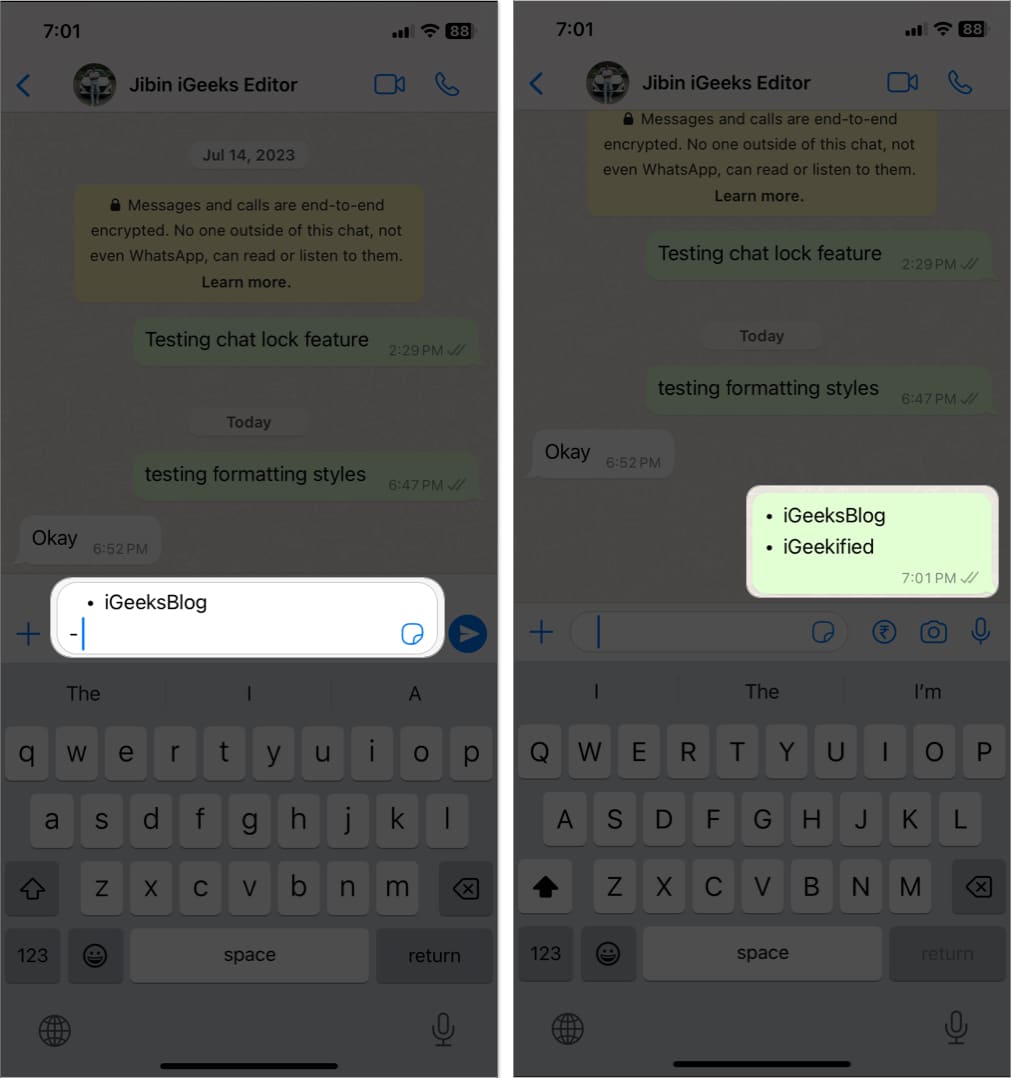
- To list your sentences in your WhatsApp message, simply add a hyphen (-) and enter a space before writing a word.
- The text will appear in a bulleted list. Press return to add the next pointer.
For example, to list iGeeksBlog and iGeekified on WhatsApp, type it as – iGeeksBlog, press return, and write iGeekified. It will appear as
- iGeeksBlog
- iGeekified
How to start a Numbered list on WhatsApp
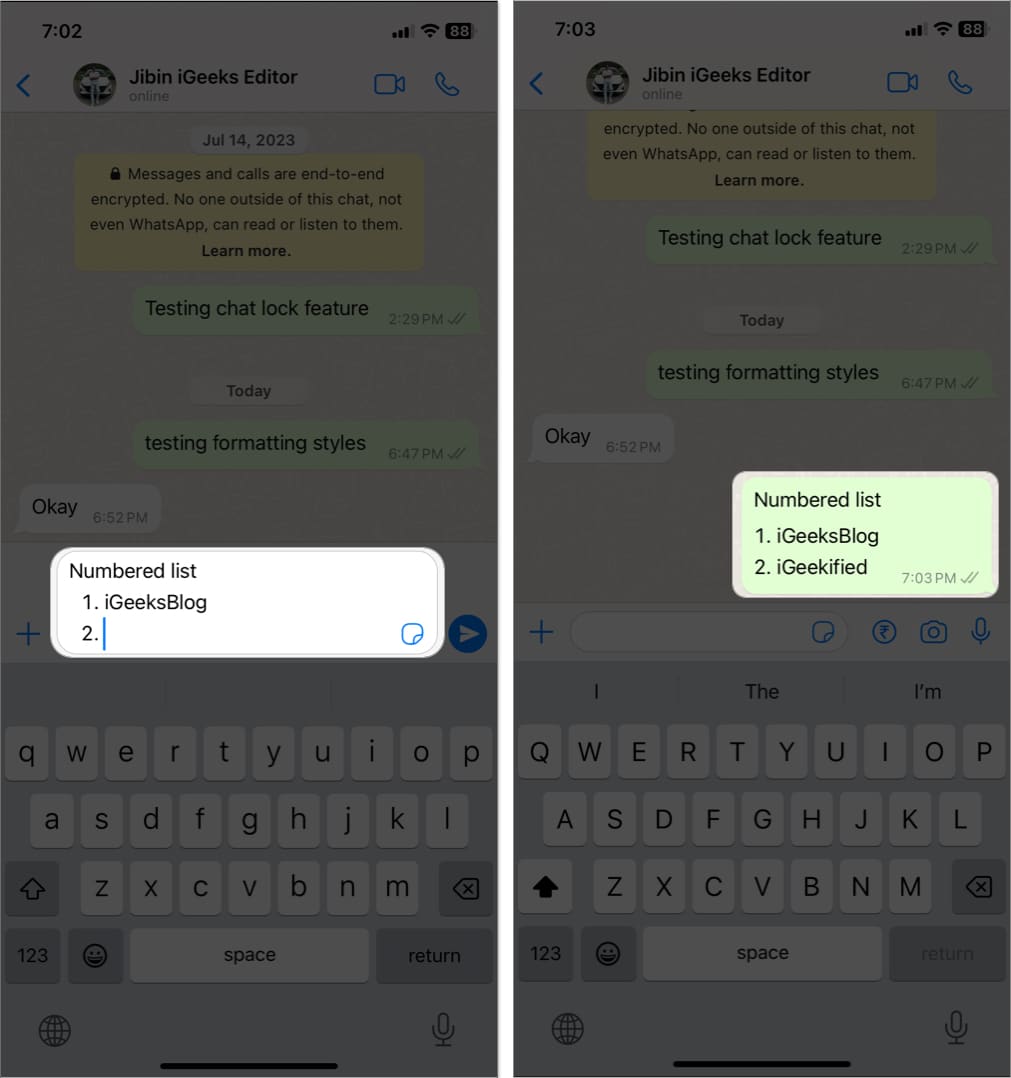
You may customize your list in WhatsApp messages further. To add a Numbered list on WhatsApp, type a digit from which you wish to start your list, such as 1, 10, etc. After the digit, add a period (.) and a space. Then write your message.
Similar to a Bulleted list, tapping return will add the next digit to the list. For example, to write iGeeksBlog and iGeekified in a Numbered list on WhatsApp, type 1. iGeeksBlog, press return, and write iGeekified. It will appear as
Become an iGeeksBlog Premium member and access our content ad-free with additional perks.
- iGeeksBlog
- iGeekified
How to use Block quote on WhatsApp
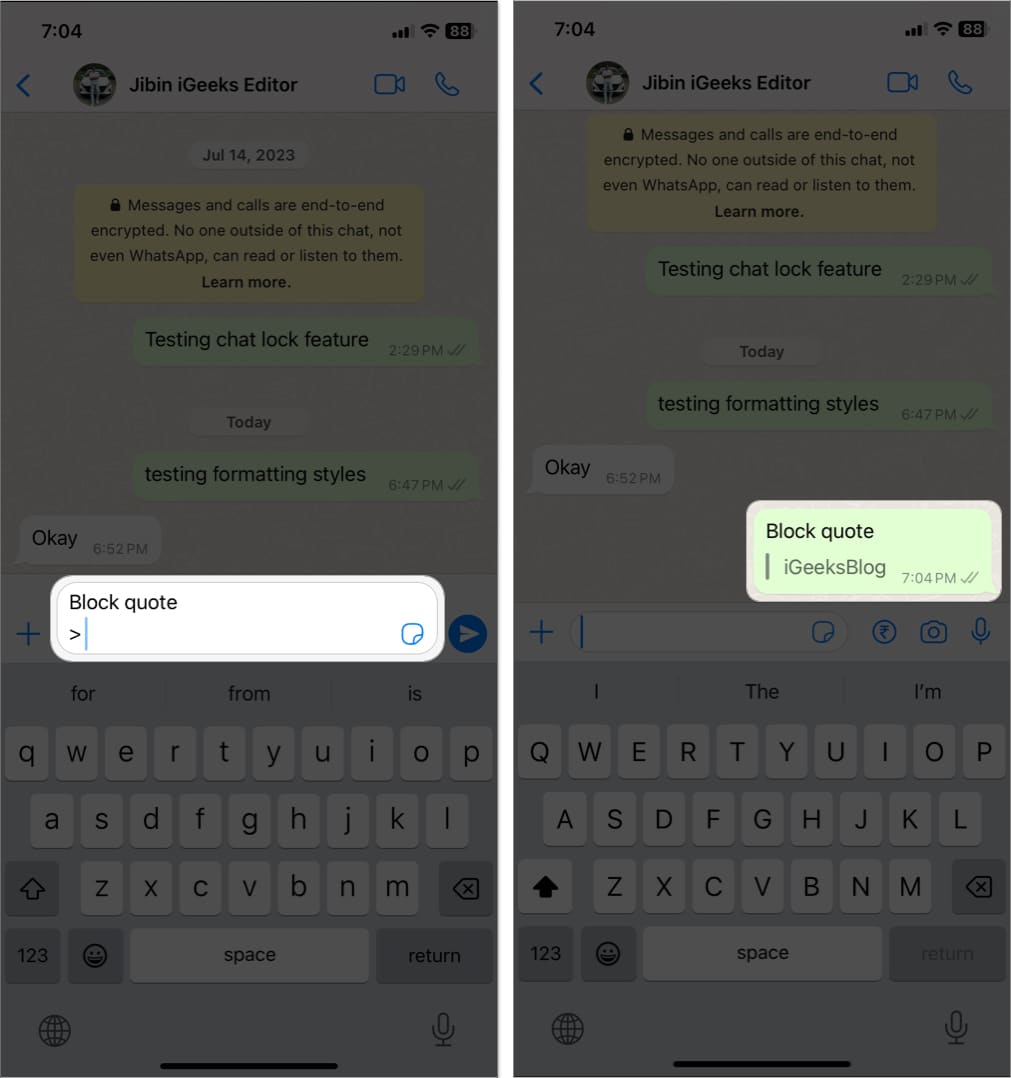
To quote any special section in your WhatsApp message, add a greater than symbol (>) and a space before writing the sentence. Pressing return will change the formatting style to normal.
For example, to highlight iGeeksBlog in Block quote, type > iGeeksBlog. It will appear as
|iGeeksBlog
How to write Inline code on WhatsApp
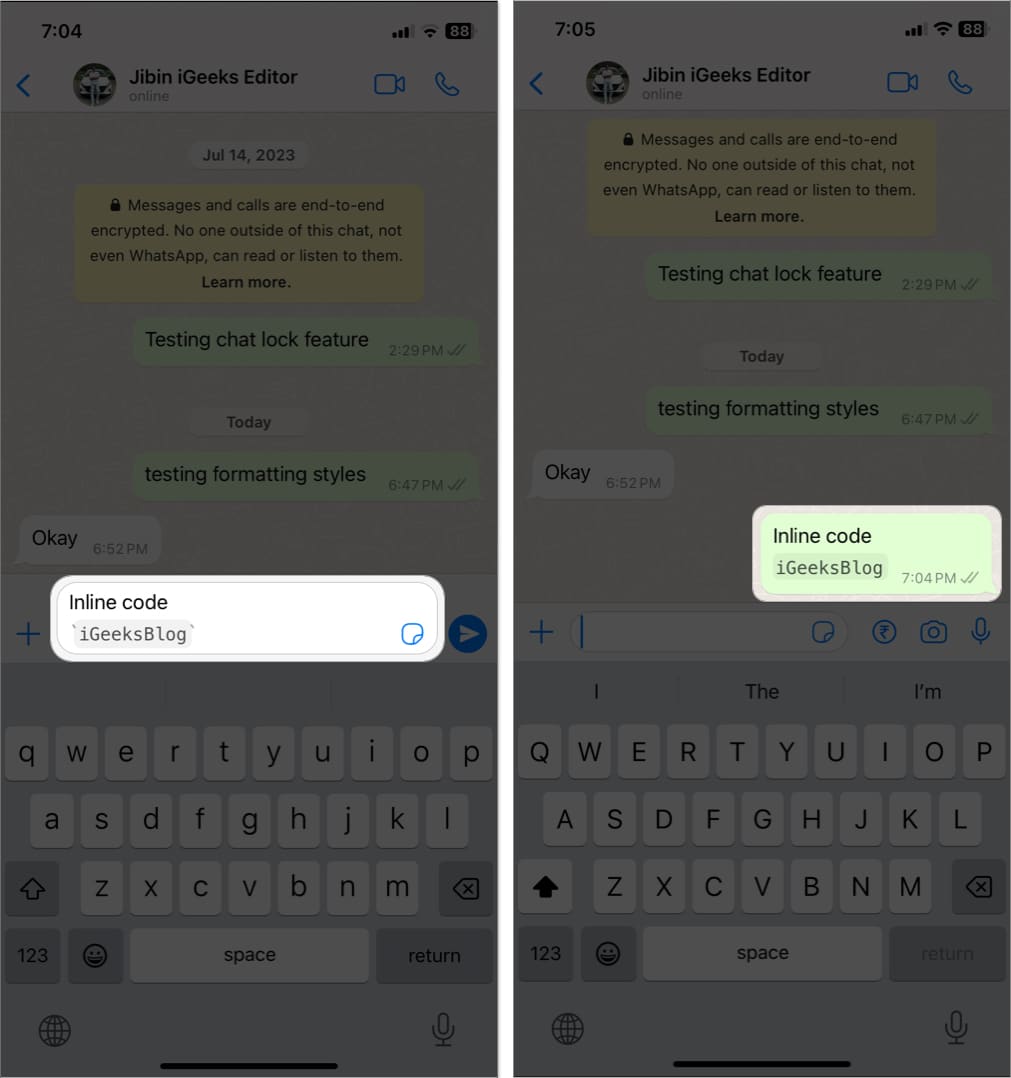
Now, you can easily highlight any text, especially codes within a sentence to make it more noticeable. To add Inline code on WhatsApp, insert a backtick (`) at the beginning and end of a word, sentence, or paragraph.
For example, to write iGeeksBlog in Inline code on WhatsApp, type `iGeeksBlog` Note: To type backticks on iPhone, long-press the single quotation mark key. ( ’ )
How to write Monospace in WhatsApp
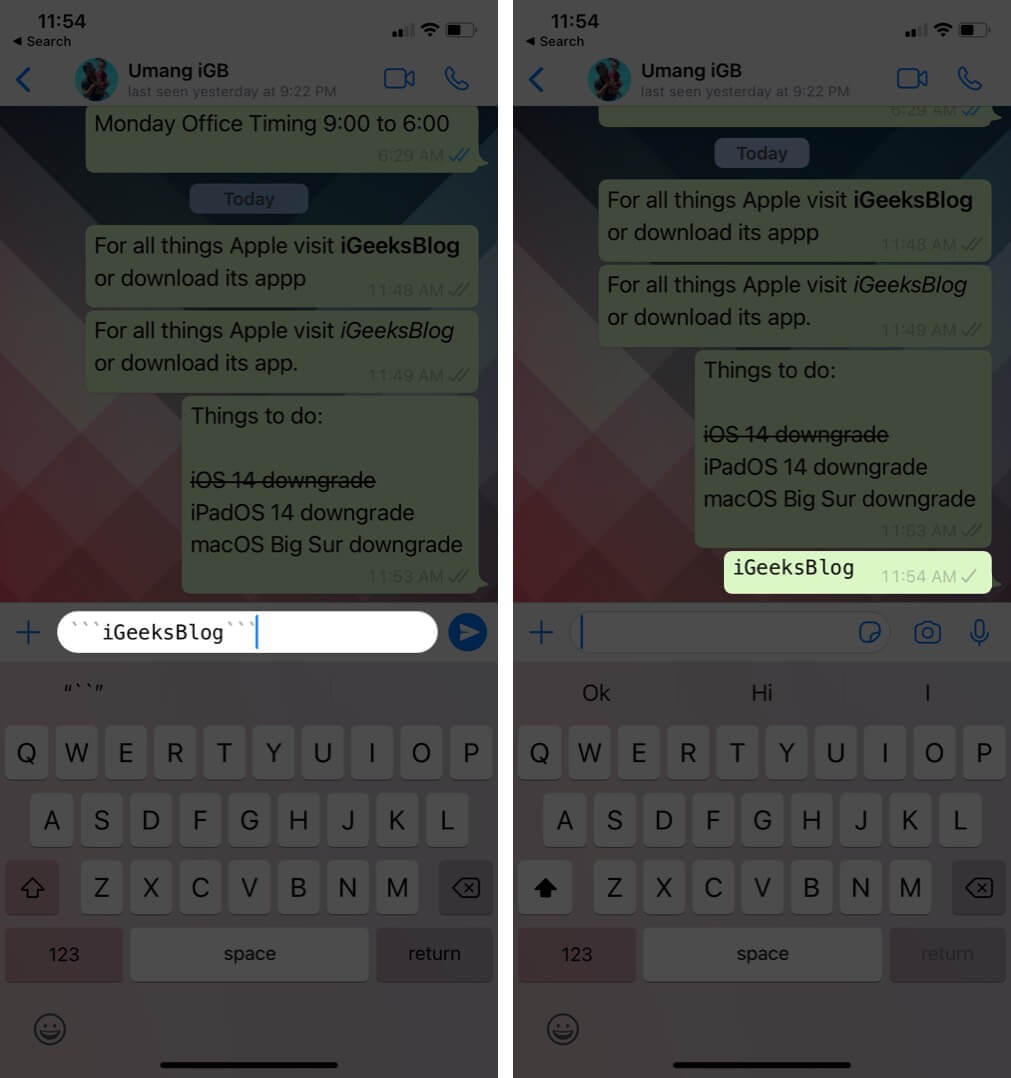
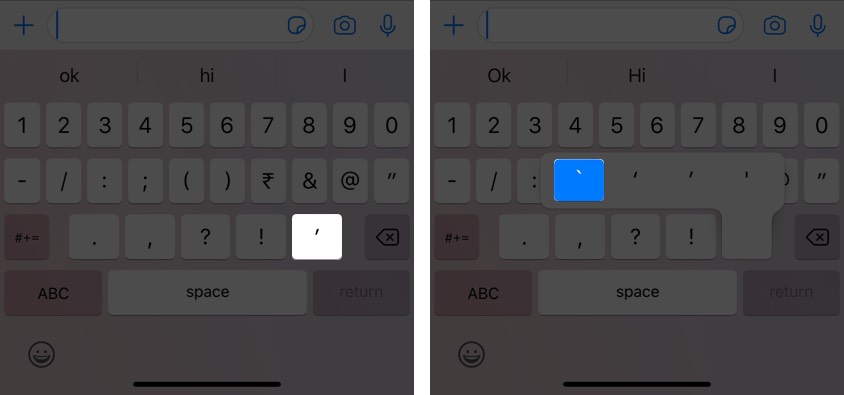
To format your message with monospace, place three backticks at the beginning and the end. For example, ```iGeeksBlog``` Note: To type backticks on iPhone, long-press the single quotation mark key. ( ’ )
Video: WhatsApp New Text Formatting Features: Type Bold, Lists, Quotes & Code in Chats
Can I disable WhatsApp formatting styles?
No, you can not disable it. As a result, one interesting thing to note is, if you type 5 star signs (asterisk) together (*****) and hit the send button, it will automatically become 3 stars (***). The first and third ones will be used to make the second star bold!
Can I use formatting styles in WhatsApp Mac and Windows app or WhatsApp web?
Yes. You can use them. However, unlike the iOS and Android app, you will not see the formatting in real-time. But once you put the desired signs appropriately and hit the send button, the message is formatted.
Is there an additional way to format WhatsApp messages?
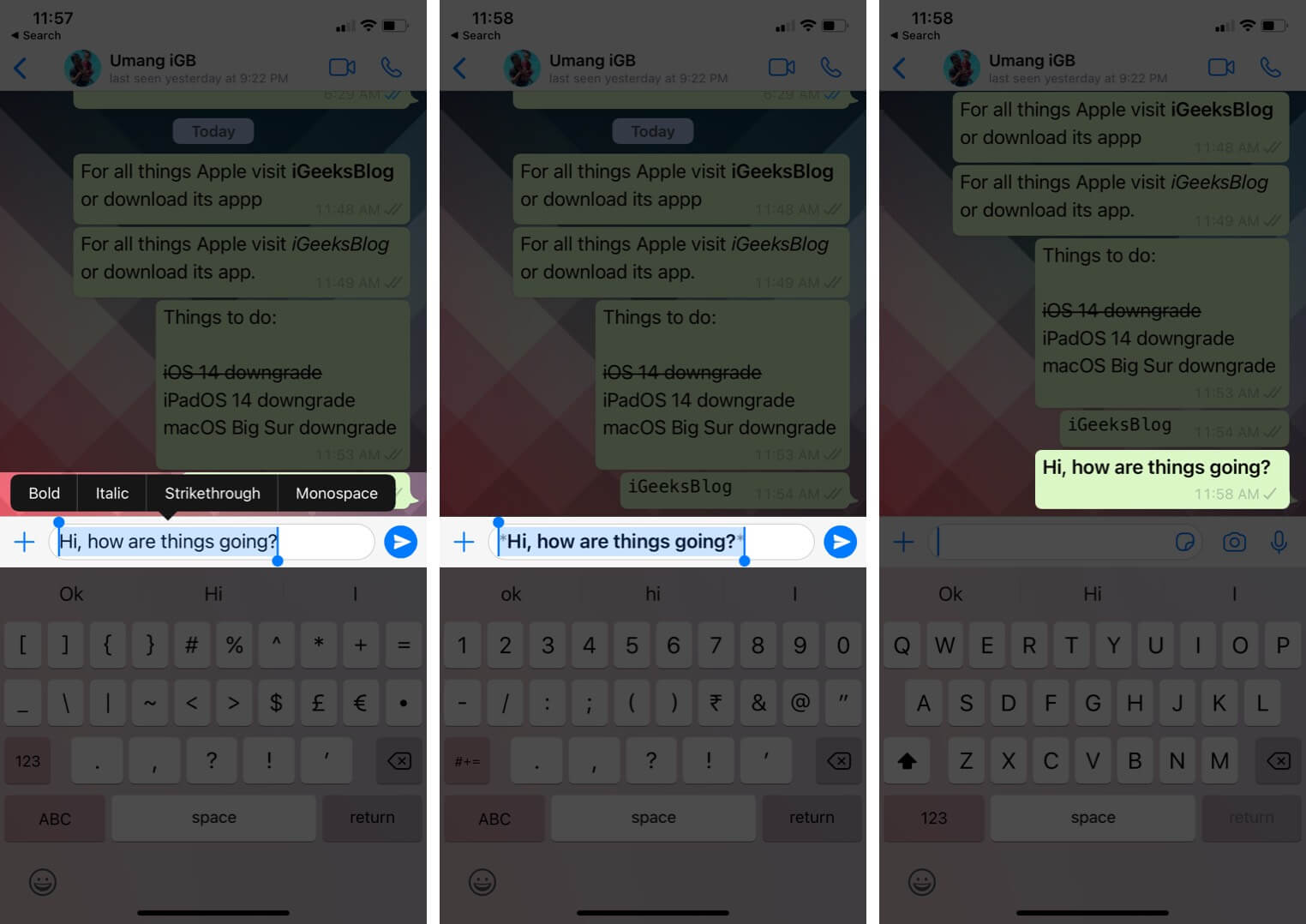
Yes. On Android and iPhone, you can select the text, sentence, or paragraph like you normally do. Next, you can choose the formatting options. The WhatsApp app automatically inserts the signs and formats the text. This option is, however, not available on the computer. On WhatsApp for Mac, I tried to select the typed words and hit Command + B. But the text was not formatted. That’s all!
Signing off…
This is how you can liven up your WhatsApp conversation. Though iMessage has taken the next step by offering bubble and full-screen effects, millions worldwide continue to love WhatsApp. That’s why even in 2020, it is number one on our list of iMessage alternatives. Finally, if you have meaningful conversations on WhatsApp, make sure you know how to back them to iCloud safely.
You must like to read:

Great tips! I had no idea you could format text like this on WhatsApp. Can’t wait to try it out in my chats! Thanks for sharing!