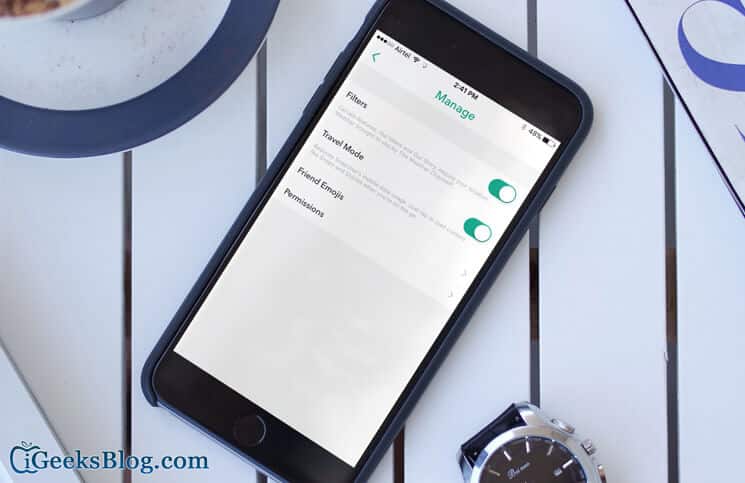You might already know about the Snapchat app for iPhone/iPad, which lets you instantly capture a photo and send it to your friends or family. It’s becoming the latest fad amongst users to chat using Snapchat and this has made the developers to add new and innovative features to the app.
Recently, Snapchat introduced filters to its collection. Geofilters is the term used by the company, which displays different filters depending on your current location. The filters change as soon as you move to another location. You might be eagerly waiting to get them, right? Here we will guide on the same.
How to Unlock Snapchat’s Geofilters on iPhone/iPad
Step #1. Before we unlock the Geofilters, let’s turn on the Location Services. To do so, head over to the Settings app → Privacy.
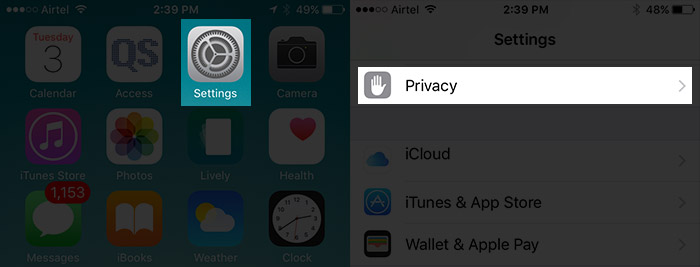
Step #2. Tap on Location Services.
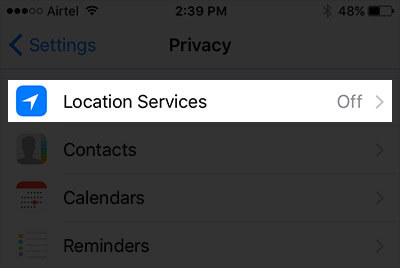
Step #3. Toggle ON the switch to turn on Location Services.
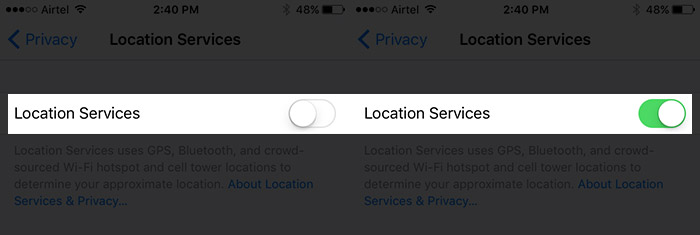
Step #4. Scroll down on the same page and tap on Snapchat.
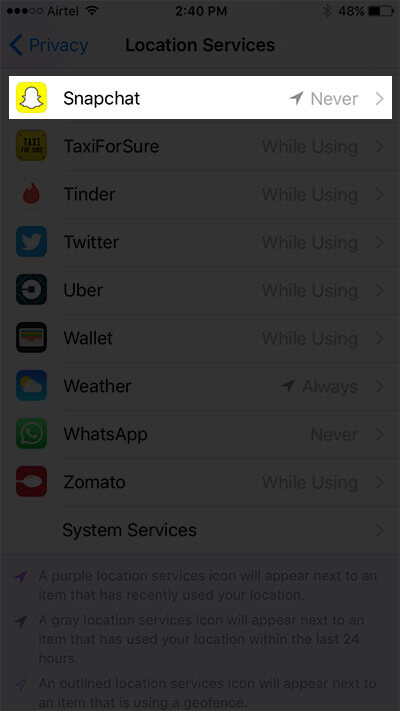
Step #5. Tap on While Using App. This will authorize Snapchat to use your location.
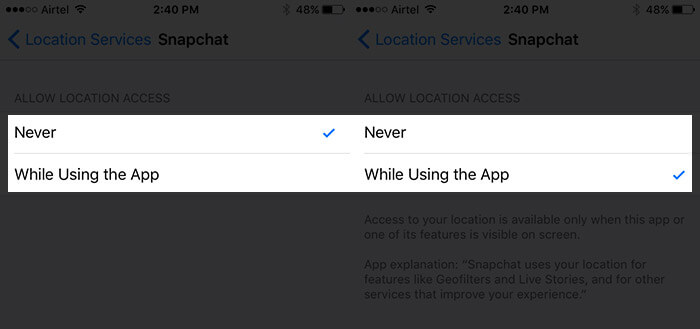
Step #6. Now launch the Snapchat app on your iPhone/iPad and then go to the Settings.
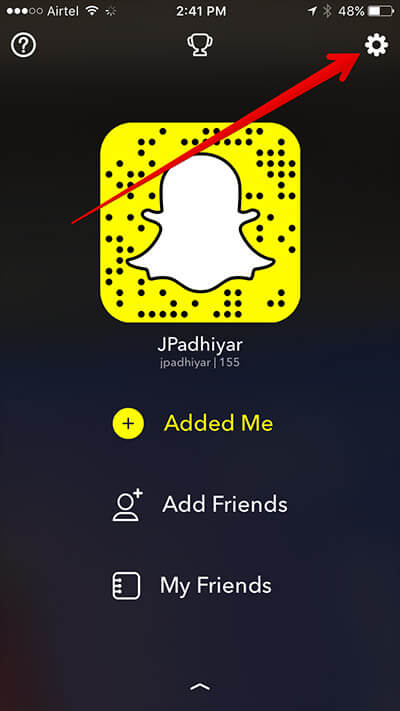
Step #7. Tap on Manage.
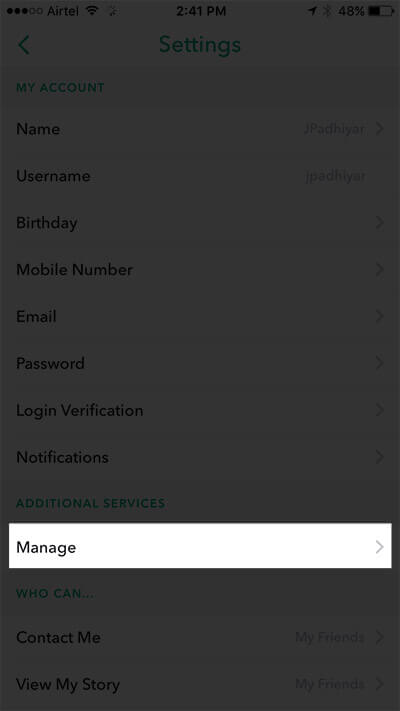
Step #8. toggle ON the switch beside “Filters“. This will enable filters and Geofilters at the same time.
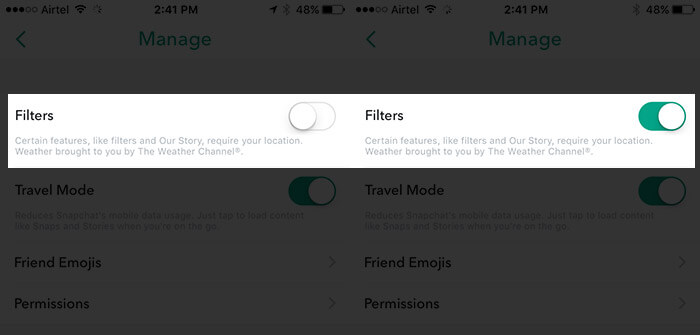
That’s all; before you rush to any conclusion that you aren’t able to get Geofilters, make sure what location you are on. As the name itself says, it’s based on geographical location.
🗣️ Our site is supported by our readers like you. When you purchase through our links, we earn a small commission. Read Disclaimer.