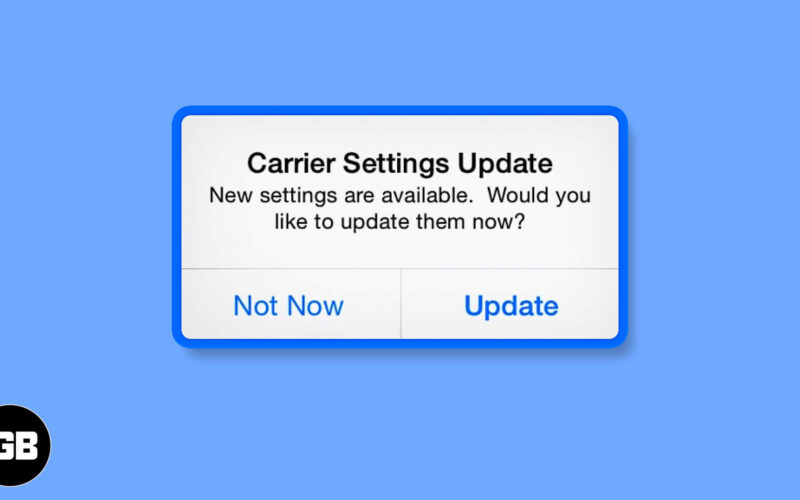Do you know that you can update carrier settings on your iPhone and iPad? Your cellular network provider or Apple releases such updates to enhance network connectivity and performance on your device. Designed to enhance VoLTE and Wi-Fi calling, the updates also boost your cellular usage by improvising messaging, personal hotspots, voicemails, etc. Know more about it in our detailed guide on how to update carrier settings on iPhone or iPad.
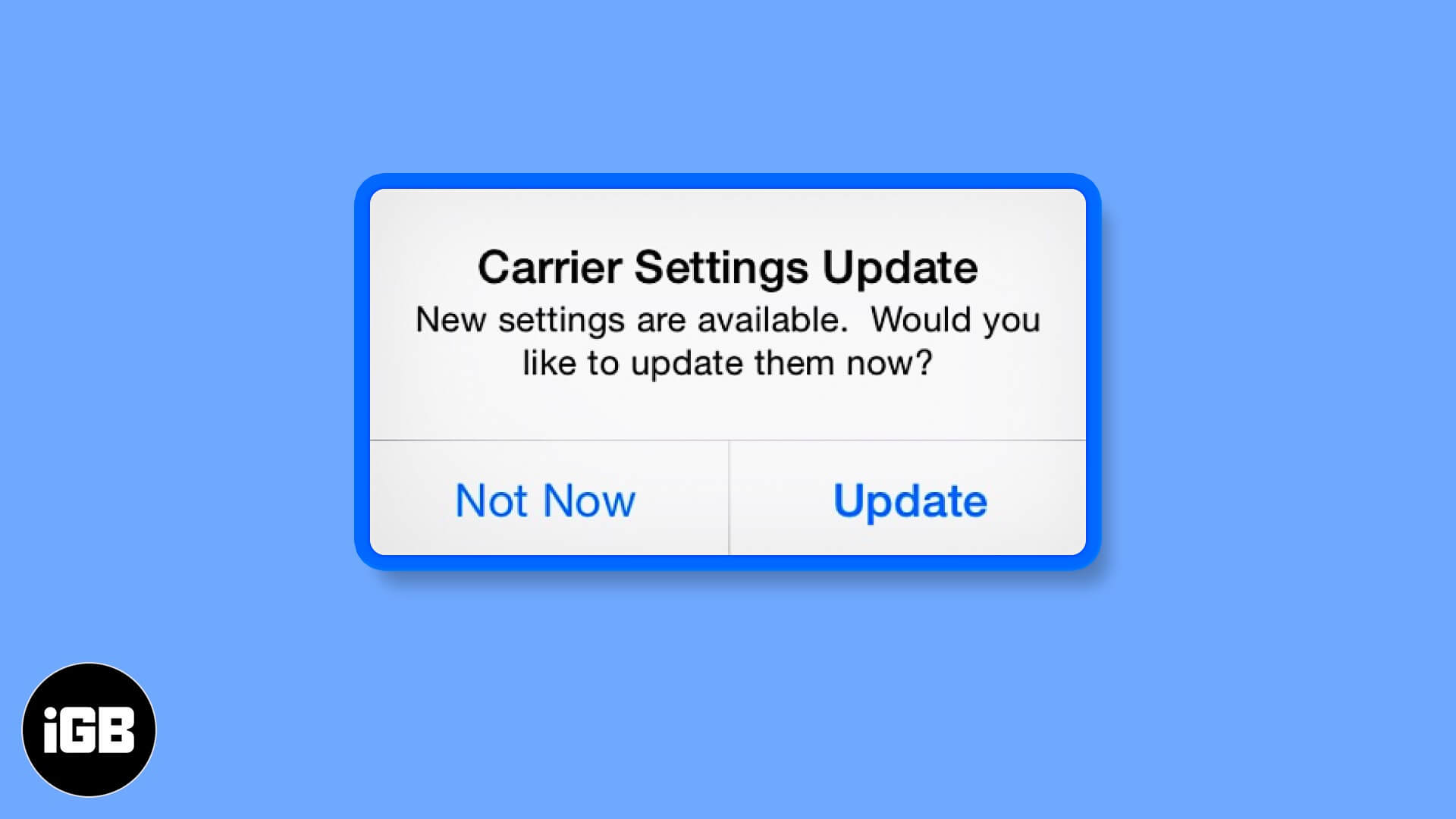
What are Carrier Settings on iPhone or iPad?
In the simplest form, Carrier Settings are a communication bridge between your iPhone and cellular network. They allow you to make phone calls, send messages, and use voicemails. Each carrier network provider has occupied its individual carrier settings, and you can’t view or configure them, unlike other iPhone settings.
Is It Safe to Update Carrier Settings?
Yes, it is safe to update carrier settings. It’s necessary to update them whenever your wireless network company makes changes in technology or releases enhancements. In fact, not doing that might prevent you from unleashing the complete potential of your iPhone in regard to the advanced features of your cellular company.
How to Manually Update Carrier Settings on iPhone or iPad
First, make sure your iPhone is connected to a Wi-Fi network or has cellular data turned on.
Become an iGeeksBlog Premium member and access our content ad-free with additional perks.
- Open the Settings app on your device.
- Go to General.
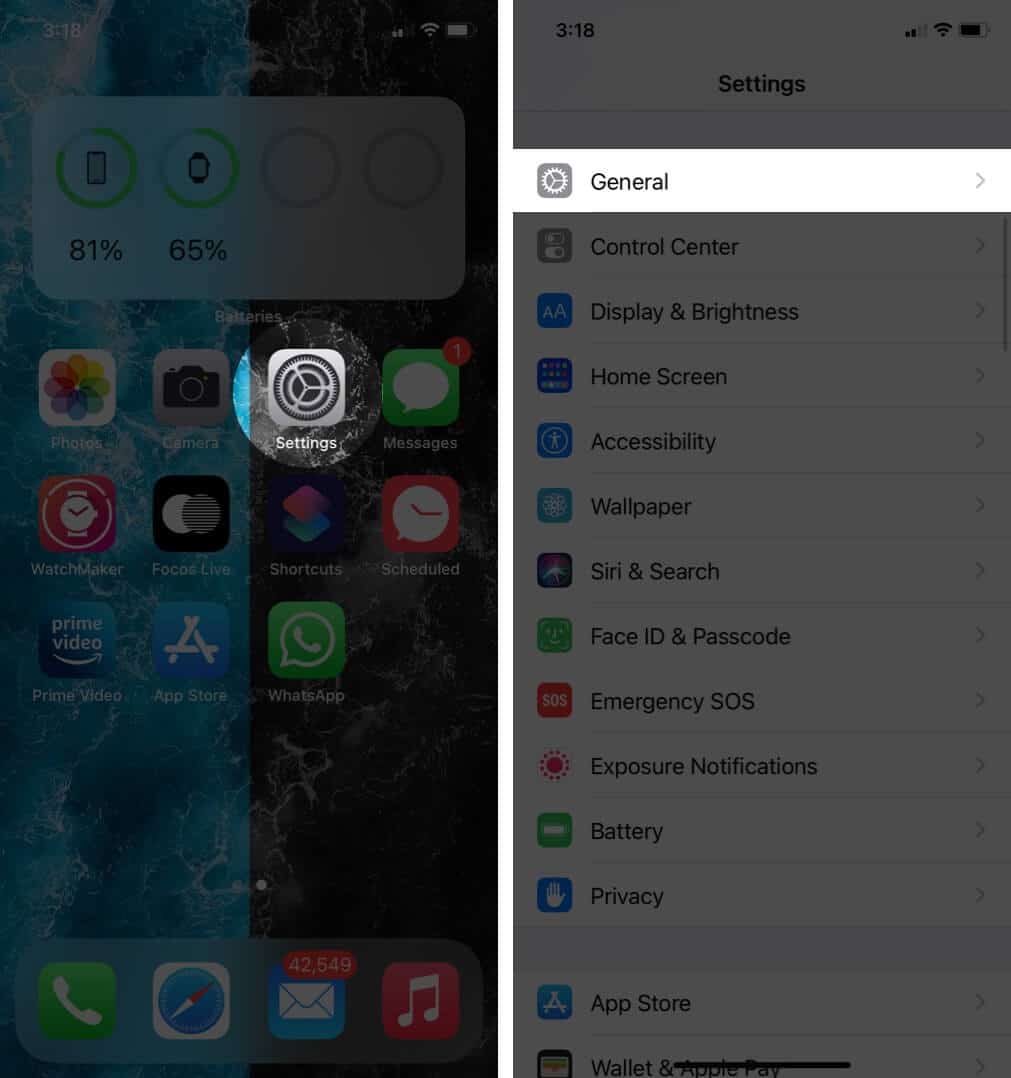
- Tap on About.
- If an update is available, you’ll see a pop-up screen that will appear.
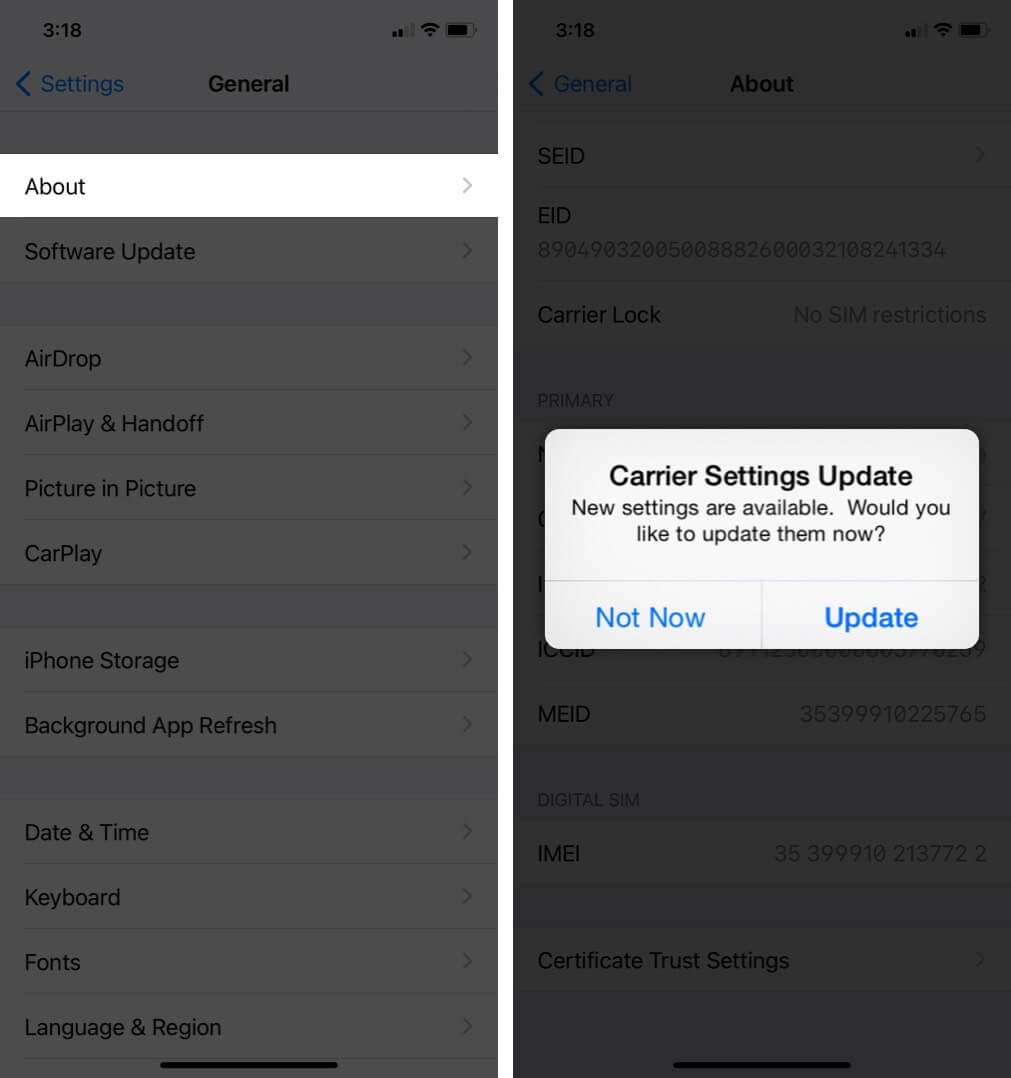
Check If iPhone Carrier Settings Are Updated or Not
In case there’s any update or a new release, a pop-up should appear by that time. Just to be double sure, you can consider rebooting your iPhone and checking again. Besides these, here are a few other ways to check updates for carrier settings.
- If your carrier has provided an essential update, you’ll see the ‘OK’ button instead of ‘Update’ in the pop-up.
- When you insert a new SIM, you need to download the latest carrier settings by following the steps. Go to Settings app → General → About → Carrier to check the current version of your carrier settings.
Wrapping Up…
So, is your iPhone updated with the latest carrier settings? If not, and all your cellular services are working perfectly fine, you need to be patient for the upcoming update.
Have a problem regarding the cellular network on your iPhone? These links will provide plenty of help!