Ever wondered how users on Twitter and Instagram are generating those true-to-life fun meme clips featuring Elon Musk or Jackie Chan? Of course, they are using a third-party app to generate the content.

While the App Store boasts a host of apps claiming to use the combination of AR and filters to create a shareable avatar, not every app works as advertised. Among them, Avatarify caught my attention due to its easy-to-use interface and astute outcomes.
What’s more? You can blame Avatarify for this sudden spike in such memes. But what exactly is it, and how it works? Scroll down to find out!
What is Avatarify?
Developed by Ali Aliev, Avatarify is an AI face animator app that lets you control others’ faces in a photo and bring them to life using a song or famous dialogue.
Simply give the app relevant permission, let the app import photos, and select a song to apply the magic—no wonder why Avatarify raked in a staggering 4.8 rating on the App Store with over 22,000 ratings.
Now that we are done with the basics, let’s dive into the not-so-technical part of its making.
How to use Avatarify on iPhone
- Download the app and give it the necessary access permissions.
- Next, tap Camera to capture the photo or tap Library to select the image from your device. (You get the option to show all photos or show only faces).
- Choose a song from its in-built selection. Tap the play icon to preview its video.
- Next, choose the video quality: Best (HD video) or Medium (SD video).
- Wait for the app to generate the video.
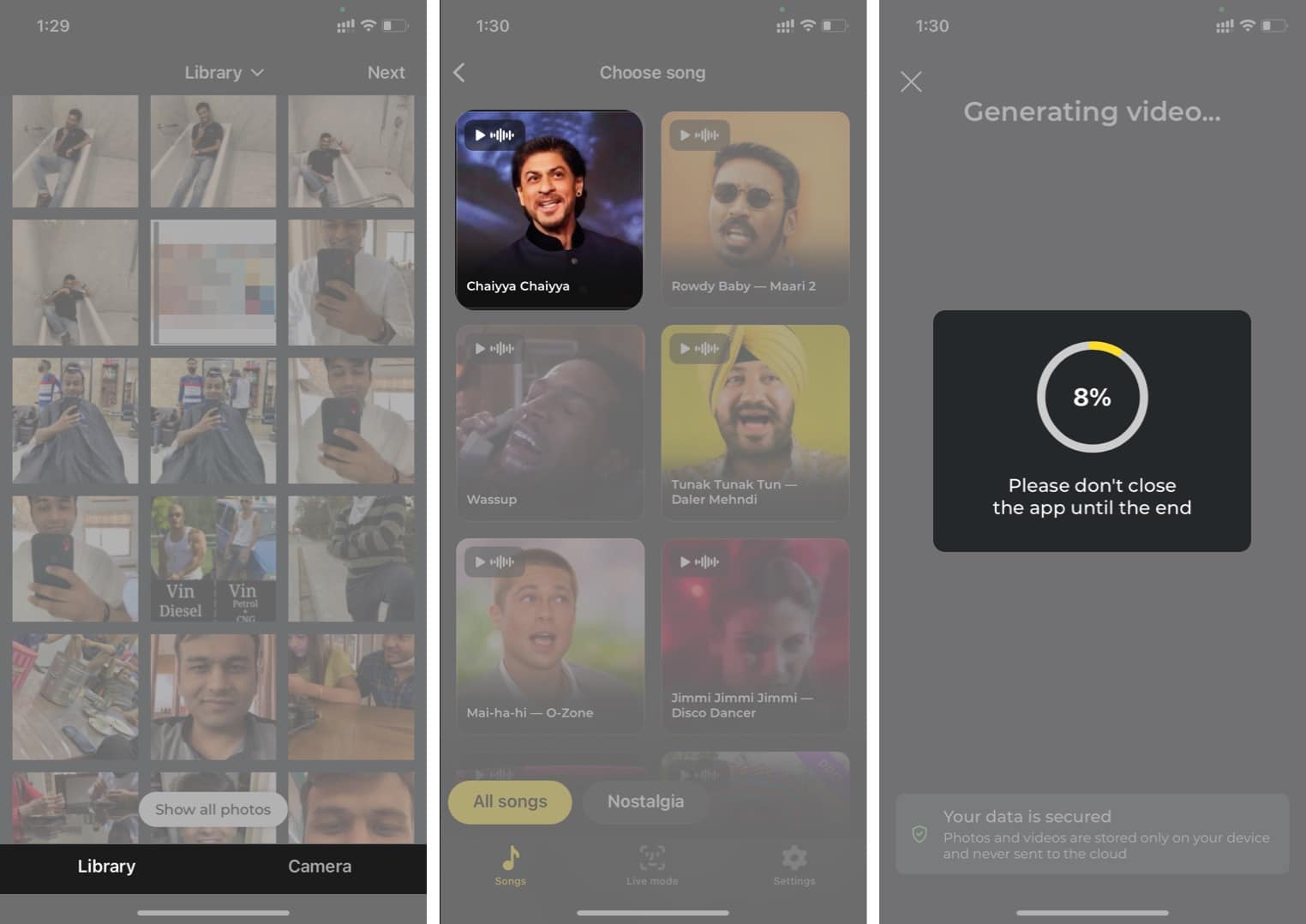
- Once done, you can view the video, increase its quality if you selected Medium, mute it, and remove the watermark.
- Tap Save to save the clip or Share to send it to your friends through iMessage, Mail, Instagram, etc.
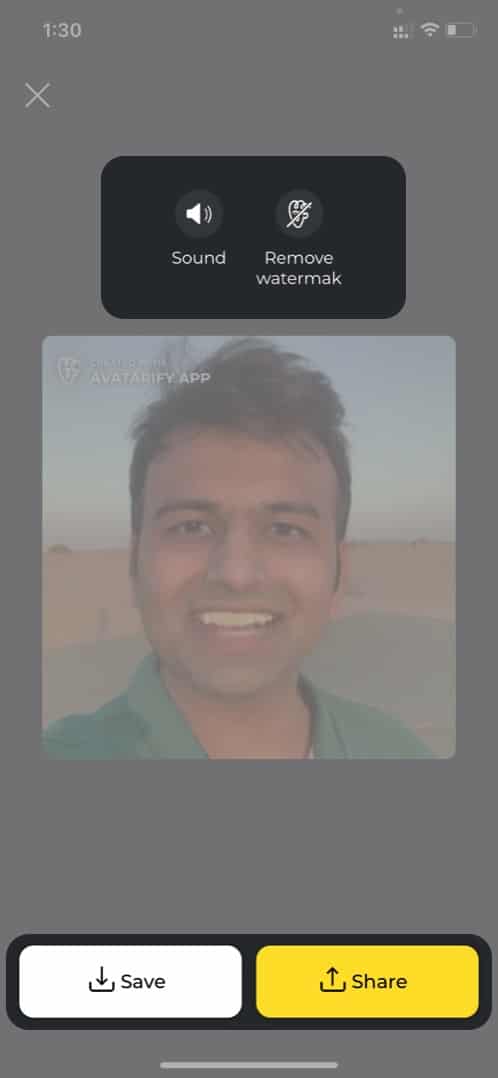
- Tap Save to save the clip or Share to send it to your friends through iMessage, Mail, Instagram, etc.
Note:
- The video will come bearing the Avatarify watermark. You must buy the app’s premium subscription to remove it.
- You can request Avatarify to add your song. To do so, after recording a 10-second music video of your dancing face:
- Open Avatarify and select a photo.
- On the next screen, select Settings at the bottom right.
- Tap Add a song.
- Fill in the necessary details and add video files.
- Tap Send and wait. If Avatarify finds the video apt, it will be added to the song selection.
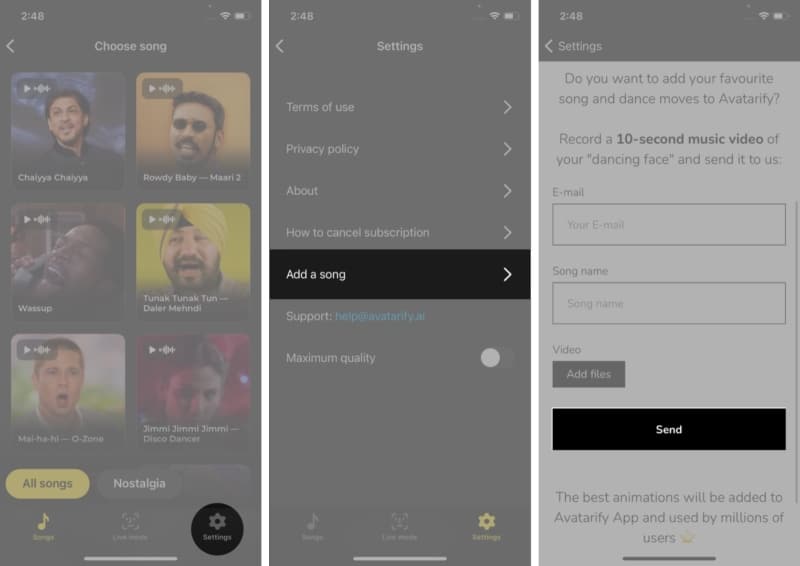
But what if you neither like the existing song selection nor wish to wait for Avatarify to approve your request? There’s a solution – Avatarify Live Mode.
Become an iGeeksBlog Premium member and access our content ad-free with additional perks.
How to use Avatarify Live mode on iPhone
You can use the Avatarify Live mode to capture live moments and integrate them into the select image. Here is how to use the Live mode.
- Open Avatarify and select the image that you want to use to create a meme.
- On the following screen, select Live mode at the bottom menu bar.
- Avatarify will ask you to record a video. Adjust your face with the on-screen instructions.
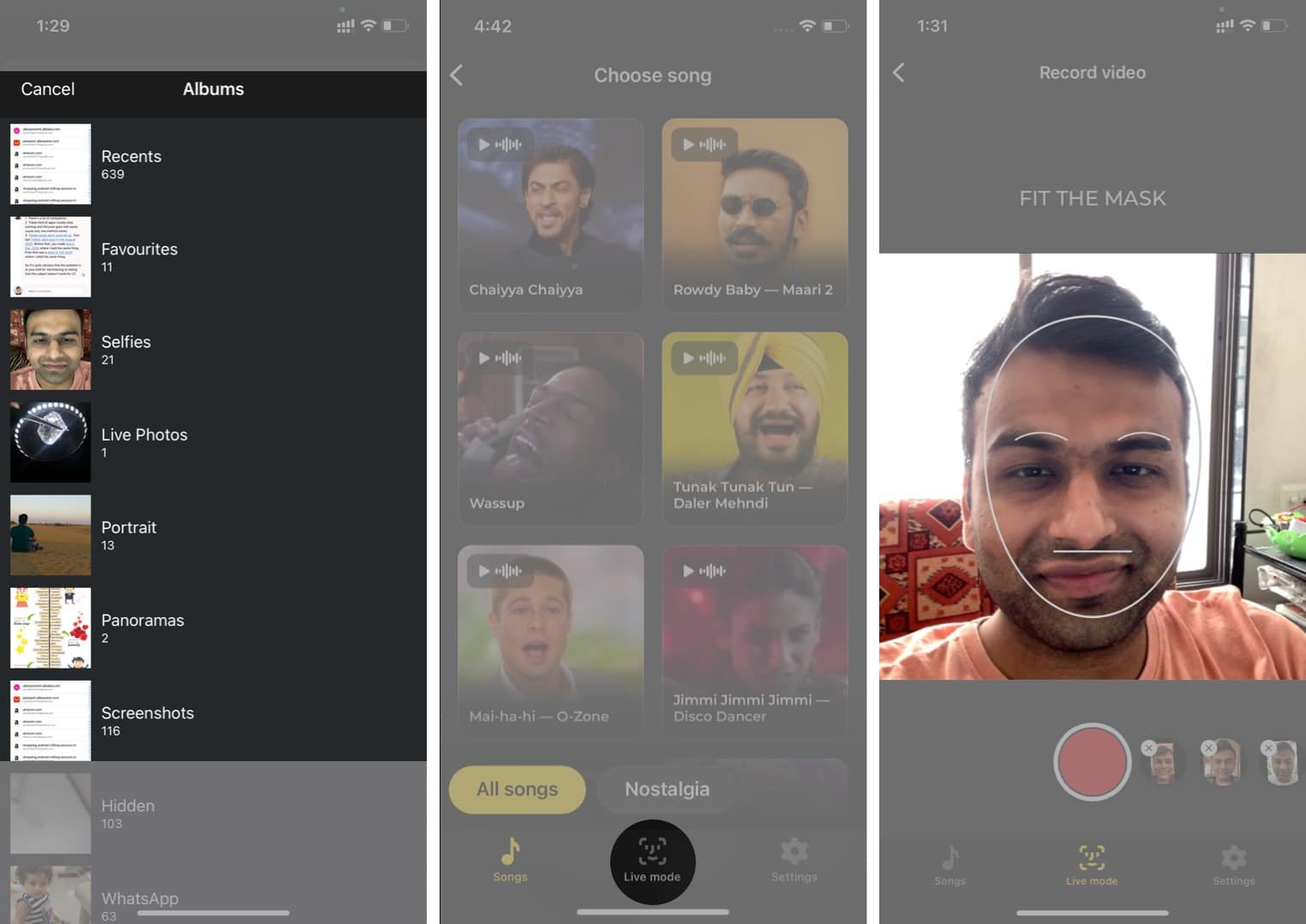
- Once your face matches the on-screen face indicator, hit the (red) record button at the bottom.
- You will notice a live preview with the selected picture.
- Once done, select the video quality and wait for the app to create a video.
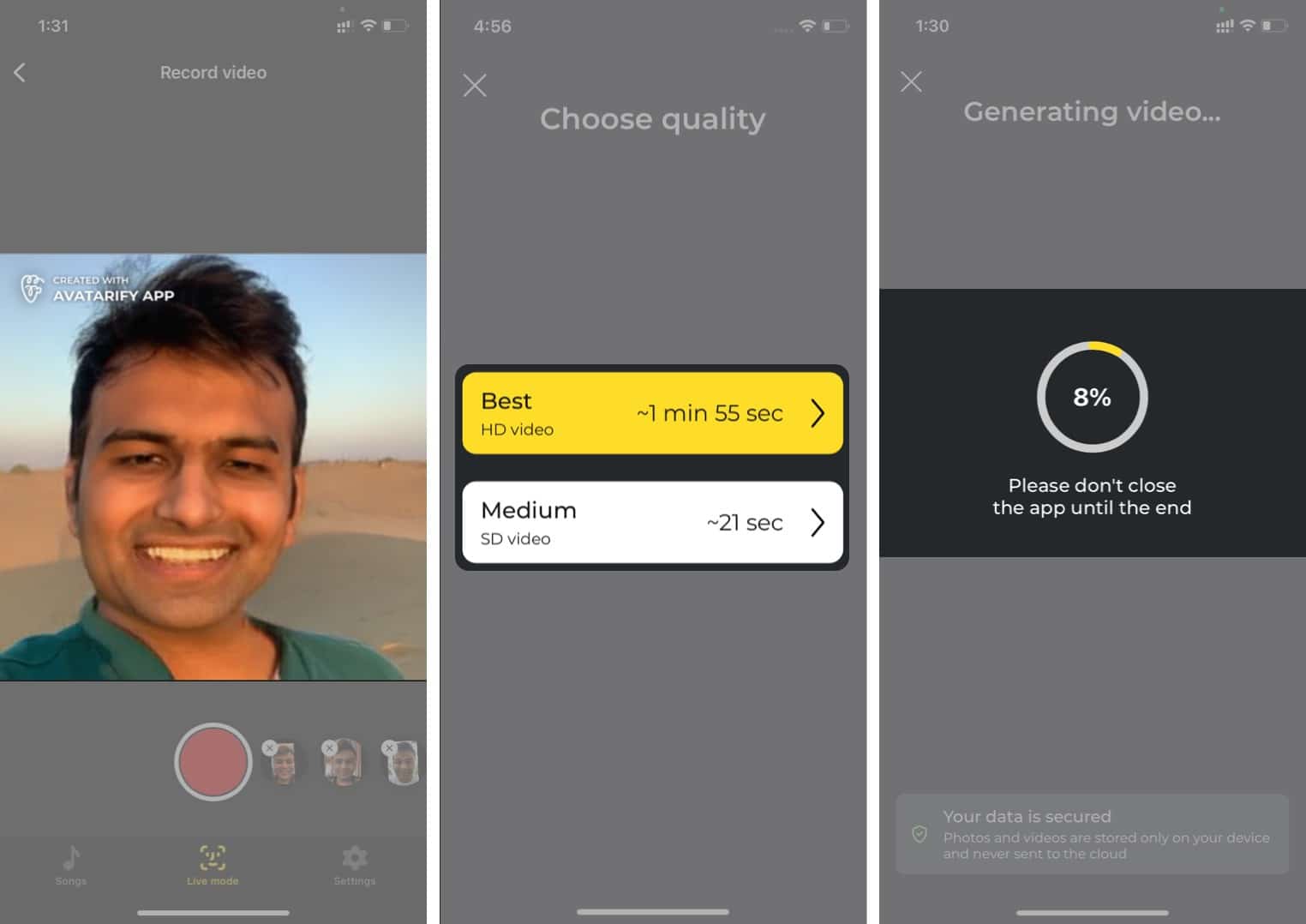
- Next, mute the sound or remove the watermark, and Save (or Share) the video like in the previous method.
It’s that easy! But is it? Learn these basic tips to use the app with ease.
Tips for mastering Avararify
- Don’t go with images that have a side face. The algorithm works flawlessly with the face looking directly into the camera.
- Keep your head straight while recording a video with Live mode. Otherwise, you will notice interruptions while recording the video.
- During Live mode, keep the fan or AC’s background noise in check. You won’t want them spoiling the final video with unnecessary noise.
Price
Although the app is free to download and use, its premium subscription stands at $2.99 per week and $34.99 per year. It unlocks all songs, removes the watermark, and increases the record limit in Live mode. You also get a 7-day free trial with an annual subscription.
Create fun video clips in under a minute
A friend of mine who is a huge Elon Musk fan had a birthday last week. I selected Elon Musk’s demo image and used Live mode to create a personalized birthday wish for him in Avatarify.
The possibilities are endless! How are you planning to use Avatarify? Share your experience in the comments section below.
Read more:
