Apple’s new iOS update is jam-packed with features like SharePlay and Live Text. However, while exploring the settings in iOS 15, I stumbled upon a new feature called Background Sounds. If you had the same experience and are wondering what rain and ocean sounds are, this article is for you! Read on to understand what these Background Sounds in iPhones are and how to use them.
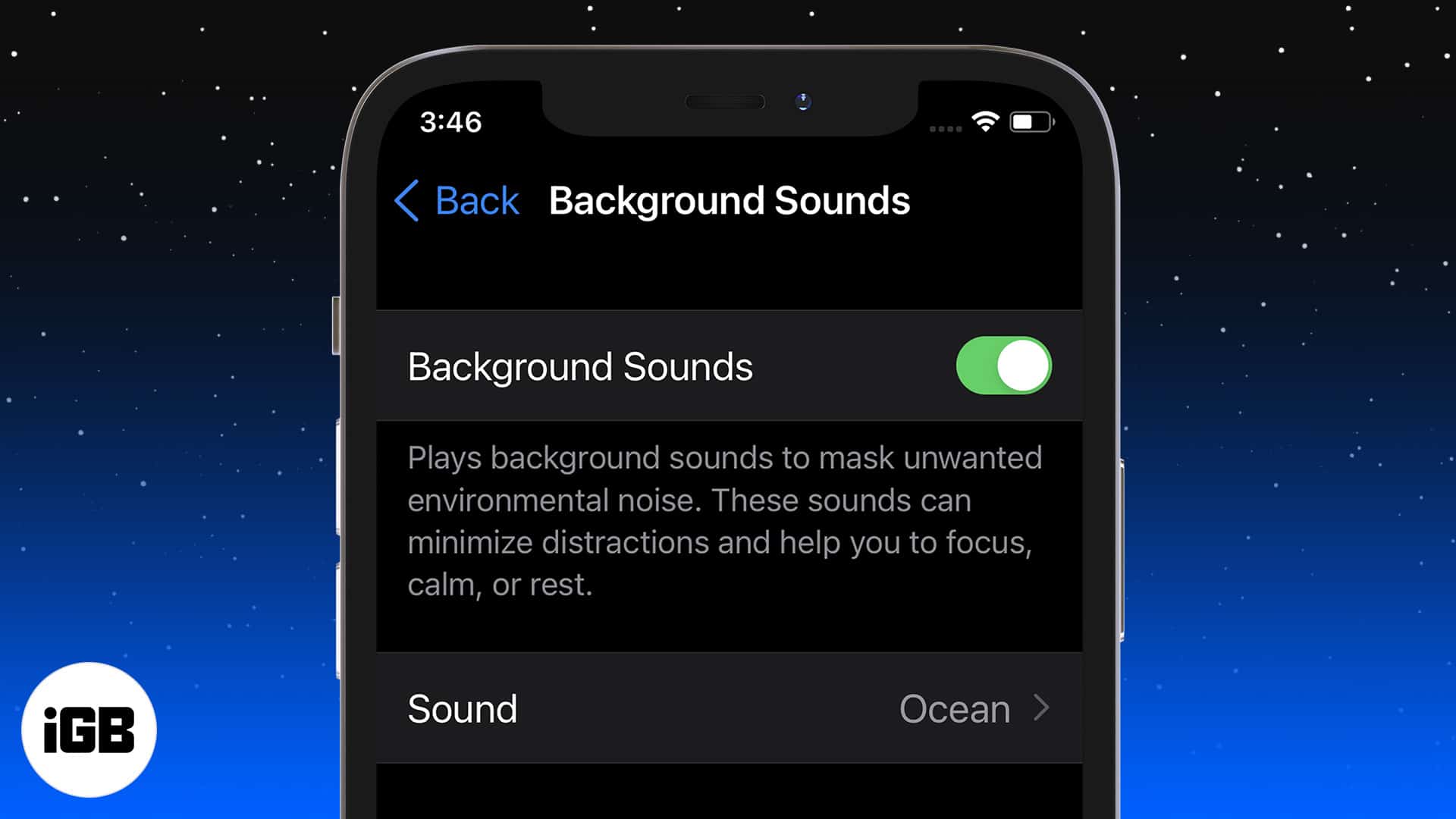
What are Rain, Ocean, and other background sounds?
With all of us stuck in our homes, it’s becoming difficult to stay focused (and calm). Thankfully, for situations like these, Apple has added a new feature called Background Sounds in iOS 15 and iPadOS 15 that lets you stay focused.
Background Sounds, as the name suggests, play music of nature, such as rain, ocean, stream sounds in the background and help you mimic the effect as if you’re working while sitting in a park or near a river.
If this ‘sounds’ great, scroll down to learn more about using this feature.
How to activate background sounds on iPhone
- Open iPhone Settings.
- Scroll down and select Accessibility.
- Next, select Audio/Visual under the Hearing section.
- Tap Sound and select the one you prefer.
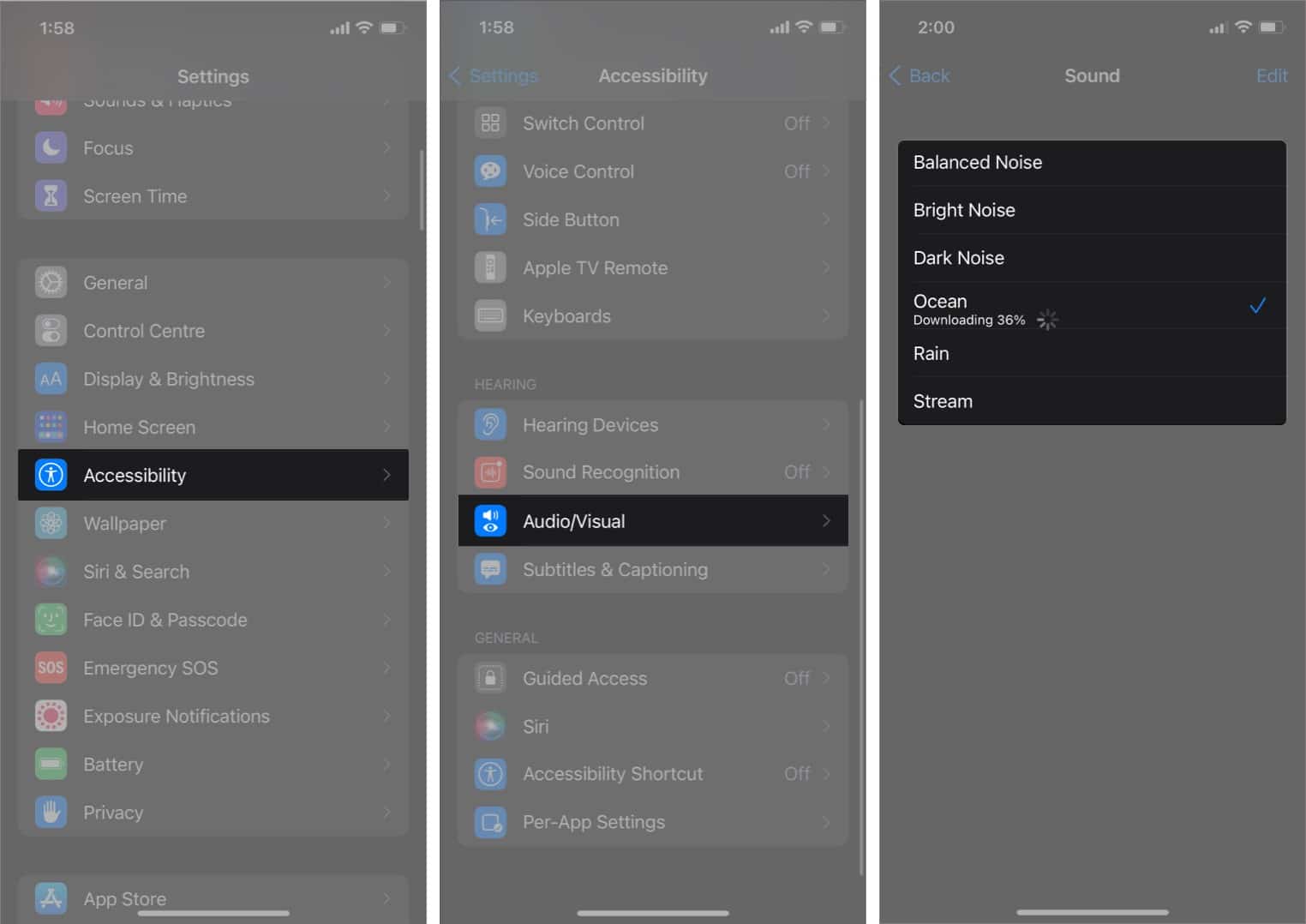
Connect your device to the internet as it will download individual background sounds when you play them for the first time. - Now, toggle on Background Sounds to instantly play the sound.
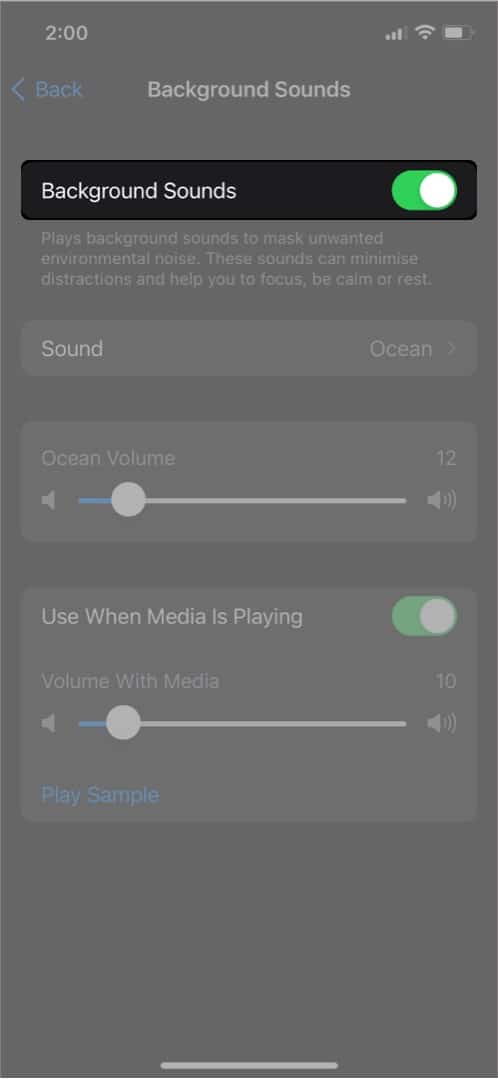
Note: You can set the background sound volume and also choose if the sound should be playing when a media is being played.
Become an iGeeksBlog Premium member and access our content ad-free with additional perks.
How to turn on background noise on iPhone from Control Center
Once you’ve explored background sounds settings, you can also enable the option from your iPhone’s Control Center.
- Open Settings → Control Center.
- Tap + icon next to Hearing to add it to Control Center.
- Now, swipe down from the top right to open Control Center.
You’ll see a new ear-like option.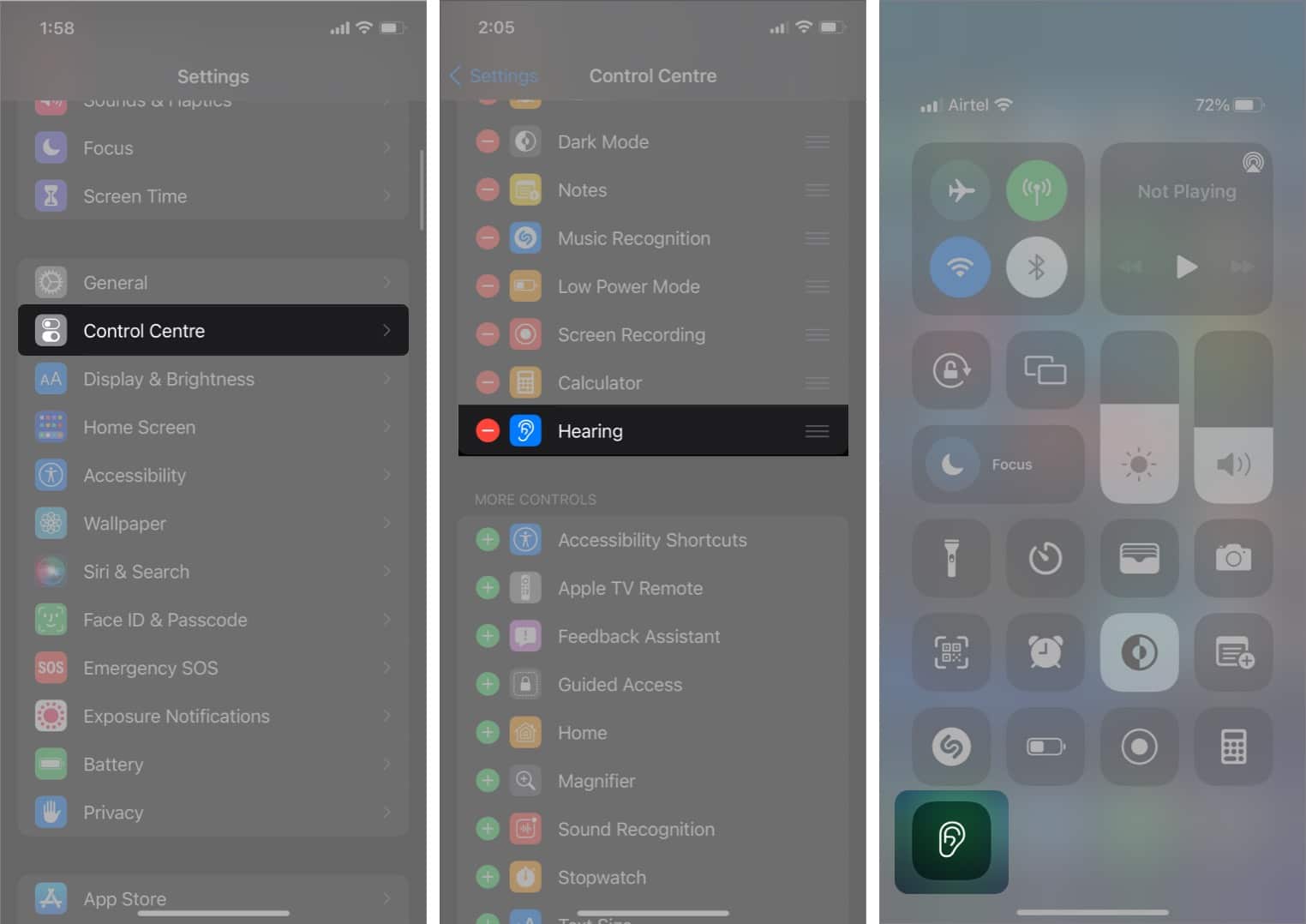
- Tap it to enable background sounds quickly.
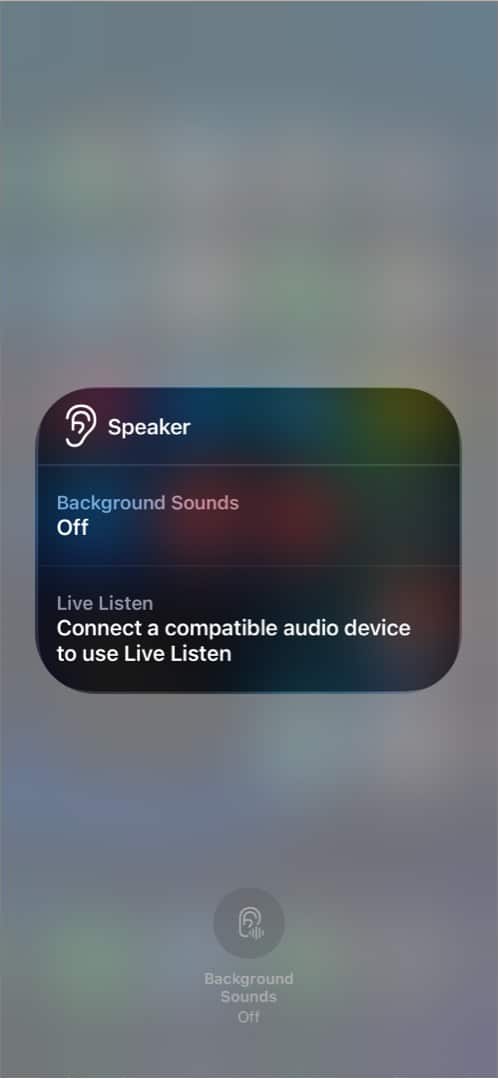
Background Sounds is an excellent addition to iOS. They help improve my productivity while also keeping me at peace. How’s your experience been with Background Sounds? Let us know in the comments section below!
You may like to read these as well:
