The Apple Watch Series 6 came with a blood oxygen sensor and an accompanying app to help you measure how well oxygenated your blood is at any moment. This is an excellent new feature to gain insights into your health and fitness. It can help you seek timely medical attention if needed. Further, the data syncs with the Health app on your iPhone for easy access. Let’s learn more and see how to use the blood oxygen app on Apple Watch Series 6 and later.

Table of Contents
- What is Blood Oxygen and Why to Measure Blood Oxygen?
- How to Set up the Blood Oxygen App on Apple Watch Series 6
- How to Measure Your Blood Oxygen Levels with the Blood Oxygen App
- Tips to Get Accurate Blood Oxygen Measurements
- How to View Your Blood Oxygen Data
- How to Turn Off/On Background Measurements for Blood Oxygen
- How the Blood Oxygen App Works
- Things to Know About Measuring Blood Oxygen
What is Blood Oxygen and Why to Measure Blood Oxygen?
Blood oxygen refers to the level of oxygen saturation (SpO2) in your blood at any given moment. It indicates the percentage of oxygen your red blood cells pick up from your lungs to transport around your body. The body needs to get a sufficient supply of oxygen to function healthily. Most people usually have blood oxygen levels of 95 – 99 percent.
Lower SpO2 levels are linked to diseases like asthma, pneumonia, and COVID-19, which impair the body’s ability to get enough oxygen. Therefore, by monitoring your blood oxygen, your Apple Watch could warn you of possible underlying health issues so that you can seek a doctor’s advice.
Things You Need to Measure Blood Oxygen
Note: The Blood Oxygen app is currently available in selected countries only. Also, it is only available for people 18 years or older.
Here’s what you’ll need to use it:
- An Apple Watch Series 6 updated with the latest watchOS 7.
- An iPhone 6s or later with the latest iOS 14.
How to Set up the Blood Oxygen App on Apple Watch Series 6
- Go to the Health app on your iPhone.
- You will automatically be prompted with on-screen instructions. If you are not, tap the Browse tab.
- Select Respiratory → Blood Oxygen → Set up Blood Oxygen.
- Follow the instructions on-screen.
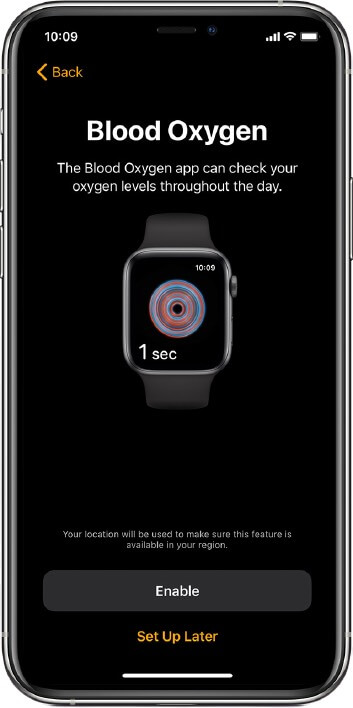
- Once the setup is completed, launch the Blood Oxygen app on your Apple Watch.
In case you can’t see the Blood Oxygen app on your watch, you can install it from the App Store.
How to Measure Your Blood Oxygen Levels with the Blood Oxygen App
- Wear your Apple Watch on your wrist, making sure it lies flat and is facing up. Keep it snug yet comfortable.
- Open the Blood Oxygen app on your Apple Watch and tap Start.
- Stay still and hold your arm steady for 15 seconds.
- Once you get your results, tap Done.
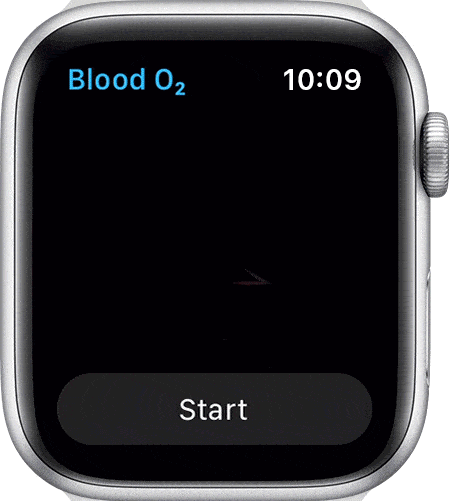
Tips to Get Accurate Blood Oxygen Measurements
- While taking a measurement, keep your wrist flat and steady. You can rest it on a table or on your lap.
- Snugly fasten your Apple Watch close to your wrist while making sure it feels comfortable. The back of the watch needs to lie flat against your wrist for an accurate reading.
- In case the bones in your wrist are interfering with the placement of your watch, wear it a little bit higher on your arm where it can lie flat.
How to View Your Blood Oxygen Data
All your blood oxygen measurements are automatically saved in the Health app on your iPhone. To view these:
Become an iGeeksBlog Premium member and access our content ad-free with additional perks.
- Launch the Health app and go to the Browse tab.
- Select Respiratory → Blood Oxygen.
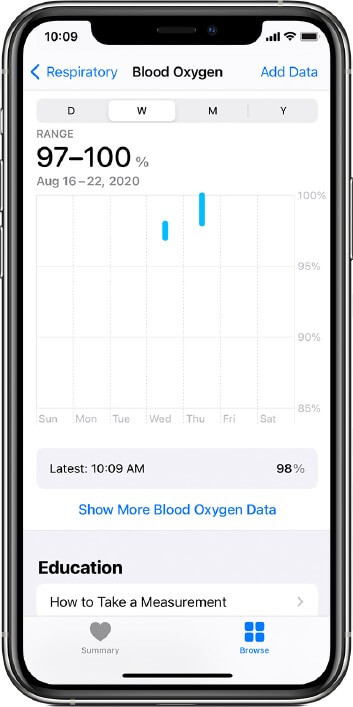
You can see your daily, weekly, monthly, and yearly data, including both on-demand and background measurements.
Further, you can filter the measurements taken during sleep or in high-elevation environments.
How to Turn Off/On Background Measurements for Blood Oxygen
Your Apple Watch, by default, measures your blood oxygen occasionally in the background. This usually occurs when you’re still or during sleep if you have enabled sleep tracking on your watch.
The feature makes use of bright red light flashing against your wrist, so it might be disturbing in dark environments. Therefore, you can turn off these background readings when your Watch is in Sleep or Theatre modes to prevent being distracted by the red light. Here’s how:
- Go to Settings on your Apple Watch.
- Tap on Blood Oxygen and toggle off the options for In Sleep Mode and In Theater Mode.
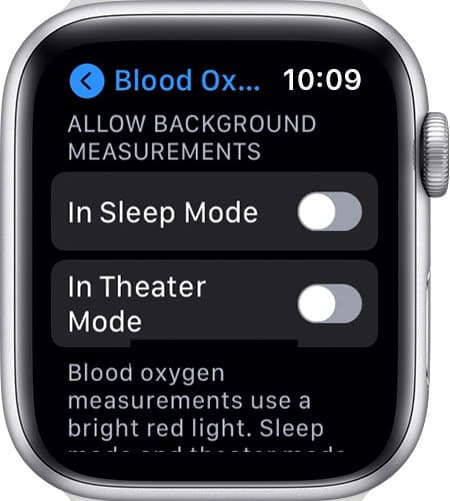
How the Blood Oxygen App Works
The blood oxygen sensor is located on the back of your Apple Watch and is quite a breakthrough wellness feature. It works by shining red and green LEDs and infrared light onto your wrist.
It then calculates the amount of light reflected back, and advanced algorithms use this data to approximate your blood’s color, which determines its oxygenation level. In general, bright red blood is high in oxygen. In contrast, a darker red indicates a lower level of oxygen.
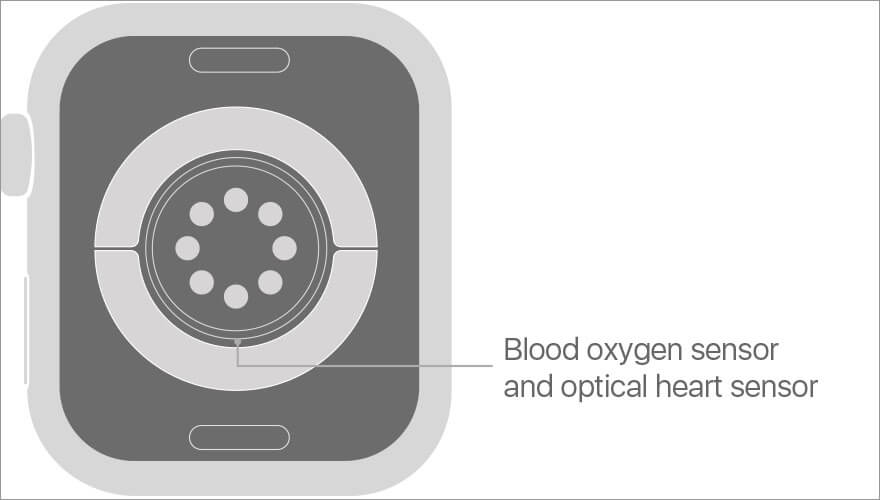
Things to Know About Measuring Blood Oxygen
- As mentioned above, you can only use the Blood Oxygen app if you’re at least 18 years old.
- Your Apple Watch is not a medical device, so, even in ideal conditions, it might not give you a reliable blood oxygen measurement. It might even be impossible to get a measurement due to a combination of factors.
- Measurements can be impacted by how much blood flows through your skin, which can vary among different users and different environments. For instance, if you’re outside in cold weather, there will be very little blood flowing through your skin, so the blood oxygen sensor will not work.
- Changes in your skin can impact the blood oxygen measurements. For instance, tattoos might block the light from the sensor.
- Movement and posture can also affect the measurements. For instance, it does not work if you fold your fingers into a fist.
- If your heart rate is above 150 beats per minute while at rest, you will not get a successful blood oxygen measurement.
- The Blood Oxygen feature is only intended for general fitness and wellness purposes. It is not for medical use.
- Readings that are taken while sleeping will usually be slightly lower than usual. Some users may also get values below 95%.
Summing Up
Are you excited to use the blood oxygen app on the Apple Watch Series 6? Let us know your thoughts about it in the comments below.
You would like to read these posts as well:
