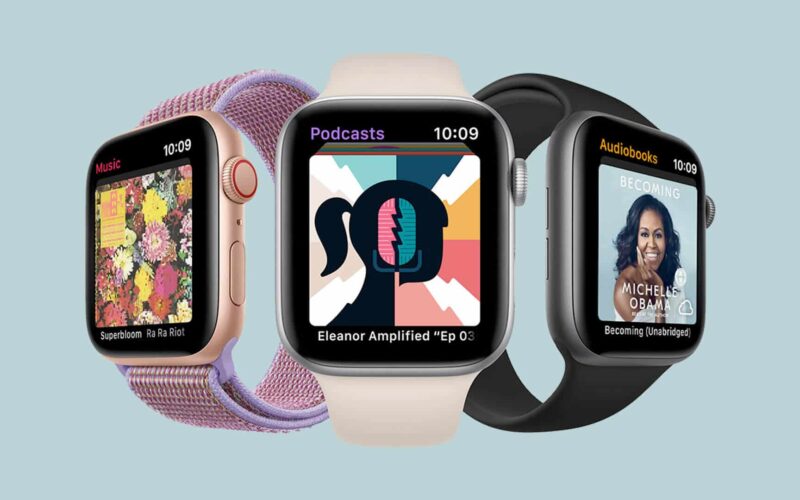Sounds interesting? Why not, it’s a gift for those who love to read books frequently. Just like the podcasts, you can listen to audiobooks by pairing your Apple Watch with a wireless Bluetooth headphone. Now let’s see what all you need to do to use the Apple books app on your Apple Watch running watchOS 6.
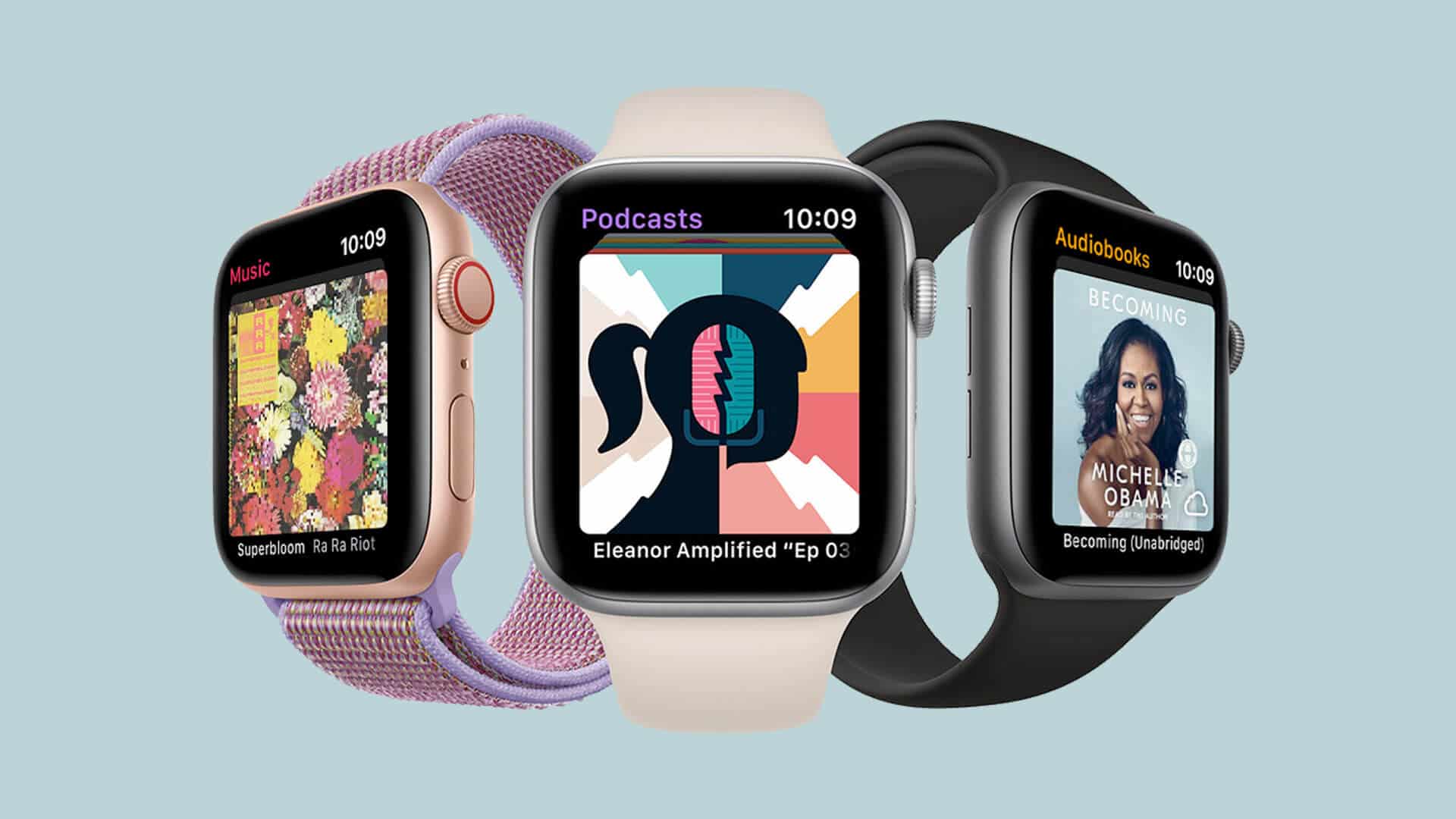
Use Books App to Listen Audiobooks on Apple Watch in WatchOS 6
To use this feature, ensure that both the devices, your Apple Watch and iPhone, have Apple Books App installed in it. And both the devices are running on the latest OS versions that is watchOS 6 and iOS 13 respectively. And moreover, as I said earlier, you need to pair your Apple Watch with Bluetooth headphone to get started.
Quick Access
- How to Install Audiobooks on Your Apple Watch with iPhone
- How to Use Books App on Apple Watch to Play Apple Books
- How to Customize Audiobooks to Save Space on Apple Watch
How to Install Audiobooks on Your Apple Watch
To install audiobooks on Apple Watch from your iPhone, you need to follow the below-given procedure. In the iPhone Books App, the default audiobook option must be set to Reading Now or Want to Read. Once you purchase the audiobook from Books App, by default it will get into Want to Read section. To change it to Reading Now, follow the below steps.
Step #1. Launch Books App on your iPhone and tap on new audiobook to play.
Once you do that, the audiobook must show in the Reading Now section.
Step #2. Now tap on Watch App on your iPhone. Under My Watch tab, select the Audiobooks app, tap on Add Audiobook and select the title you want to display on Apple Watch.
When you charge your Apple Watch with iPhone, it will automatically move the saved audiobooks from your iPhone to Apple Watch. You can now listen to those audiobooks on your Apple Watch with the help of Wi-Fi or LTE depending on the model you own and yes, along with your Bluetooth headphones or speakers too.
So this is how you can easily install audiobooks on your Apple Watch with the help of Books App on iPhone.
How to Use Books App on Apple Watch to Play Audiobooks
Step #1. To start with, press the Digital Crown on your Apple Watch and open the new Books App on the screen.
Step #2. You’ll now see 3 options on your Apple Watch’s main screen. They are On iPhone, Now Playing and Library.
Become an iGeeksBlog Premium member and access our content ad-free with additional perks.
Step #3. Tap On iPhone option if you want to play an audiobook from your iPhone audiobook collection. Under On iPhone section, you’ll see Now Playing option, it shows the current audiobook which is played on your iPhone.
Step #4. Tap on Now Playing on the main screen from where you saw 3 options as mentioned in step #2. If you’ve already played an audiobook or have played in the past on your Apple Watch, you can use this option to get started.
Step #5. And lastly, tap on Library if there are audiobooks available on your Apple Watch already which aren’t played yet till date.
So this is how simple it is to play audiobooks on your Apple Watch by using Books app. Now let’s have a look at some customizations that can be done on your iPhone’s Books App.
How to Customize Audiobooks to Save Space on Your Apple Watch
Apple Watch doesn’t come with huge storage so it’s important you manage the available space wisely when you’re playing audiobooks. Here’s how you can save memory on your Apple Watch by customizing the Watch App on your iPhone.
Step #1. Open Watch App on your iPhone and tap on My Watch section and head over to Audiobooks option and tap on it.
Step #2. Now toggle off Reading Now & Want to Read options to remove the audiobook content from Apple Watch.
Step #3. If you want to remove an audiobook from Apple Watch, on the same screen in step #2, tap on Edit option from the top right corner. Now tap on red colored – icon on the left and tap on Done to remove a particular audiobook.
This is how simple it is to manage space on your Apple Watch by customizing Watch App on your iPhone.
Besides this, there are options to seek backward or forward the audiobook from your Apple Watch’s Books app itself. It’s easy to play, pause and choose chapters too along with changing the playback speed. You can view all these options in Books App on Apple Watch. You can control the volume using Digital Crown while playing an audiobook!
Summing Up…
I hope you now got enough insights on how to use Books on your Apple Watch. Do let us know in the comment section if you face any difficulties or issues while playing audiobooks on Apple Watch or iPhone.
Related Posts You Must Read!
- How to Use Calculator App on Apple Watch in watchOS 6
- How to Install Apps on Apple Watch
- Use Noise App in watchOS 6 on Apple Watch
- How to share Apple Books with family members on iPhone
Let us know which audiobooks you love the most to listen on your Apple Watch in the comment section below.