Often people require a compass to find the proper direction. Mostly, compasses are used by travelers, but anyone might require a compass at any point in time. Other smartwatch manufacturers have been offering compass feature for quite some time and Apple has finally joined the bandwagon with Apple Watch Series 5.

The Compass app on Apple Watch Series 5 doesn’t need WiFi or iPhone to work. Next time you are stuck while hiking, use your Apple Watch Compass app to find your way out. In this article, we are going to walk you through some of the best ways in which you can use the Compass app on Apple Watch Series 5. Furthermore, the article will also help if you are facing any issues while using the Compass app on your Apple Watch.
How to Use the Compass App on Apple Watch Series 5
Step #1. First and foremost, you need to open the![]() Compass app on your Apple Watch.
Compass app on your Apple Watch.
Once you open the app, you will find that the compass app will show you the direction that the top of your watch is pointing to, and on the other hand, your bearing will appear in the top-left corner.
Note: This app uses the magnetic north by default although you can change it to true north. So in order to change from magnetic north to true north, you need to open the “Settings” on your Apple Watch Series 5 and then tap on the “Compass” menu. Finally, turn on the “Use True North” option.
Step #2. After selecting an appropriate north according to your choice, you need to hold your watch flat to align the crosshairs at the center of the compass to get the most accurate result.
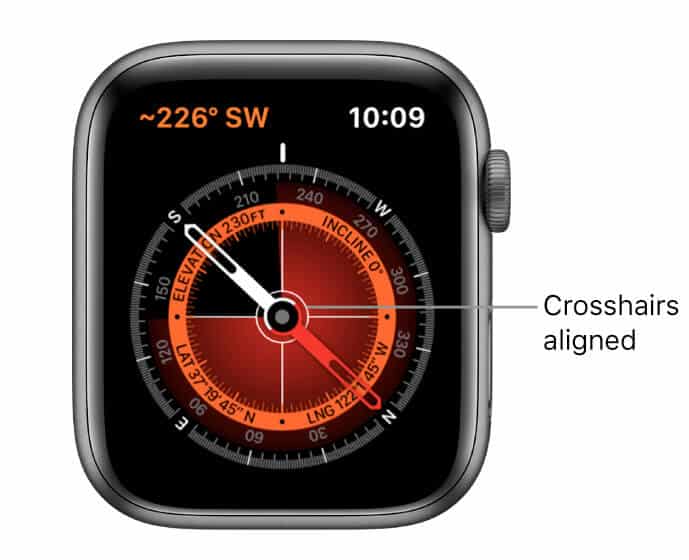
As you will move after making the above-mentioned settings, you will find that the red cone that surrounds the compass needle shows you the accuracy of the heading.
Note: Usually, you will find that a narrow cone gives better accuracy than a wider cone.
In this step, you need to rotate the Digital Crown up in order to see your elevation, incline, and co-ordinates.
After seeing your elevation, inclination, and co-ordinates, you need to set up your bearing properly. So in order to set the bearing, firstly, you need to press firmly on the watch face and eventually use the Digital Crown to make the required adjustments.
Finally, in this step, you have to allow the Compass app to access your location. When you will open the Compass app for the first time, it will ask permission from you to access your current location. So, in order to allow the app to grant your current location, you need to tap on the screen while using the app.
How to Allow Compass to Access your Location on Apple Watch Series 5
Note: Sometimes it may happen that the app will not be able to detect your location. So in such a case, you need to follow below steps.
Step #1. open the “Settings” of your Apple Watch
Step #2. Now, tap on “Privacy.”
Step #3. Here you need to tap on the “Location Services” option and finally select the “Compass” menu.
So, in order to use a compass on your Apple Watch Series 5 effortlessly, you need to execute the above-mentioned steps successfully.
Conclusion…
As promised at the beginning of this article, we have mentioned the easiest method to use a Compass app on your Apple Watch. We have discussed each and every step in a detailed manner so that you can use the Compass effortlessly.
You might want to take a peek at these posts as well:
- Best Protective Cases for Apple Watch Series 5
- Best Screen Protectors for Apple Watch Series 5
- How to Use ECG on Apple Watch Series 4 or 5
- How to Enable Fall Detection on Apple Watch Series 4 or 5
Would you like to use compass app on your Apple Watch? Leave your reply in the comments section below. You can also share your ideas with us in the comment section.
