Which email ID sounds more professional, arshmeet.igeeksblog@gmail.com or arshmeet@igeeksblog.com? The latter, right? And thanks to the iCloud+, you can now create your custom domain with iCloud Mail on iPhone, iPad, and Mac.

Read on to understand what it is and how to do it. Let’s start with the basics.
What is a custom email domain?
Along with perks like Private Relay, Hide My Email, and extra storage space, iCloud+ also offers the ability to set up a custom email domain using iCloud Mail. Simply put, the part that comes after the @ in an email address is known as the email domain.
The common email domains include gmail.com, outlook.com, etc. But if you are using anything different like your website/business name, that is considered a custom email domain.
There are two major benefits of using a custom domain for your email address:
- It looks more professional and gives a better first impression.
- Plus, you are not restricted to a single email host. You can jump from Google to Yahoo and now to iCloud any time you wish.
Things to note before you start
- iCloud+ subscription – The feature is only available for iCloud+ users, so you’ll need an active subscription to create and maintain custom domains.
- A domain – You’ll also need an active domain; like at iGeeksblog, we use igeeksblog.com. You can purchase such domains from web hosting servers like GoDaddy, HostGator, NameCheap, Bluehost.
- Enable 2FA – Ensure that two-factor authentication is enabled on your Apple ID.
- iCloud Mail – You must have a primary iCloud Mail email address, aka an active Apple ID.
- Family sharing – If Family Sharing is set up, up to five other family members can use the service. Plus, family members can set up their custom domain and manage it individually.
- Domain limits – You can use up to five personal domains with iCloud’s custom email address, with up to three personal addresses per domain.
Beta alert – Don’t use your primary email
iCloud custom email domain is currently a beta feature and prone to errors. And thus, I suggest not using it as a primary or critical email address. Plus, avoid making any changes to your primary domain to avoid any errors.
How to set up an iCloud Mail custom email domain
Amazingly, you can create an iCloud Mail custom email domain on any browser of your choice. This also means that you don’t necessarily need a Mac, an iPhone, or an iPad. Even a Windows device will suffice.
Although I’ll suggest you either use a Mac or a PC, as there are a lot of steps involved and shuffling between multiple tabs is much easier on a laptop than on a smartphone.
Enter the domain details to iCloud on Mac or PC
Note: If you haven’t created a domain/website for yourself yet, please do that before proceeding.
- Go to beta.icloud.com and log in with your Apple ID.
- Click Account Settings.
- Scroll down and click Manage under Custom Email Domain.
- Here, select any of the following options:
- Only You
- You and Your Family
- Enter the domain name and click Continue
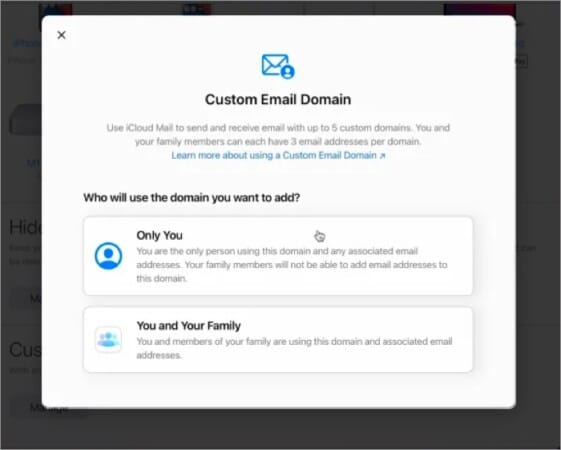
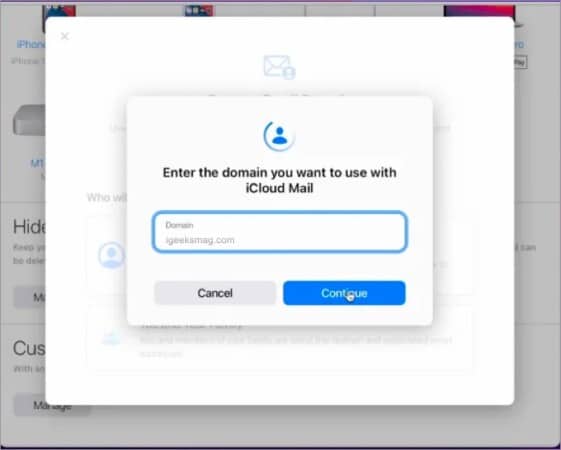
- Add an existing email address and click Add email address.
Alternatively, you can skip this and move on to the next section; you can add it later. - Optional: If you are sharing with family, add their existing email address under their name.
- You’ll recieve a verification mail on entered email addresses. Open and verify it.
Setting up the custom domain
While everything was almost a breeze until here, the next step is tricky. To establish a sync between iCloud and your domain, you’ll need to update the domain registrar’s setting, i.e., update the MX, TXT, and CNAME records.
Become an iGeeksBlog Premium member and access our content ad-free with additional perks.
- Under step 3, click View and keep the pop-up window open for reference.
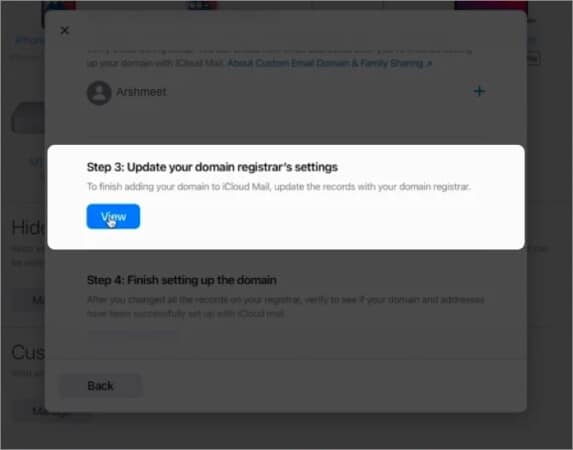
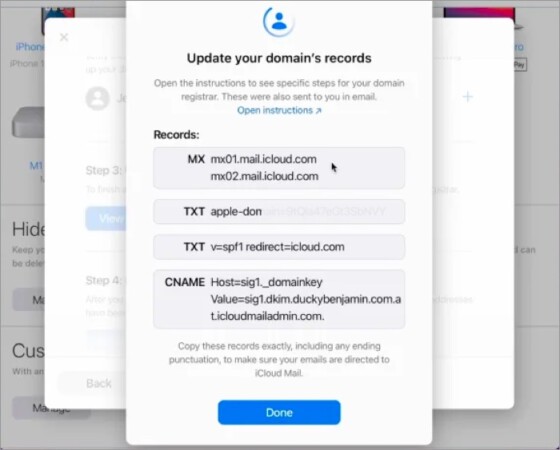
- In the next window, log in to the domain host and go to your custom domain.
- Look for DNS records.
They might be under Advanced Settings, DNS Management, or Mail Settings. - Now, enter the following details and update the DNS records.
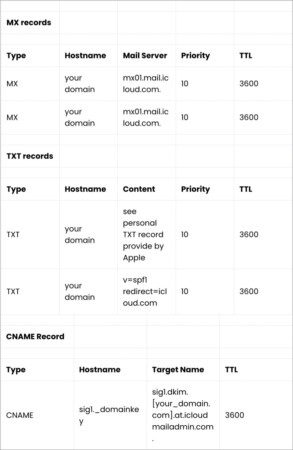
Note:
- For more clarity, check out Apple’s detailed document
- TTL value – 3600 = 1 hours
- MX records – Don’t miss the period at the mail server’s end.
- TXT records – One of the content values has a custom value that’ll vary from user to user.
- CNAME records – It will not have your domain as the hostname, and the target name will be the domain’s full address.
Finishing the setup
Once you have updated the DNS records, it might take some time for iCloud to verify and sync. When done, you’ll get a mail on your Apple ID confirming the action; tap Continue to tie the loose ends.
If you skipped adding an email in the above section, here’s how you can add it:
- Go back to the Add an Email section and add the custom email address you want.
- Click Add email address to confirm.
- Now, open the Mail app.
- You can see the custom domain in the drop-down menu and send/recieve emails.
Once the email address is confirmed, you’ll get a notification on other Apple devices using the same Apple ID. Interestingly, you can also use the new email address with iMessage and FaceTime, ensuring your branding is on-point all the time.
Signing off
Apple happily includes some neat features, and users eagerly welcome them. But what I am trying to see is the big picture here, Apple’s attempt of becoming a wholesome service provider, from TV, music to cloud storage, and all that come under one umbrella.
What’s your take on Apple’s progress? Share your thoughts in the comment section below. And while it’s a given, let me reiterate, if you are facing any problem in creating a custom domain with iCloud Mail, feel free to connect with me.
FAQs
No, the feature is only available in countries/regions where iCloud+ is active. You can check out the availability form here.
It’s not you; it’s a ‘beta thing,’ and currently, there is no permanent solution for it. Hopefully, it will be resolved when Apple finally releases the feature to the public.
Yes, all Apple One subscription plans, whether Individual, Family, or Premier, include iCloud+.
Get the most from your iCloud with these amazing references:
