The Apple Watch Ultra’s trailer at the Far Out event was packed with the exciting addition of new features. And with the hands-on experience, we are exploring more applications of the watch. Recently, Apple has posted a support page on the Depth app, one of the Apple Watch Ultra’s applications, to quell everyone’s curiosity. So, what’s it, and how to use the Depth app on Apple Watch Ultra?
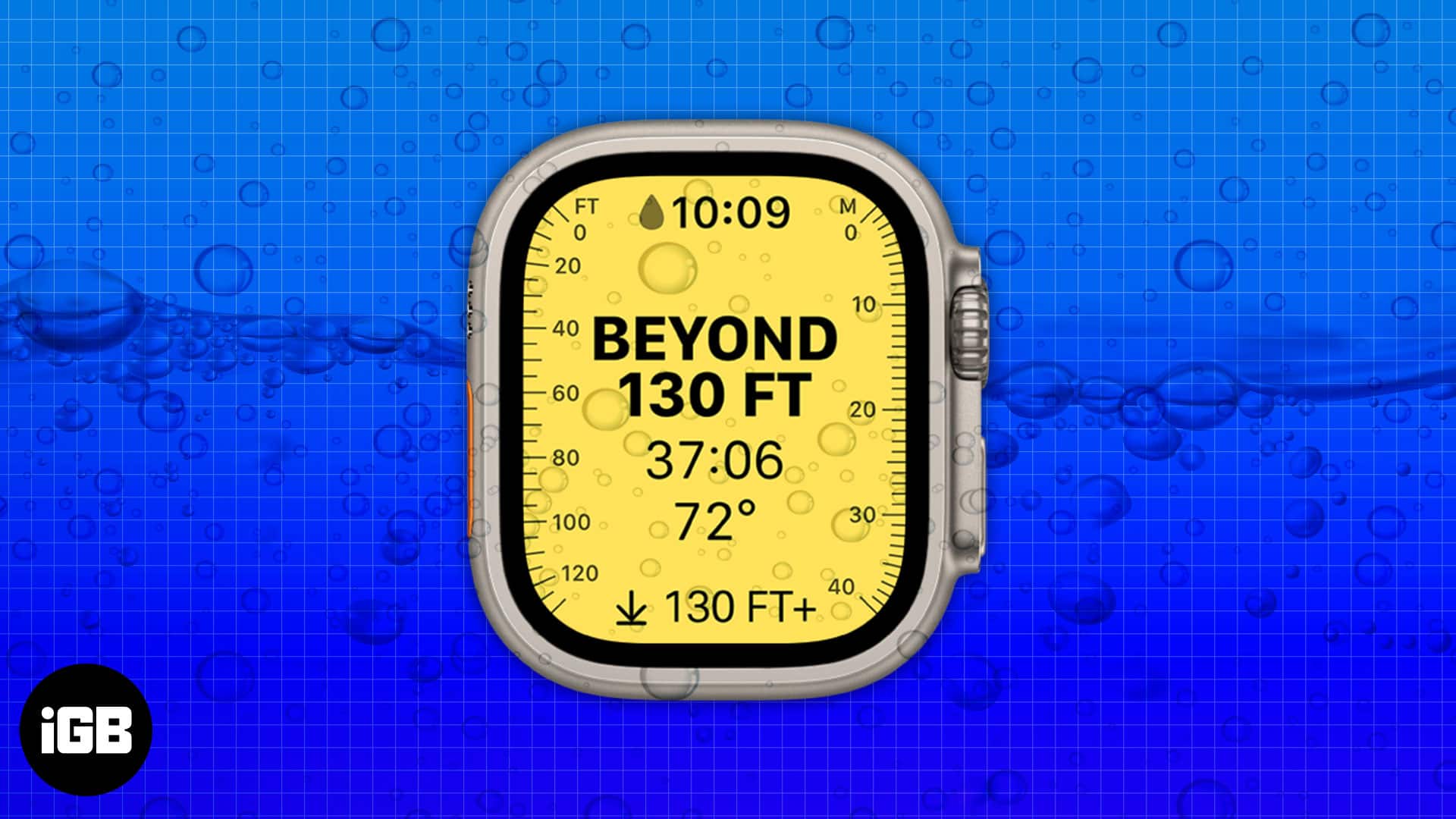
What is Depth app on Apple Watch Ultra?
Apple Watch Ultra is made extra rugged for sports persons, especially mariners. The new Apple Watch Ultra’s Depth app maximizes underwater recreational activities. You can wear it for dives up to 40 meters (130 ft). Below that, the screen may turn bright yellow, and certain features might become unusable altogether.
Besides, the Depth app may provide data on the current time, current depth, maximum depth during the session, and water temperature. Also, the depth sensor has a plus or minus 1-meter accuracy range and complies with EN13319. However, it does not feature decompression stop information, gas analysis, or other diving capabilities that scuba divers need.
Therefore, ensure you have a backup depth gauge and timer or watch to avoid harm while deep diving. Besides, Apple has chalked out the upcoming Oceanic+ app, a built-in dive computer. So, waiting will be worthwhile! Now let’s know how to use the Depth app on Apple Watch Ultra.
Underwater activities you can track with Depth app
- Underwater pool swims
- Snorkeling
- Shallow free-diving
- Scuba diving
Steps to use Depth app via Auto-Launch
As per the Apple support page, the Depth app on your Apple Watch Ultra will launch automatically when you submerge the watch. Also, you can start/end the Depth app session manually. Here’s how.
- Open the Settings app.
- Tap General. Here, you will see the Auto-Launch section.
- Now, toggle on the Auto-Launch App switch under the WHEN SUBMERGED label.
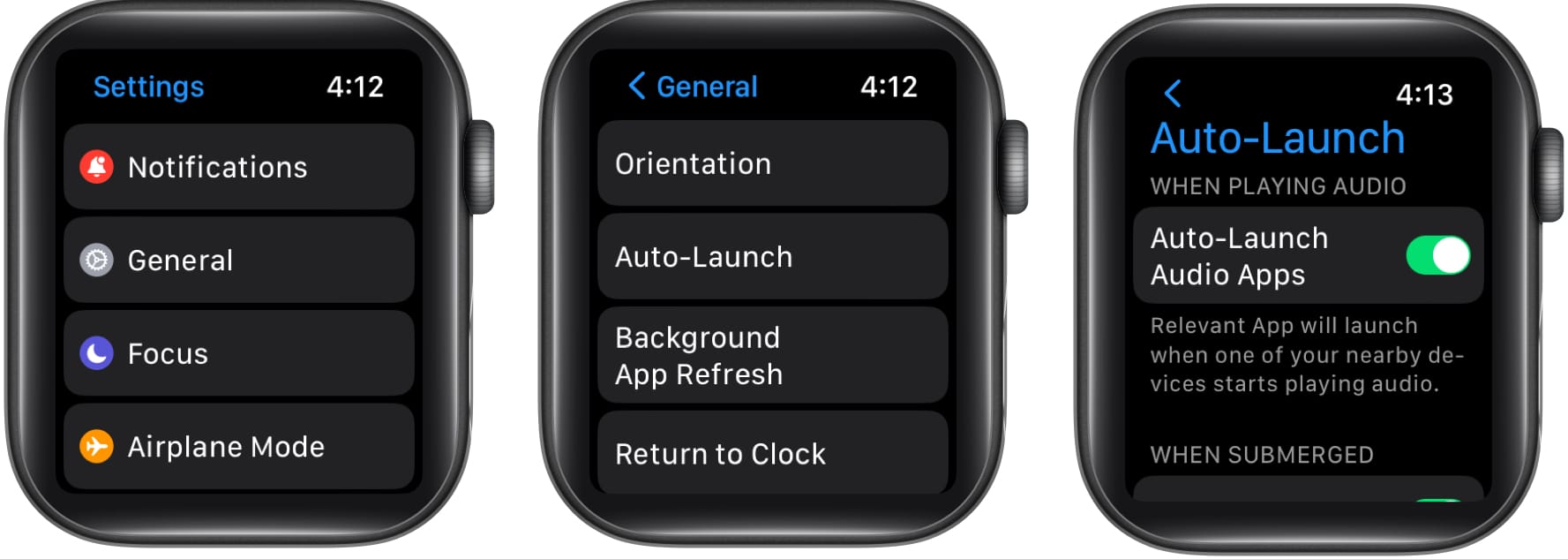
If auto-launch is enabled, a Depth session will begin when you are underwater to a depth of at least one meter. If not, touch the Depth app directly or click the Action button.
Become an iGeeksBlog Premium member and access our content ad-free with additional perks.
You may also modify the temperature and depth measurements on your Apple Watch Ultra. Here’s how:
- Open Settings. Tap Depth.
- Here, you can choose between Feet or Meters for depth and Fahrenheit or Celsius for temperature.
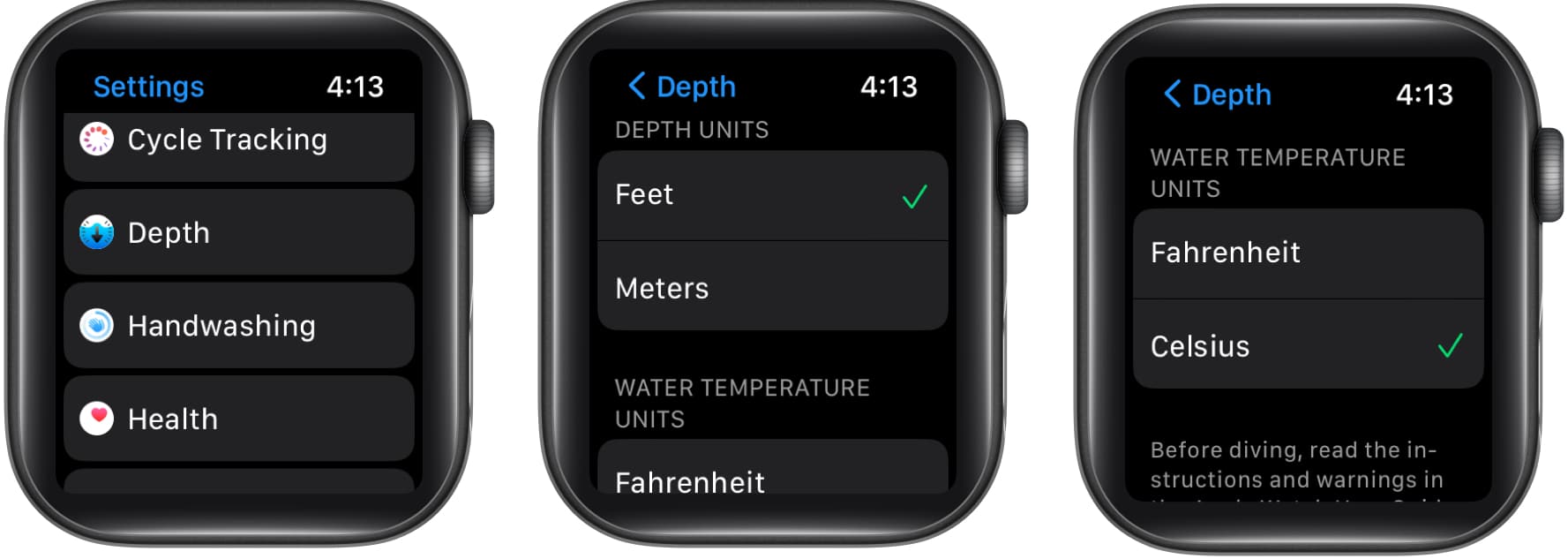
Start or end Depth app session on Apple Watch Ultra
When your Apple Watch Ultra is immersed to a depth of one meter or more, the Depth app launches, and a session is started. Besides, the Water Lock is activated when the Depth app opens, whether automatically or manually. It will stop the screen from activating and prevent any erroneous input on the screen or with the Digital Crown.
So, how can you record your workout sessions like open-water swimming? Well, you must open the Workout app and start your exercise before immersing your Watch Ultra in water.
To turn off Water Lock and end the Depth app session, long press the Digital Crown once. Also, the Watch will make specific noises to remove water from the speaker when the screen unlocks. After the dive, the Depth app will present a dive report with a detailed summary. Besides, you may see the water temperature and depth data on a timeline inside the Health app after you dismiss the summary in the Depth app.
So, that’s all for today, folks!
The Depth app on Apple Watch Ultra is surely great! But only experienced divers should use it for recreational dives of up to 130 feet (40 meters). I suggest you always dive with a companion and observe diving safety procedures. Also, throughout a dive, frequently check the functioning. If there is any obvious fault, cautiously come up.
Read more:
