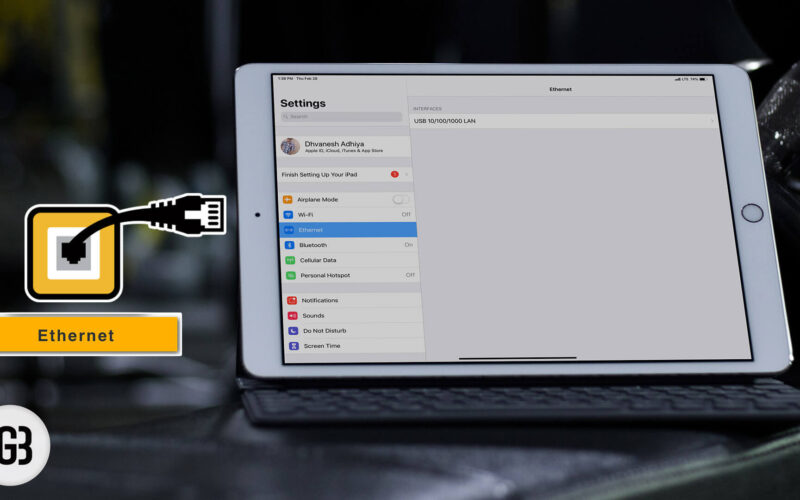Apple has manufactured its iPads with Wi-Fi and Cellular features. Any one device allows you to connect to the Internet and you can explore the entire web world on your mobile device. In case, your iPad doesn’t connect to a Wi-Fi network or the mobile data stops working, you are in a real fix. You wish you were using a laptop computer, which can be connected to an Ethernet (LAN). But did you know you can connect your iPad Pro 2018 to Ethernet also?

It is a long process to connect your iPad to your modem or router. You also need to invest a few bucks as this process requires some Apple accessories. At the end of the day, you want to use your iPad Pro with a secure Internet connection. This can happen after spending some amount and going through a method.
How to Connect an iPad Pro to Ethernet (LAN)
Use Ethernet on an iPad Pro 2018
Required Accessories:
- Ethernet Patch Cable
- USB Type C Hub (If you own a 2018 iPad Pro, you can use this USB C hub)
- Check out our list of the best USB C to Ethernet adapters
Once you buy the above products, you need to connect USB C end of the hub to the iPad Pro; next, connect the Ethernet patch cable to the ![]() Ethernet port seen on the USB C hub. And you are good to go…
Ethernet port seen on the USB C hub. And you are good to go…
Use LAN on the iPad with Lightning Port
Accessories you Need:
You need to follow a few, simple steps once all the above accessories are in place. Note that you can employ the same method to connect your iPhone to Ethernet.
Become an iGeeksBlog Premium member and access our content ad-free with additional perks.
Step #1. First, you need to turn off Wi-fi and mobile data, if you are using an iPad with a cellular feature, on your iPad.
Step #2. Insert one end of the Ethernet cable in a free port on the router. Plug the other end in the Ethernet port on USB Ethernet adapter.
Step #3. Next, plug the USB end of the adapter to the lightning to camera connection.
Step #4. Finally, connect the lightning end of the adapter to your iPad.
That’s it!
Now your iPhone or iPad is connected to the Ethernet (LAN) as the device quickly recognizes this Ethernet connection. Users, who have updated their devices to iOS 10.2 and above, can see the Ethernet option in Settings (under Wi-Fi).
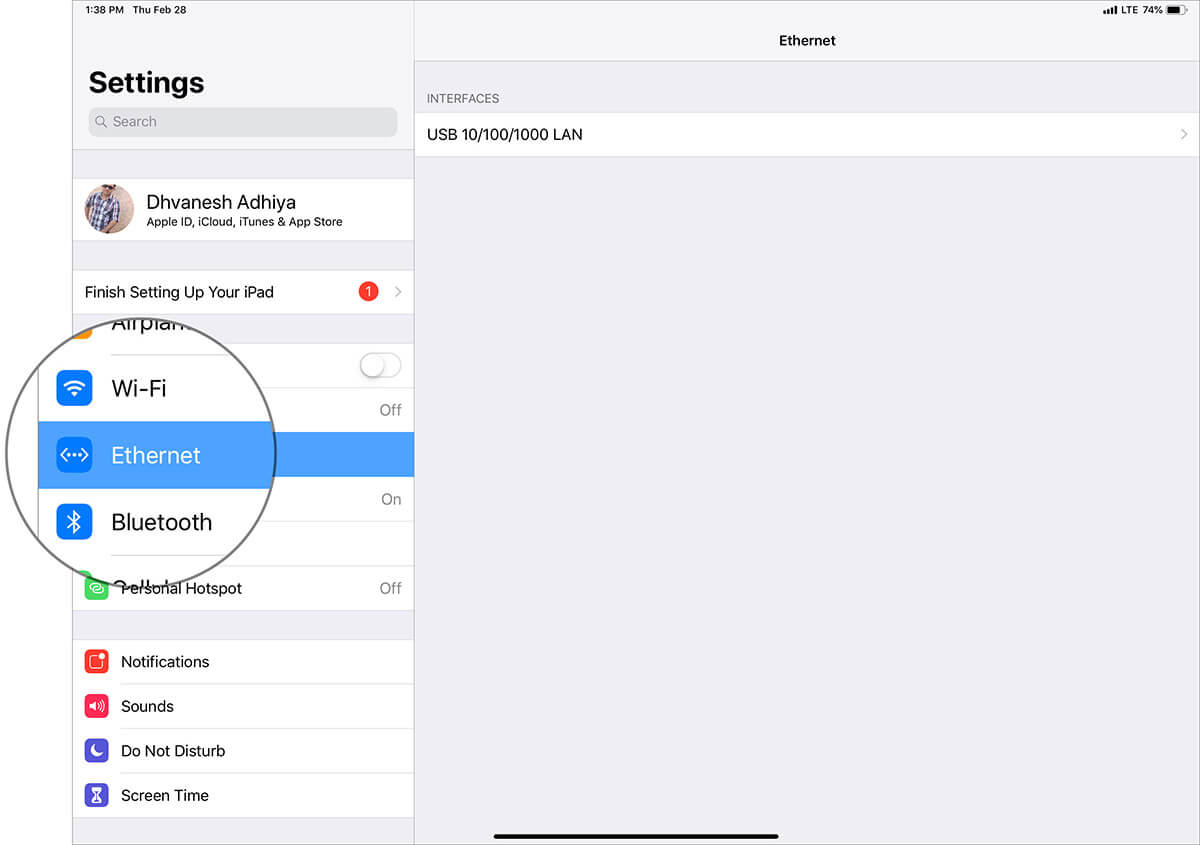
To check whether or not your iPad is connected to LAN, open Safari and launch our website.
When your Wi-fi connection is poor, you can use this trick to use LAN on iPad and iPhone.
Summing up…
This workaround is a bit costlier as you need to buy a few accessories. If your budget permits, you should certainly go for this method of connecting your iPad Pro to Ethernet.
Would you like to use LAN on your iPad Pro? Is there any other method to connect the iPad to a router or modem? Share your feedback with us in comment section.