There may be thousands of contacts in your iPhone contact app. But how many contacts do you remember by name? It is obvious that you cannot remember all the contacts by name. Therefore, it is important that you should have the particular person’s picture attached to the device contact. And again, to add picture to the contact you have to go through lengthy steps for every contact manually. It is a cumbersome act.
Apple has recently added a new feature to its iPhone/iPad iOS 7 or later. Now you can use Facebook profile pictures to your phone’s contact or you can add other information as well. You can connect to your friends; know his email address, home address and much more. Just a few seconds of work can do it all for you.

How to Use Facebook Profile Pictures As iPhone Contacts:
Step #1. First of all download Facebook app in your device if you have not downloaded so far.
Step #2. Launch Settings.
Step #3. Scroll down and tap on Facebook.
Step #4. Sign in using your Facebook ID & password.
Step #5. By default, it will send you notification request while signing into. Tap on Allow These Apps to Use Your Account.
Step #6. Select Contacts option and turn the toggle on.
Step #7. Doing so, you will get all your Facebook contacts synced to your iPhone contacts.
If you already have signed into then just go to Settings > Facebook > Turn on Contacts under Allow These Apps to Use Your Account. Once you are done with the process, your all Facebook contacts will sync to your phone’s contacts (some time it takes few minutes to take effect.)
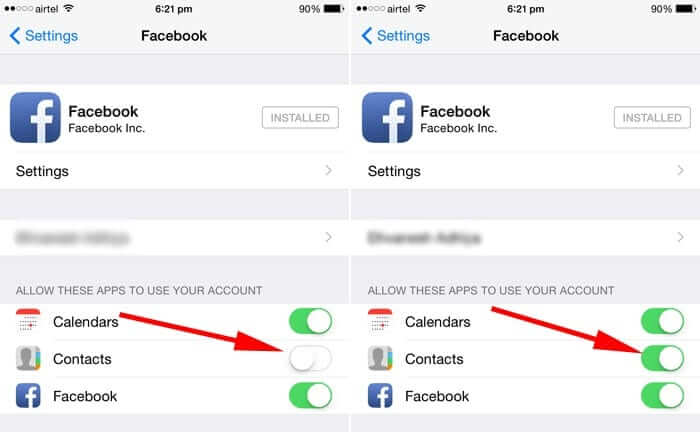
Now go to iPhone Contact app there you will find all your Facebook contacts synced to your contact app. If you have already saved the contact then information from Facebook will update the contacts.
You can reverse the setting if needed in near future. Just go to stock Settings > Facebook > Turn off Contacts from Allow These Apps to Use Your Account.
Read more:
🗣️ Our site is supported by our readers like you. When you purchase through our links, we earn a small commission. Read Disclaimer.
