Apple is bringing a host of AI features to your iPhone with iOS 18. Genmoji is one such feature that grabbed a lot of attention during the iOS 18 keynote at WWDC 2024. While many users thought the feature would arrive with the iOS 18.1 update, it didn’t. However, Genmoji is finally here with the iOS 18.2 developer beta update, so you can now use Genmoji to make a custom emoji when you can’t find an appropriate one.
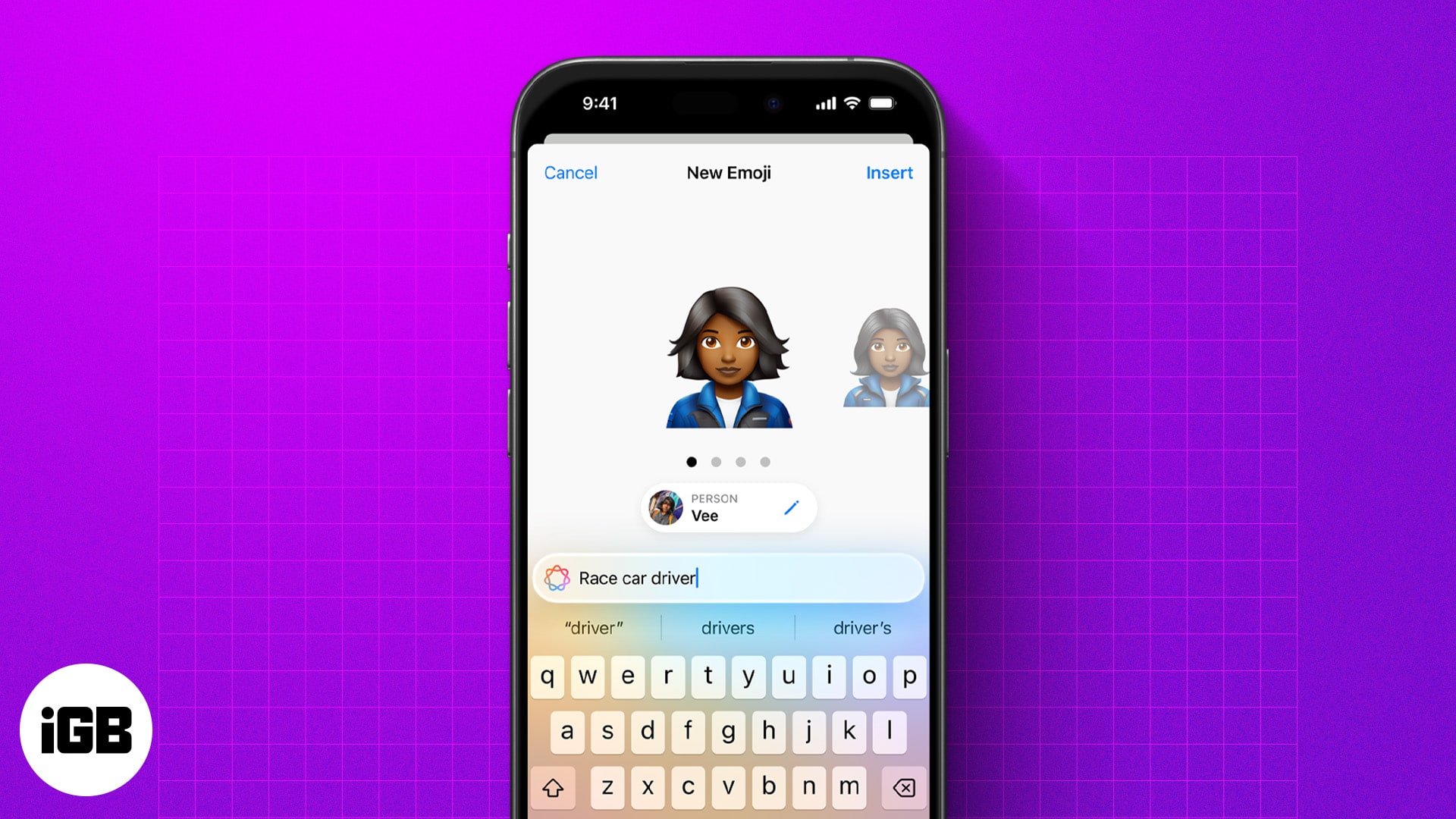
If you’re curious about what Genmoji is and how to use it on your iPhone, you’re in the right place. This article will guide you through everything you need to know about Genmoji in iOS 18. So, let’s begin!
What is Genmoji in iOS 18?
Genmoji is an Apple Intelligence feature that lets you create customized emojis based on your imagination using simple text prompts. For example, you can use a prompt, like “happy cat wearing sunglasses,” to get an emoji of a cat wearing sunglasses. Or create an emoji of your favorite person based on their photo. Apple says you can then use these emojis as regular emojis, meaning you can add them to messages, use them as stickers, or as a Tapback reaction.
How to use Genmoji in iOS 18
Before you can start creating Genmojis on your iPhone, you must first set up this Apple intelligence feature. Here’s how:
Get Genmoji on your iPhone
- As soon as you update your iPhone to iOS 18.2, it will prompt you with a flashing screen asking whether you want early access to Apple Intelligence-powered Image Creation features. If yes, tap the Request Early Access button.
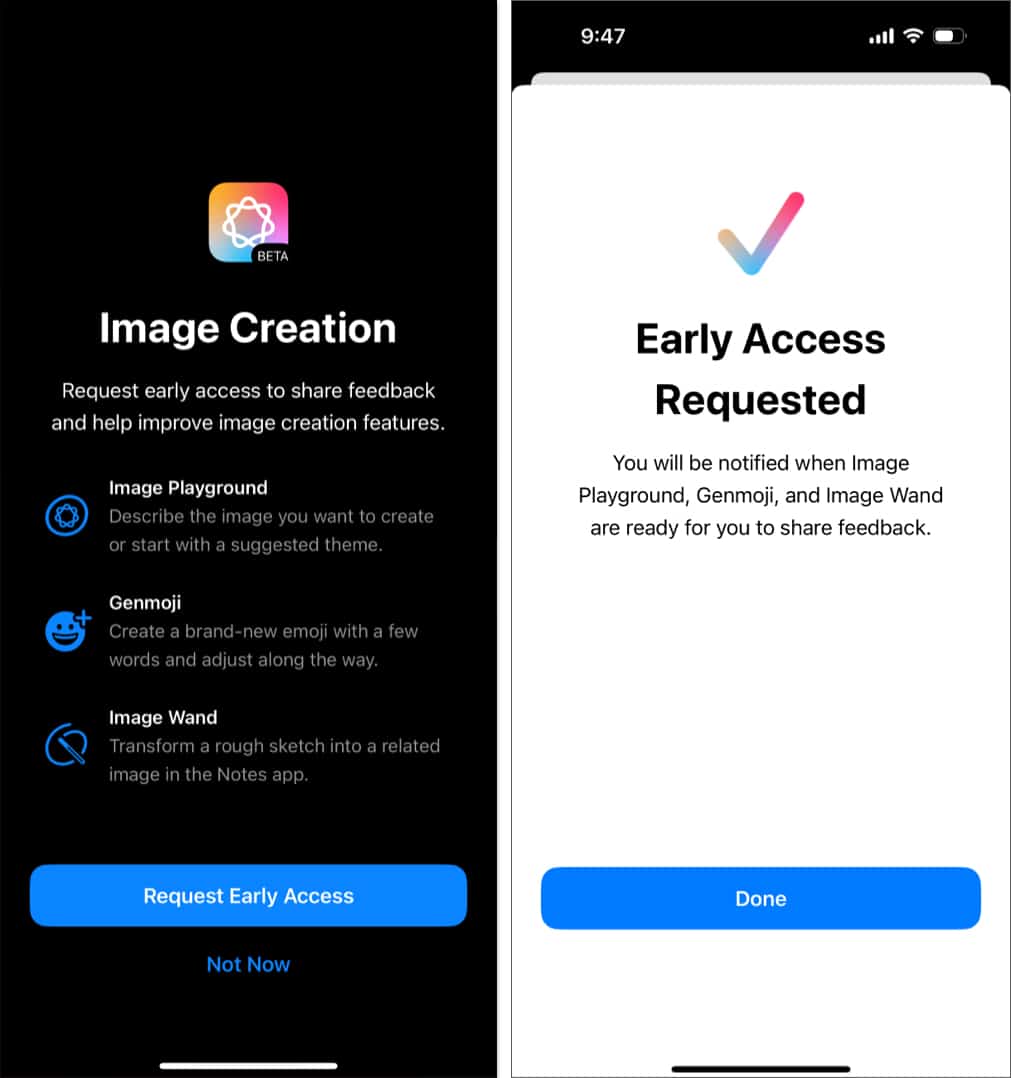
- Once done, your iPhone will start downloading the necessary resources for the Image Creations features. It is also possible that your iPhone downloaded the resources even before the request prompt appeared.
- Now, wait until Apple grants you access to the Image Creation features. Once it does, move to the Messages app.
Make Genmoji on iOS 18
- In the Messages app on your iPhone, start a new message or go to an existing conversation.
- Here, tap the Text Field to access the keyboard, then tap the Emoji button at the bottom left corner.
- Next, tap the new Genmoji (purple-ish emoji with +) button at the top right corner of the keyboard.
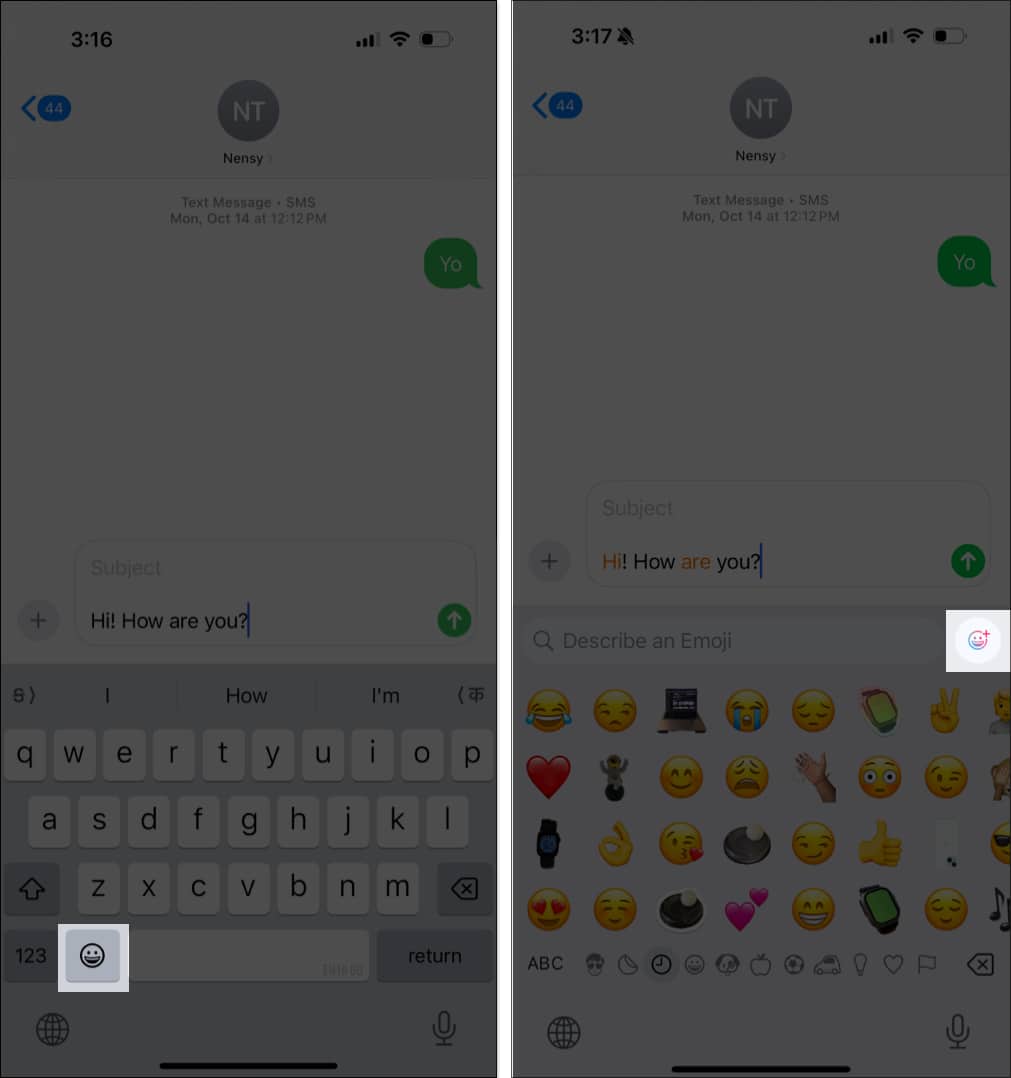
- Now, tap the Continue button to start creating Genmoji. (You won’t move further and will have to wait a bit more if Apple has yet to grant you access or the resource files are still downloading.)
- In the text box, describe how you want your Genmoji to look and tap Done.
- Based on the description, Apple Intelligence will provide you with a set of Genmojis.
- Swipe left on the first Genmoji to access the second Genmoji and vice versa.
- Once you have the one you like, tap the Add button at the top right corner to send it.
- Alternatively, tap the Three Dot button below a Genmoji and select Add to Stickers so you can use it later. Then, erase the prompt and start fresh.
Any Genmoji you once send can be later accessed through the recent emojis list or stickers panel. Other than the imaginary characters, you can also create Genmojis based on yourself, someone else recognized in your Photos, or a generic emoji character.
Become an iGeeksBlog Premium member and access our content ad-free with additional perks.
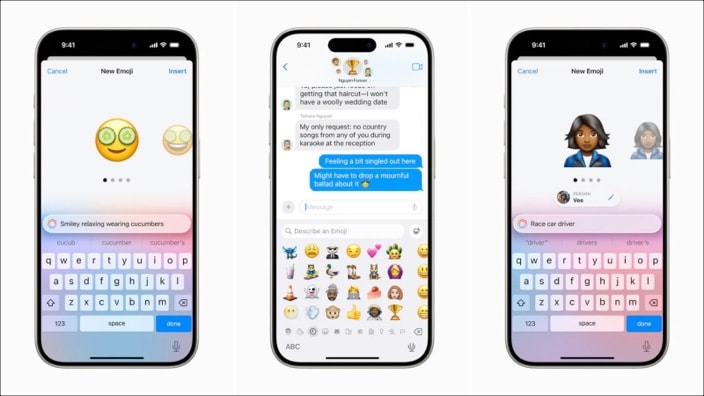
Genmoji Prompts for creating new emojis in iOS 18
You need to write effective prompts to get Genmoji to create the best results. Here are some tips to help you do so:
- Be specific! The more details you provide, the better Apple Intelligence can understand your imagination.
- Start with basic descriptions like “happy face” to express your feelings.
- Bring your emojis to life with verbs. Also, mix and match emotions and objects like “excited unicorn with rainbow.”
- The Messages app provides personalized suggestions in real-time. You can use them or tweak them a bit to create custom emojis based on the context.
Be more expressive!
As you’ve seen, Genmoji helps you be more expressive and elevates your messaging experience on the iPhone. However, the feature is currently in beta, so you’ll need to install the iOS 18.2 developer beta to experience it right now. Otherwise, you can wait until the public beta or stable iOS 18.2 release.
What do you think about the new Genmoji feature in iOS 18? Do share your thoughts in the comments.
More things to read:
