Activating Gmail for offline use is handy if you’re going to catch a flight or go somewhere without an internet connection. However, that setting is exclusive to the web version of Gmail (PC and Mac). But it’s even helpful since many people prefer to send emails via the web on their PC or Mac to stay more professional.
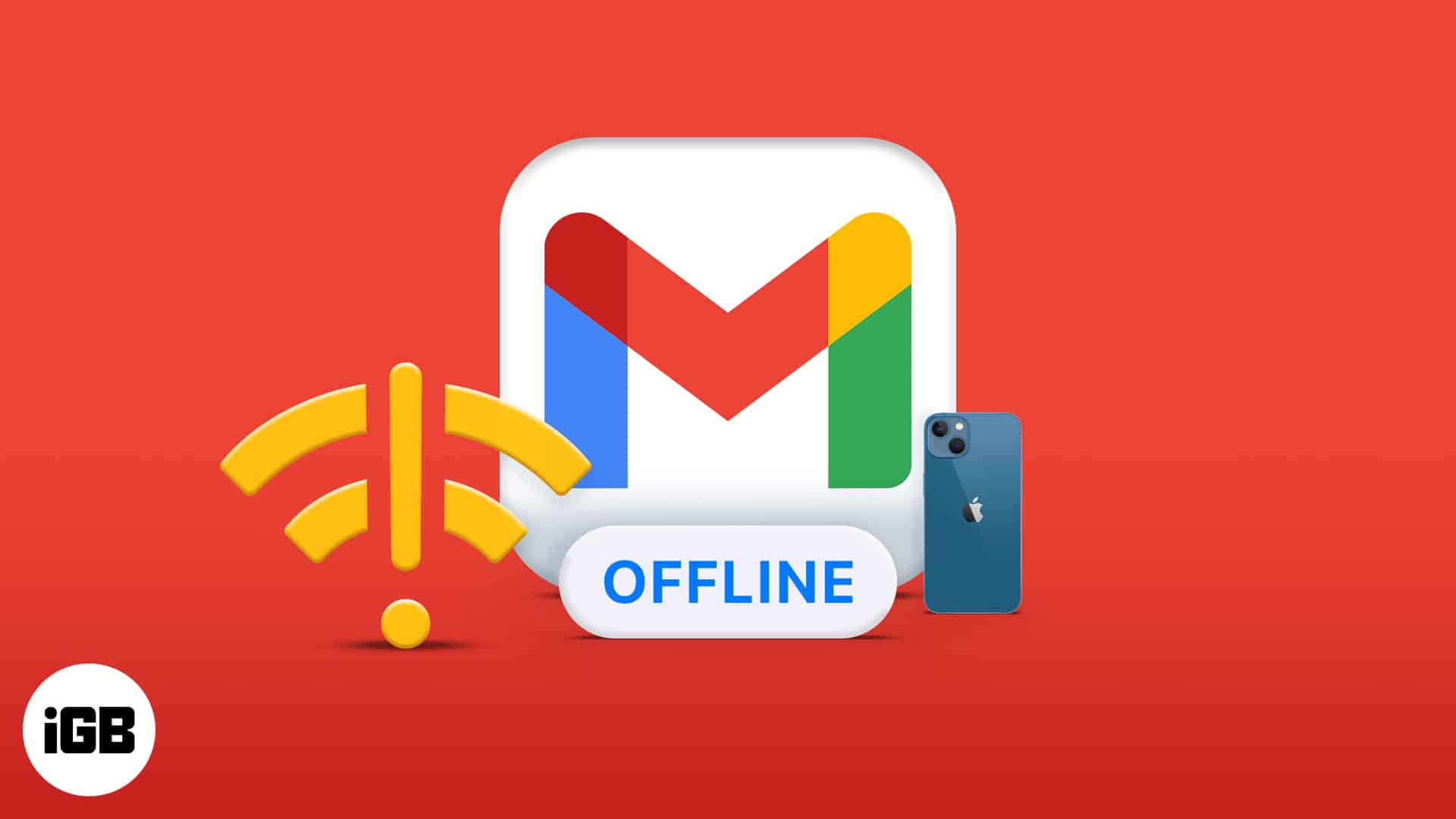
In this article, I’ll show you how to access and use Gmail while offline.
Note:
- Activating offline mode on Gmail isn’t the same as using Gmail without an internet connection. So even after turning on offline mode for Gmail, it still works like your computer has internet access.
- Emails sent offline remain in your outbox and get sent automatically once you’re back online.
How to enable offline mode for Gmail
Whether you use Gmail via your PC or Mac, go to mail.google.com via your preferred browser; this can be Firefox, Chrome, or Safari.
Next, follow the steps below to activate offline mode for Gmail:
- Click the Settings icon at the top right.
- From the displayed bar, go to See all settings.
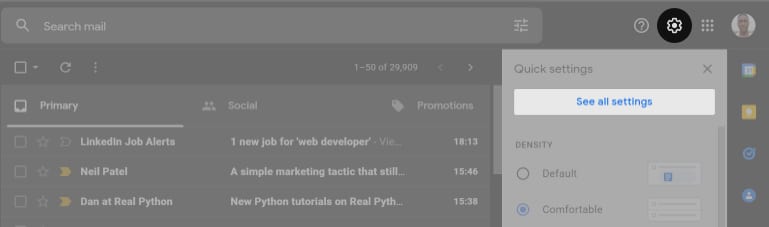
- Click Offline from the options menu bar.
- Check the Enable offline mail box.
- Select whether you want Gmail to keep offline data on your PC.
Hint: I recommend keeping offline data on your PC, as it doesn’t draw Gmail back whenever you’re back online. However, the shortcoming is that offline data remains on your PC (in the browser) and only kicks back to Gmail when you’re online. You can remove redundant offline data by clearing your browser cache. - Finally, click Save Changes.
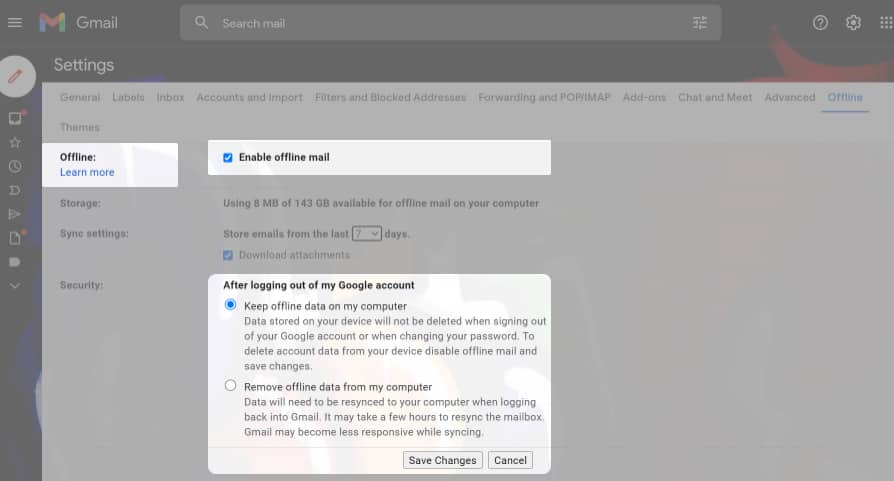
Bookmark Gmail offline
Now that you’ve activated Gmail offline, you’re probably wondering how you’ll launch your inbox without internet during subsequent visits. That’s possible. You only need to bookmark Gmail immediately after activating it for offline use.
To bookmark Gmail offline in Chrome, click the star symbol at the extreme right of the address bar. If you’re on Safari, click the share button → choose Add Bookmark.
How to remove Gmail from offline mode
Removing Gmail from the offline mode is similar to activating it. But you can only do so when there’s an internet connection. So, ensure you have internet access. Otherwise, the Gmail settings icon won’t work.
Become an iGeeksBlog Premium member and access our content ad-free with additional perks.
To disable Gmail offline use when you’re back online:
- From your Gmail inbox, click the Settings icon at the top right → See all settings → Offline.
- Next, uncheck Enable offline mail.
- Click Save Changes, and that’s it.
Can you send or receive emails with Gmail offline without the internet?
Gmail doesn’t offer flexibility when you use it offline without internet access. But, of course, nothing changes about Gmail if you have access to the internet, even if you’ve activated offline mode.
If you’re in a place without a network or in flight mode, you can’t access additional settings or even receive new emails until you’re online.
For what it’s worth, the only advantage I see with activating Gmail for offline use is that you can send messages when you don’t have an internet connection and have them sent whenever you’re back online.
Gmail serves requests through HTTP like every other web app. And deletion or receiving a new email is a web request, so you can only delete or receive an email when there’s an active internet connection.
You can launch a search when you’re offline (without access to the internet), but Gmail won’t send that request until you’re back online (with internet access). Generally, there’s no noticeable difference between activating and deactivating Gmail offline mode if your computer is connected to the internet.
No. The Gmail mobile app doesn’t provide this feature. However, the offline mode is a default feature on Gmail mobile version since messages you send without the internet on your mobile phone get sent once you’re online. That same feature is what Google brings to the web version of Gmail.
Unlike the Gmail mobile app, the Gmail web version outright refuses to queue your email if your computer doesn’t have internet access. The reason is that the Gmail web version doesn’t offer a default mechanism to listen to internet access unless you activate it for offline use.
While writing a new email on your computer, closing the editor puts the email in the drafts by default. But even if you get back online, you’ll still need to edit and send your draft manually. I often forget to send such mails in the end. But activating Gmail for offline use, as described in this article, helps.
Read more:
