Google Drive is a godsend for Mac users wishing to sync and manage a document, workbook, or PowerPoint file. You can view your files from anywhere when connected to the internet. But is it possible to access your Google Drive files offline on Mac? Let’s find out!
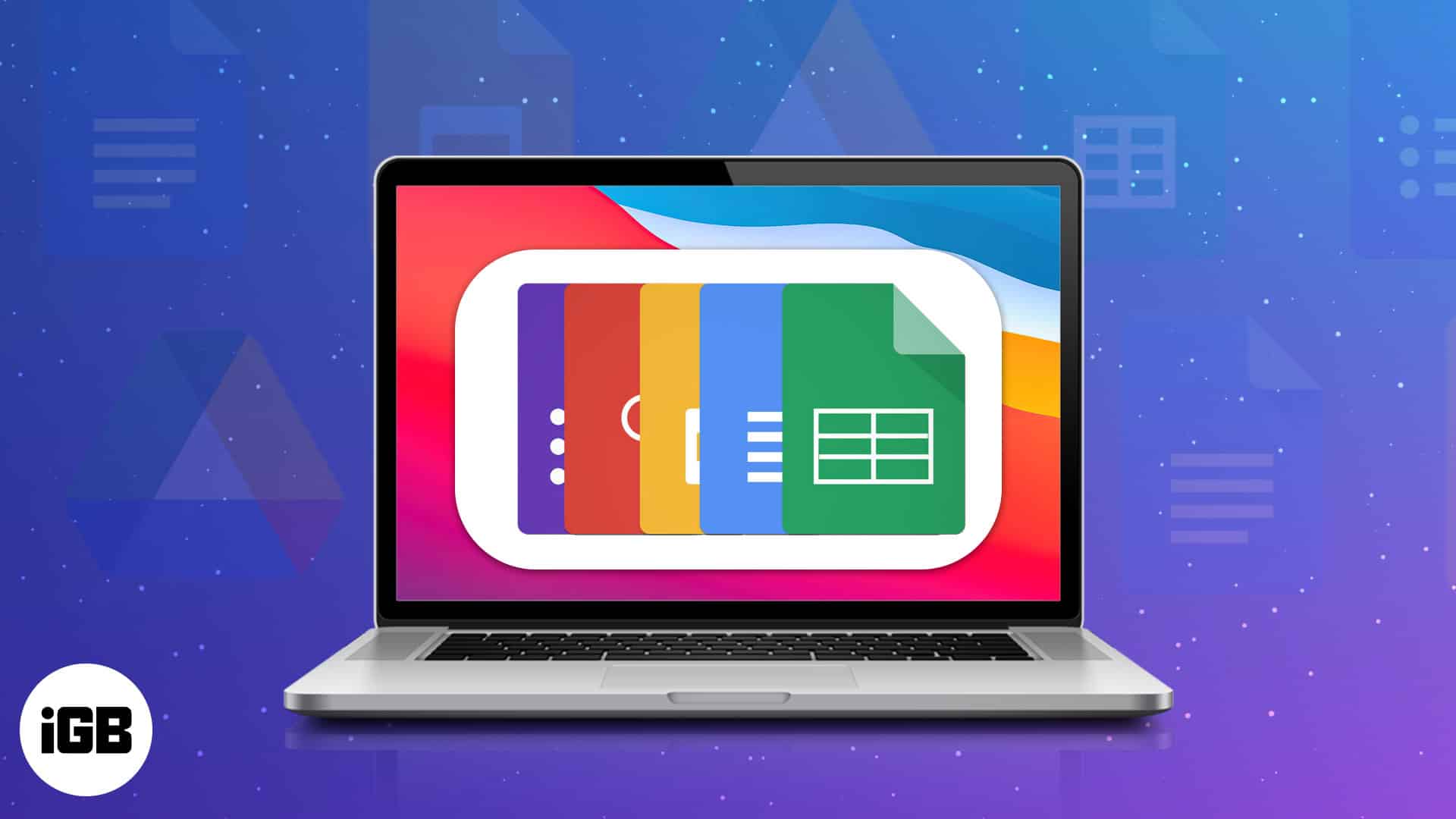
- Requirements to enable offline access for Google Drive
- Install and setup Google Docs Offline chrome extension on Mac
- How to setup Google Drive app on Mac
- How do I make all Google Drive files available offline on Mac?
Requirements to enable offline access for Google Drive
- Online access: To enable offline access to your files, you must first be connected to the internet.
- Supported browsers: Google Chrome and Microsoft Edge.
- Browser extension: The Google Docs Offline Chrome extension is a must-have.
- Private browsing: Private browsing is a big fat NO. So, you can’t use Incognito mode.
- Storage space: If you intend to download large files, ensure you have enough local disk storage.
Additionally, make Google Chrome your default browser. If it isn’t already, feel free to check our article on how to change your default browser and follow along afterward.
Note: Ensure to be signed in with your desired email while performing the steps below.
Install and setup Google Docs Offline chrome extension on Mac
- Go to Launchpad or use Spotlight Search.
- Open Google Chrome.
- Login with your email id.
- Add the Google Docs Offline extension by clicking Add to Chrome.
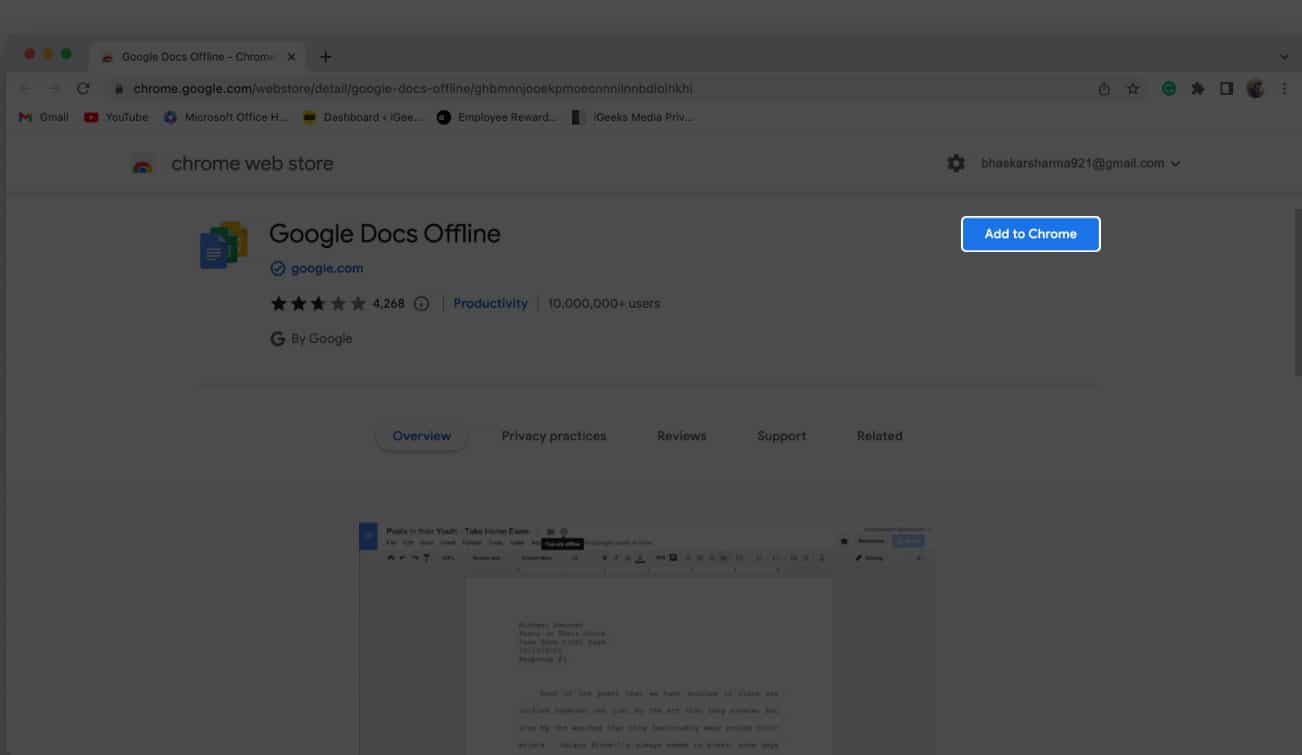
- Click Add extension to confirm.
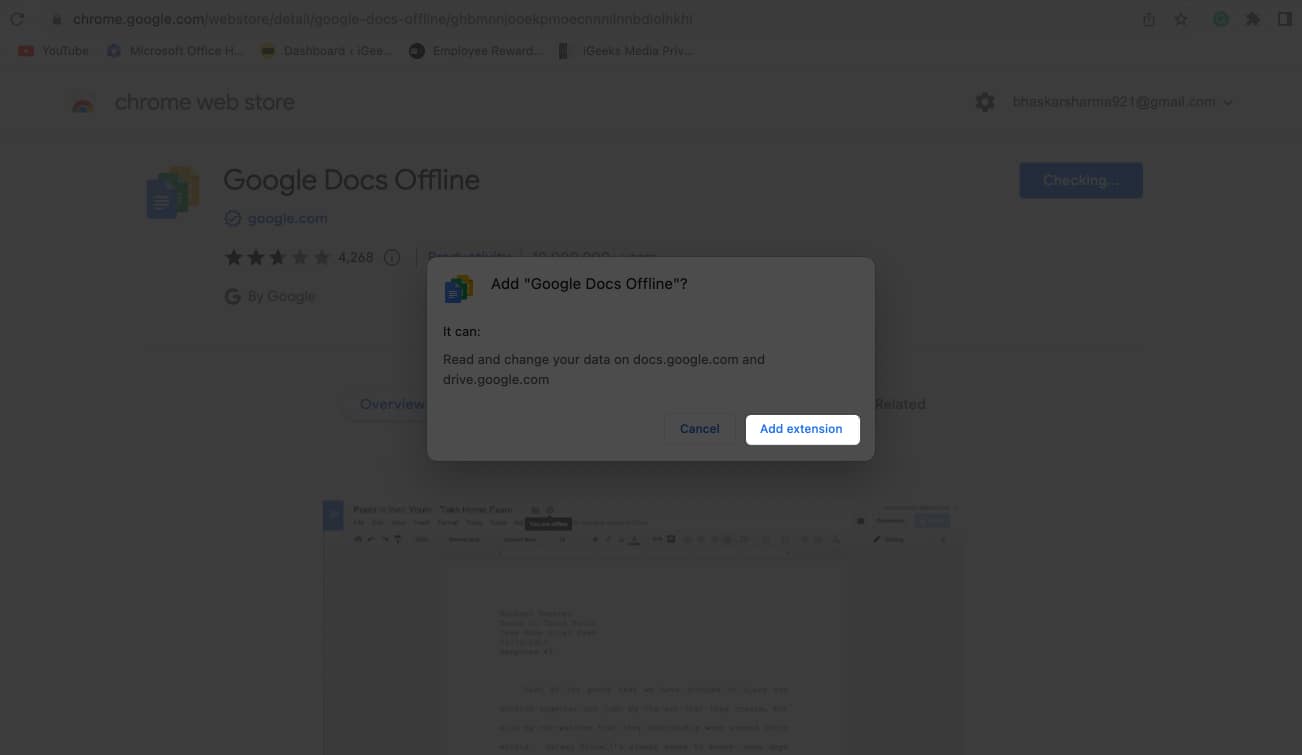
How to turn on offline access for Google Drive on Mac
- Launch Chrome. Open a new tab.
- Click the menu icon → select Drive.
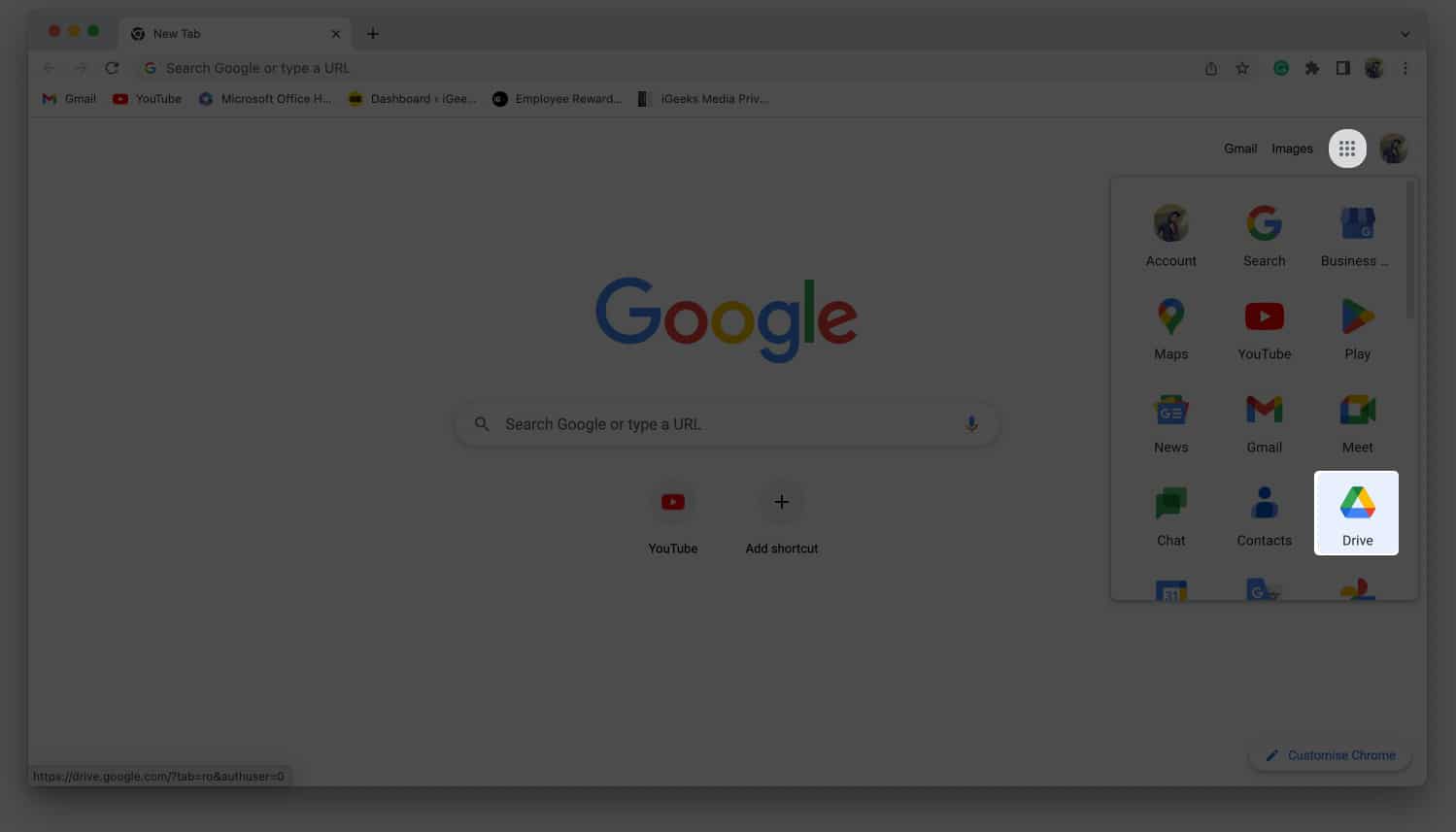
- Head to the Settings icon → choose Settings.
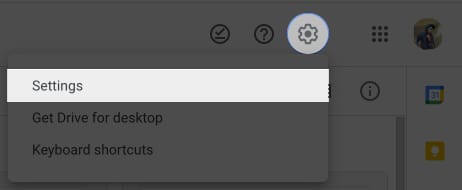
- Select General.
- Check the box in front of Create, open, and edit your recent Google Docs, Sheets, and Slides files on this device while offline.
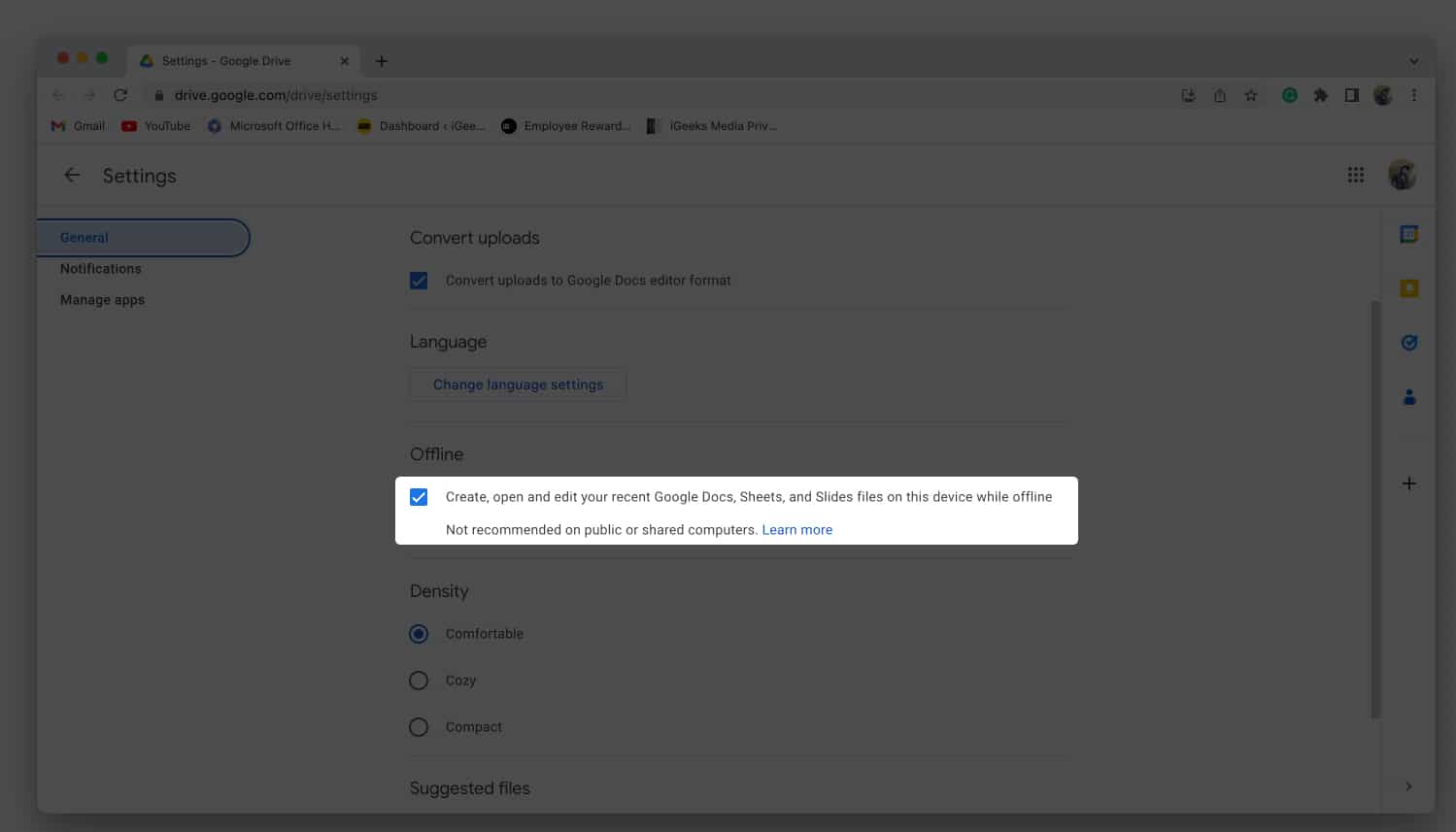
Now you can create, open, and edit your recent Google Docs, Sheets, and Slides files on this device while offline.
How to turn off offline access in Google Drive on Mac
- Launch Chrome → Drive.
- Right-click on the document.
- Toggle on Available Offline.
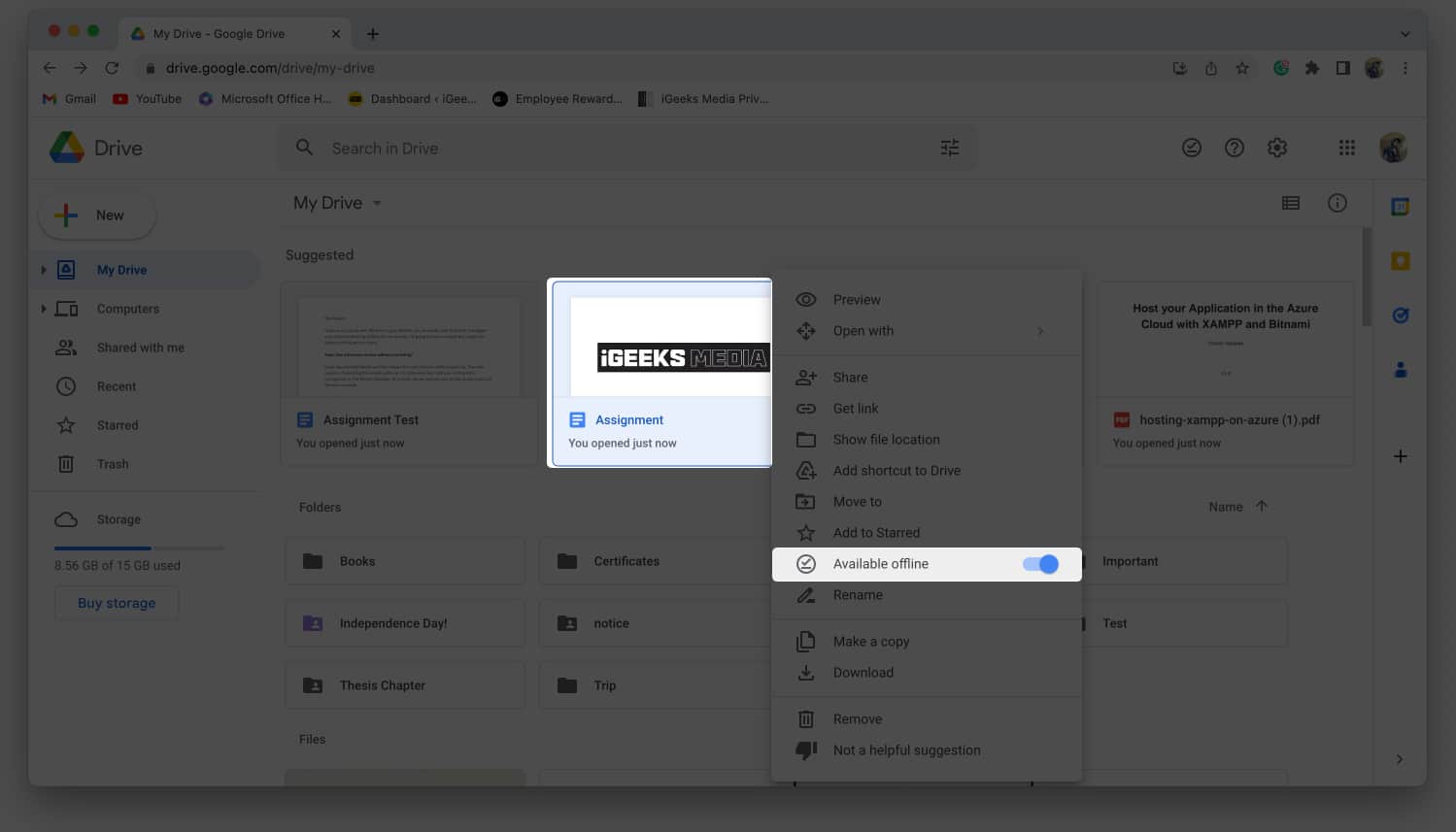
If you want to save many files offline at once, hold Shift/Command while clicking the files, then right-click and toggle on Available Offline.
How do I view Google Drive files offline on Mac?
- Navigate to Chrome → Drive.
- Click the Ready for offline (tick mark) icon.
- Toggle on Offline Preview.
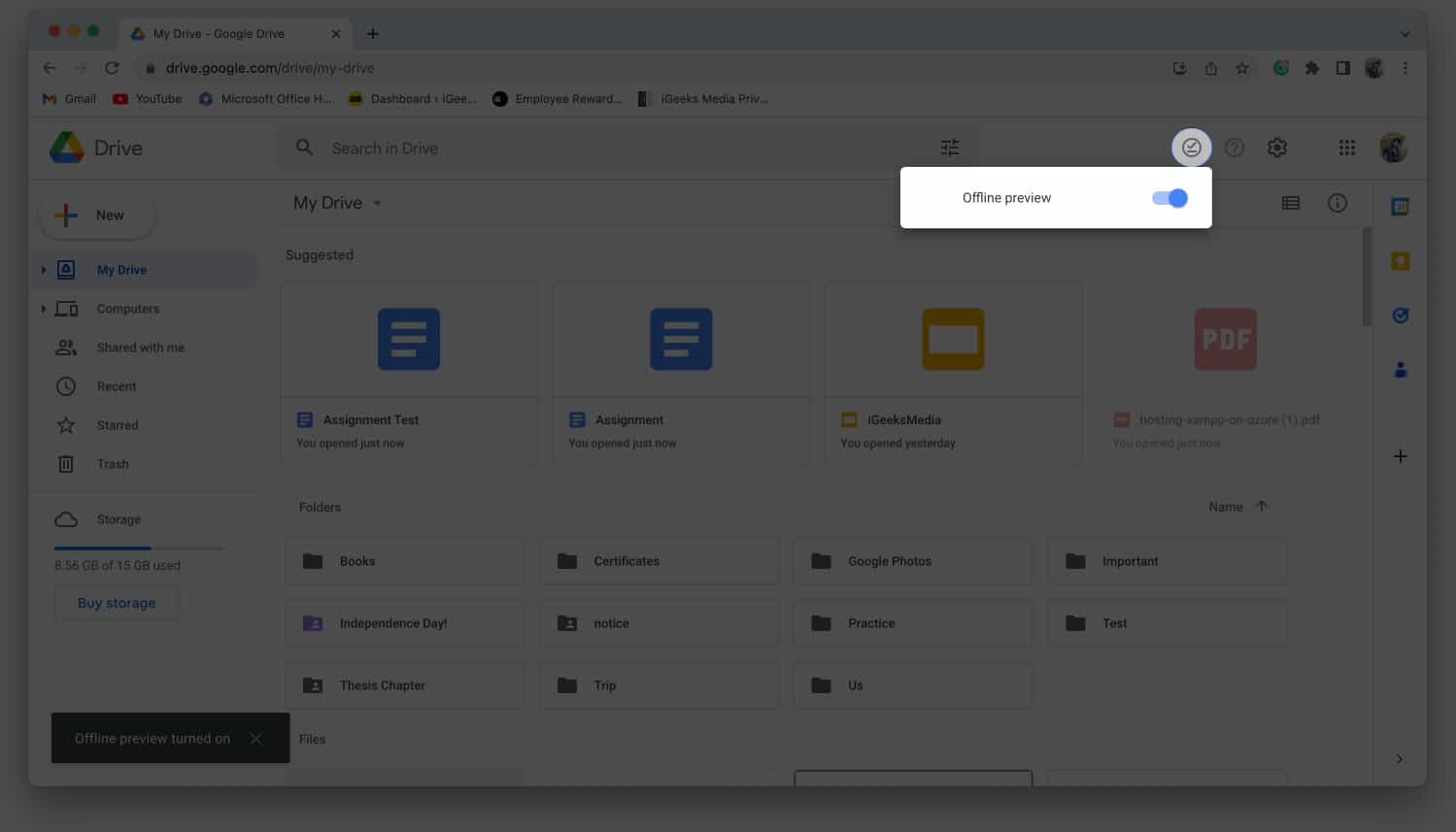
For the time being, we’ve used a Chrome extension to save Drive files offline. Though the procedure described above allows us to access documents offline, we still require internet connectivity for most of the process.
Become an iGeeksBlog Premium member and access our content ad-free with additional perks.
To resolve the abovementioned issue, we can download and install the Google Drive app, which allows us to use documents without an internet connection. Scroll down to discover more about the Google Drive offline app.
How to setup Google Drive app on Mac
- Download and Install Google Drive.
Enter your login credentials.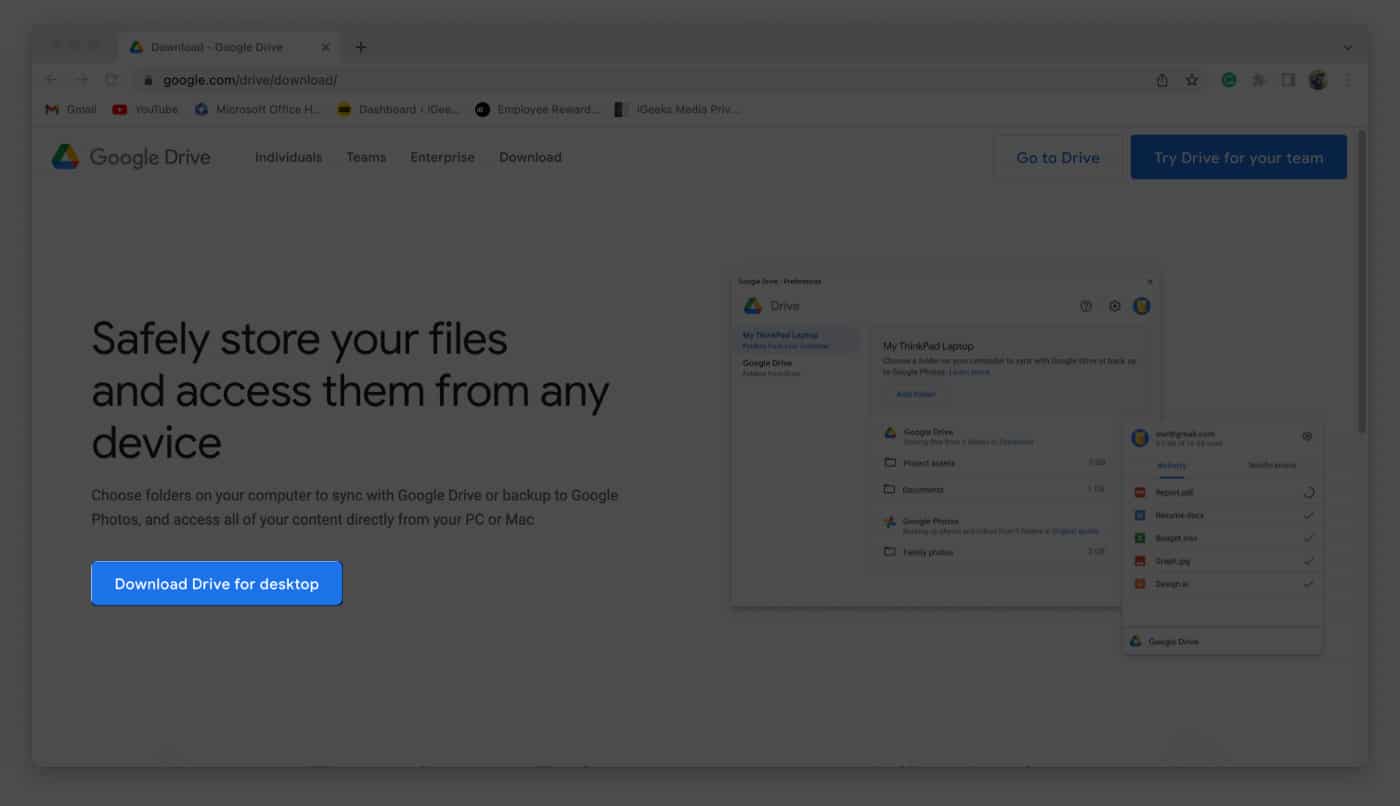
- Click the Drive icon on the menu bar.
- Click the Settings icon.
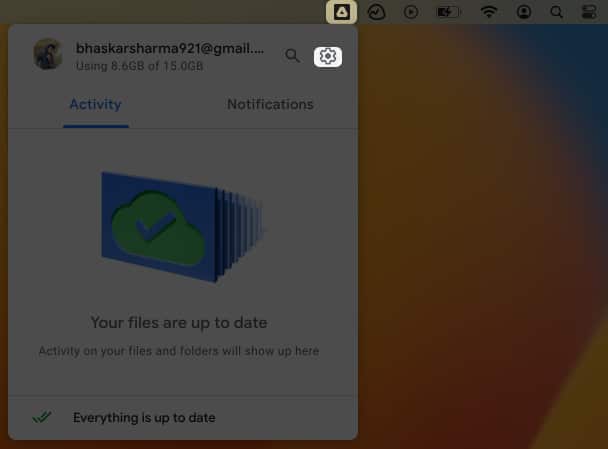
- Choose Preferences.
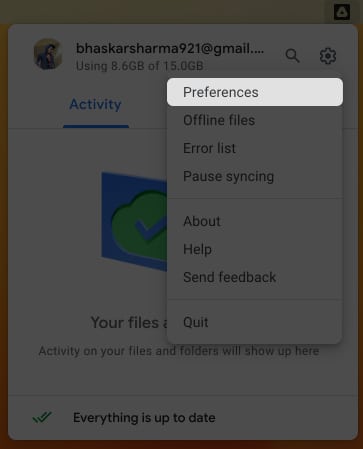
- Select Google Drive.
- Choose one of the below options.
- Stream files: This option allows you to access files stored on the cloud. You can also choose to make relevant files offline.
- Mirror files: You may use this option to access files from a folder on your computer. Because it keeps all My Drive files in the cloud as well as on your computer, they are instantly accessible offline. As a result, be cautious while choosing this option.
- Click Open in Finder.
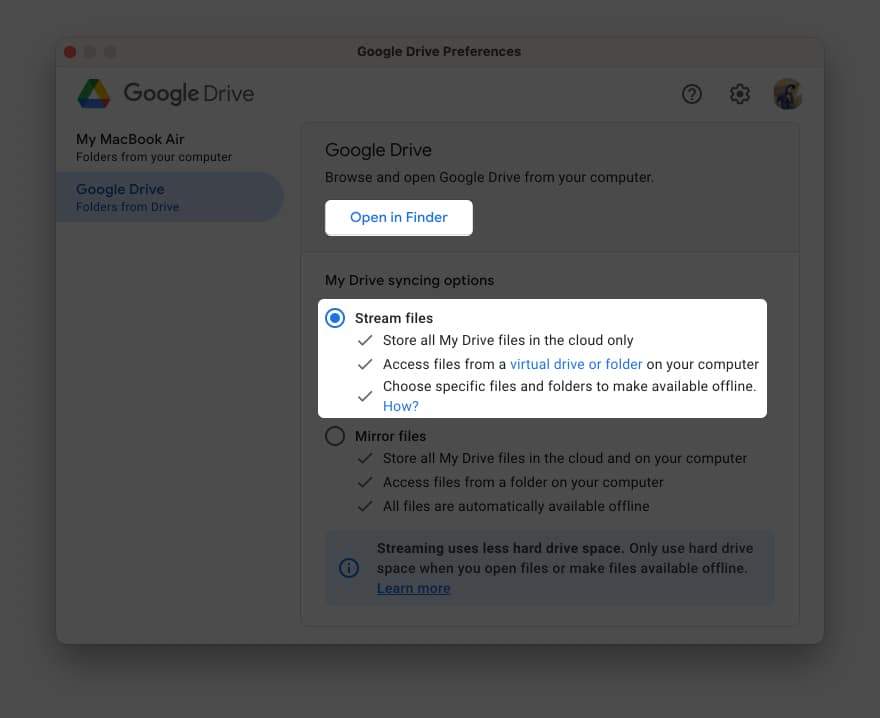
You can also access the Google Drive folder under the LOCATIONS section in Finder.
How do I make all Google Drive files available offline on Mac?
- Launch Finder.
- Navigate to Google Drive.
Under the LOCATIONS section. - Open My Drive.
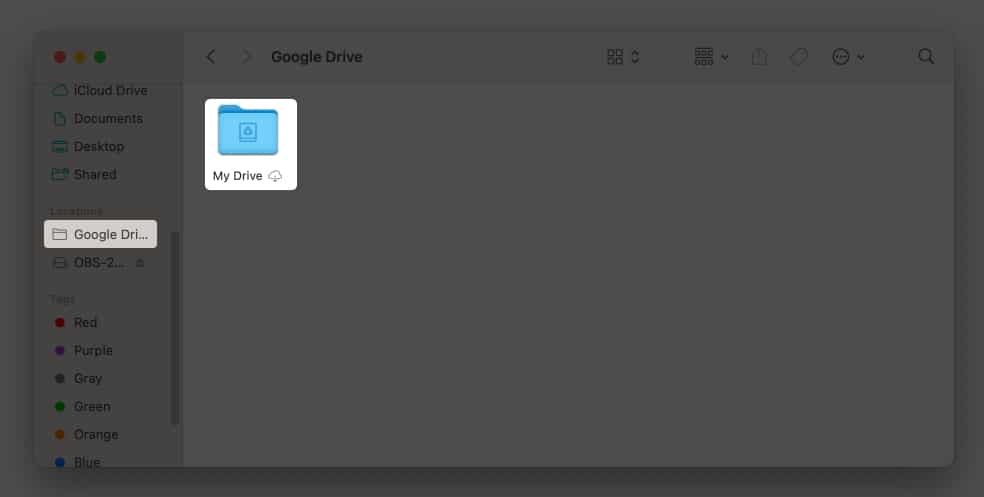
- Select the files to download offline.
Select multiple files by pressing the shift/command and clicking them. - Right-click and click Download Now.
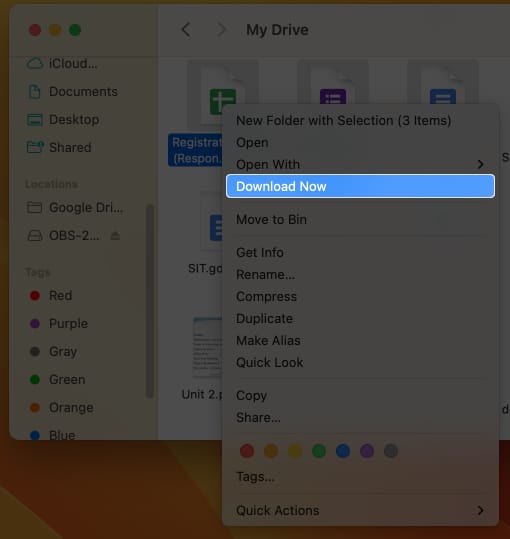
You can download and utilize any of the Google Docs/Slides/Sheets on your disc without needing to connect to the internet. Right-click on the file/files to delete the download and select Remove Download.
FAQ
No additional dedicated apps are required to open files offline on your Mac or iMac. But on your iPhone or iPad, you need Google Docs for text files, Google Slides for presentation files, and Google Sheets for excel worksheets.
No internet? No worries!
Google Drive for Mac allows you to seamlessly sync and manage your files for offline viewing. With any chromium-based browser, you can work efficiently even when your Mac’s network is down. If you have any queries, please leave them below.
Also check:
