As we all know, Instagram has been caught ripping off features on Snapchat in daylight multiple times, and even after that, they don’t seem to take any chill pill. Meta recently rolled out the Bitmoji, oops, Avatars to Instagram, a feature present on Facebook for quite some time.
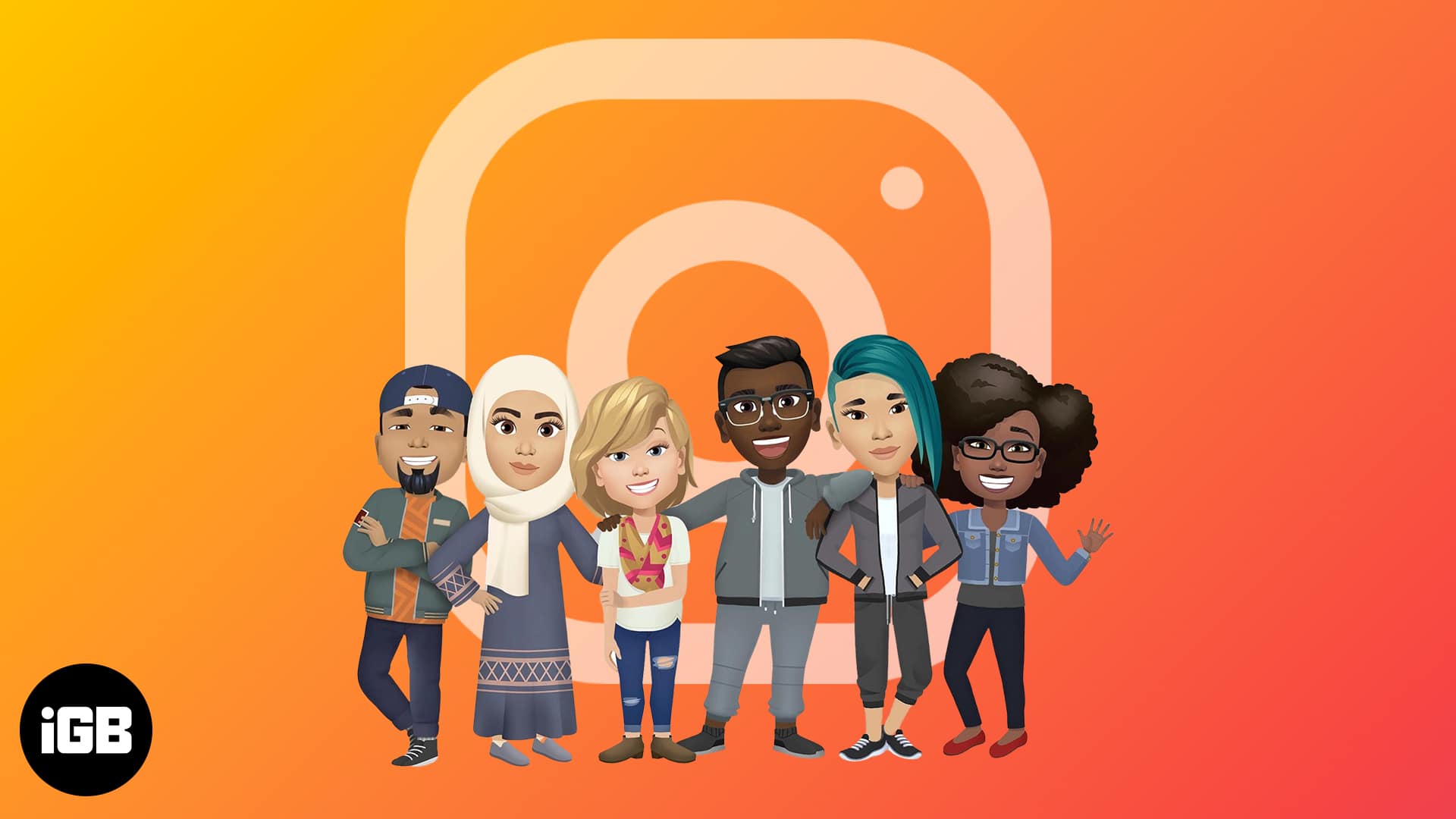
But if you are unfamiliar with it or don’t know how to create or use the Instagram Avatar, this guide will help you. Let’s start with the basics!
What is an Instagram Avatar?
If you have used Snapchat, I think you will be familiar with Bitmoji, where you can create an animated or cartoonish character for your Snapchat profile.
Instagram’s parent company, Meta, straight-up ripped off this feature and introduced it as Avatars to Facebook first and now has brought it to Instagram too. Just like in Bitmoji, you can create, customize, and use these in your stories and DMs. Read along to find how you can create one for your Instagram profile.
How to create a personalize Instagram Avatar on iPhone
- Open Instagram and tap your profile picture.
- Tap Edit profile → Select Avatar icon → Tap Create avatar.
- Choose the appropriate skin tone for your avatar → Tap Next.
- Then, do the same for hairstyle and hair color and tap Next.
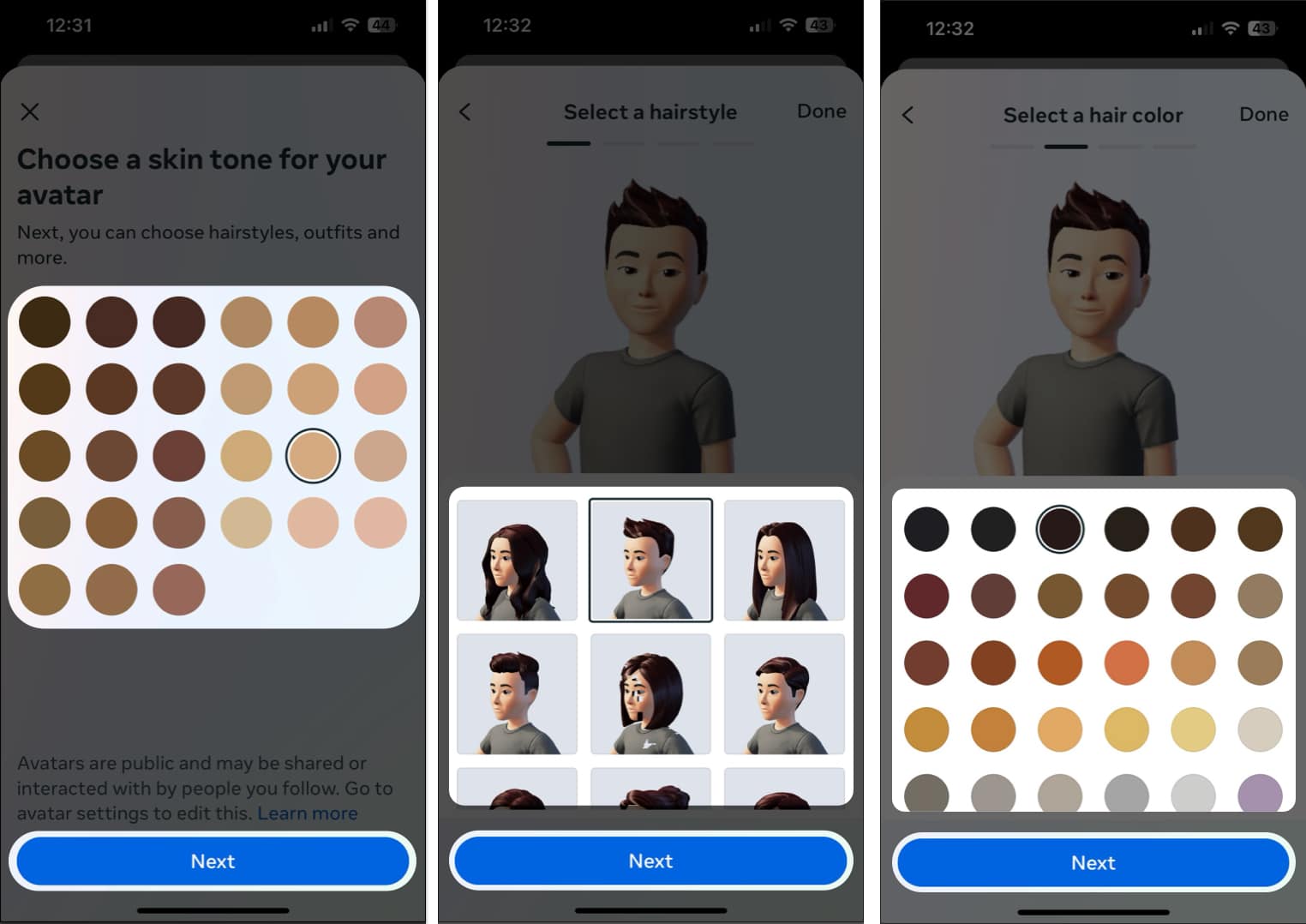
- Select a face shape and the outfit for your avatar.
- Then, tap More personalization to select body type, facial hair, etc., per your preferences.
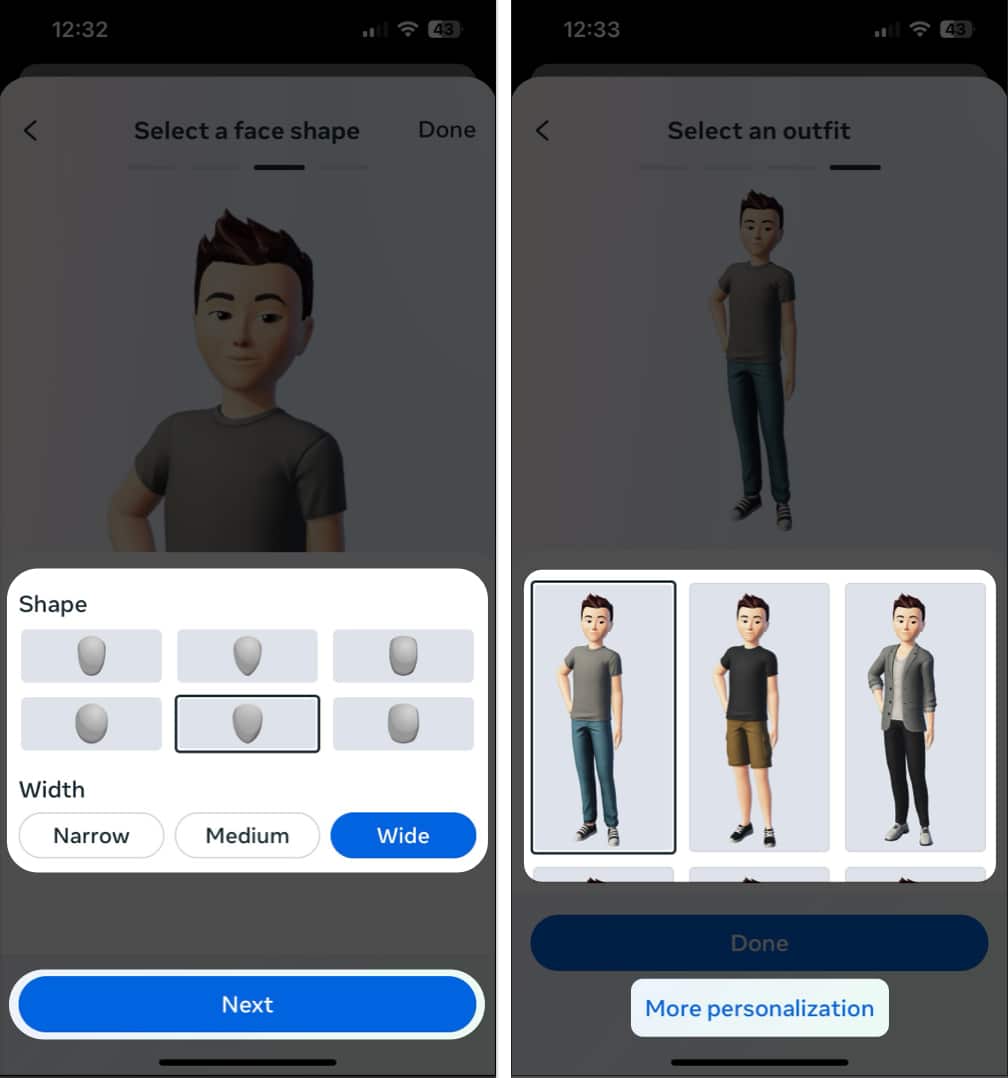
- After making your Avatar, tap Done → Save changes.
- Now, tap Next to finish.
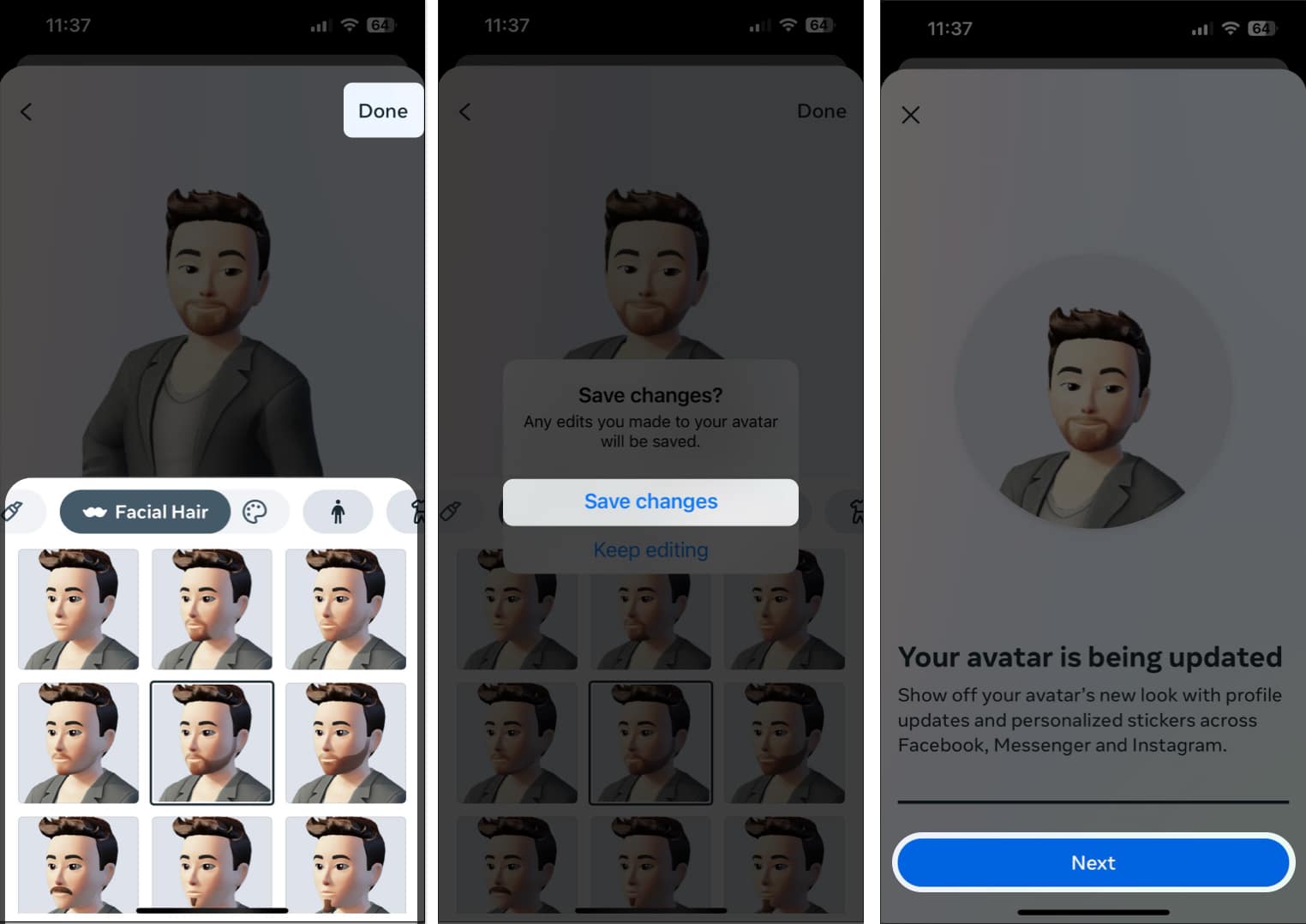
How to use your Instagram Avatar on iPhone
Instagram lets you use your Instagram Avatar in multiple ways so you can express yourself more creatively. Read along to know more about them.
1. Set Instagram Avatar as your profile picture
You may set your Instagram avatar as a secondary profile picture along with your usual Instagram profile picture. Once you do that, your followers can swipe over your standard profile picture to reveal your avatar.
- Open Instagram → Your profile → Tap Edit Profile.
- Select the Avatar icon beside your profile picture.
- Toggle on Add to profile picture.
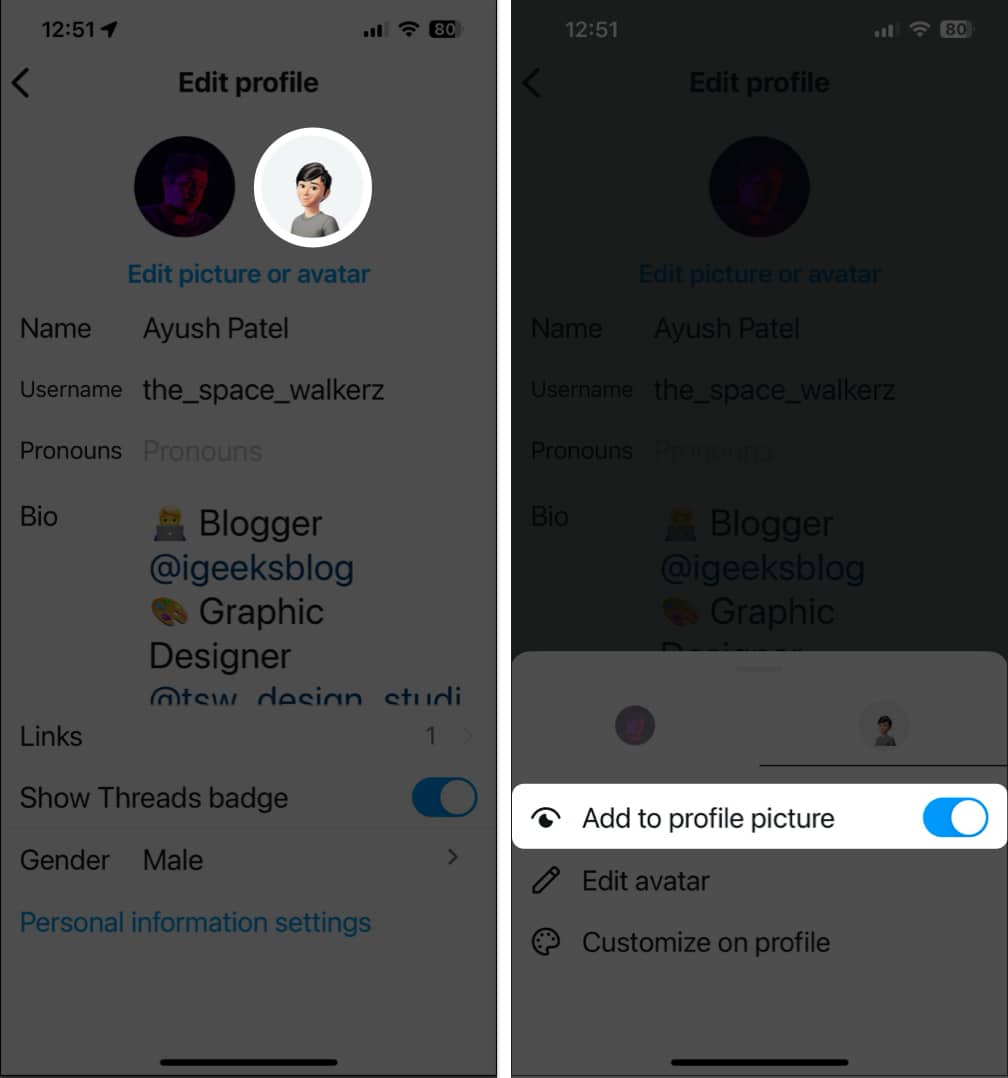
Besides the available stickers, you can use your avatar as stickers inside your Instagram stories.
- Open Instagram and create a story.
- Tap the Stickers icon → Select AVATAR.
- Choose your favorite sticker under Avatar stickers.
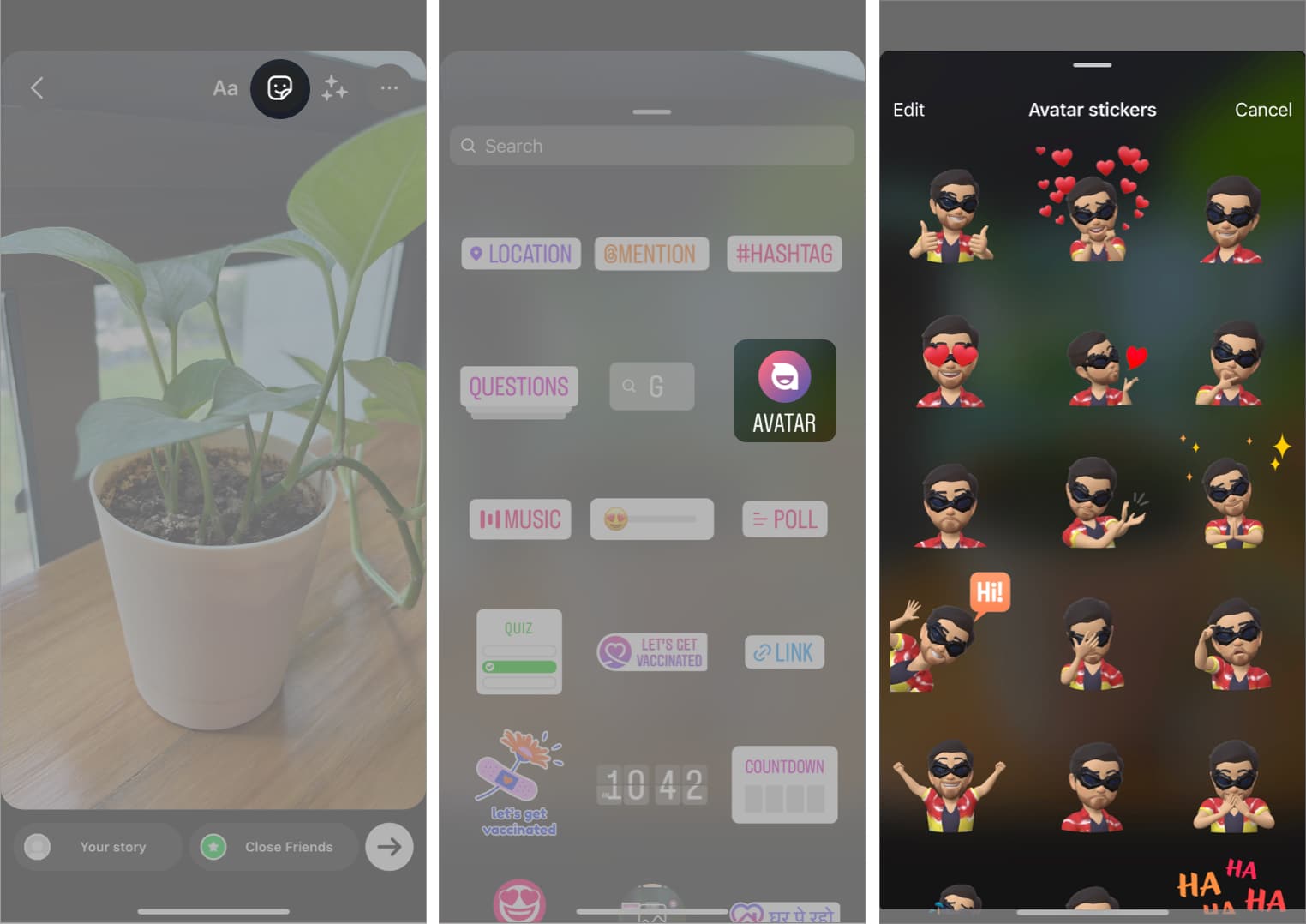
- Place the sticker according to your preference.
You can continue editing the image, and after all the customizations, you can post it or save the Instagram story.
Become an iGeeksBlog Premium member and access our content ad-free with additional perks.
3. Use Instagram Avatar emojis in DMs
If Instagram stories aren’t your thing, you can share the Instagram Avatar you’ve created as stickers via personal or group DMs. Here’s how:
- Open a message thread on Instagram.
- Tap the Sticker icon.
- Tap AVATAR and select a sticker you want to share.
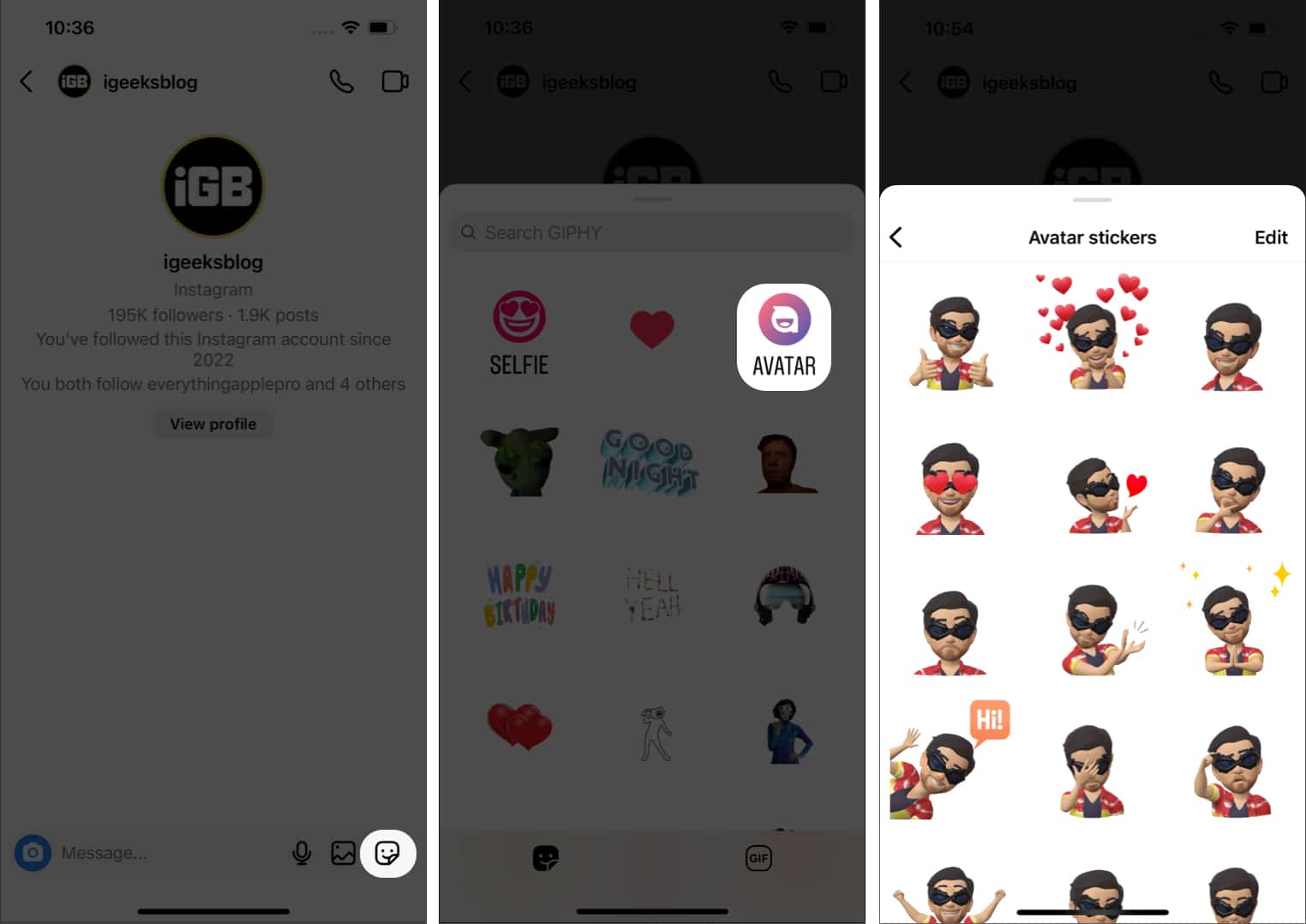
How to delete an Instagram avatar on iPhone
Now that you know how you can create, use, or edit your Instagram avatar, here’s how you can quickly delete the avatar in case you change your mind:
- Go to Instagram → Your profile → Edit Profile → Edit picture or avatar.
- Now, shift to the Avatar menu.
- Tap Edit avatar → Appearance.
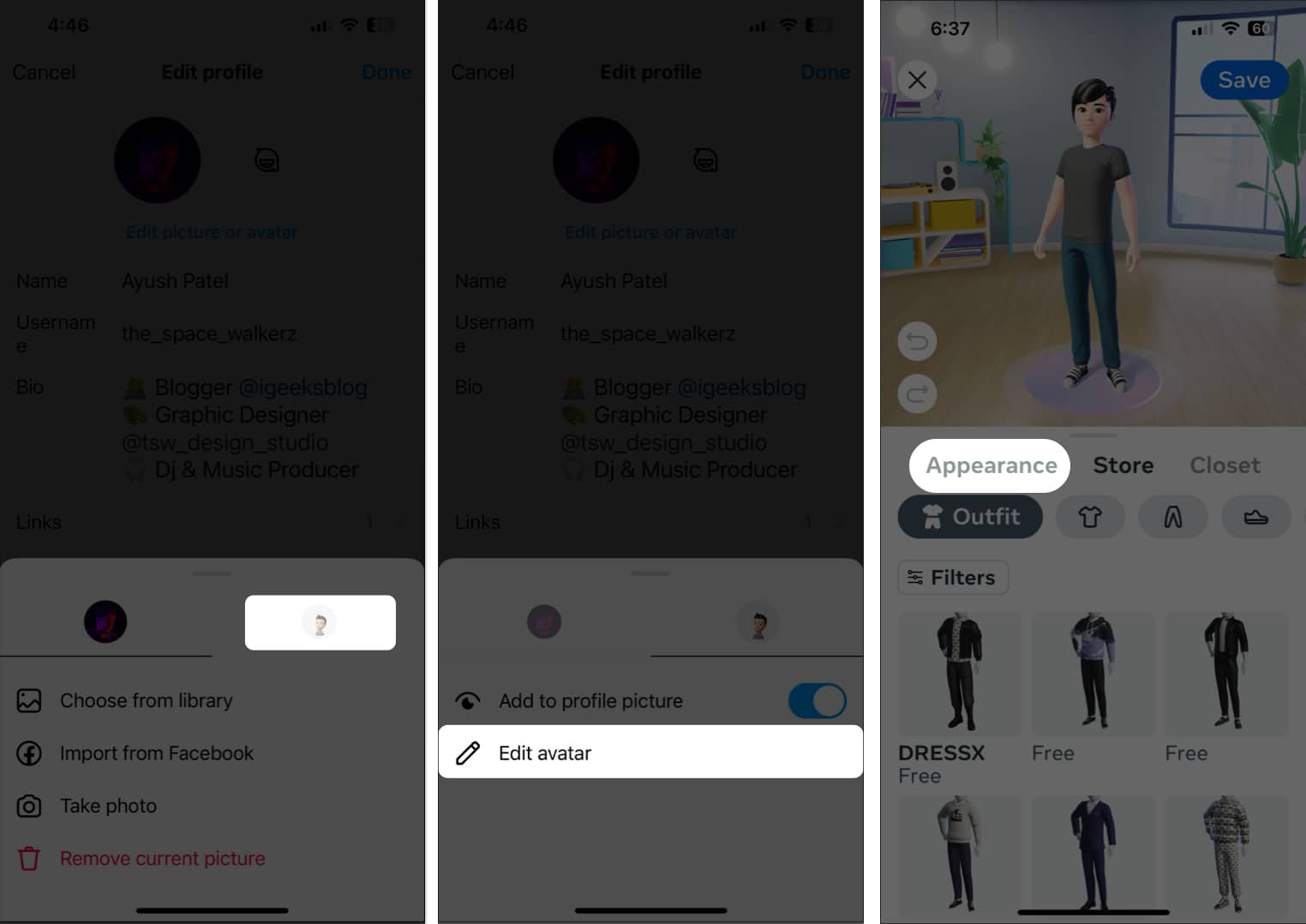
- Tap the trash icon → Choose Delete.
- Wait for the Avatar to be deleted. Then, tap Exit editor.
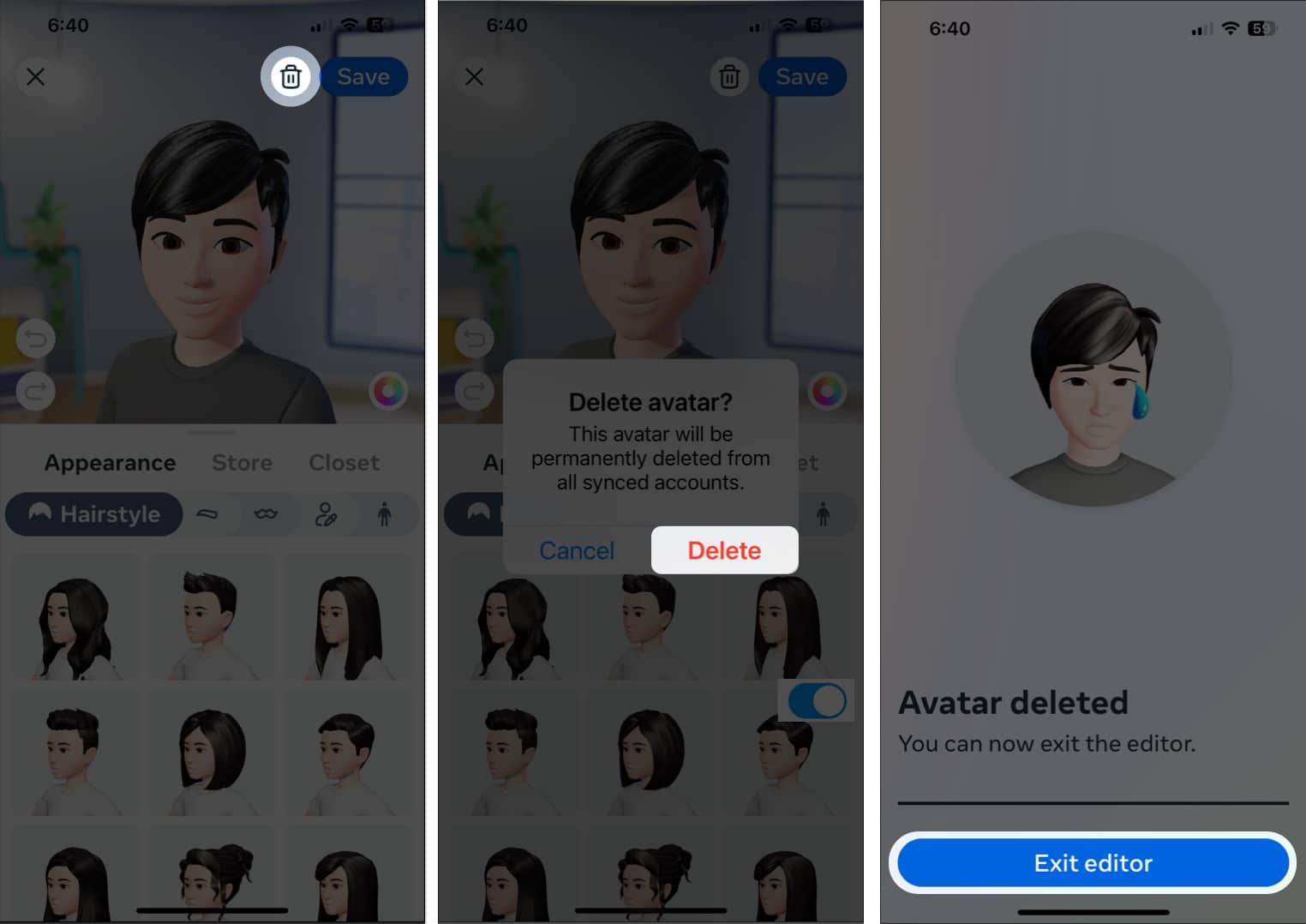
Now, when you tap the Avatar button on stories or chats, you will see the option to Create Avatar.
Note: Other than that, you can also delete the Instagram avatar stickers in Message or Story by selecting Stickers → Avatar → edit → trash icon.
Customize your Instagram experience!
With the Instagram Avatar, the difference between Snapchat and Instagram has closed in as never before since both platforms share many similar features. What platform do you prefer? Let me know in the comments below.
More tips and tricks for Instagram await you:
