Since the first iPad, Apple literally forced iPad users to rely on third-party calculator apps or Spotlight Search to perform even the basic calculations, courtesy of the missing Calculator app. Fortunately, it finally paid heed to users’ plight and added the Calculator app to the iPad with iPadOS 18.
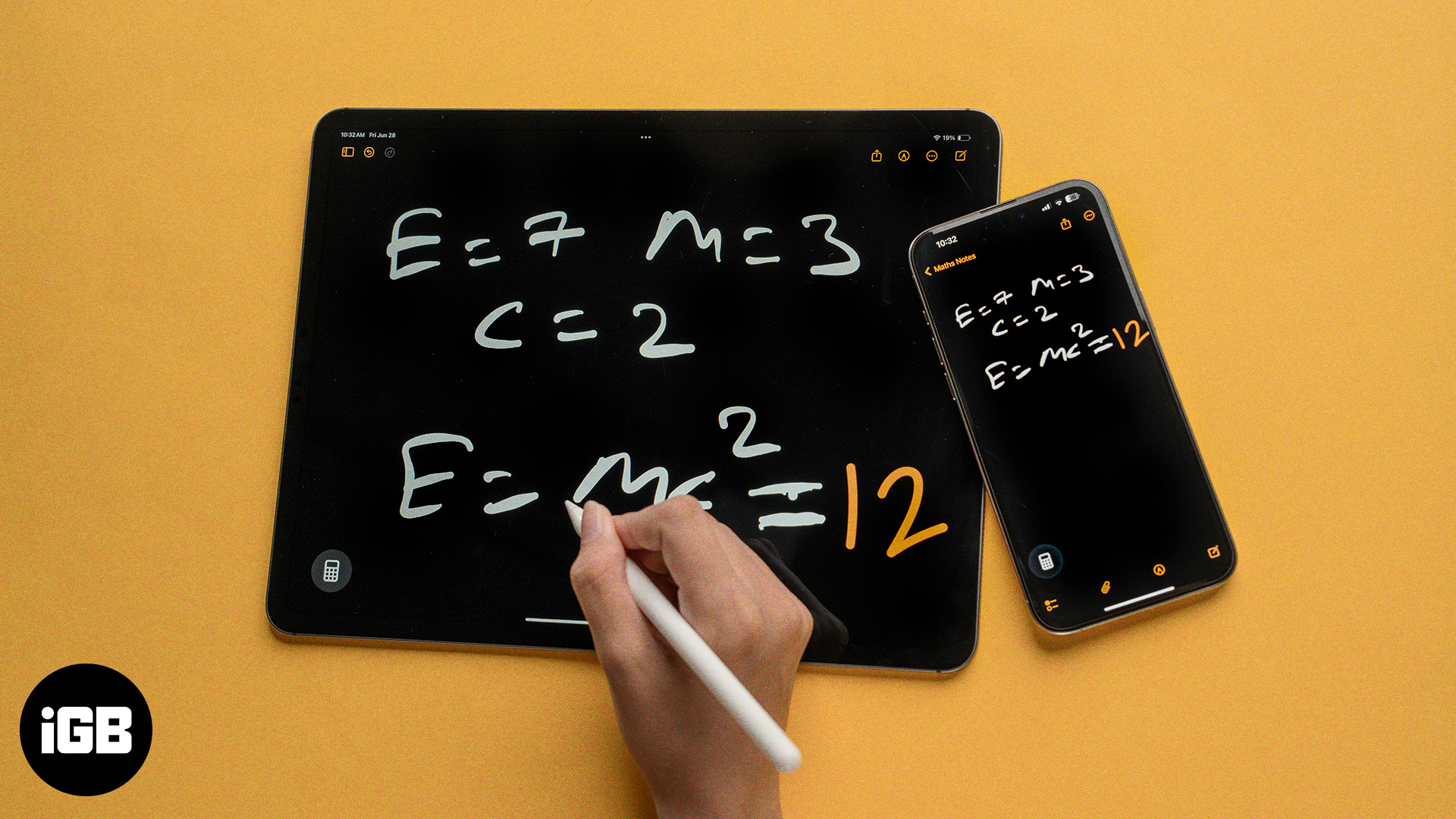
In classic Apple fashion, the Calculator app isn’t like any other app you’ll find out there; it offers a lot more. Along with the basic calculations, the app also comes with the Math Notes feature, which allows you to solve complex algebraic equations, geometric problems, and trigonometric equations in seconds.
Keep reading to learn more about the Math Notes feature in the Calculator app, now available on iPadOS 18 and iOS 18, and how to make the most of it.
How to use Math Notes on iPad and iPhone
Math Notes is part of the new Calculator app. It lets you scribble complex math problems and expressions in your handwriting and then follow up with an equals sign to have it calculate the answer for you.
The Math Notes feature on both the iPad and iPhone is the same. It’s just that the bigger screen and its compatibility with Apple Pencil make using Math Notes on the iPad more fun.
How to use Math Notes in Calculator on iPad and iPhone
Accessing and using the Math Notes feature in the Calculator app is easy. Here are the steps you need to follow:
- Open the Calculator app on your iPhone or iPad.
- Tap the Calculator icon in the bottom-left corner of the screen.
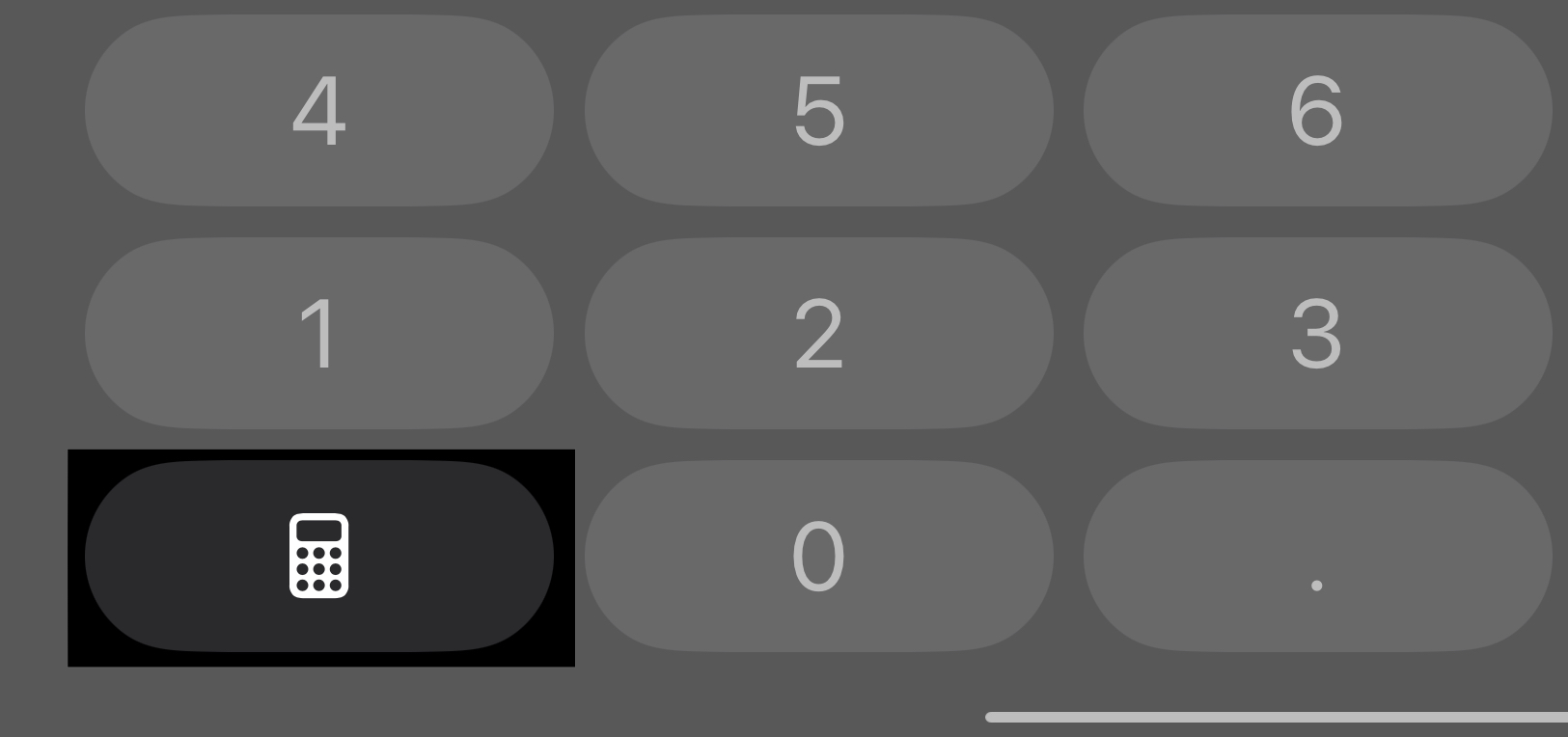
- Here, choose the Math Notes option in the pop-up menu that appears.
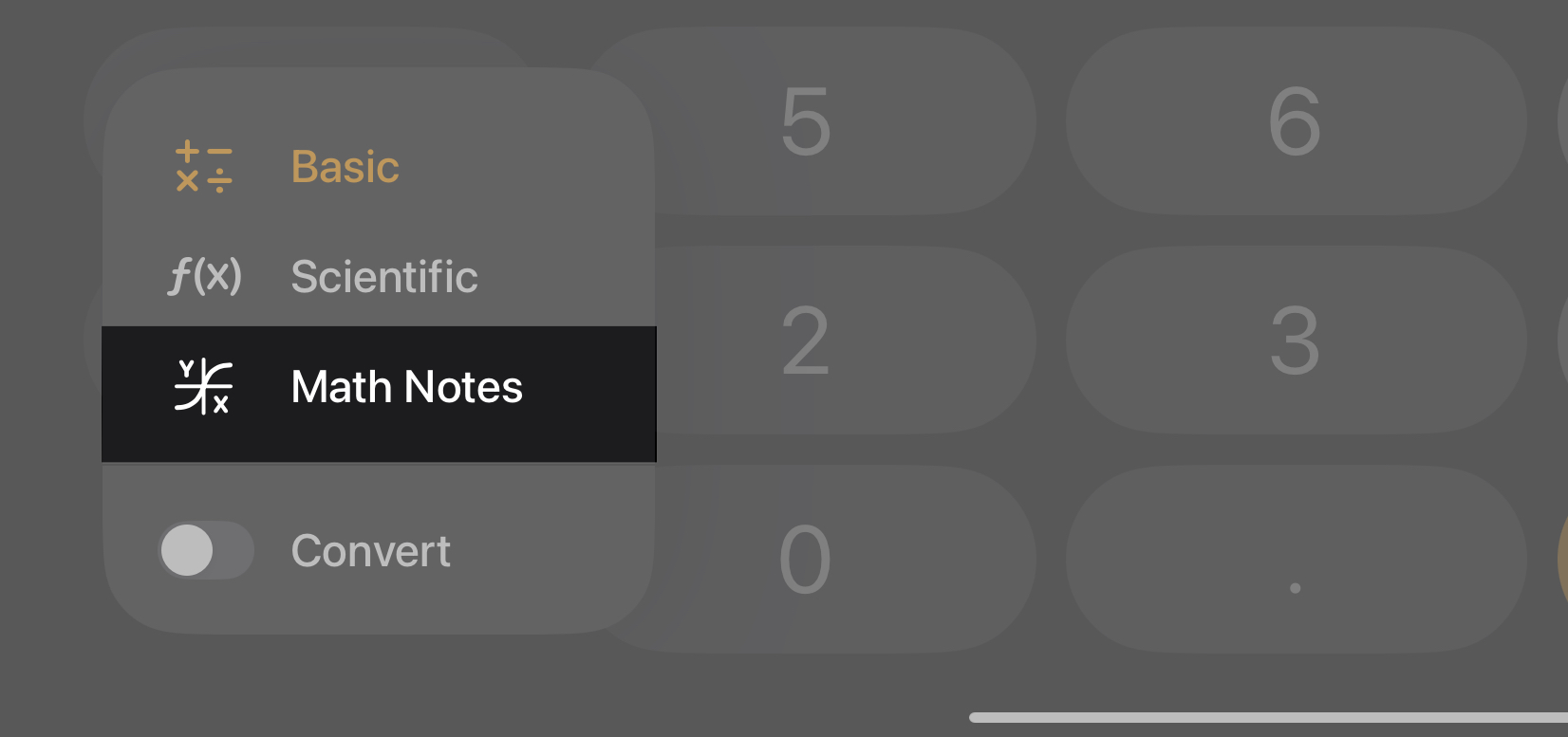
- Tap the New Note button (with the pencil icon) in the top-right corner to open a Math Note.
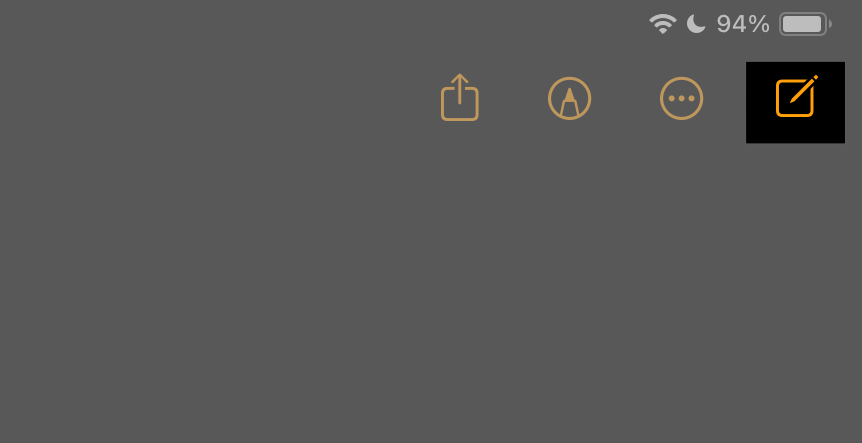
- Now, depending on your preference, use the Apple Pencil, your finger, or the keyboard to scribble a math problem. Let’s say you write 77 x 84.
- Now, add an equals sign after the problem, and Math Notes will return the answer on your screen.
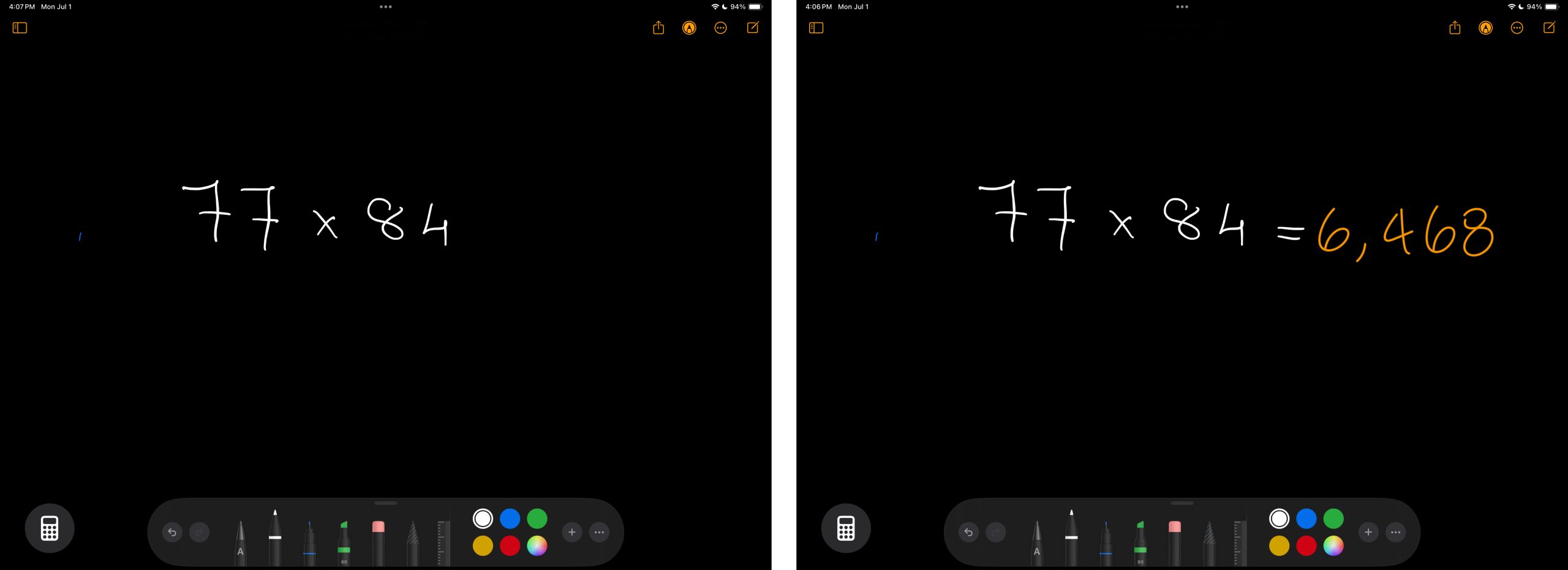
- You may change the numerals in the written math problem, and the result will update automatically.
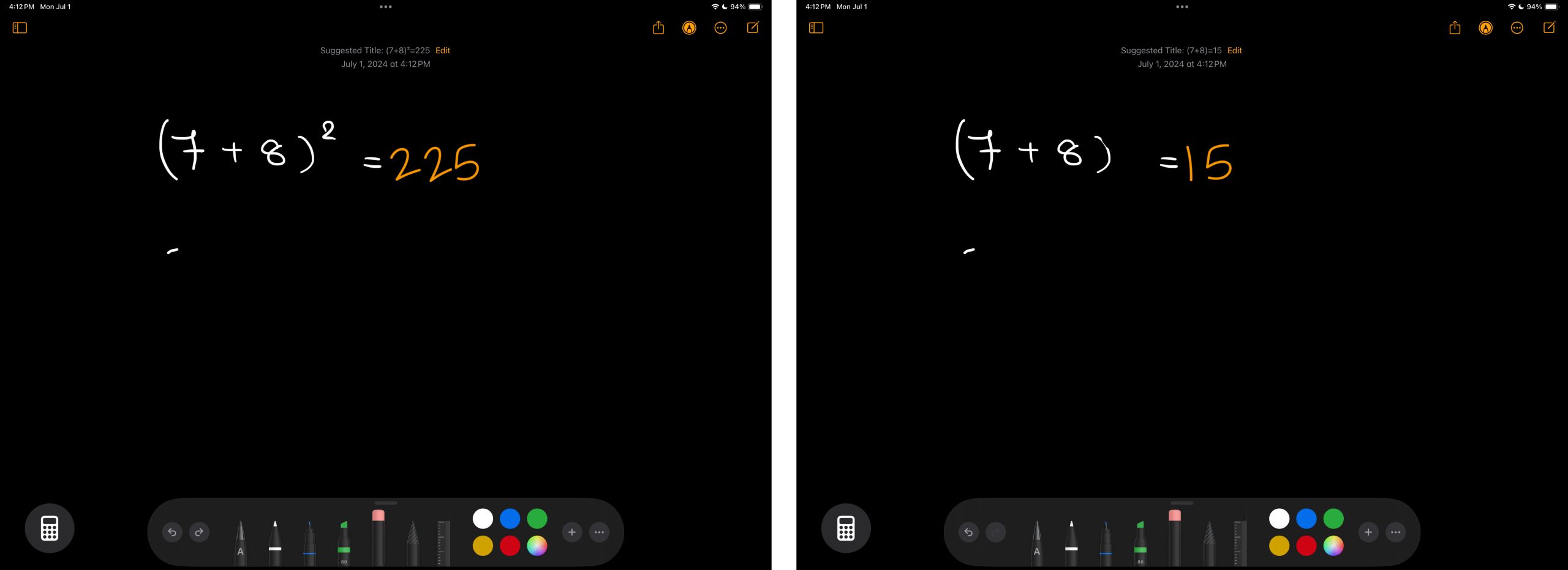
- You can even add a square root, and the result will still be updated seamlessly.
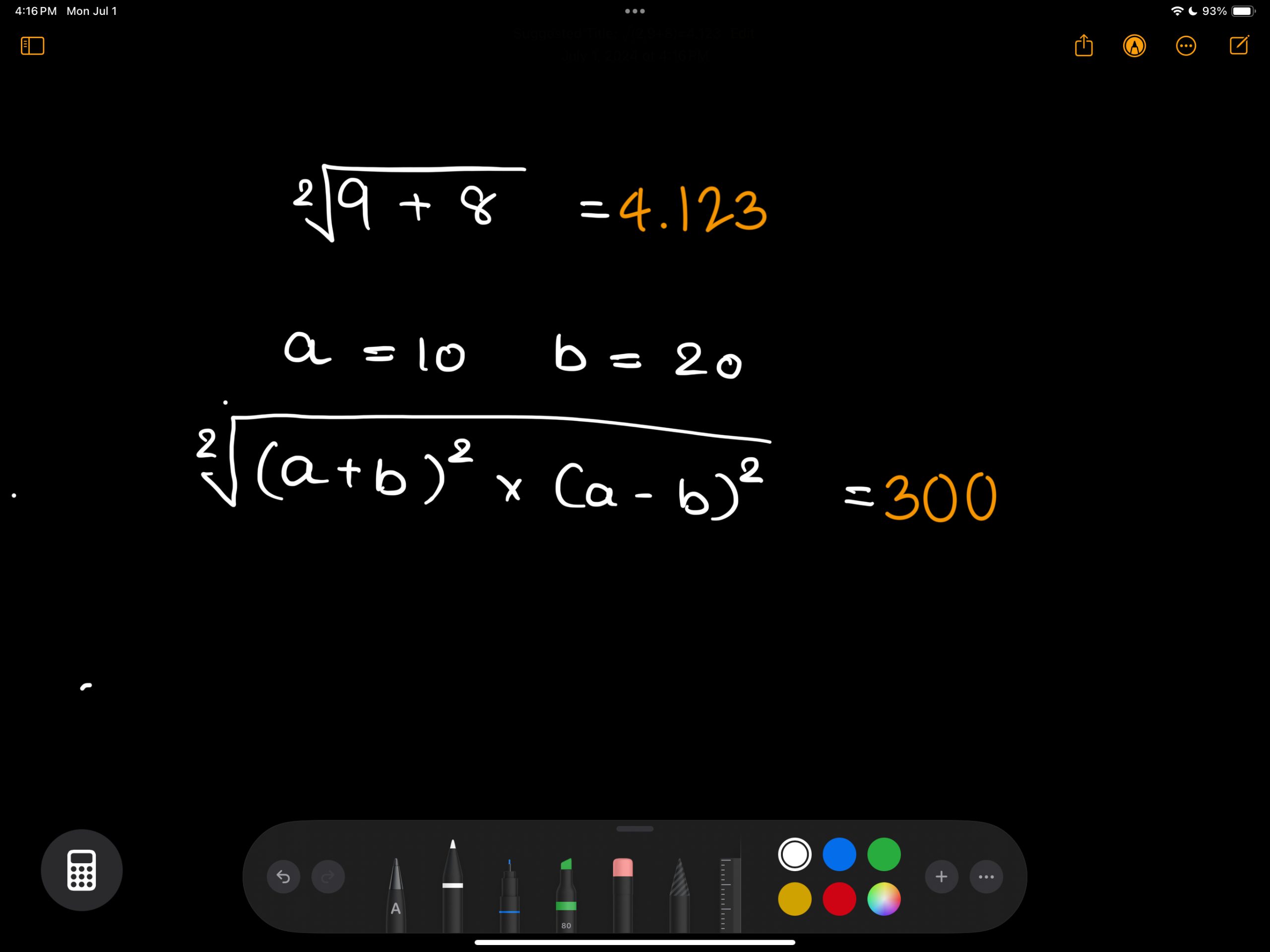
- Similarly, you can use the Math Notes to create graphs and solve complex algebraic equations, geometric problems, or trigonometric equations.
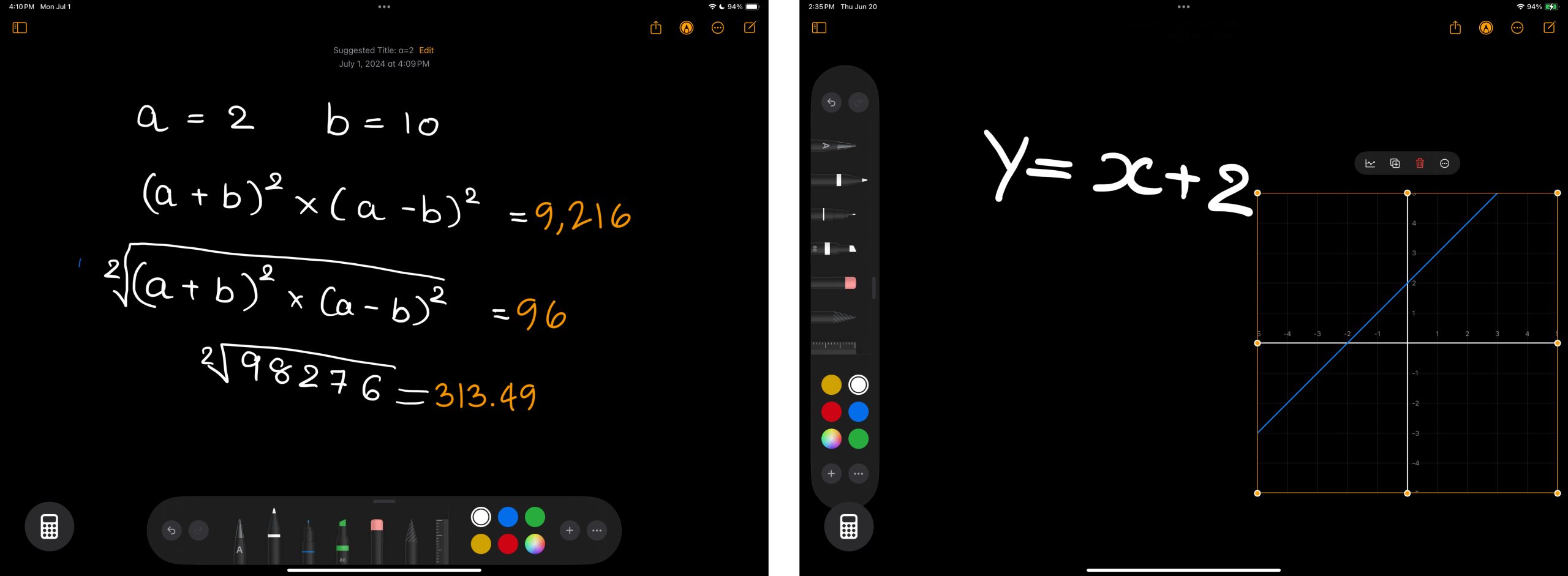
How to use Math Notes in Apple Notes on iPad and iPhone
All the Math Notes you create in the Calculator app are automatically saved in the Notes app on your iPhone and iPad under the Math Notes folder. You can either work on your existing Math Note or create a new one, similar to how you would create a regular new note in the Notes app.
Using existing Math Notes in Notes
- Open the Notes app and tap on the sidebar icon in the top-left corner.
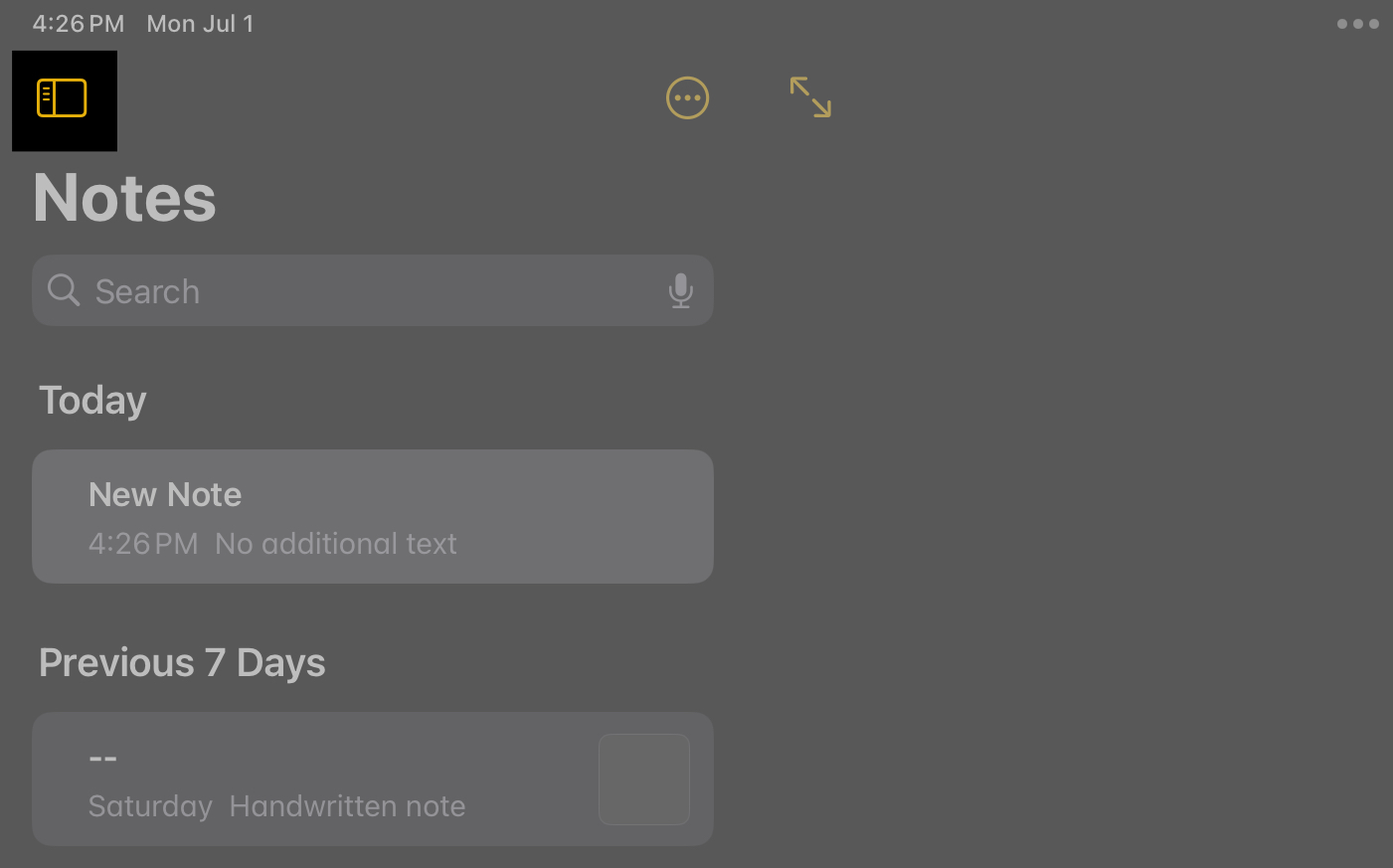
- Select Math Notes.
- Choose the existing Math Note you want to work on.
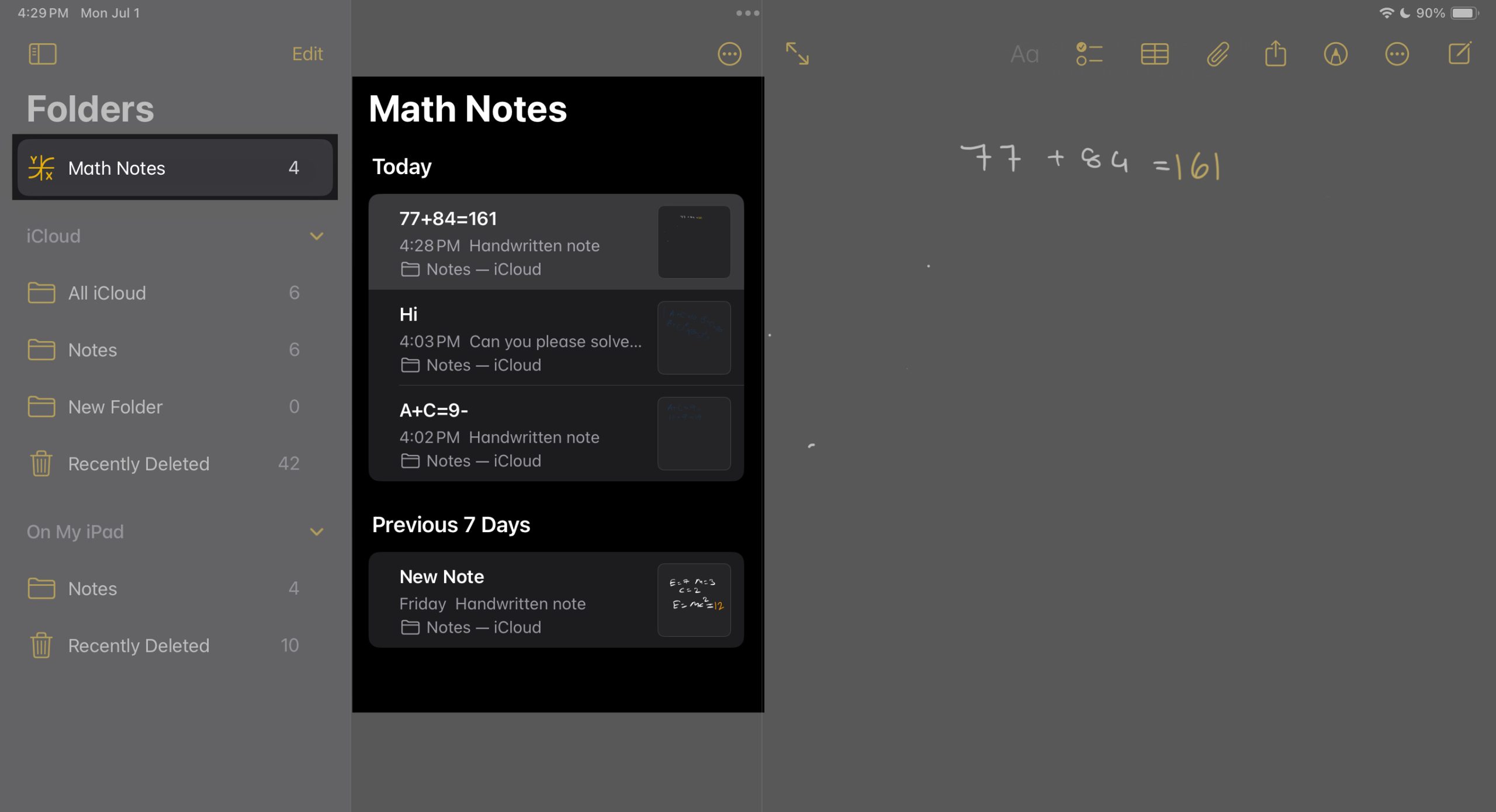
- Once open, you can work in the Math Note, similar to how you do in the Calculator app.
Creating a new Math Note
- In the Notes app, tap the New Note icon in the top-right corner to create a new note.
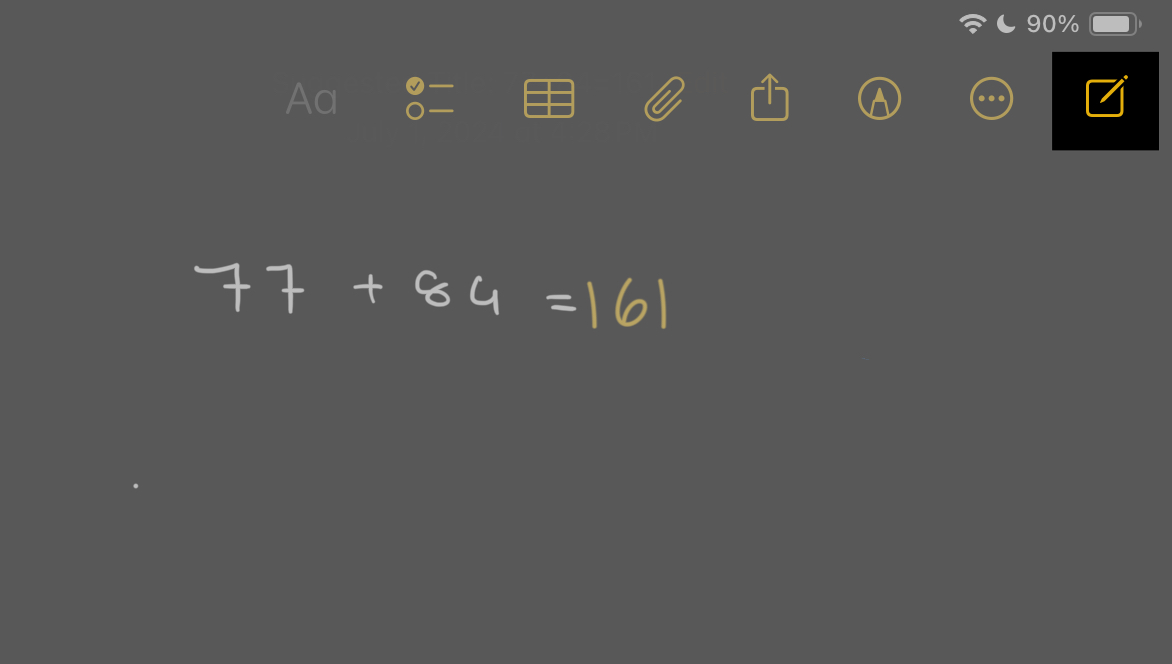
- Now, tap Aa to select the keyboard as your input method. Then, enter a simple or complex mathematical equation and follow it up with an equals sign to get the result.
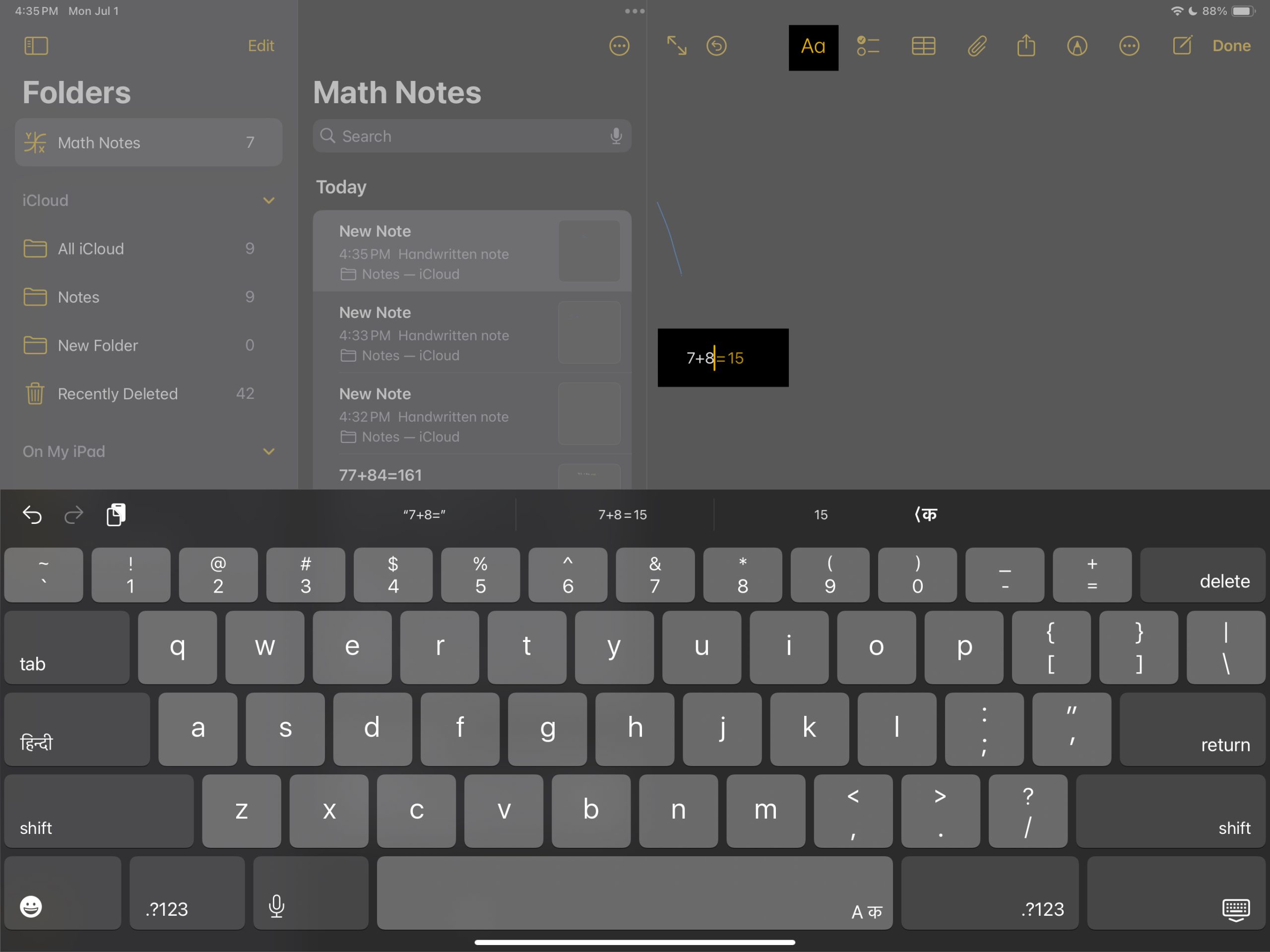
- If you want to scribble the math problem using your finger or Apple Pencil, tap the pencil icon in the toolbar and start scribbling.
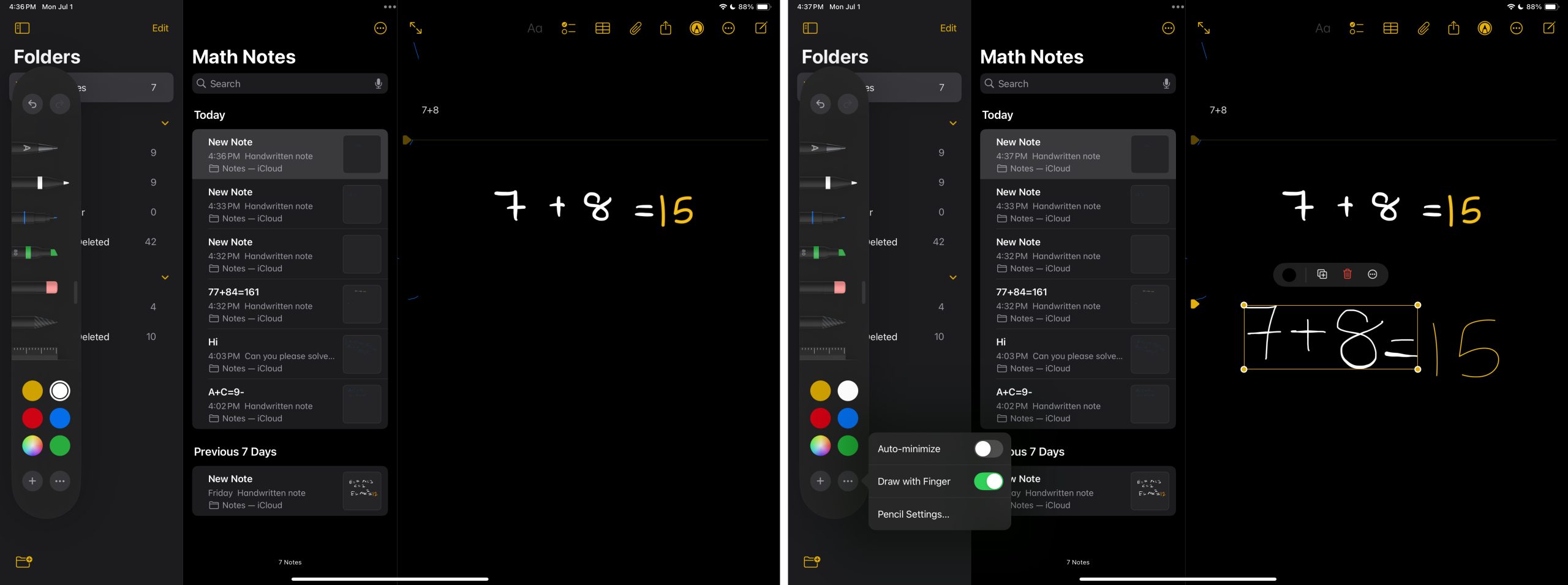
How to view saved Math Notes on iPad and iPhone
All the Math Notes you create or work on are saved automatically, and you can view them in both the Calculator and Notes app.
Become an iGeeksBlog Premium member and access our content ad-free with additional perks.
To view a Math Note in the Calculator app, tap the Calculator button in the bottom-left corner and select the Math Notes option. Once done, you’ll see all the saved Math Notes in the Calculator app.
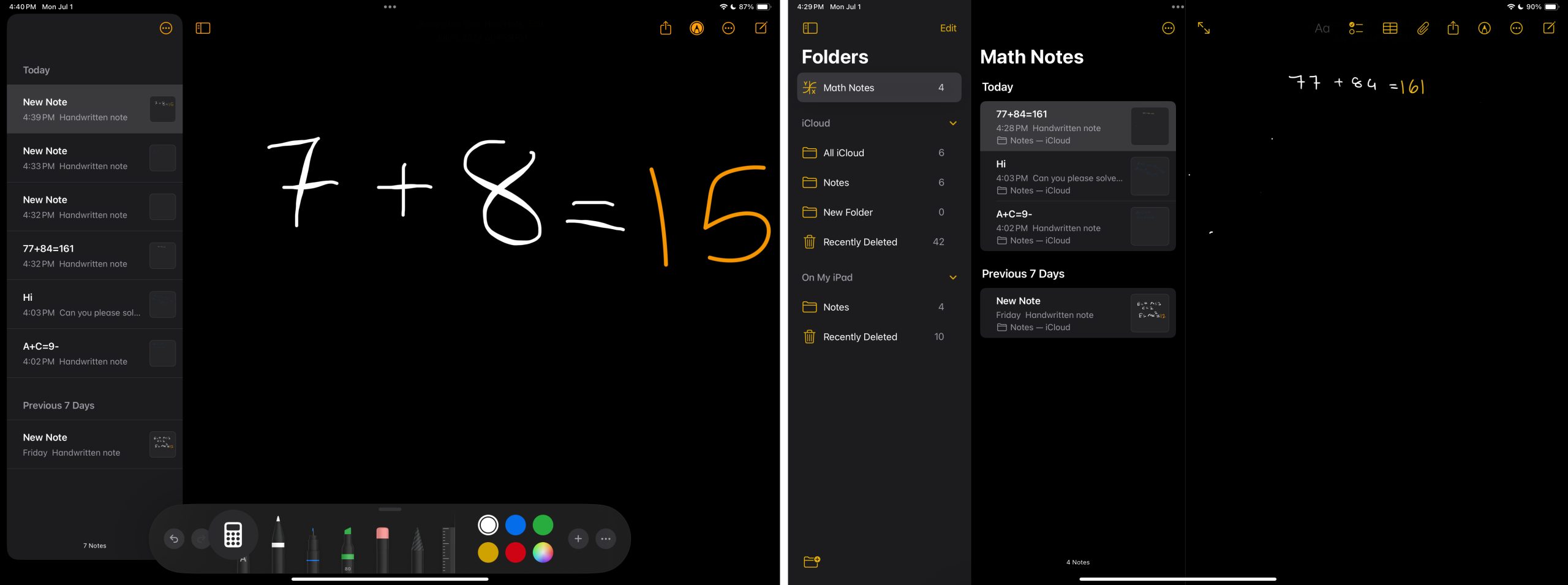
If you want to view your Math Notes in the Notes app, tap the sidebar icon and select Math Notes. Here, you see all your saved Math Notes. Tap on one to open it.
How to delete Math Notes on iPad and iPhone
Deleting Math Notes in the Calculator and Notes app is easy and similar to deleting a regular note in the Notes app.
- Tap and hold the Math Note you want to delete.
- Tap on Delete in the pop-up menu that appears.
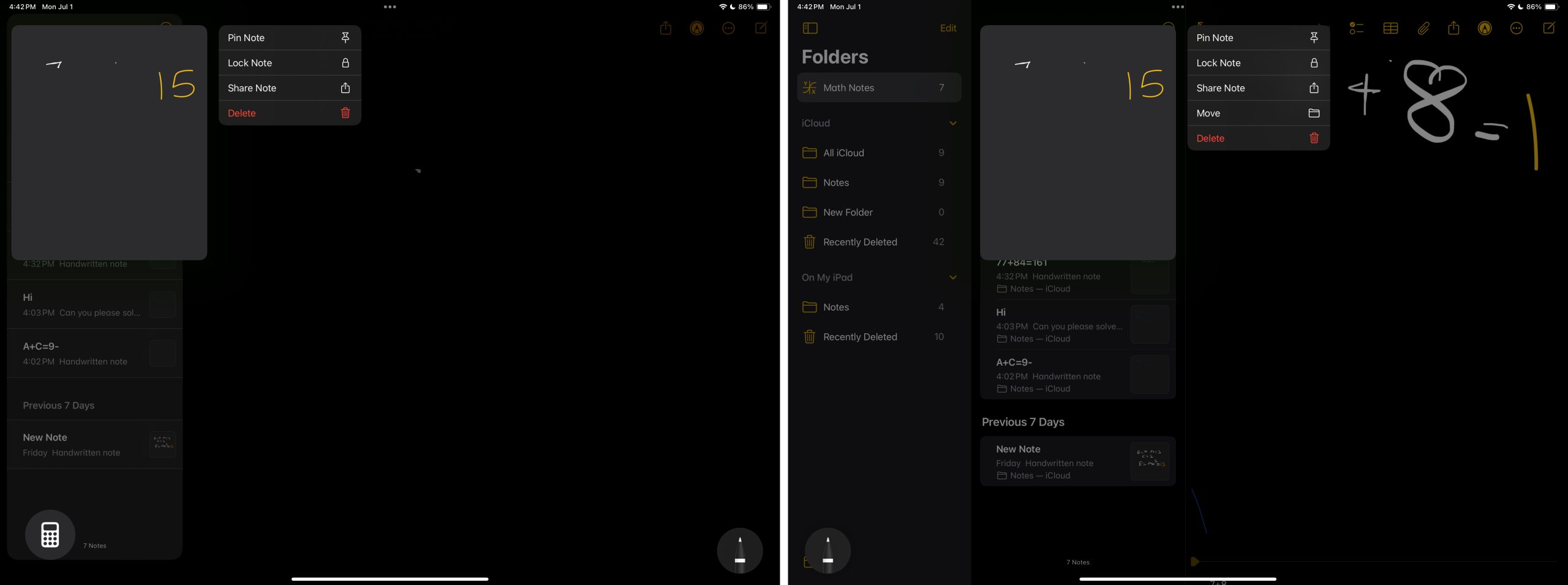
Which iPhone and iPad models support Math Notes
Apple has reserved Math Notes for the devices that support iOS 18 and iPadOS 18. While Apple always previously ditched older generations of iPhone and iPad models with new generational iOS updates, it has taken a different route with iOS 18 and iPadOS 18. As such, all devices that support iOS 17 and iPadOS 17 also support iOS 18 and iPadOS 18.
| List of iPad models | List of iPhone modes |
| iPad Pro (M4) | iPhone 15 Series |
| iPad Pro 12.9-inch (3rd generation and later) | iPhone 14 Series |
| iPad Pro 11-inch (1st generation and later) | iPhone 13 Series |
| iPad Air (M2) | iPhone 12 Series |
| iPad Air (3rd generation and later) | iPhone 11 Series |
| iPad (7th generation and later) | iPhone XS, iPhone XS Max |
| iPad mini (5th generation and later) | iPhone XR |
| iPhone SE (2nd generation or later) |
Solving math problems is easier than ever….
While the addition of the Calculator app on the iPad is itself a big deal, the Math Notes feature is just like the cherry on top of the cake, making the Calculator so much more useful. I’ve been using the app to help my cousin complete his holiday homework for a while now, and Math Notes has always returned a correct answer.
What do you think about the new Math Notes feature in the new Calculator app on your iPhone and iPad? Do share your thoughts in the comments.
FAQs
Yes, we can. However, I still advise you to solve complex equations yourself to grow your intelligence.
Apple has yet to issue a statement about whether Math Notes will work in third-party apps.
Yes. Math Notes is an on-device feature and requires no internet connection to deliver results.
Yes, you can share your Math Notes with others, similar to how you share regular notes in the Notes app.
Also Read:
