Apple Watch is designed to help enhance your health and wellbeing. The latest watchOS 8 takes this a step further with the new Mindfulness app. Mindfulness is an extension of the previous Breathe app and includes a new feature called Reflect.
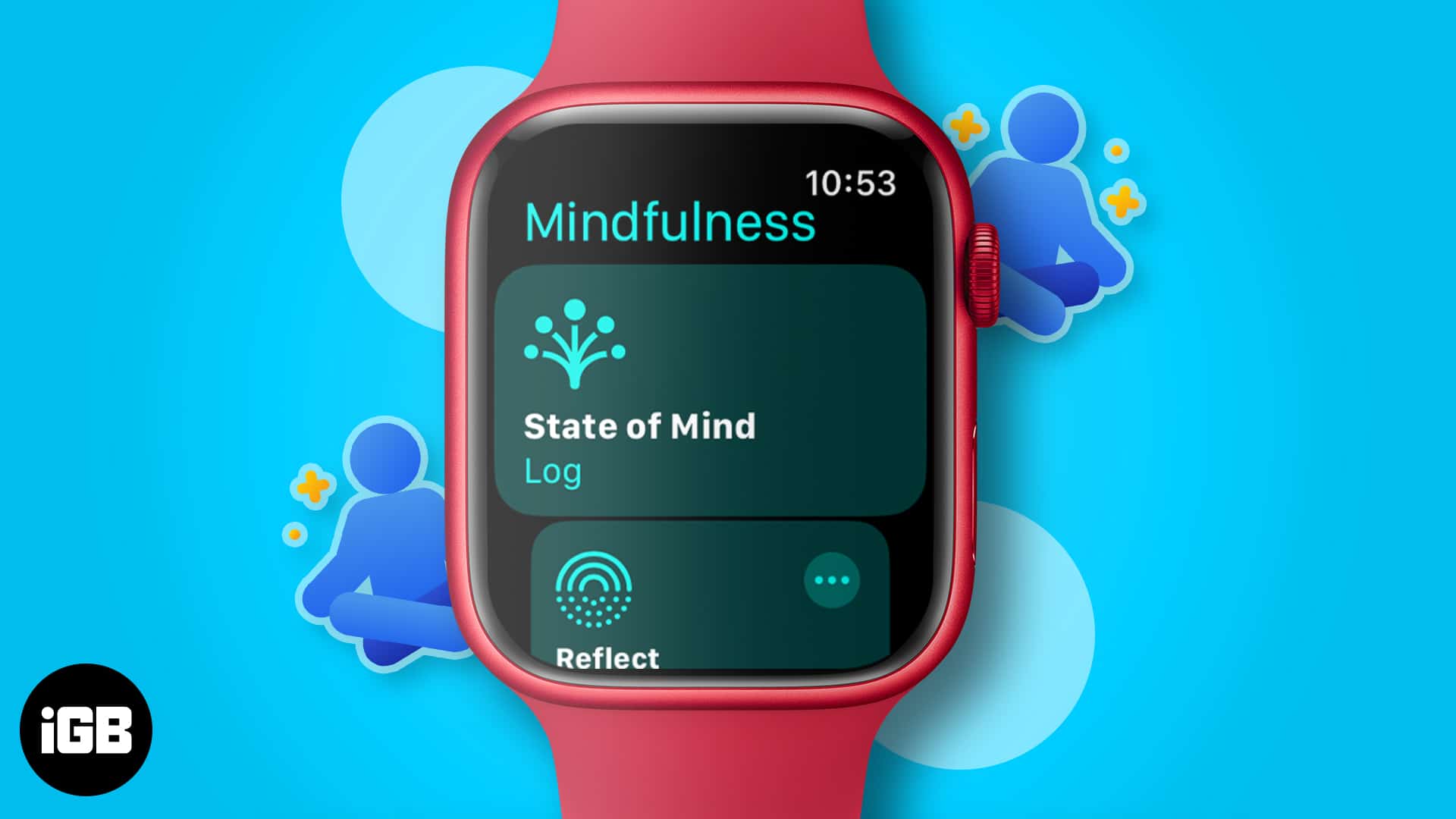
This helps you establish a meditation practice by taking short mindful breaks during the day. This article dives into all the details and explains how you can unwind your mind with Mindfulness in the latest watchOS.
- How the Mindfulness app works on Apple Watch
- How to start a Reflect session in the Mindfulness app
- Start and manage a Breathe session in the Mindfulness app
- How to set Mindfulness reminders in watchOS 8 and iOS 15
- Turn off Mindfulness notifications on Apple Watch and iPhone
- Adjust Mindfulness settings in watchOS 8 and iOS 15
- How to use the Breathe watch face on Apple Watch
How the Mindfulness app works on Apple Watch
Wondering what Mindfulness is on Apple Watch? It’s a reimagined version of the Breathe app with the addition of a new feature, Reflect.
You can do quick Breathe or Reflect sessions throughout the day for between one and five minutes at a time. Here’s a brief description of both Mindfulness features on watchOS 8:
- When you start a Reflect session, the app gives you a thought-provoking question to reflect on, while a beautiful animation on your watch screen helps you visualize.
- When you start a Breathe session, the app guides you with animations and haptics to inhale and exhale mindfully according to the breath rate you’ve set.
How to start a Reflect session in the Mindfulness app
Begin a Reflect session in watchOS 8 and later:
- Open the Mindfulness app.
- Tap Reflect.
If it’s your first session, you will see an intro screen. Tap Continue.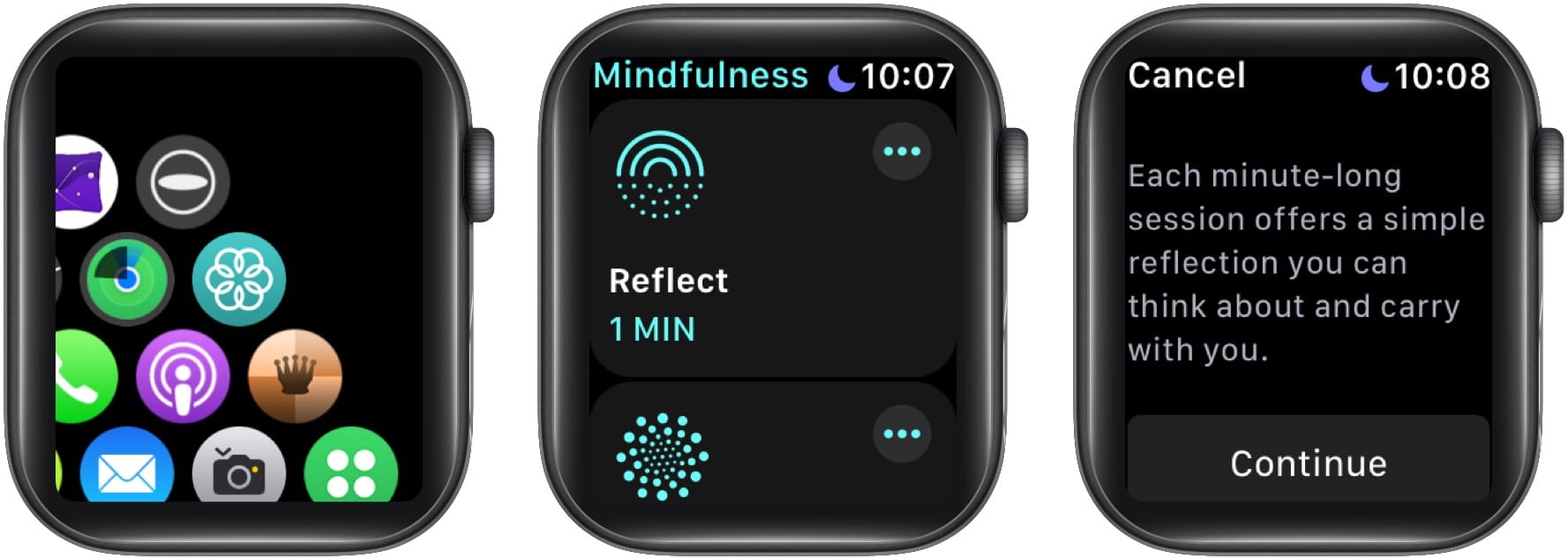
- Read the prompt and tap Begin.
- Focus on the on-screen animation to help calm your mind and visualize based on the prompt.
- At the end of the session, you will see a summary of the minutes spent reflecting and your heart rate during the session.

Note: To end a session before the time is up, swipe right and tap the X icon.
Change the duration of a Reflect session:
- Tap the three dots at the top of the Reflect option.
- Tap Duration.
- Select a duration from 1-5 minutes.
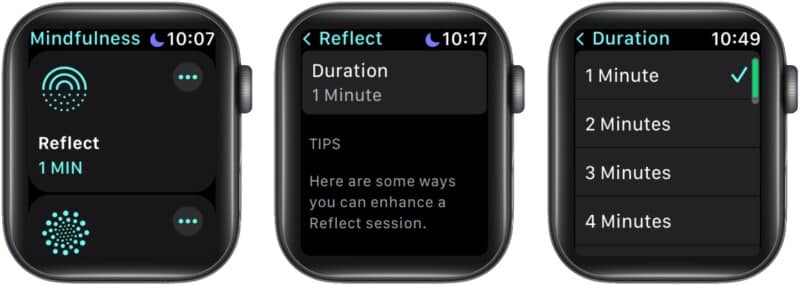
Start and manage a Breathe session in the Mindfulness app
Begin a Breathe session in watchOS 8 and later:
- Open the Mindfulness app
- Tap Breathe.
- If it’s your first session, you will see an intro screen. Tap Continue.
- Follow the on-screen prompts and animations to focus on your breath.
You will also feel haptics on your wrist guiding you through each inhale and exhale if you have enabled this setting. (More on this below.)
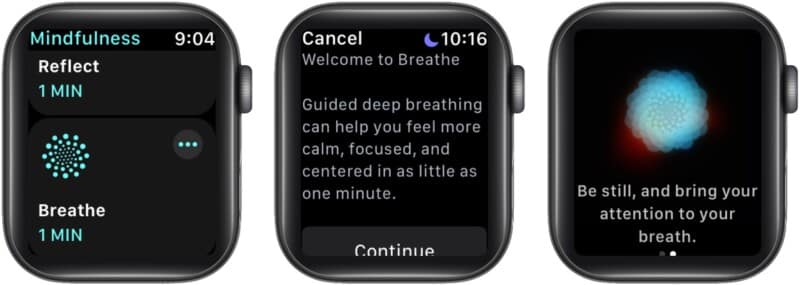
Note: To end a session before the time is up, swipe right and tap the X icon.
Change the duration of a Breathe session:
- Tap the three dots at the top of the Breathe option.
- Tap Duration.
- Select a duration from 1-5 minutes.
Tip: You can also set reminders to use the Mindfulness app throughout the day so that you can take breaks and get centered. This is explained below.
How to see your heart rate during Breathe sessions
Breathe sessions should ideally calm you down and regularize your heart rate to a steady beat. But this can vary depending on your health conditions. To view your heart rate during Breathe sessions:
- Open the Health app on your iPhone.
- Tap the Browse tab.
- Tap Heart → Heart Rate.
- Select Show More Heart Rate Data.
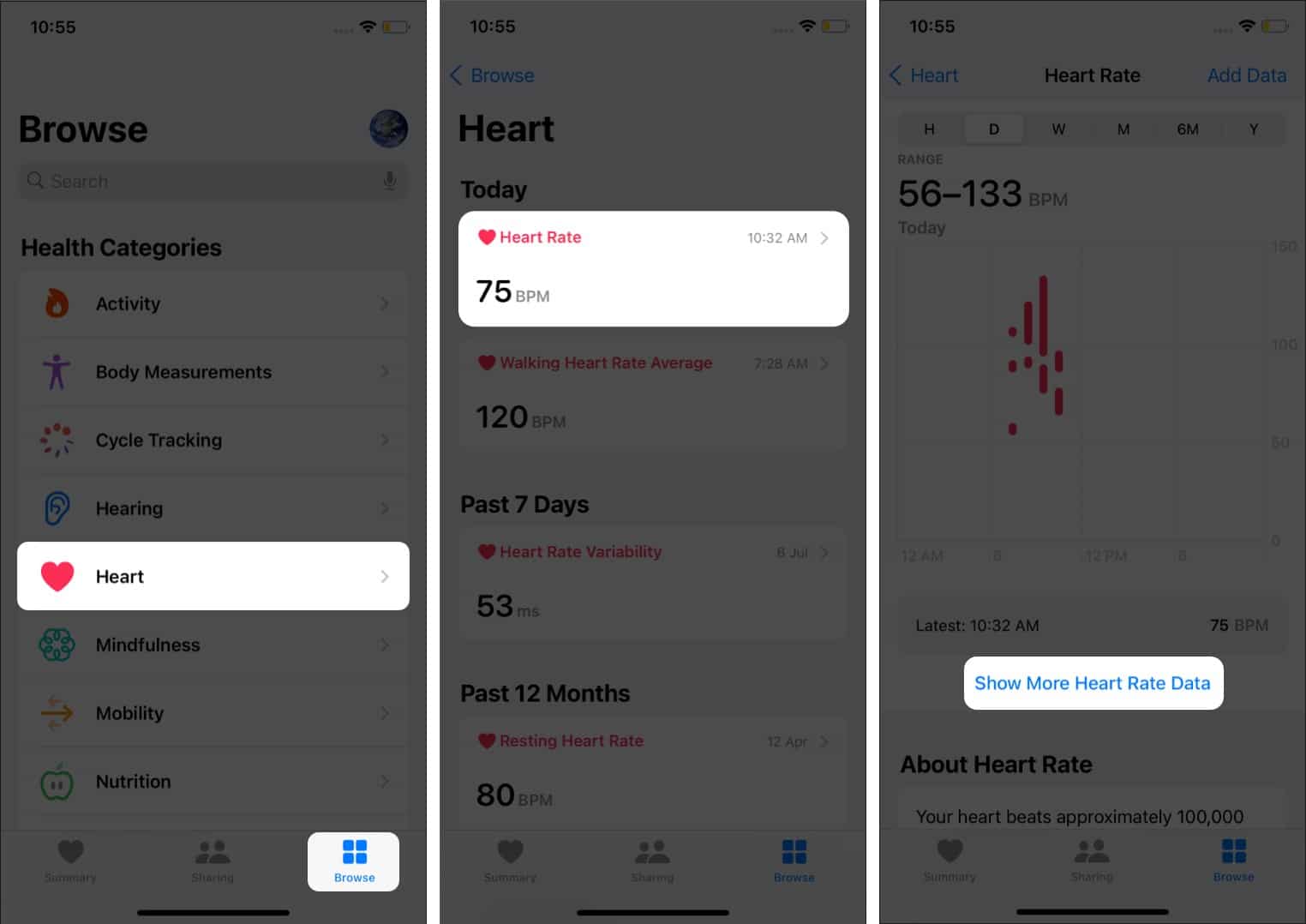
- Swipe up, and tap Breathe.
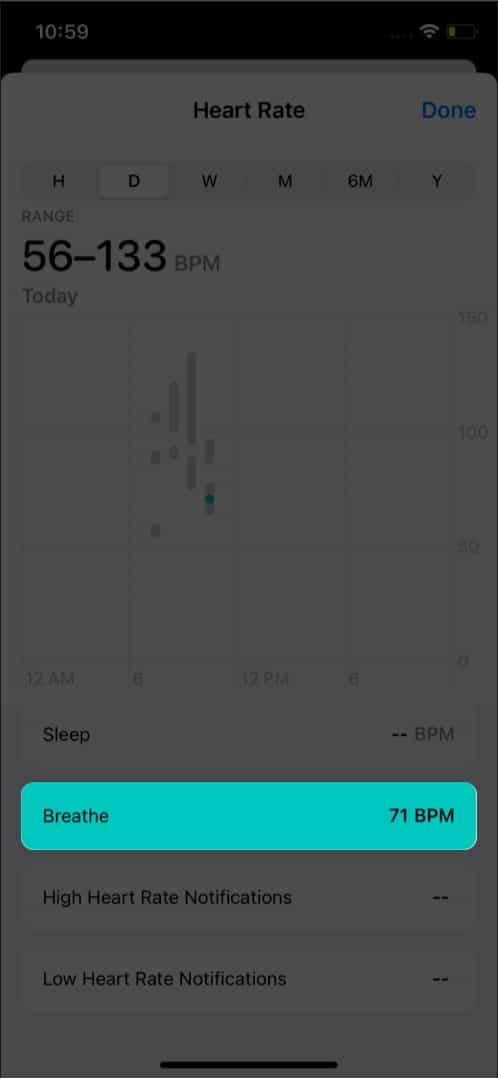
Apple has also added a Mindfulness section to the Summary tab of the Fitness app in iOS 15. Unfortunately, there’s currently no way to hide this section if you don’t want it there.
How to set Mindfulness reminders in Apple watch and iPhone
If you want to use your Apple Watch to breathe mindfully throughout the day, it’s a good idea to set reminders for the Mindfulness app.
By default, you will get reminders at the start and end of your day. But this can be customized on your watch or the Watch app on your iPhone running iOS 15. Here’s how:
Set Mindfulness reminders on Apple Watch:
- Open Settings and tap Mindfulness.
- You will see reminders enabled for Start of Day and End of Day.
Toggle these off if you like. - To set a custom reminder, tap Add Reminder.
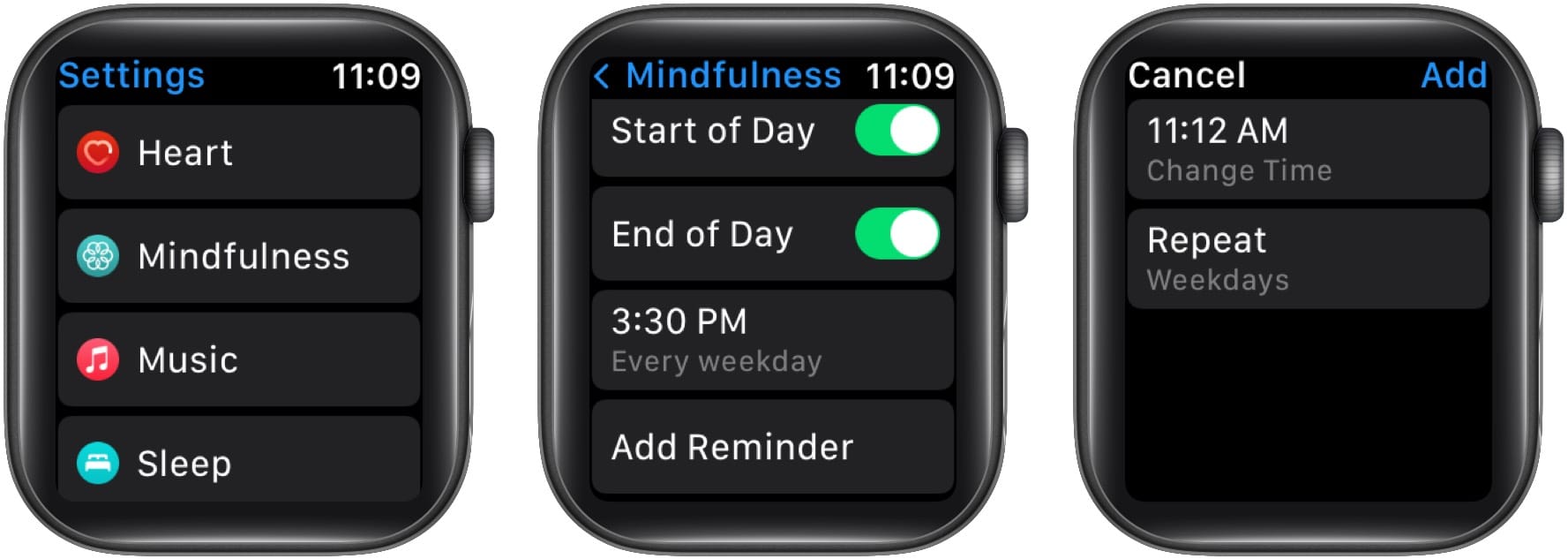
- Tap the time, set it to when you want to get a reminder, and tap Set.
- Optional: Tap Repeat and select the days to repeat this reminder.
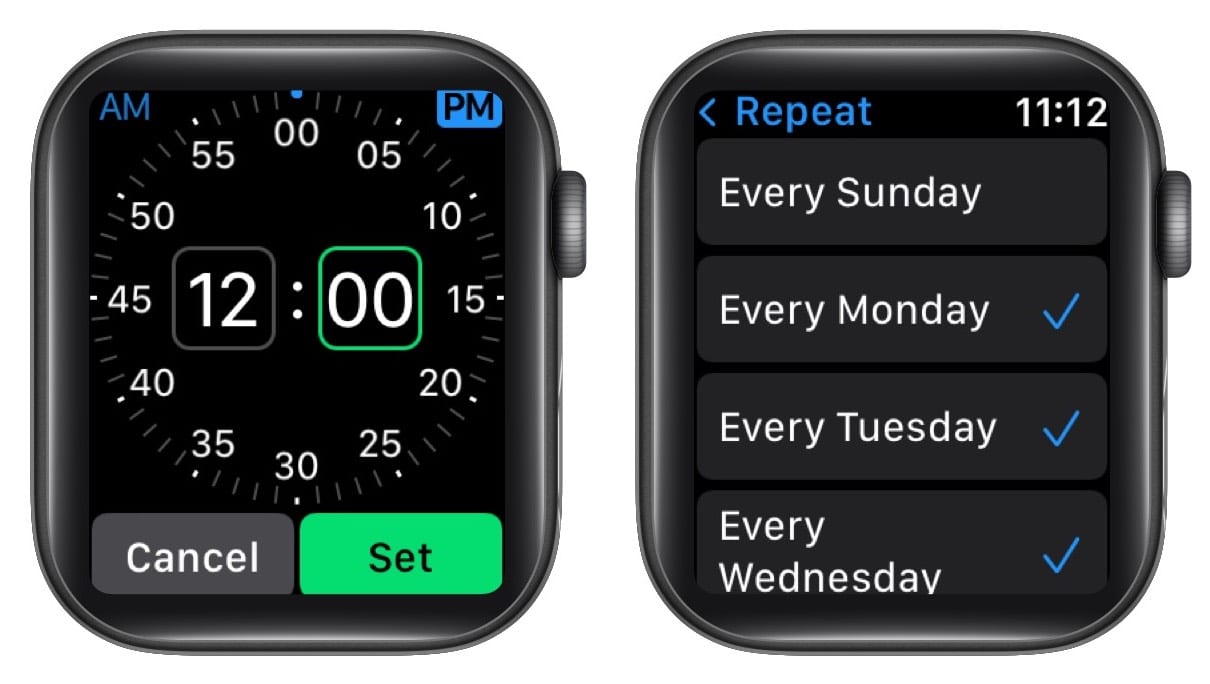
Set Mindfulness reminders on iPhone:
- Open the Watch app and go to the My Watch tab.
- Tap Mindfulness
- Under Mindfulness Reminders, toggle on or off Start of Day and End of Day.
- For a custom reminder, tap Add Reminder.
- Select the time and choose what days you want the reminder to repeat. Tap Add.
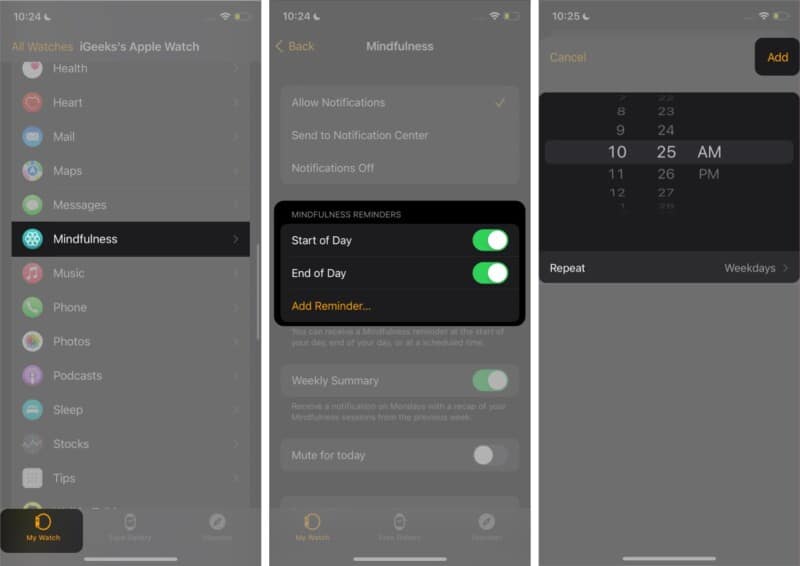
Note:
Become an iGeeksBlog Premium member and access our content ad-free with additional perks.
- To edit a reminder, tap the time and select a new one as explained above.
- If you want to mute reminders on a specific day, scroll down and toggle on Mute for Today on Apple Watch and iPhone.
Turn off Mindfulness notifications on Apple Watch and iPhone
Turn off Weekly Summary
Every Monday, the Mindfulness app will notify you with a recap of your Mindfulness sessions from the previous week. If you prefer not to see this:
Go to Apple Watch Settings → Mindfulness → toggle off Weekly Summary.
Or, open the Watch app on your iPhone running iOS 15 → tap Mindfulness in the My Watch tab → toggle off Weekly Summary.
Turn off Mindfulness notifications
If you don’t want to get any notifications from the Mindfulness app on your Apple Watch, here’s how to disable them:
- Open the Watch app on your paired iPhone.
- Go to the My Watch tab → tap Mindfulness.
- Tap Notifications Off to disable all Mindfulness notifications.
- Optional: Choose Send to Notification Center to view notifications in the Notification Center and not on your Lock screen.
When you want to receive notifications again, tap Allow Notifications.
Adjust Mindfulness settings
Apart from reminders, here are a few other Mindfulness app settings you can adjust on your Apple Watch or iPhone.
1. Change Breath Rate
The Breath Rate is the number of breaths you take per minute during a Breathe session. You can set this between 4 to 10.
On Apple Watch, go to Settings → Mindfulness → tap Breath Rate → select your preferred number of breaths per minute.
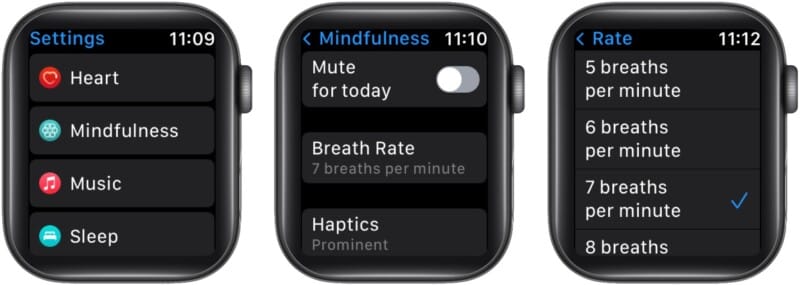
On iPhone, open the Watch app → go to My Watch → tap Mindfulness → Breathe Rate → select the number of breaths per minute.
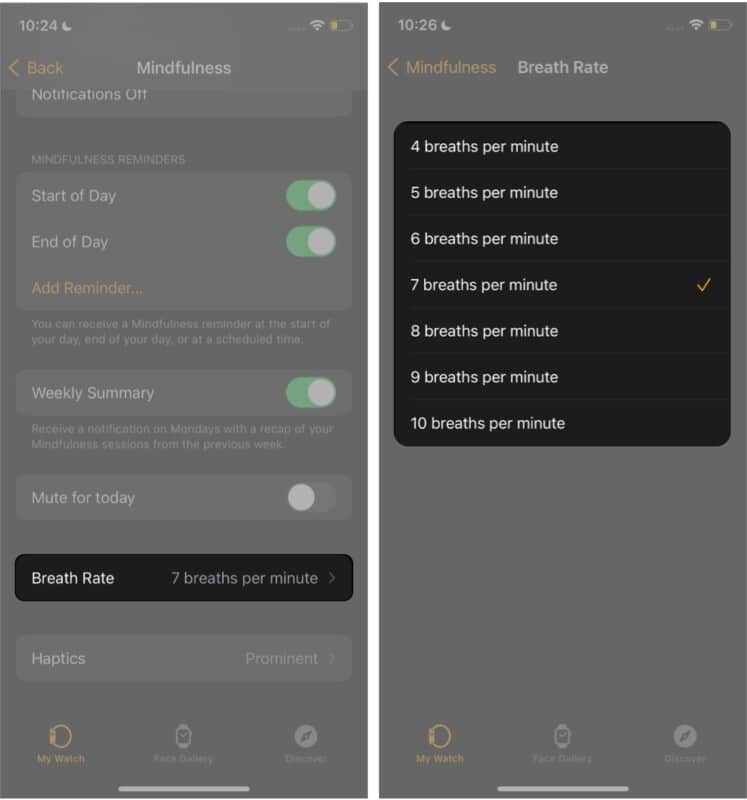
2. Change Haptics
Haptics refers to the vibrations you feel on your wrist that help guide you for inhales and exhales during a Breathe session. You can set haptics to be prominent, minimal, or none at all.
On Apple Watch, go to Settings → Mindfulness → Haptics → select from the three options.
On iPhone, open the Watch app → go to the My Watch tab → tap Mindfulness → Haptics → select from the three options.
How to use the Breathe watch face on Apple Watch
If you want quick access to the Mindfulness app, you can add the Breathe watch face to your Apple Watch. Then, whenever you tap it, the Mindfulness app will open, and you can start a session right away.
- Tap and hold the current watch face until the Edit button appears.
- Swipe left until you see the New button (+) and tap it.
- Scroll until you see the Breathe face.
- Tap Add.
- Turn the Digital Crown to select the face style you want.

That wraps up this guide on everything you need to know about Apple’s watchOS 8 Mindfulness app. Here’re a few answers to the queries you might have.
Reflect is a feature in the new Mindfulness app in watchOS 8. It helps you develop a practice of mindful meditation by taking short breaks throughout the day to reflect on prompts provided by the app. Each Reflect session can be from 1-5 minutes long.
Mindful minutes are not part of the Health app but rather a feature of the Mindfulness app on Apple’s watchOS 8. You can practice mindful minutes by opening the Mindfulness app on your Apple Watch running watchOS 8. Your Mindfulness stats can then be viewed in the Apple Health app and Fitness app.
Mindfulness meditation is a practice aimed at calming your mind and body by tuning into a specific thought and focusing on your breath. It helps slow down racing thoughts and increase awareness of your body, mind, and the world around you. A mindfulness meditation practice helps to reduce stress be more present.
Let me know in the comments below if there’s anything else you’d like to know related to the Mindfulness app on Apple Watch.
Read more:
