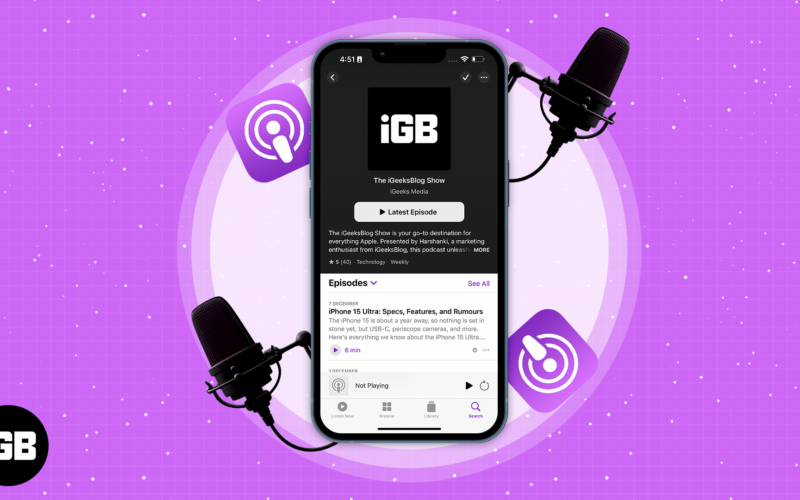Apple’s in-built Podcasts app is feature-rich and a great way to enjoy shows from your favorite creators. The app lets you subscribe to a podcast, download episodes for offline listening, enable Sleep Timer, change playback speed, and much more. In this beginner’s guide, let us look at all the basics on how to use the Podcasts app on iPhone and iPad.
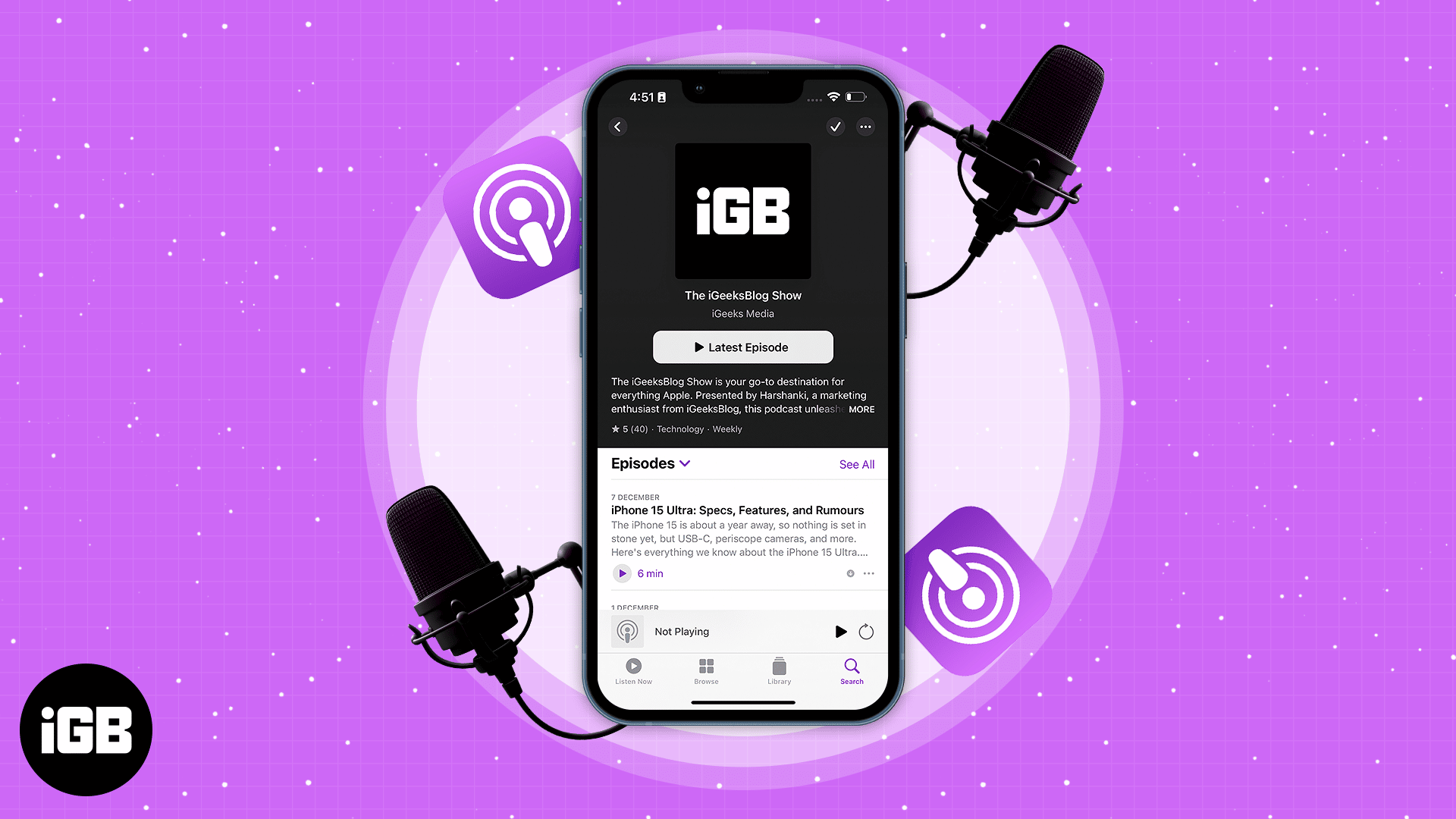
How to listen to podcasts on iPhone
- Launch the Podcasts app.
- Navigate to Browse.
- Choose a show or an episode of your choice.
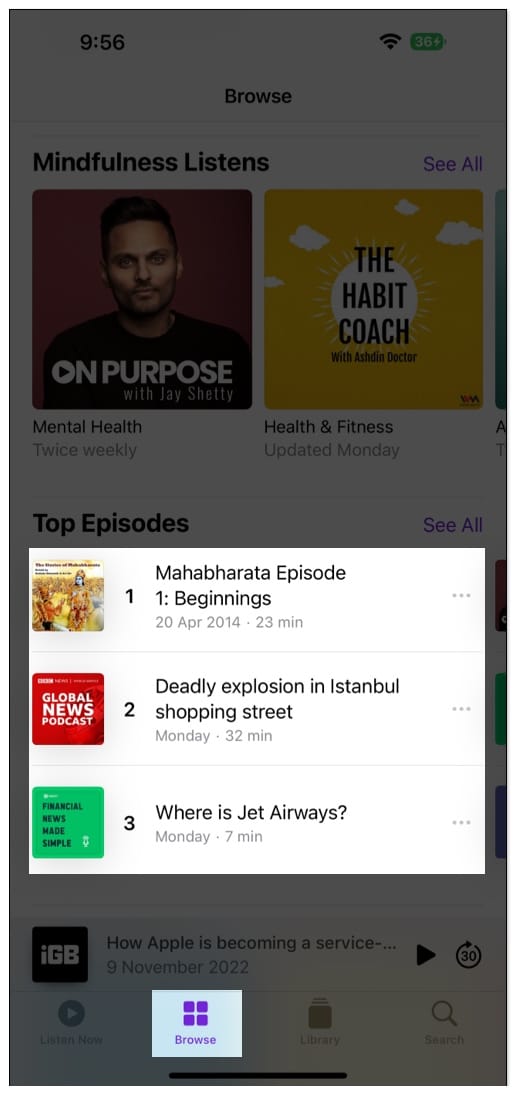
Note: Alternatively, you can select an episode from the Listen Now tab.
How to use playback controls in Podcasts app on iPhone
The symbols shown below can be seen on the Playback display of your Podcast screen. Let’s take a look at their functionality.
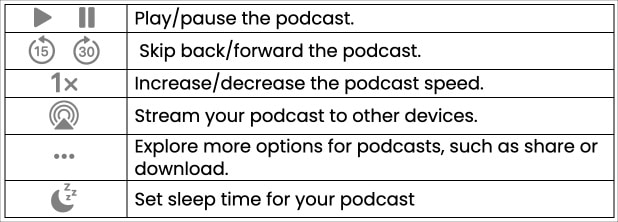
Skip Buttons
They provide us the ability to fast-forward or rewind the current track.
To adjust the number of seconds you skip forward or back:
- Launch the Settings app on your iPhone.
- Scroll down and tap Podcasts.
- Under the Skip Buttons section, enter the Forward and Back tabs → adjust the number of seconds as per your preference.
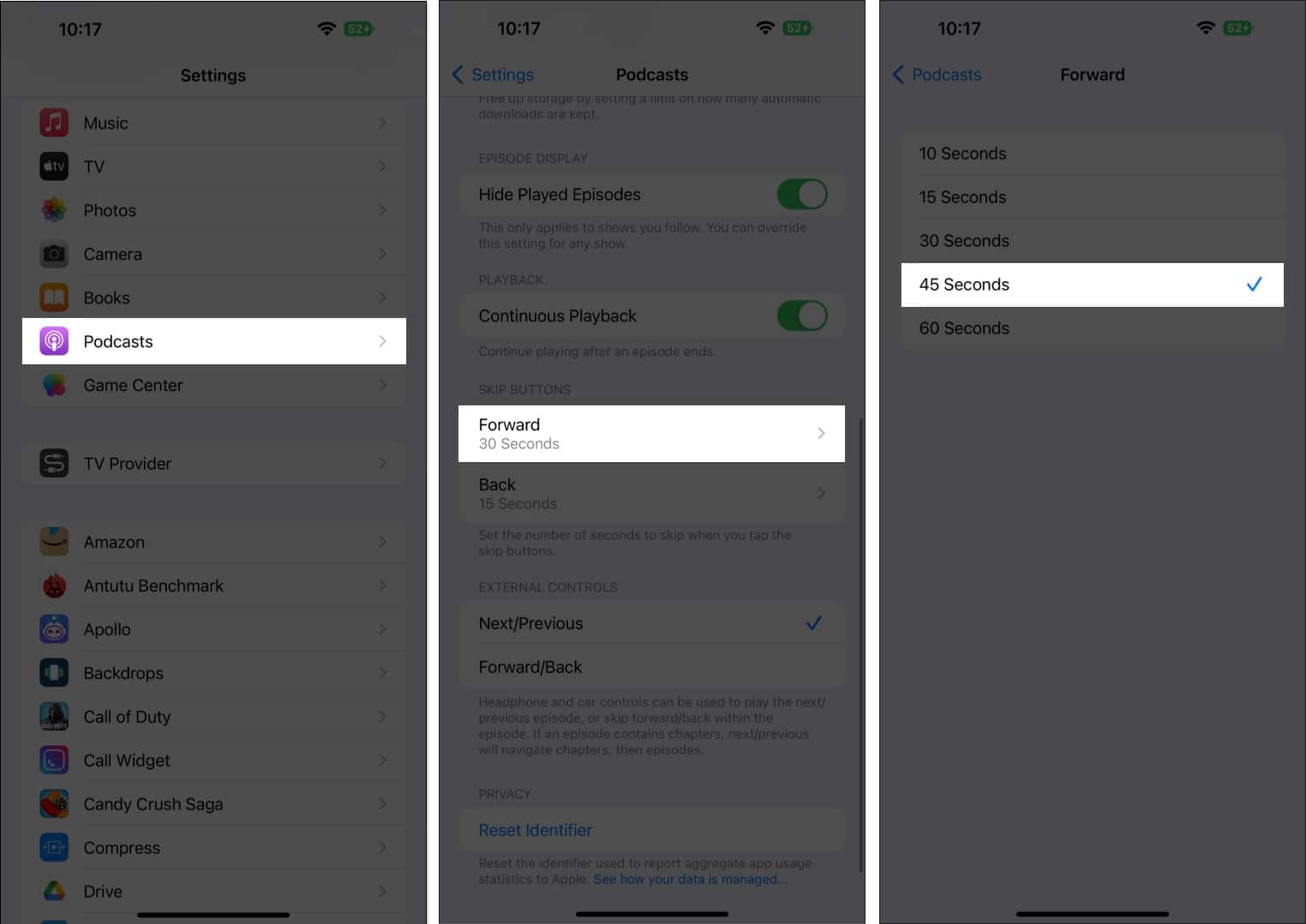
Podcast Speed
You may adjust the audio speed by hitting the 1x symbol on the podcast playback screen. You have a lot of options, ranging from as low as 0.75x to about 2x. 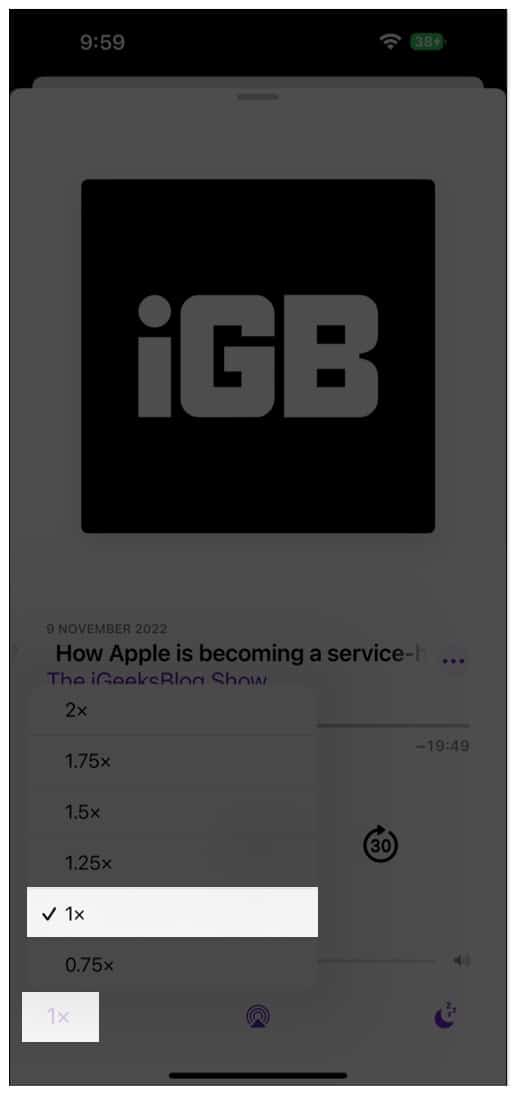
AirPlay
With a few taps, your screen may mirror the currently playing podcast to the surrounding Apple devices using the AirPlay icon.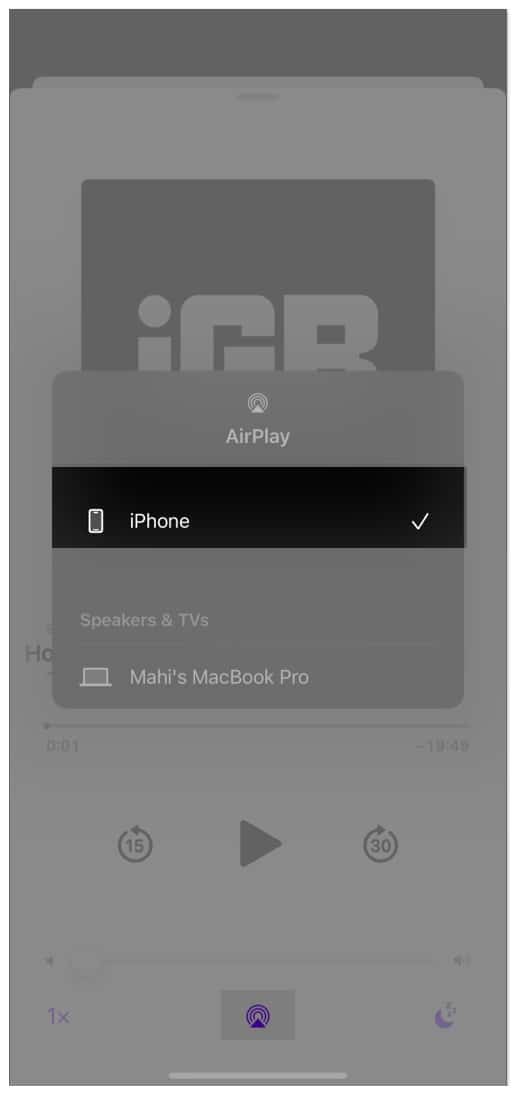
Sleep timer
The Sleep Timer is especially helpful before night when you want to listen to your favorite podcast but are tired. The function allows you to set a timer for the track, after which it stops playing. By default, the sleep timer will be off. But you can choose between 5 mins, 10 mins, 15 mins, 30 mins, 45 mins, 1 hour.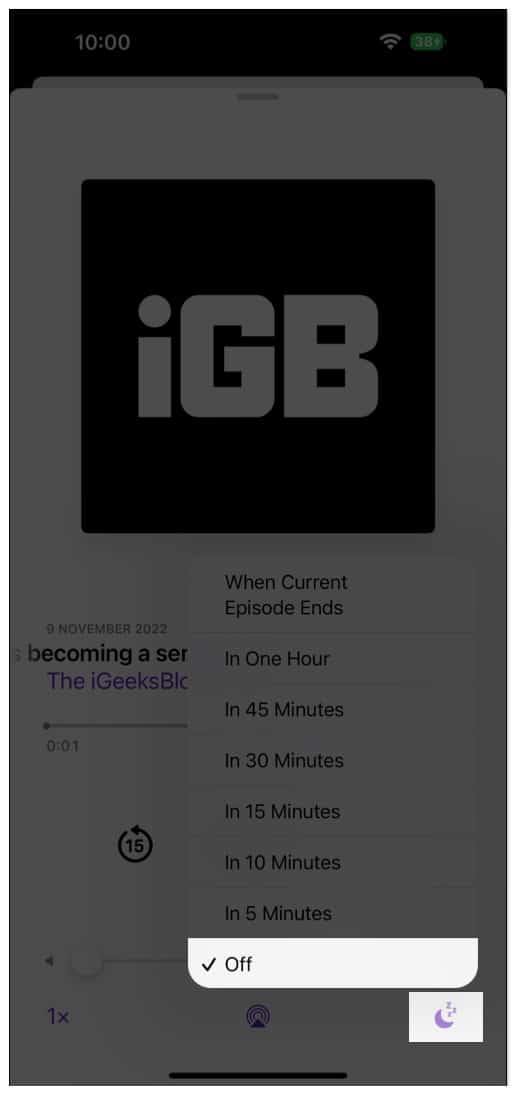
More button
To get additional settings for the playback screen of your Podcasts app, tap the three dots icon on the playback screen. The button consists of settings like play next/last, go to episode/show, save episode, mark as played, share the episode, and many more.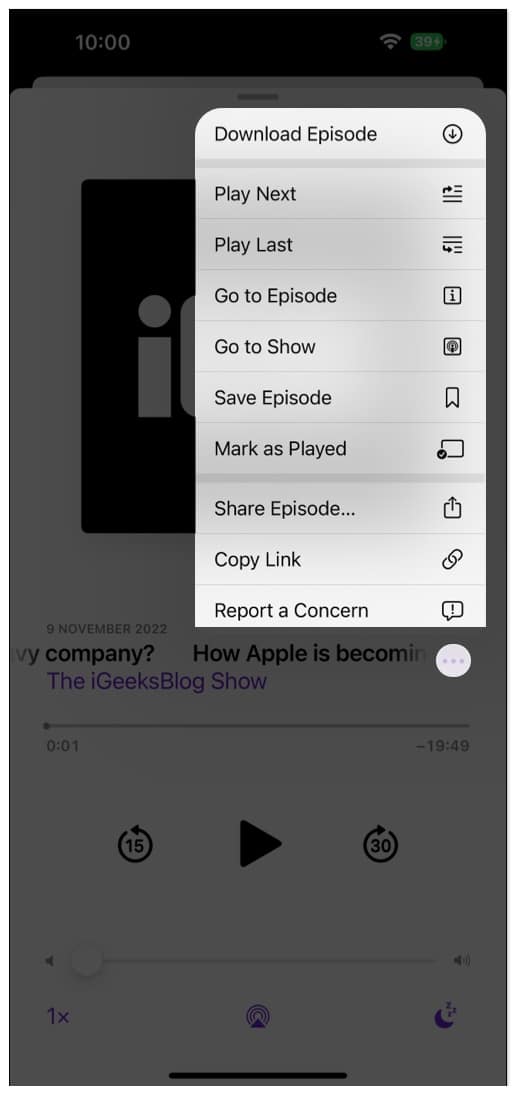
How to follow or unfollow a podcast on iPhone
- Launch Podcasts → go to Browse.
- Tap See All in front of categories name.
For example, Top Shows. - Select the Show.
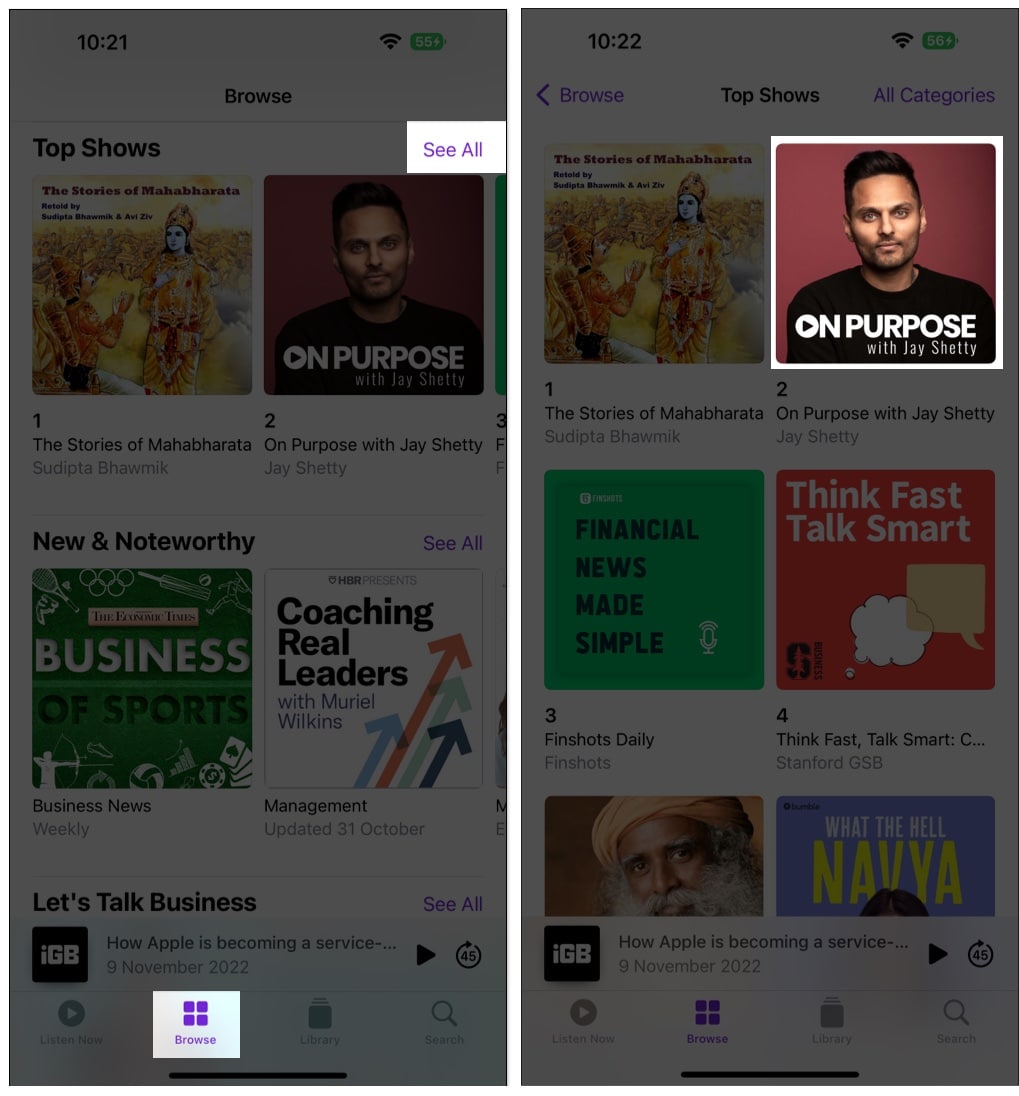
- Choose three dots icon → Follow/Unfollow Show.
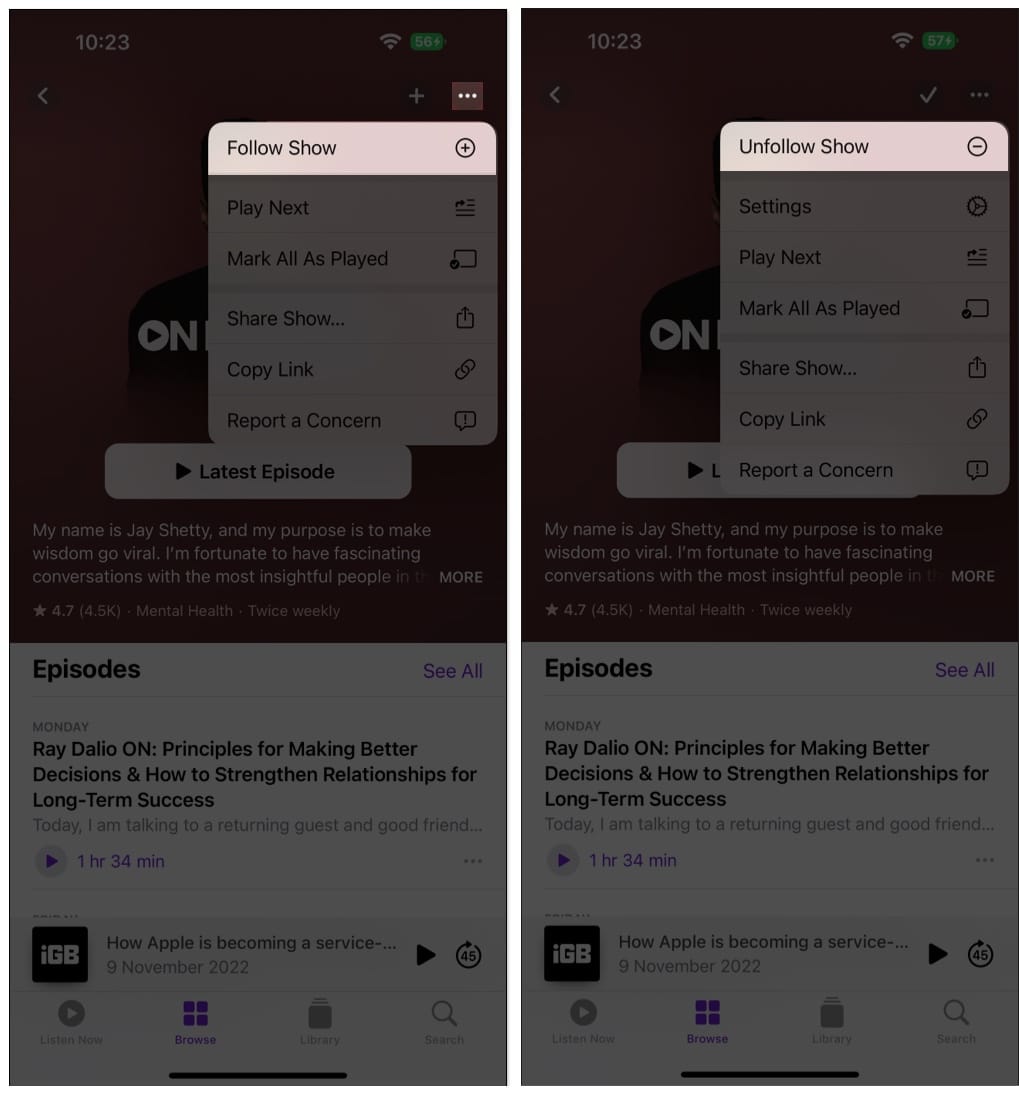
Alternatively, to unfollow a show, you can head to Library → Shows → select the show → tap the three dots icon → Unfollow Show.
How to download or remove podcast episodes from iPhone
- Open Podcasts → Browse → select a show.
- Go to Episode → tap the three dots icon.
- Tap Download Episode/Remove Download.
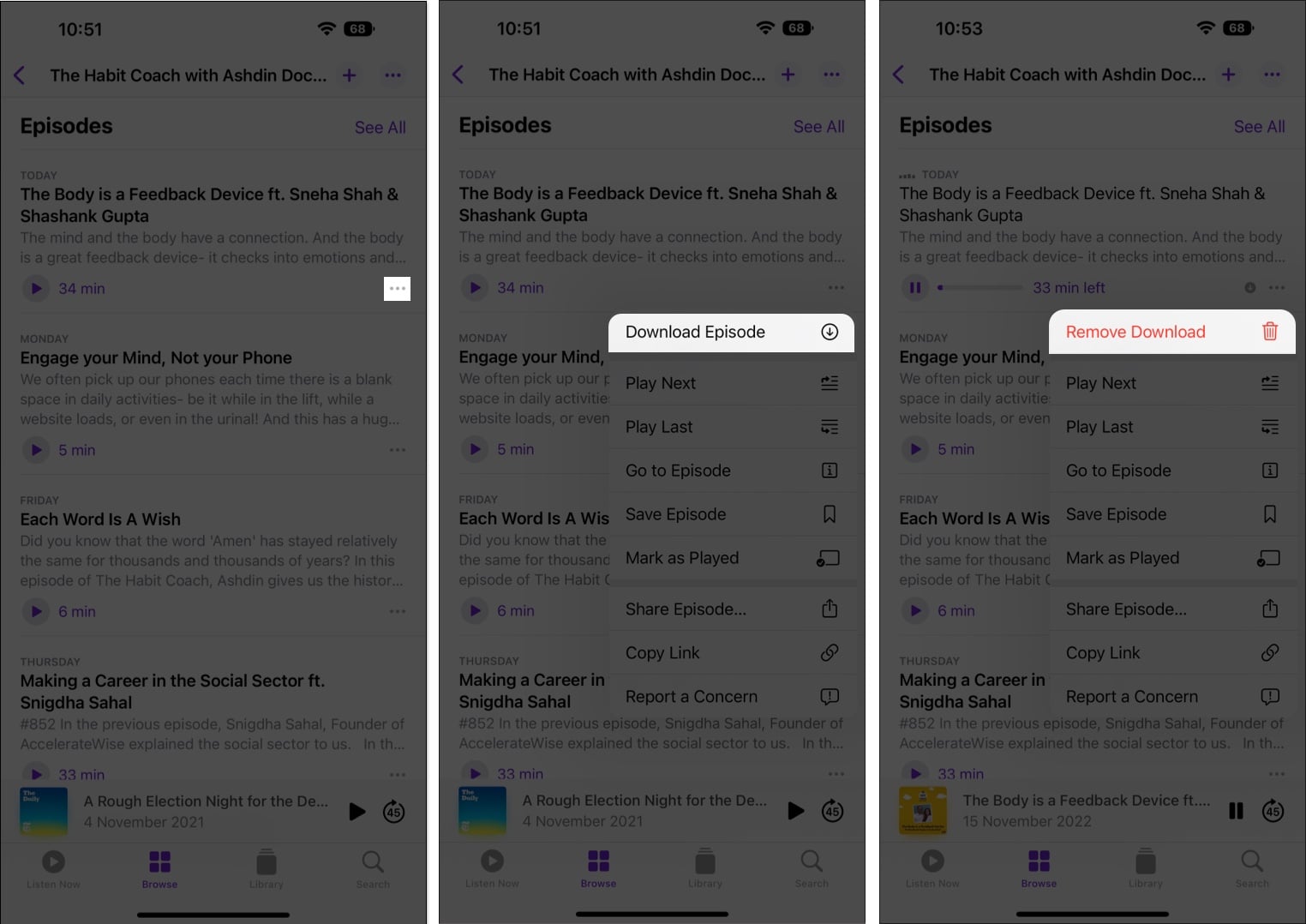
You can also go to Library → Downloaded→ select the show → scroll down to the Episode → tap the three dots icon → Remove Download.
How to delete podcast shows and episodes on iPhone
- Head to Podcasts → Library → Shows.
- Select the three dots icon → Edit Shows.
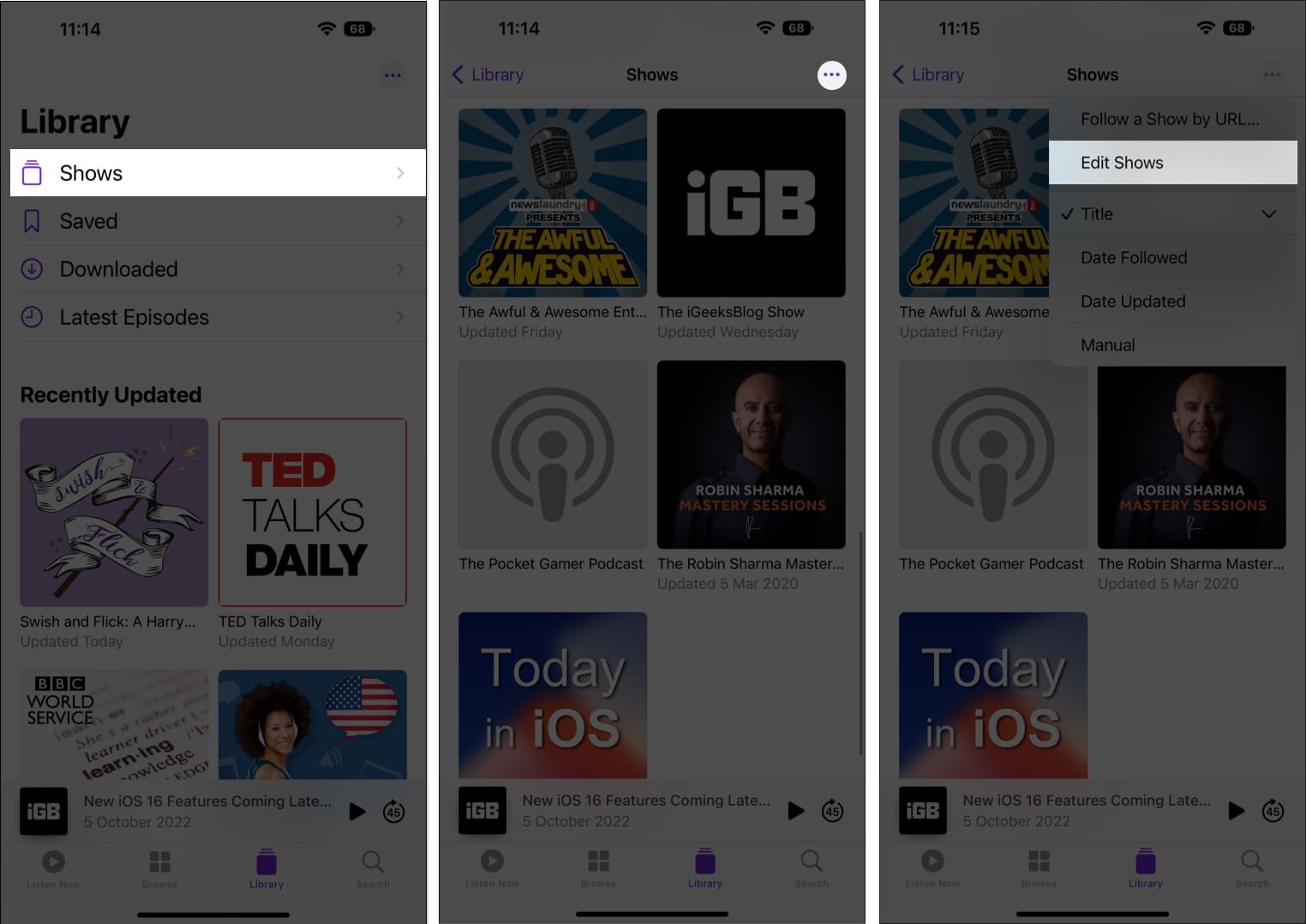
- Tap the red (-) icons.
- Choose Unfollow and Remove → Done.
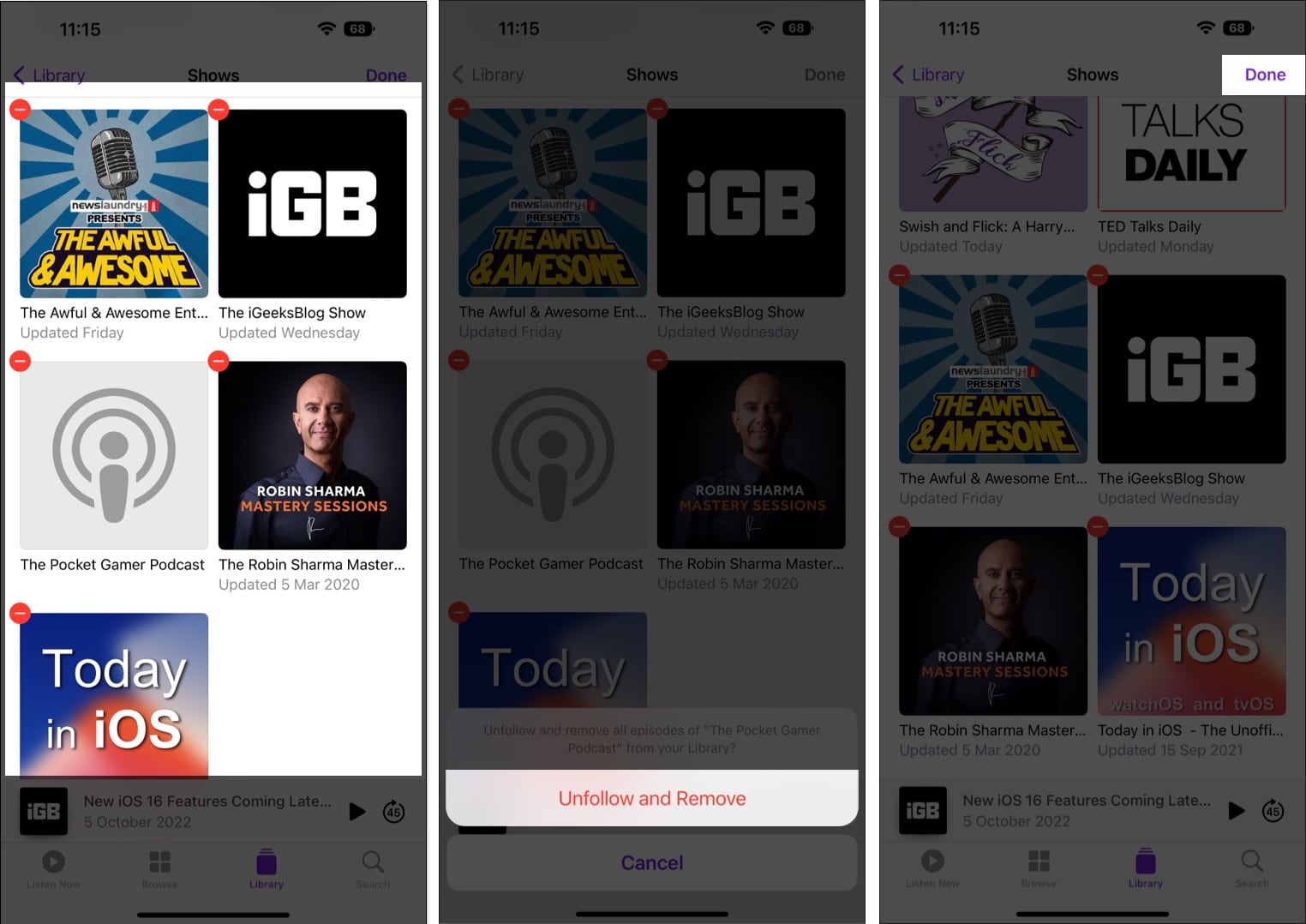
- Open Podcasts → Browse → choose your desired show.
- Tap the three dots icon → Share Show.
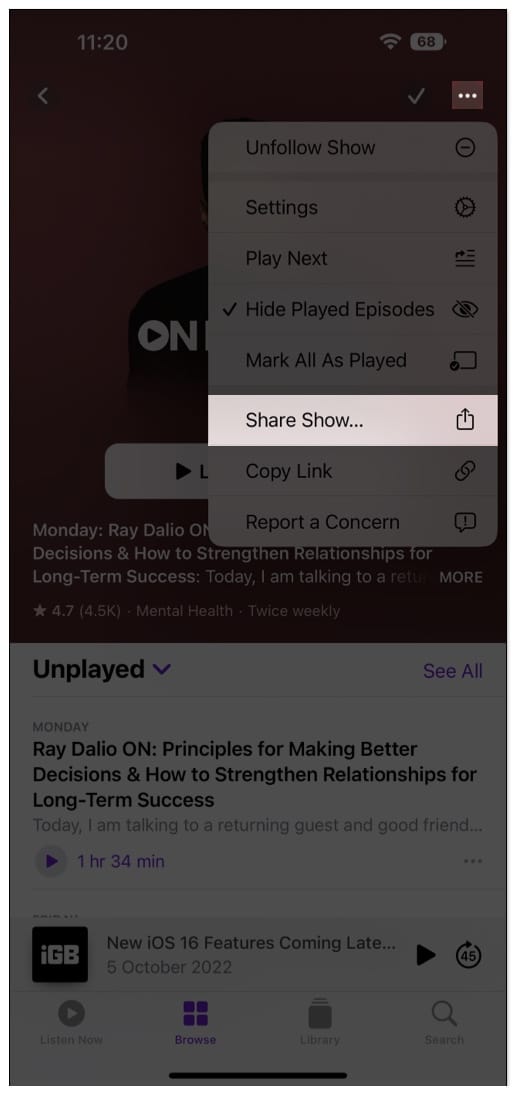
Besides this, you can simply hold the show you want to share and tap Share Show from the dialogue box as a shortcut for the above steps.
Become an iGeeksBlog Premium member and access our content ad-free with additional perks.
- Go to Podcasts → Browse → choose your desired show.
- Next to the episode you wish to share, tap the three dots icon → Share Episode.
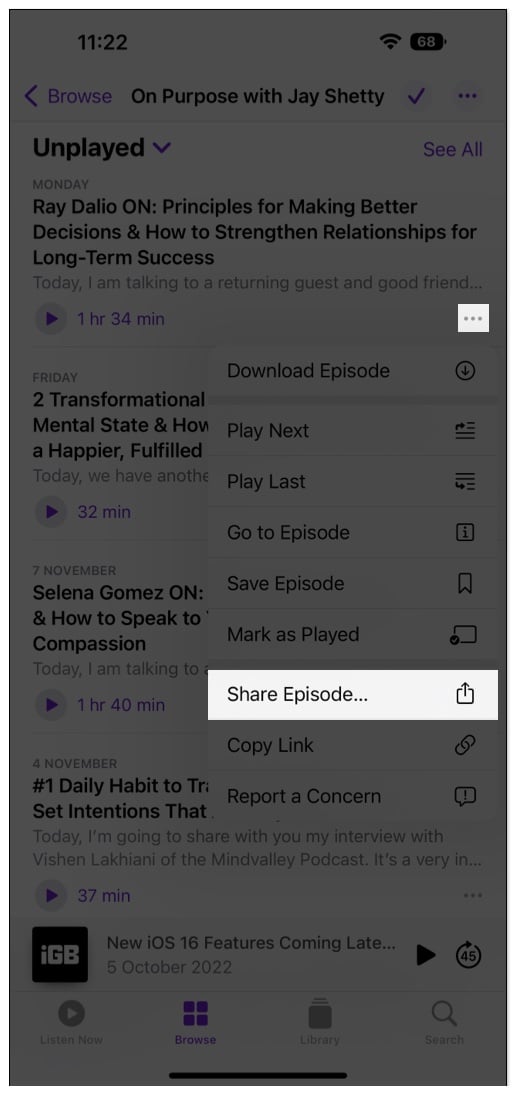
You can also follow Steps 1–2 → then tap and hold the episode → select Copy Link and paste the link on any social site/app and share it.
How to skip ads during a podcast on iPhone
Even though there are no in-app advertisements, certain podcasters may choose to include sponsor advertisements. All you have to do is repeatedly hit the skip forward symbol to skip that sponsor segment of the podcast.
Use Siri to listen to podcasts on iPhone
The iPhone’s Podcasts app works perfectly with Siri, a virtual assistant by Apple. You may use Siri’s hands-free assistance for an episode to perform simple chores such as playing, pausing, skipping, leaping back, and other commands.
A few commands that Apple allows you to use while playing your favorite podcast using Siri are listed below:
- “Hey Siri, play You’re Wrong About podcast.”
- “Hey Siri, play the latest episode of Wow in the World.”
- “Hey Siri, follow this show.”
- “Hey Siri, pause.”
- “Hey Siri, rewind 30 seconds.”
- “Hey Siri, play this twice as fast.”
- “Hey Siri, skip ahead 10 minutes.”
Filter seasons and episodes in Podcasts app on iPhone
- Open Podcasts → Library → Shows.
- Select a show.
- Tap Season or Episodes and select a filter.
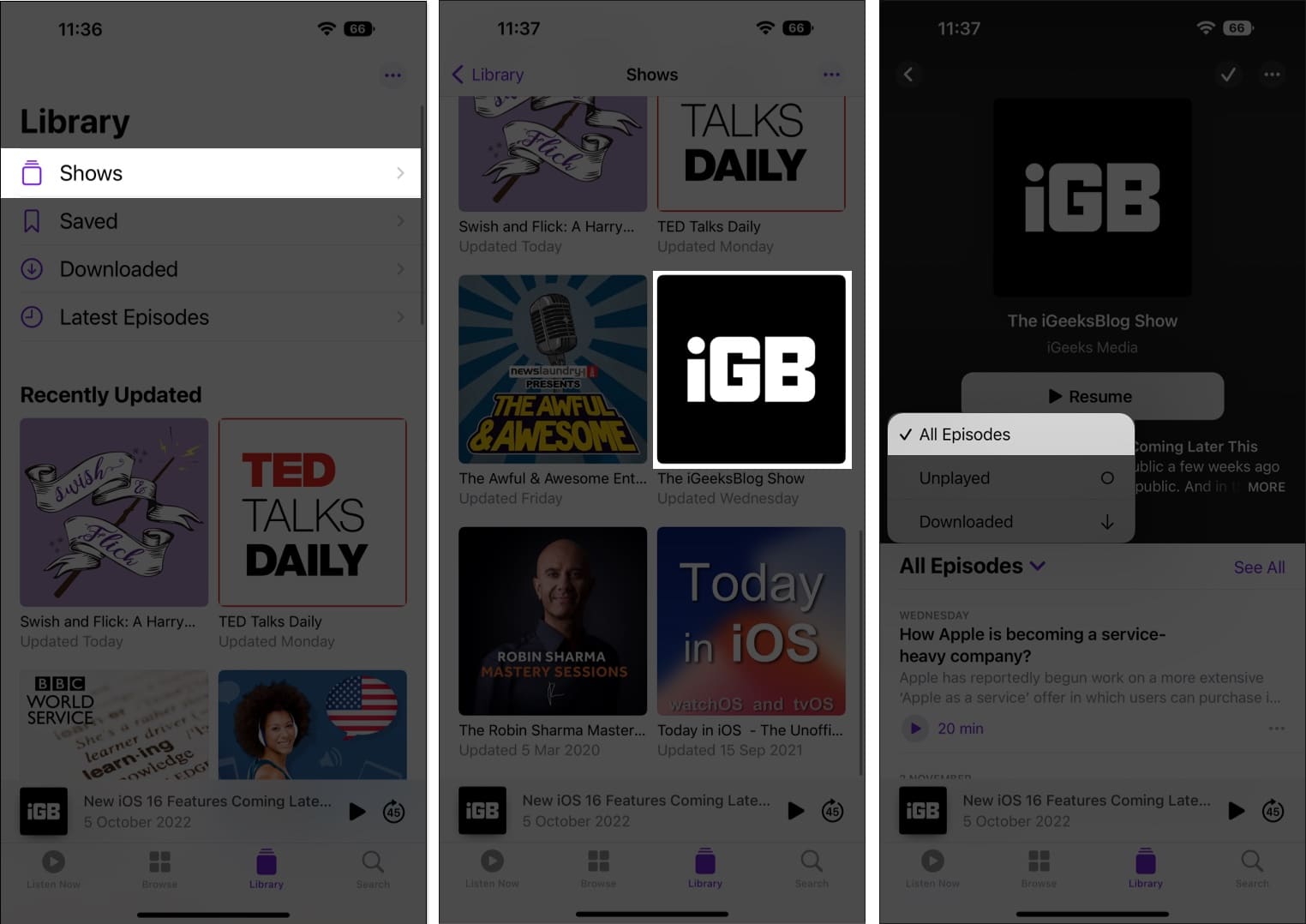
Choose the episode order in Podcasts app on iPhone
- Launch Podcasts → Library → Shows.
- Select a show → tap the three dots icon.
- Select Settings.
- Select a filter under episode order.
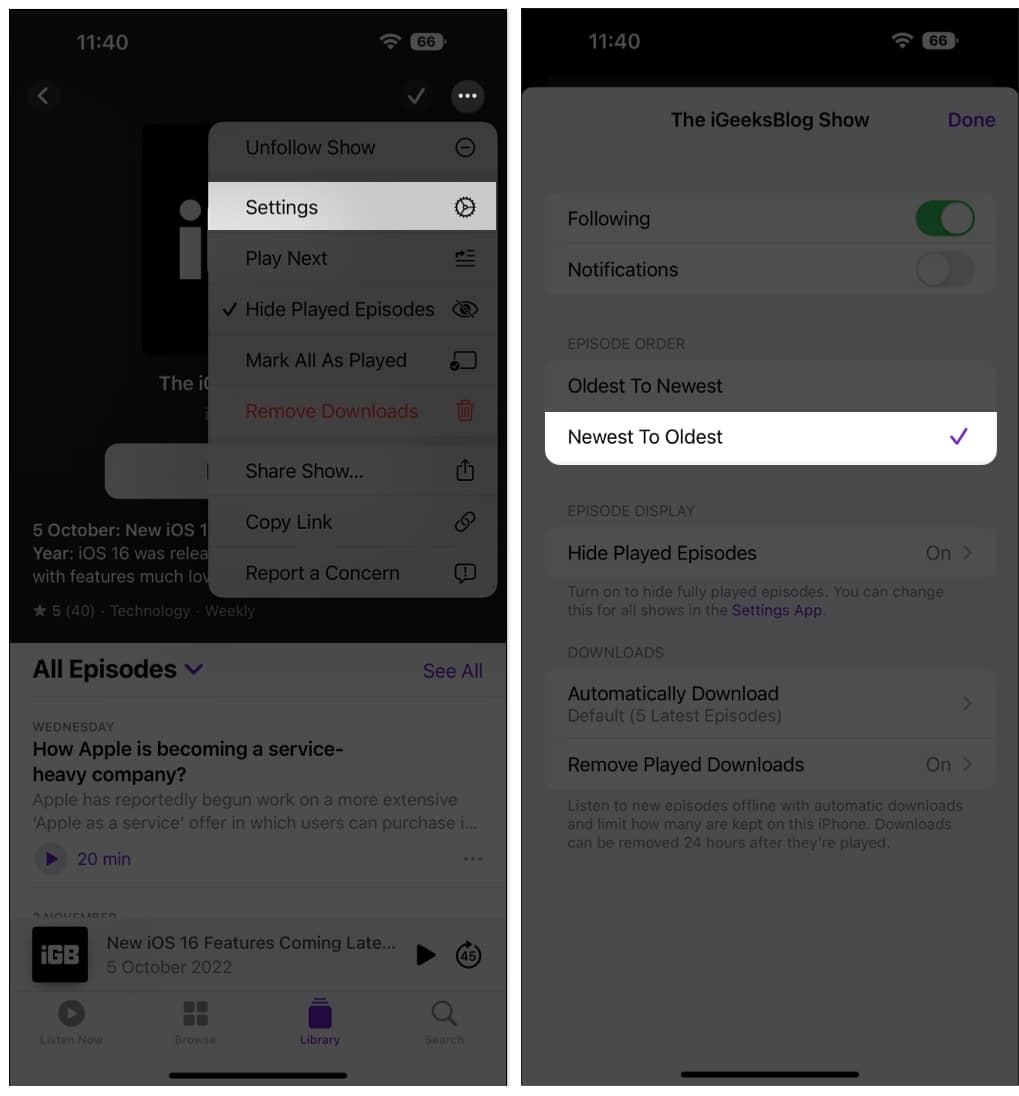
Ensure that you have your friend’s contact saved and Shared with You on. To allow the feature, open Settings → Messages → toggle on Shared with You → toggle on Podcasts. Now to view the shared podcasts, follow the steps below.
- Launch Podcasts.
- In the Listen Now tab, navigate to the Shared with You section.
How to change or unsubscribe from a Podcast
Have an in-app podcast subscription and want to change it? All you need to do is:
- Open the Podcasts app.
- Navigate to the Listen Now tab.
- Tap the Profile icon → Manage Subscriptions.
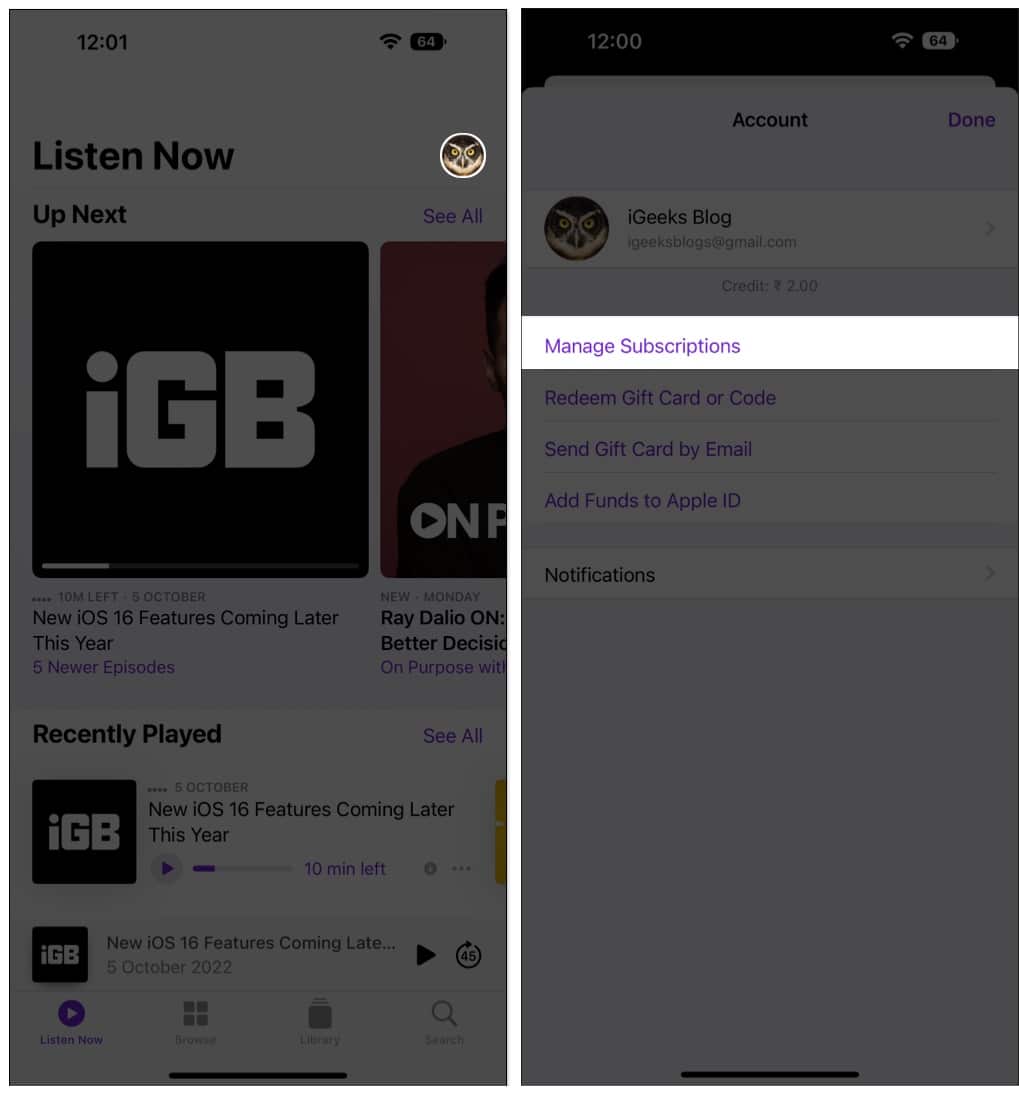
To completely cancel the subscription to your podcasts, follow our guide on how to cancel subscriptions.
Sync podcasts across devices on iPhone and iPad
- Go to the Settings app on your iPhone → Podcasts.
- Toggle on Sync Library under the Library section.
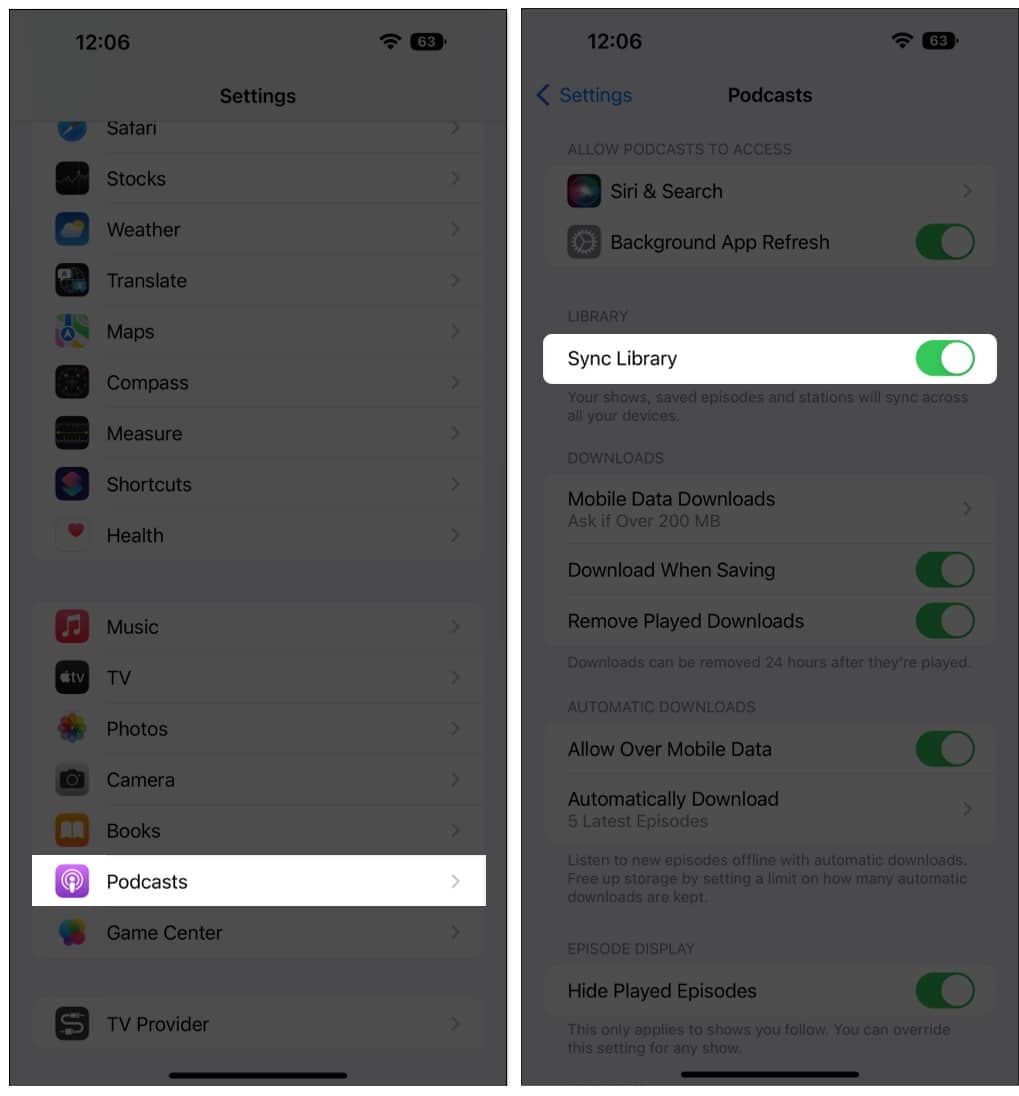
Stop automatic downloads in Podcasts app on iPhone
- Launch the Settings app on your iPhone → Podcasts.
- Tap Automatically Download.
- Choose off.
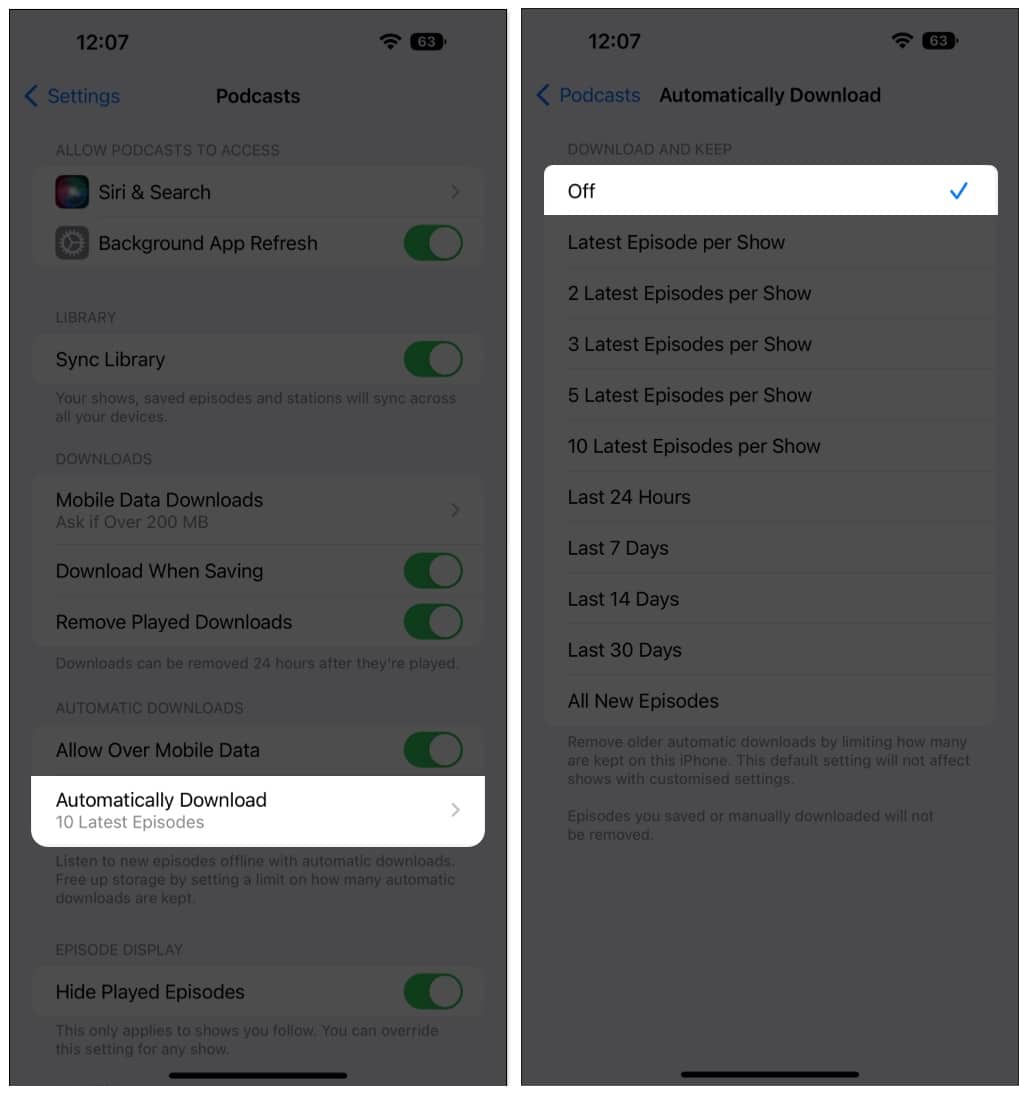
Any inquiries regarding the Podcasts app?
That’s all for now, folks!
These were the basics if you are just getting started with the Podcasts app.
Read More: