The Apple Watch Ultra is a brand-new flagship watch especially crafted for athletes and adventurers. The Siren is a distinct, high-pitched sound with two alternative rhythms. The first pattern indicates trouble, while the second is the SOS signal.

When you activate Siren on Apple Watch Ultra, it may be heard up to 600 feet or 180 meters away and repeats at regular intervals. Also, your watch screen will display a red border and a call button so you may dial 911.
Among other new features, the 86-decibel Siren on Apple Watch Ultra is the one that stands out. You can activate it if you get lost, hurt, or have an emergency and must alert others about your position. So, let’s find out how to activate, cancel, and disable Siren on Apple Watch Ultra.
How to activate Siren on Apple Watch Ultra
Tips: Avoid using Siren in confined spaces or when the watch is too near your ears. Besides, use low-power mode to increase the battery life.
Apple offers three ways to use the Siren feature on Apple Watch Ultra. Here’s a guide to each one of them.
Using Siren app
The Siren has its own app. You may access it from the main app list.
- Press the Digital Crown to get the app list or go to the home screen.
- Then locate and tap the red mic icon of the Siren app.
- To start the Siren, press the red Play button. Tap the same button once more to stop it.
You can use the Action button on Apple Watch Ultra to activate the Siren. Just long-press on it, and the Siren countdown will begin. But for that, you must first enable this Action button setting.
On Apple Watch Ultra
- Open the Settings on your Apple Watch Ultra.
- Then go to the Action Button menu.
- After that, find the Siren label and click on it.
- Now select the Hold to Turn On option.
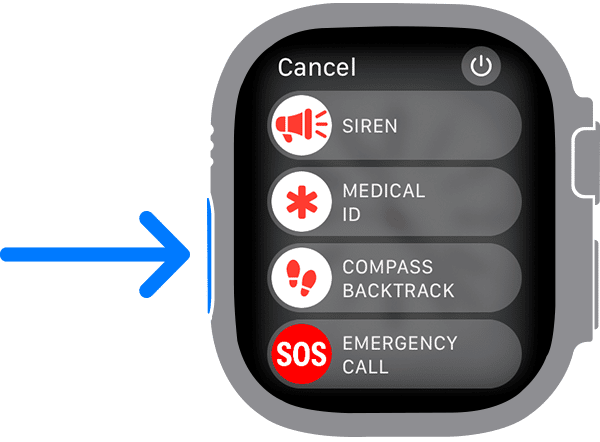
On iPhone
You may also use your iPhone to do the same. Open the Watch app and go to My Watch → Action Button → Siren. Then tap the Hold to Turn On toggle.
Besides, there is another method to activate the Siren feature via the Action button.
- Press the Action button for a few seconds. It will provide you with several emergency features.
- You will see the Siren option at the top. Now slide it to the right.
- Finally, the Siren goes off on the watch after a countdown and gets louder with time.
- Press the side button until the Emergency Call option shows up. You may feel a buzzing sensation.
- Now from the top, move the Siren slider to the right. The Siren activates instantly as a result.
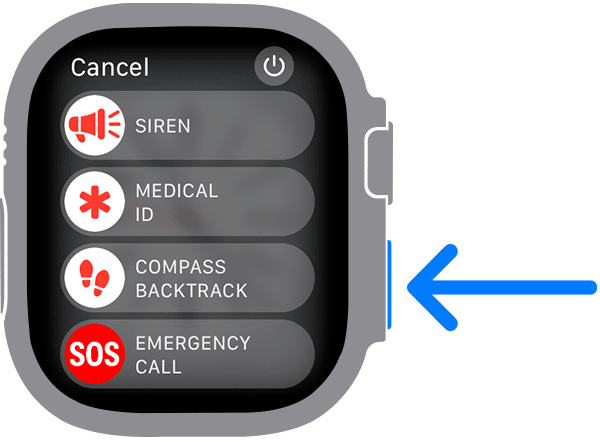
Remember that your surroundings may influence how loud the Siren sounds. If you’re in an enclosed space, it will sound considerably louder than a deep forest or rocky area.
Become an iGeeksBlog Premium member and access our content ad-free with additional perks.
Stop sounding Siren
The Siren continues in the absence of any interaction until the battery on your watch runs out. So, to stop the sound, use the Play/Stop button in the center of your watch screen.
To stop the Siren from sounding, open the Siren app → tap Stop button.
In order to quickly open the app, you may press the side button to launch the dock and select the app.

Cancel Siren during countdown
- During the countdown, Siren may be stopped by releasing the Action button.
- If you had used the slider option to begin the countdown, you can cover the watch face with your palms for three seconds to turn off the Siren on Apple Watch Ultra.
To turn off the Siren feature from the Action button on the watch:
- Go to the Settings app on your watch.
- Click the Action Button from the menu.
- Now, toggle off the Hold to Turn On the switch.
Now, only the side button will take you to the Siren.
So, that’s all for today, folks!
The new Apple Watch Ultra is jam-packed with exciting features. If you are going on any adventures, this Siren functionality will come in handy. Also, you should protect your pricey watch from any damage using screen protectors and watch cases.
Explore more features…
