There are hundreds of TWS earbuds out there on the market, but what makes AirPods Pro and AirPods Max stand out from the crowd the most is Active Noise Cancellation. With the snug-fit profile, AirPods provide an excellent shield from outside noise, and you can continue listening to your favorite tracks or indulge in hands-free calling.
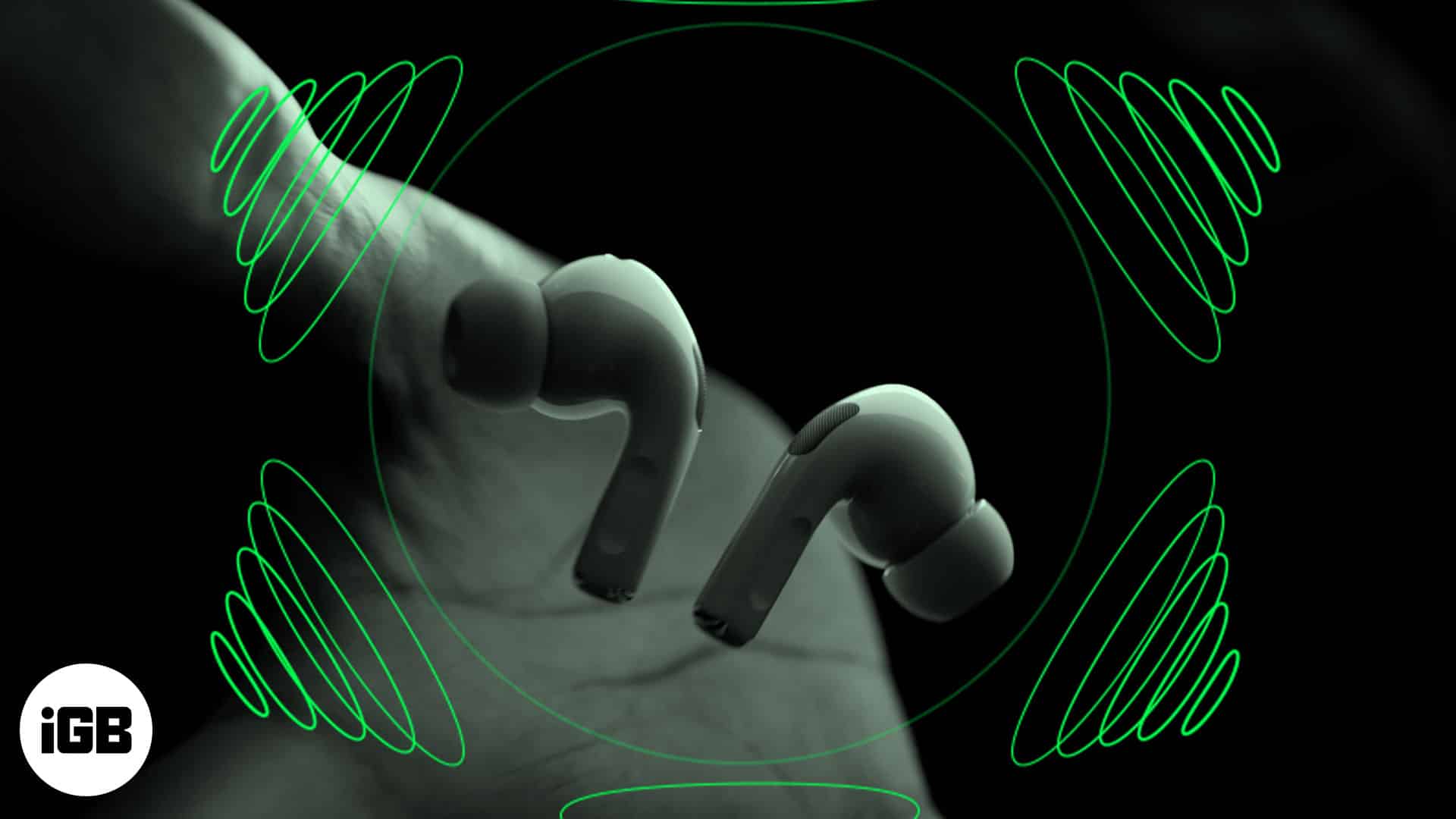
In addition, Apple has implemented a super useful feature called Transparency mode. As the name suggests, it allows some external noises to pass through. It helps you pay attention while using your AirPods Pro or AirPods max and listening to the music you love.
While it was already there, making life super convenient, Apple introduced yet another trailblazing feature to take AirPods Pro 2 to the next level. This feature is named Adaptive Transparency mode. Read on to learn more about Transparency and Adaptive Transparency modes.
- How does Transparency mode work on AirPods Pro and Max?
- What is Adaptive Transparency on AirPods Pro 2
- Fine-tune ANC and Transparency mode from iPhone
How does Transparency mode work on AirPods Pro and Max?
Well, what drives Transparency Mode on Apple’s latest wireless earbuds is the innovative Force Sensor. It takes advantage of the pressure-equalizing vent system and advanced software to keep the right amount of noise cancellation active so that you can conveniently interact with people around you.
How to turn on or off Transparency mode
You can switch to Transparency mode from your AirPods Pro or AirPods Max or use the connected iPhone, iPad, Apple Watch, or Mac. A chime will confirm that the Transparency mode is enabled or disabled on your AirPods.
- On your AirPods Pro: Press and hold the stem (Force Sensor) of the AirPods for a few seconds.
- On your AirPods Max: Press the noise control button.
How to use Transparency mode on iPhone and iPad
It’s also pretty easy to switch between ANC and Transparency Modes of the AirPods Pro from the Control Center of iOS and iPadOS devices. Just be sure your devices are running 13.2 or later.
- Open Control Center.
- Long-press the Volume slider.
- Select the Transparency mode on the menu.
Additionally, in iOS 16, once you are connected to the AirPods Pro, do the following: Go to Settings → Tap on AirPods Pro just popped up in the menu → Customize the Transparency mode. 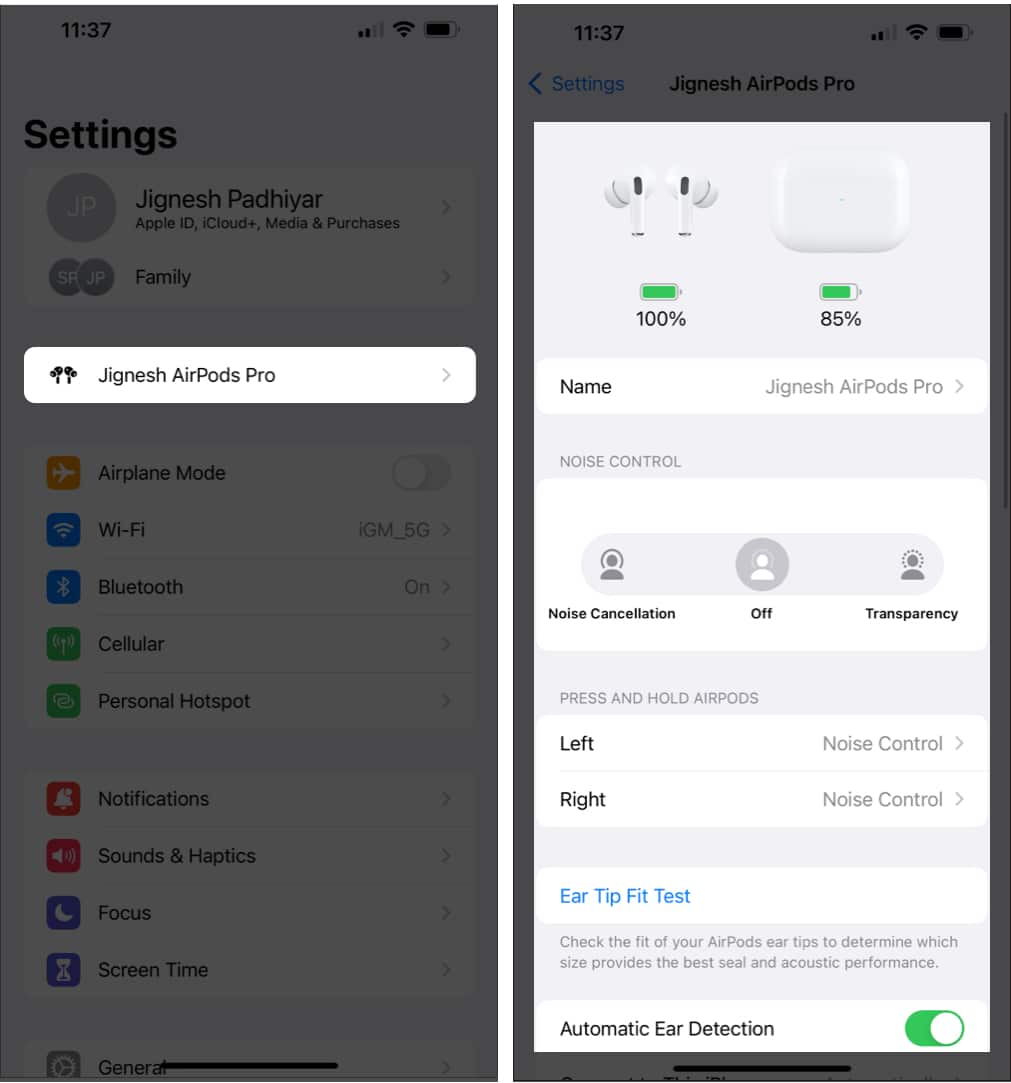
Note: For more guidance, check out
What is Adaptive Transparency on AirPods Pro 2
The new AirPods 2 has just been announced. These are more powerful than other competitors; the H2 chip brings path-breaking features like Adaptive Transparency mode to help users develop an engrossing sound profile.
Become an iGeeksBlog Premium member and access our content ad-free with additional perks.
With the help of the new Apple H2 chip, the AirPods Pro 2 will automatically adjust the intensity of the Transparency Mode. If you’re walking down the street and a vehicle passes with its honkers blasting, you won’t have to worry about damaging your eardrums.
In such scenarios, the AirPods Pro 2 will automatically make the necessary adjustments to avoid harm to your ears. In essence, the Adaptive Transparency mode will reduce harsh noises in your surroundings, thereby providing a much better, hassle-free audio experience.
Note: Adaptive Transparency is available only on AirPods powered by H2 chipsets.
Fine-tune ANC and Transparency mode from iPhone
It’s worth reiterating that you will be able to access the options as mentioned above from the Settings app, as well.
- Open Settings → Bluetooth.
- Choose Noise Control to tweak options.
- Below Noise Control, you have the option to change if both AirPods Pro earbuds control noise cancellation/transparency or if one can invoke Siri.
- If you want no control over Pod’s stem, choose “off” to completely turn them off.
Tip: There is a slightly hidden setting through which you can use noise cancellation when using only one AirPod Pro. Besides, you also have the option to fine-tune the press speed and hold duration required to activate the Force Sensors. To get it done, launch Settings → Accessibility → AirPods. Now, turn on the switch next to Noise Cancellation with One AirPod.
How to control ANC and Transparency mode settings from Apple Watch
You can also take control of ANC and Transparency mode from your Apple Watch. To do so:
- Tap on AirPlay icon while the music is playing.
- Then choose the desired option.
- Noise Cancellation,
- Transparency, or
- Off.
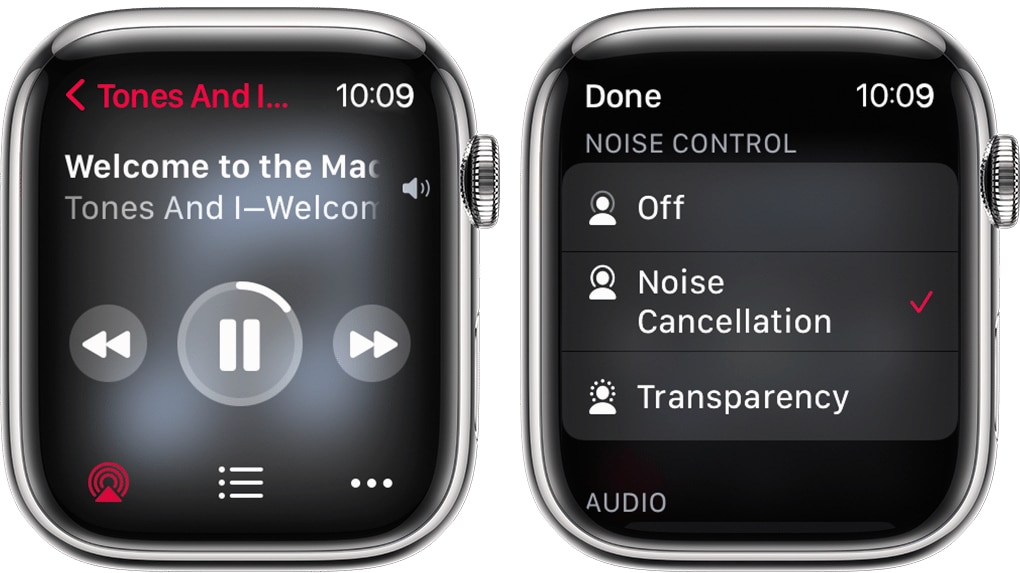
That concludes the talk!
Wrapping Up…
With this being there, the new AirPods Pro 2 are pretty neat and are here to revolutionize the market with exciting new features. As usual, Apple has decided to raise the bar again with the H2 chip. In the comments below, let us know your thoughts about the AirPods Pro 2 and its new features.
You might also like

