Things to know before using dual WhatsApp accounts on iPhone:
- You can’t have two WhatsApp accounts on the same number.
- Get a second active SIM on your iPhone or have it on another phone nearby.
WhatsApp is among the most popular chatting apps across the globe. It is so well-liked that you connect with all your friends, family, and even colleagues through it. Therefore, you may want dual WhatsApp accounts for iPhone to separate your personal and professional lives. But is that possible? Yes, you can create multiple accounts on WhatsApp, but there’s a catch. But first, I will explain how to use two WhatsApp accounts on iPhone.

Advantages of having two WhatsApp accounts on iPhone
All of us know how to create and set up an account on WhatsApp using one phone number. But what if you have another eSIM on your iPhone and want to have WhatsApp for that? Meta, per se, doesn’t allow two accounts simultaneously on the same device. Also, unlike Android, you can’t create a clone app or parallel space on iPhone.
As a result, the only solution to set up 2 WhatsApp accounts on iPhone is to install WhatsApp Business. It’s another free WhatsApp version designed specifically for businesses. However, anyone can use it as it performs the same activities as WhatsApp and includes a few additional features. So, you can separate your personal and professional interactions.
Having multi-account WhatsApp allows for more productivity. For example, you may create and turn on the Focus filter for your personal WhatsApp while at work. Further, you can turn off notifications from WhatsApp Business on the weekends.
Now, let’s find out how to use two WhatsApp accounts on iPhone.
How to use WhatsApp Business to set up a second account
If you haven’t already, the first step would be to download WhatsApp from the App Store on your iPhone and register an account using your main phone number. After successfully creating the first WhatsApp account, your phone number is tied to the said account. Then it’s time to set up a second WhatsApp account on the same iPhone.
- Download WhatsApp Business on your iPhone. Meanwhile, ensure your secondary SIM is enabled as an eSIM on your iPhone or is put into another smartphone you have on hand. It’s important since you will get the OTP for logging into WhatsApp Business to that number.
- After successful installation, launch WhatsApp Business and choose Agree & Continue.
- As you already have a WhatsApp account, it will now ask you whether you want to continue using the same phone number for WhatsApp Business. Tap Use a different number to create a second WhatsApp account.
- Now type the OTP you got on another number to confirm your registration.
- Tap Done at the top-right corner.
- If you previously had WhatsApp on that number, you may choose to Restore Chat History from iCloud backup and tap Next. If not, select Skip.
- Then type your name and set a profile image.
- Below that, there’s an option for setting your Business category. Choose Not a business and tap Done.
- Follow the instructions, set your preferences, and choose Next.
- Tap Continue if you receive a popup (the name does not adhere to the rules).
- Finally, choose Not Now.
That’s it! You now have a second WhatsApp account entirely distinct from your primary account. You may start sending and receiving messages, making WhatsApp calls, and creating groups.
Become an iGeeksBlog Premium member and access our content ad-free with additional perks.
Use Messenger Duo for WhatsApp on iPhone
Note: This method is just a workaround, and you will need two devices with distinct Whatsapp accounts.
There are many dual messenger apps on the App Store that you may use as an alternative to signing up for WhatsApp Business.
- Download the Messenger Duo for WhatsApp app on your iPhone.
- After successful installation, open the app. It will show a QR code similar to WhatsApp Web.
- Get your other device → open WhatsApp → go to Settings.
- After that, to connect your iPhone, choose Link a Device and scan the code. Voila!
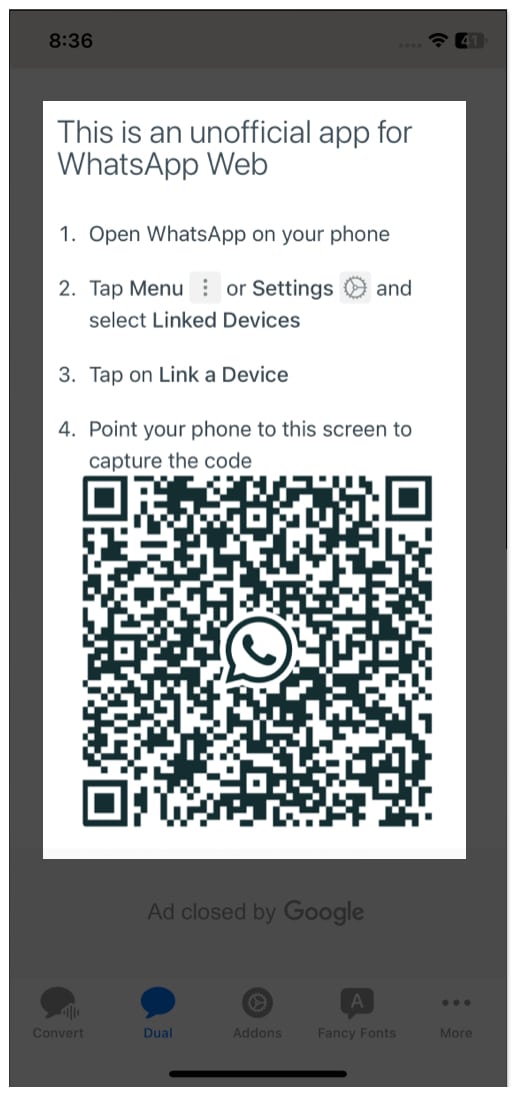
That’s how you can add multiple WhatsApp accounts on your iPhone.
Dual Messenger
This app is similar to Messenger Duo. Here also you need to scan the WhatsApp Web QR code. So, you can use two WhatsApp accounts on your iPhone. Besides, it lets you turn off WhatsApp’s automatic picture download, hide Last Seen, change your phone number without losing messages, etc. Additionally, you can use this Dual Messenger for Instagram, Facebook, Telegram, etc.
The primary drawback of these third-party apps is the volume of advertisements. However, Messenger Duo for WhatsApp app’s UI is far more suited for mobile devices than most other messaging apps available on the App Store.
FAQs
Unfortunately, using two WhatsApp accounts concurrently connected to the same phone number is impossible. If you try registering your WhatsApp number for WhatsApp Business, the old app disconnects your number. And all your data and chats will be transferred to WhatsApp Business.
So, that’s all for today, friends!
You can now securely have two WhatsApp accounts on your iPhone without taking the security risk of using third-party apps. Also, WhatsApp is constantly evolving. Meta recently rolled out the WhatsApp call link feature to schedule video and voice calls for a group. Check out more such interesting tips about Whatsapp below.
Explore more…
