Have you ever been in a situation where you have to manage and relay messages between multiple groups on WhatsApp? This can be a tedious process, with the chances of users relaying the wrong or unintended messages being highly likely. Meta has rolled out a new Communities feature on WhatsApp to manage this. In this article, I will explain how to create and use WhatsApp Community on iPhone!
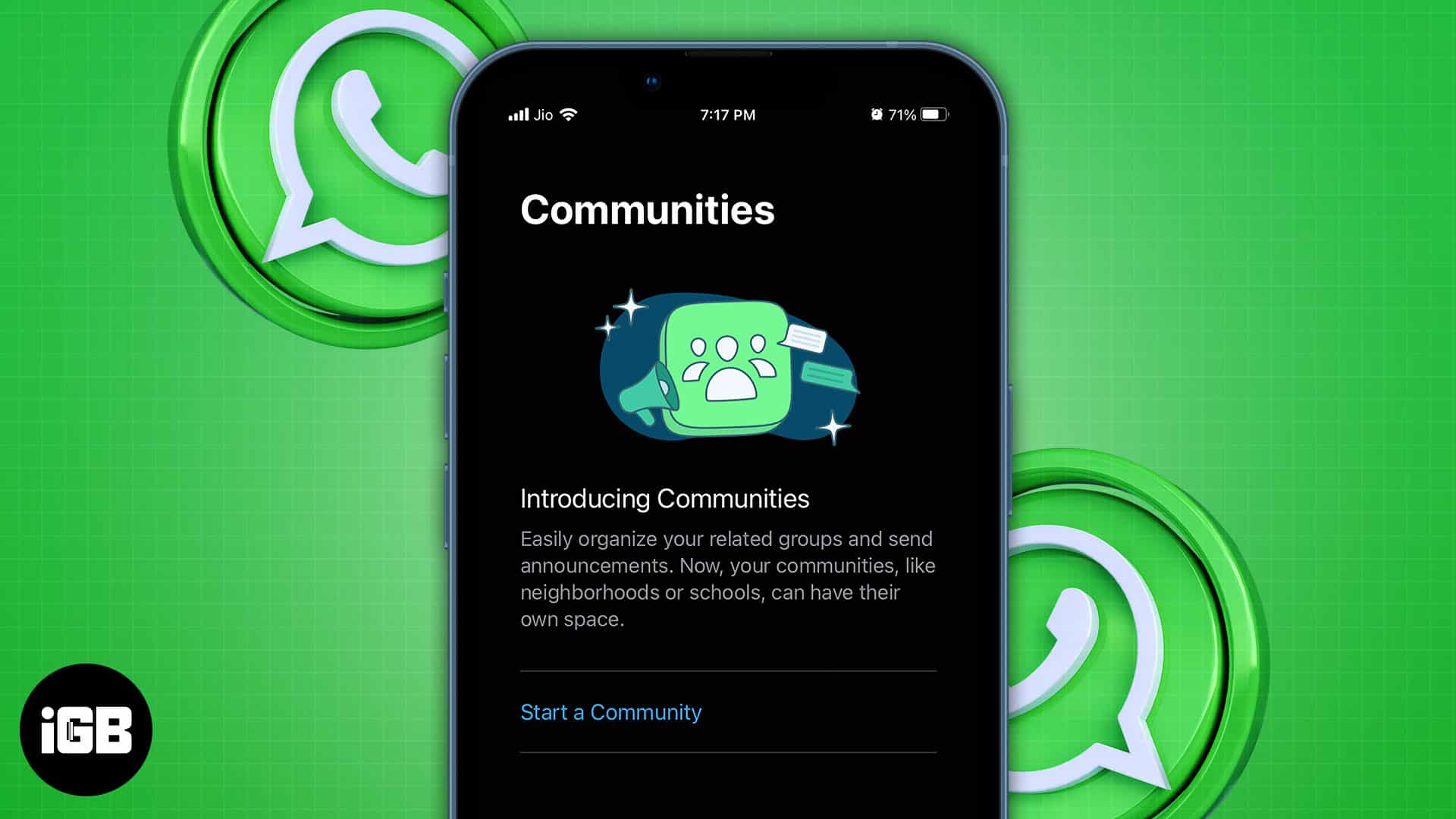
The feature will be available for all iOS users in the coming months. To ensure that your WhatsApp has Communities, you’ll have to ensure that the app is updated to its latest version.
- What are WhatsApp Communities?
- What are WhatsApp Communities used for?
- How to create a Community in WhatsApp on iPhone
- How WhatsApp Communities work for Admins and Members
- Is it a risky move by Meta?
What are WhatsApp Communities?
To explain what exactly is WhatsApp Communities and why it’s important, I’ll have to bring forth an example. If you’re a business owner who runs multiple departments, it’s important for your business to function with efficient communication. However, if the various departments working under you cannot relay information directly to each other, they’ll either have to communicate through you or through a few people between the departments.
With the latter, the issue arises of misinformation. Unless you supervise it, you can never be certain that the information relayed between multiple departments is correct. So, if you create a secondary department whose sole purpose is to facilitate the efficient relay of information between all the departments, you can be certain that communication isn’t impeded. Through this example, think of the Communities feature as the information facilitator.
Difference between WhatsApp Groups and Communities
A normal WhatsApp group lets you participate in a single conversation; it could be a family, friends, or workplace group. The total number of members you can add to a single group is 1024.
On the other hand, a WhatsApp Community is a larger space that efficiently manages conversations between multiple groups under its umbrella. Groups with similar interests (sports, finance, tech, etc.) can be brought together, and the total number of members you can add to a Community is 5000.
This new feature opens up plenty of opportunities for small business owners, corporations, and government agencies. It allows you to add up to 50 groups! Now, let’s further understand what Communities can be used for and how you can create one.
What are WhatsApp Communities used for?
To understand what WhatsApp Communities are used for, it’s best to use the example that Meta has given to its users. Meta has provided an example of parents at a school or workers at small offices. Essentially, this update is meant for “close-knit groups.” Communities provide more organizational tools for users to manage conversations.
According to Meta, this feature will provide more structure and organization to complex groups and sub-groups. There will be a Community description and a list of groups under a particular Community. Users can join a group of their choice for more targeted conversations.
How to create a Community in WhatsApp on iPhone
- Open WhatsApp on your iPhone.
- Select the Communities tab at the center of the bottom panel.
This button replaces the previously centered Camera button. - Tap Start a Community.
If you are using it for the first time, read the instructions in the pop-up and tap Get Started. - You’ll have to enter all the relevant information about the new WhatsApp Community. This will include the Community name and description. Once you’ve entered all the required information, tap Next.
- You can either create new groups to add to the WhatsApp Community or add already existing groups.
- Once all the required groups have been added to the Community, you can select the Create option. You’ll find this option at the top right corner of the screen.
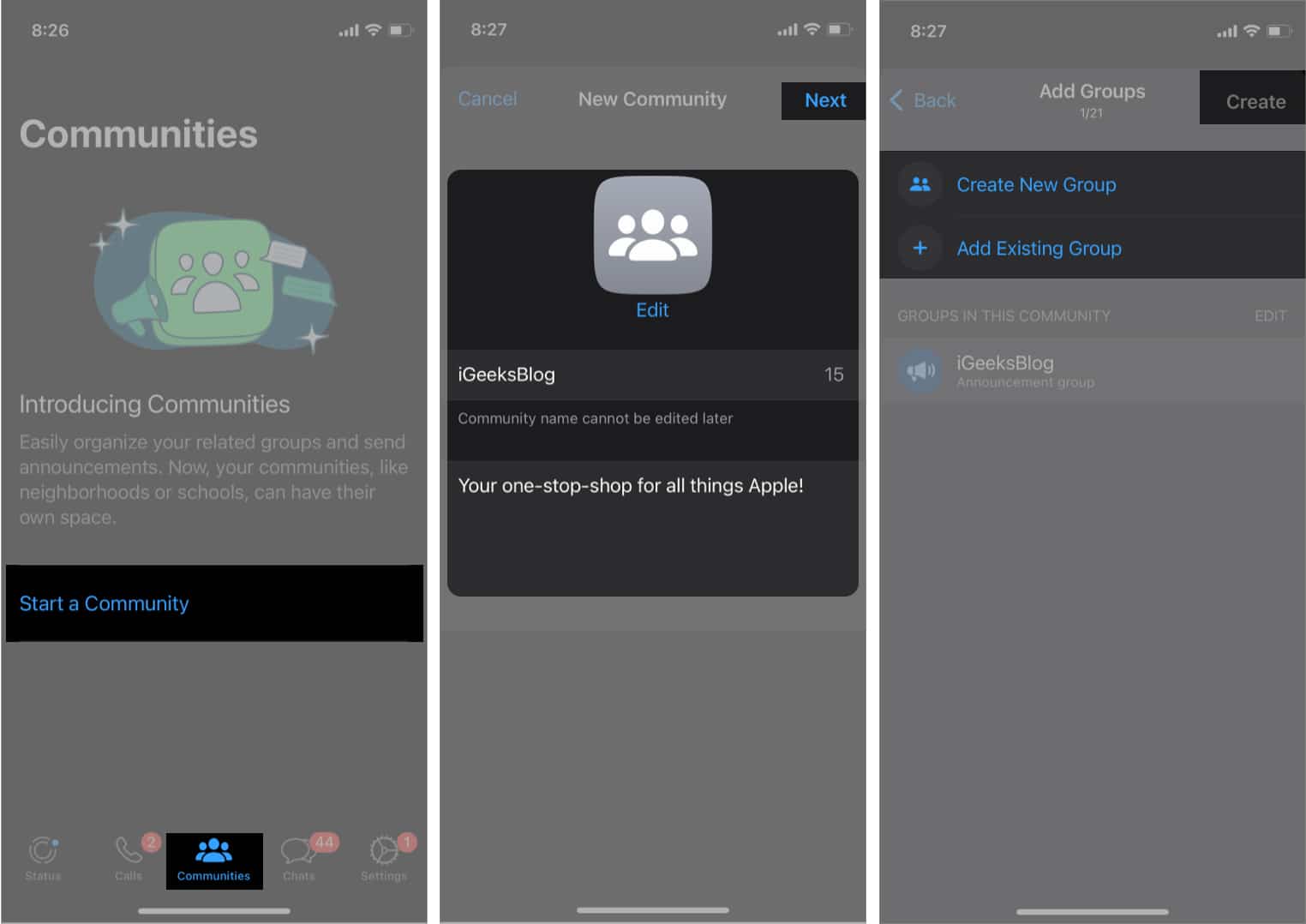
Congratulations! Your new WhatsApp Community has been created and is ready to be utilized. However, there are a few points to bear in mind here.
- Firstly, if you’re adding already existing groups to the Community, you’ll have to be the group’s Admin.
- Secondly, you’ll also find a group inside the Community by default. This is called the Announcement Group. If you send any messages to the Announcement Group, they will be broadcasted to all the sub-groups and their respective members present in the Community.
How WhatsApp Communities work for Admins and Members
Of course, WhatsApp functions differently for both Admins and group members. The Admins are privy to more privileges, such as adding or removing members and making/adding more admins. Bearing this in mind, WhatsApp Communities will function differently for Admins as compared to how they would function for usual members.
Become an iGeeksBlog Premium member and access our content ad-free with additional perks.
Let’s take a look at the different ways in which you can use WhatsApp Communities, based on whether you’re an admin or a member.
For Admins
Announcements: As an Admin, you will have full privilege over sending Announcements in various groups. You can either send an Announcement in Individual Groups or directly into the Announcement Group. Any text you send to the Announcement Group will be broadcast to all members of every individual group. This is also the case for sending voice notes, documents, or media such as pictures and videos.
Adding Admins: If you’re an Admin, you can add more Admins to conduct business, such as sharing Announcements. To make a member an Admin, you can view the Members on the main Community page and make them an Admin with the appropriate option.
Inviting Members: The Admin reserves the right to invite new members to the WhatsApp Community. They will also be able to share the Community’s relevant link with other members on WhatsApp. However, the members added via the link will only be able to join the main Community. To join individual groups, they will have to be invited by the Admins of the relevant sub-groups.
Removing Members: If someone has quit your organization, you can remove them from the Community quite easily as well. To do this, you’ll have to check the community members list and tap on the person’s contact. This will automatically pull up a list of options, including removing them from the larger group.
For Members
Although the other group members won’t have as many options as the Admins, they’ll still have a relatively decent amount of freedom in the Community. As a member, you’ll be able to check the Announcement Group for all relevant files, documents, media, and text messages from Central Admins.
Joining a Group: If you’ve just been added to a Community but aren’t part of any sub-groups, you can request the Group Admins to join that particular group. For this, you can browse through the list of sub-groups, select the group of your choice, and find the request option. For members who are part of one sub-group but want to join another sub-group within the Community, the method remains the same.
Leaving a Group or Community: Leaving a Group or Community on WhatsApp utilizes the same method previously used to leave groups on WhatsApp. You can leave the groups that are no longer relevant to you by opening the group details, scrolling to the bottom, and finding the option to leave the group. You can use the same method to leave the larger Community as well.
Leaving a Group without leaving a Community: This is fairly simple. You can leave any number of individual groups within a Community as you want by scrolling to the bottom of the group details and finding the relevant option. Bear in mind that this will only remove you from that particular group. You’ll still be able to access the Community features, such as the Announcement Group.
Is it a risky move by Meta?
While the Communities feature may seem like a bold move in the right direction for Meta, would it really work the way it’s intended? Remember that any social media platform starts and runs on its user experience. Although plenty of new features will be rolled out to support WhatsApp Communities, is there a chance of WhatsApp being cluttered at the end of the feature implementation?
Let’s take Facebook, for instance. While it remains useful for a few components, such as Marketplace and groups, to find apartments, the once-giant media platform has now become obsolete in the eyes of most millennial users. Part of this downfall is due to the loss of its simplicity and elegance. Operating Facebook is no longer as fluid.
On the flip side, WhatsApp’s usage continued to rely on simplicity. With the introduction of multiple groups within groups, there’s a slight chance that people might get frustrated with an increasing number of people within a Community. This could lead to people muting their messages or, in the worst-case scenario, moving away from WhatsApp altogether.
With a few extra features for Admins or members, such as only allowing admins or specific members to send messages in a group, Meta could avoid the potential noise and clutter that Facebook is now infamous for. Ultimately, users desire privacy and freedom with their social media usage.
To sum up, there’s potential in the Communities feature. However, the way Meta implements and utilizes this potential will dictate the fate of WhatsApp.
Summing up
I, for one, believe that Meta will have to introduce a few extra changes to make Communities worthwhile and avoid the potential noise it could make. Nonetheless, this is an interesting update, and I’d love to hear your thoughts on this in the comment section below!
Read more:
