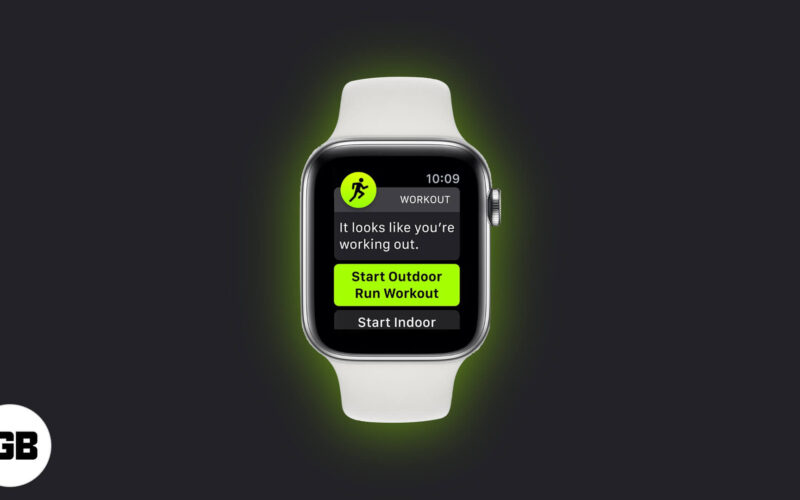The auto-workout detection feature on Apple Watch is intended to remind you to track your exercise. In all haste, you may forget to turn on the workout on the wrist, and that is where auto-detection becomes handy. When you start an activity, it will remind you to trace that exercise, and when you’re done, it will notify you to end. Let’s understand how to use auto workout detection on Apple Watch in detail.

How Auto Workout Detection Works?
The feature is enabled by default in the Apple Watch. For instance, if you start jogging in the park nearby and forget to inform your watch. After some time you’ll feel a knock on the wrist with an on-screen message. You can react to the notification by tapping confirm, which will eventually start tracking your activity. If you want, you can also mute the reminders for that day, change the workout type, and even discard the message.
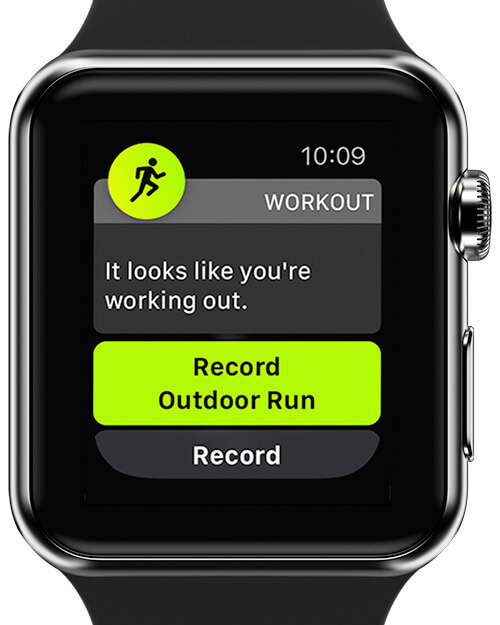
Likewise, if you missed hitting the stop button on your watch, you’ll be reminded to end the exercise after a couple of inactive minutes. The message will offer the same options that appear when you start the workout.
This feature can send you a notification for almost all the exercises on your Apple Watch including,
- Outdoor Walk
- Indoor Walk
- Indoor Run
- Outdoor Run
- Elliptical
- Rower
- Pool Swim
- Open Water Swim
However, if you don’t find this feature useful or want to take a break from your exercising routine, you can easily disable it. Here we’ve mentioned two ways.
How to turn off Auto-Workout Detection on Apple Watch
- Press the Digital Crown on your Apple Watch
- Open the Settings app.
- Scroll down to the end of the settings and go into Workout.
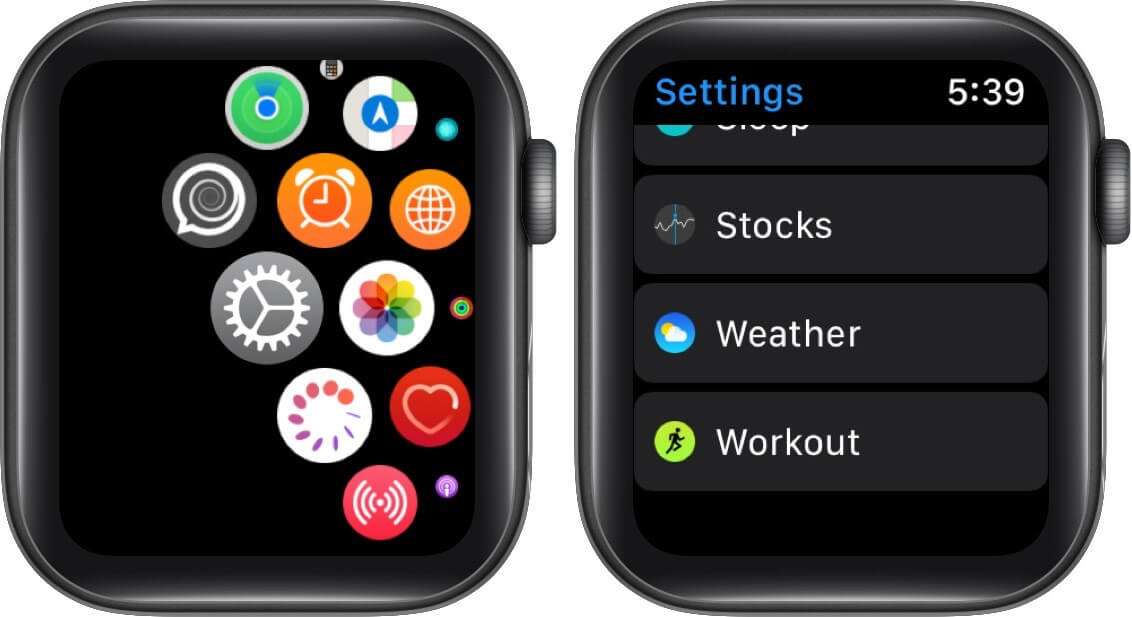
- Now scroll down further and turn off the toggle for Start Workout Reminder.
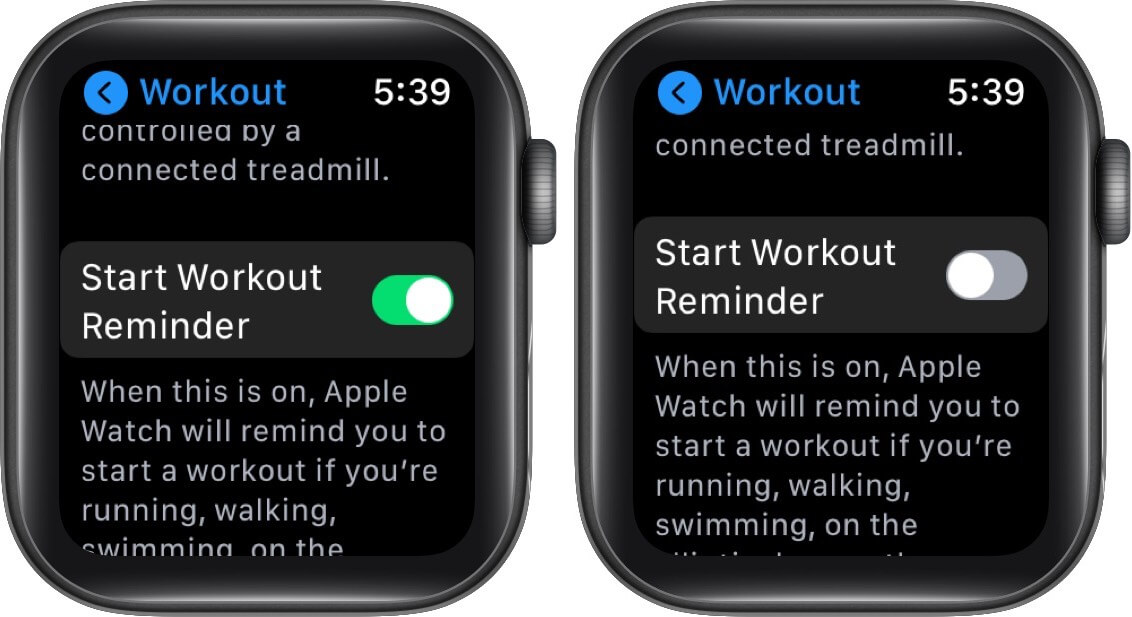
- Next, scroll down more and turn off the toggle for End Workout Reminder.
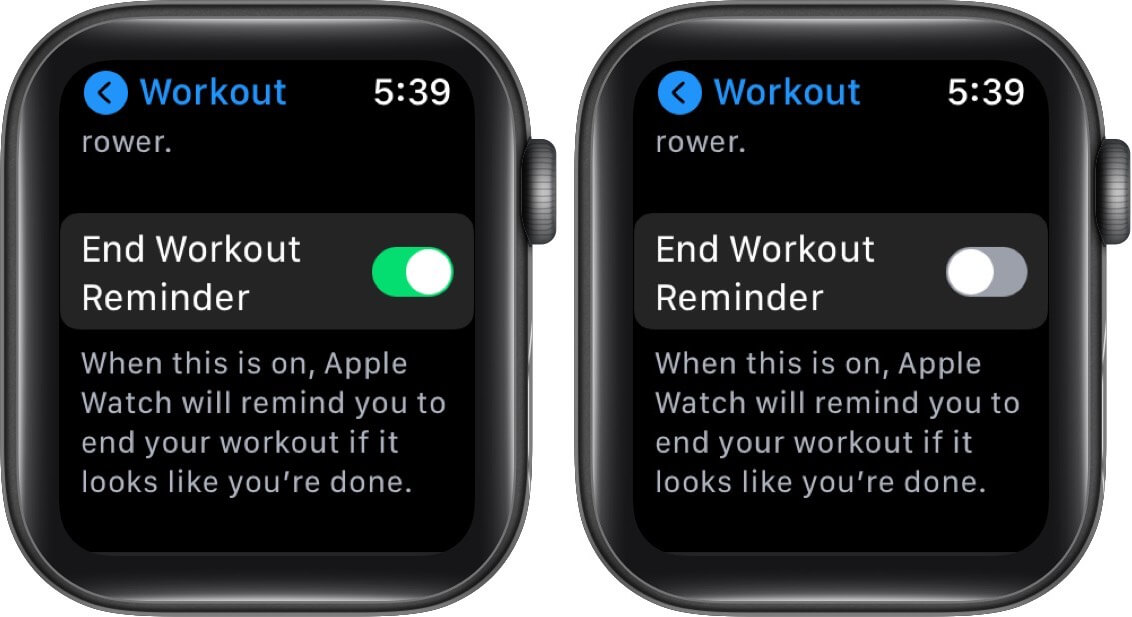
How to Turn Off Workout Detection on iPhone
You can command your Apple Watch to stop auto-detecting your activities on the iPhone. To disable the option, connect them with each other and follow the below-mentioned steps.
Become an iGeeksBlog Premium member and access our content ad-free with additional perks.
- Launch the Watch app on your iPhone.
- Tap on the My Watch icon from the bottom.
- Scroll down and go into Workout.
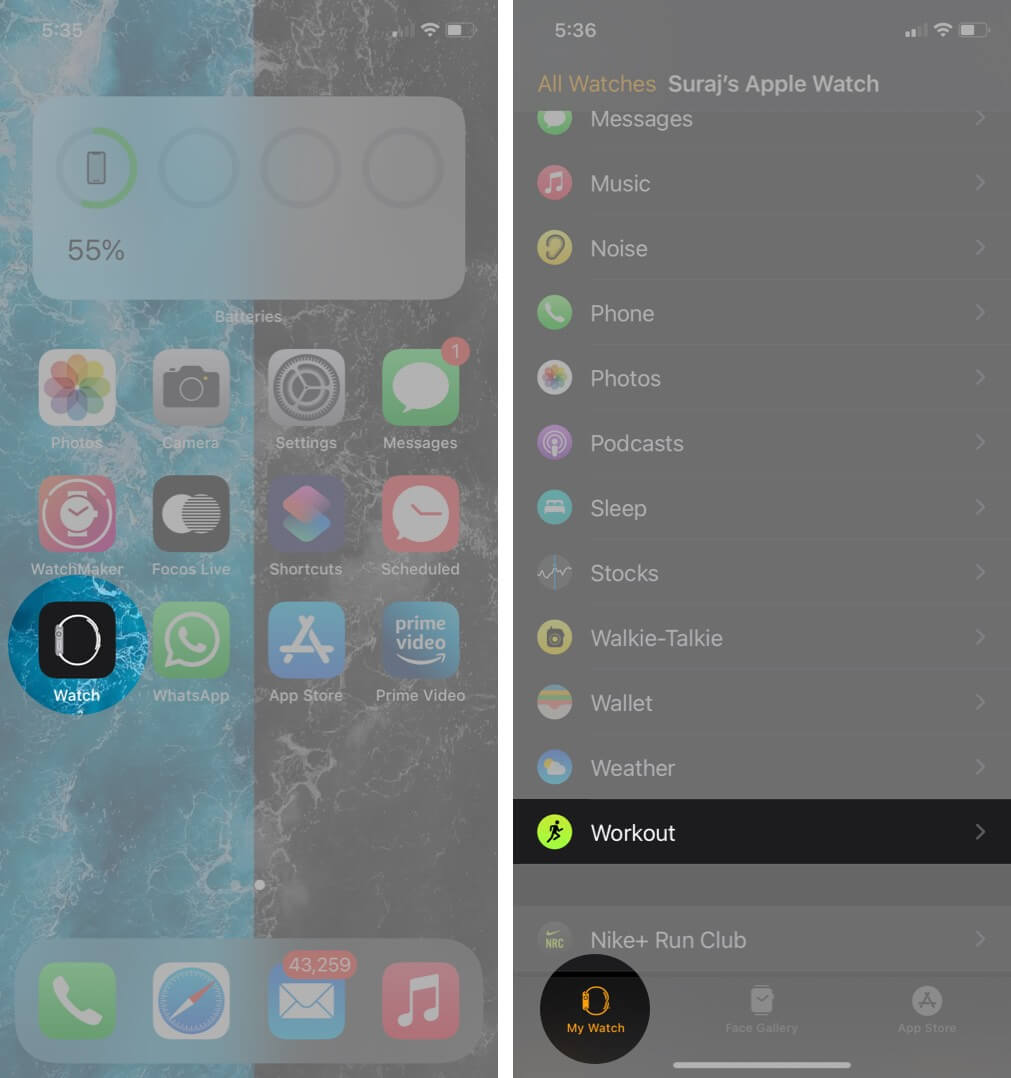
- Turn off toggles for both Start Workout Reminder and End Workout Reminders.
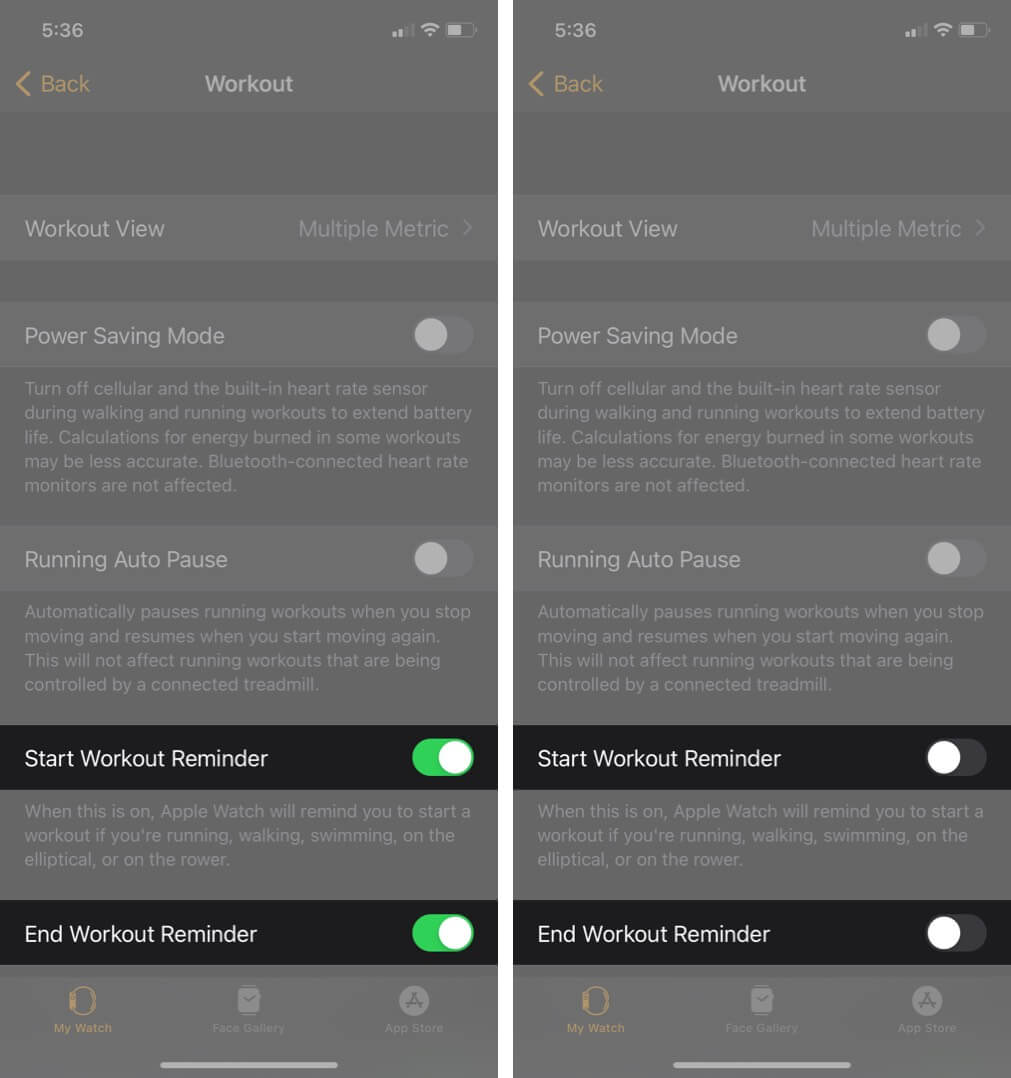
That’s it!
Summing Up…
So what do you think about this feature on Apple Watch? Is it helpful or interruptive for you? Don’t forget to tell us in the comment section below!
Love customizing your Apple Watch to make the best out of its features? Take a look at these useful links!
You may also read here: