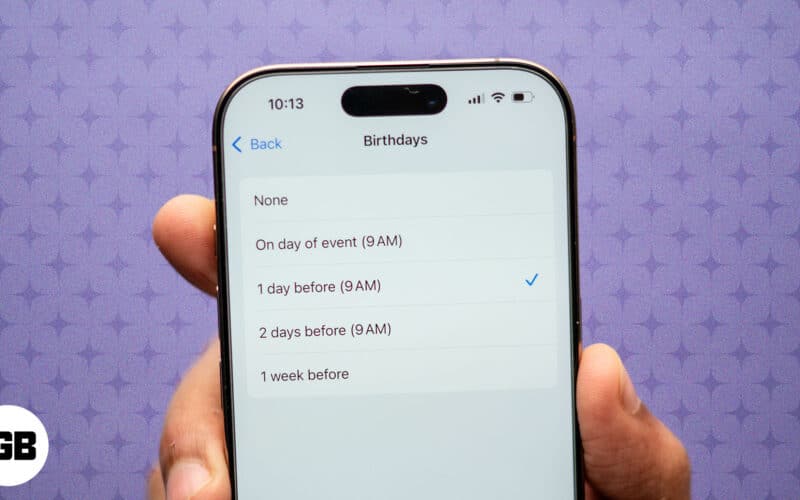If you don’t want to miss the birthdays of your friends and loved ones, you can set up birthday reminders on your iPhone, iPad, or Mac. You can easily add their birthdays to their contact card in the Contacts app and create a reminder in the Calendar app.
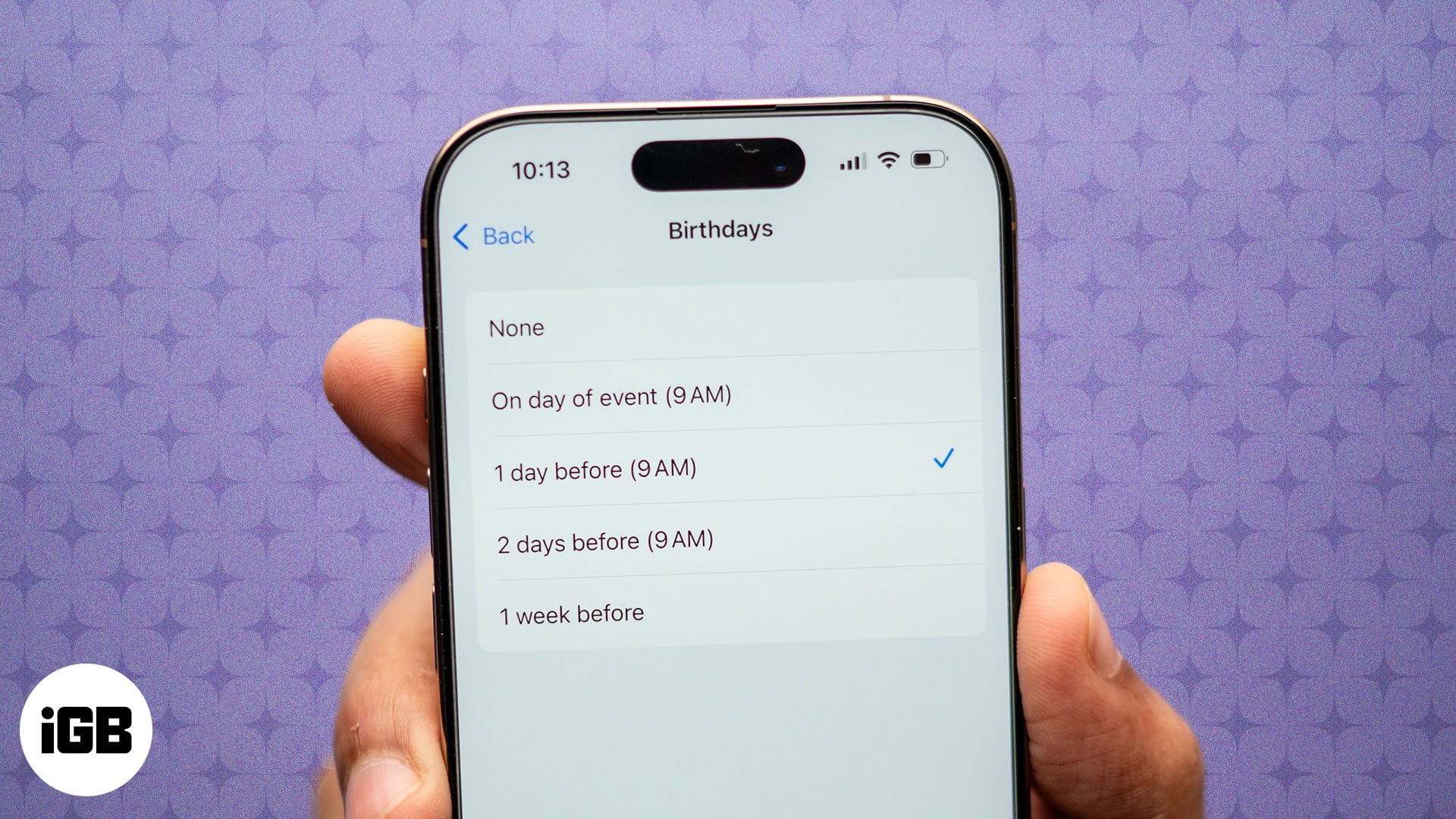
Alternatively, you can use the Reminders app for a more customized alert or use third-party birthday reminder apps. In this article, I’ll walk you through each method to help you stay on top of birthdays with ease.
How to set birthday reminders on iPhone, iPad, and Mac
You can set up birthday reminders, depending on your preference. Let’s go over the different ways to do it.
1. Using the Reminders app
The easiest way to get automatic birthday reminders on your iPhone, iPad, or Mac is through the Reminders app. You can create a reminder for each person’s birthday by setting the date and time you want to be notified on your iPhone. You can even add notes to the reminder if you have specific plans in mind for someone’s birthday.
Here’s how to do it:
- Open the Reminders app on your device.
- Tap Reminders or any other reminder list under My Lists.
- Tap New Reminder in the bottom-left corner on an iPhone or iPad. Or click the + icon in the top-right on a Mac.
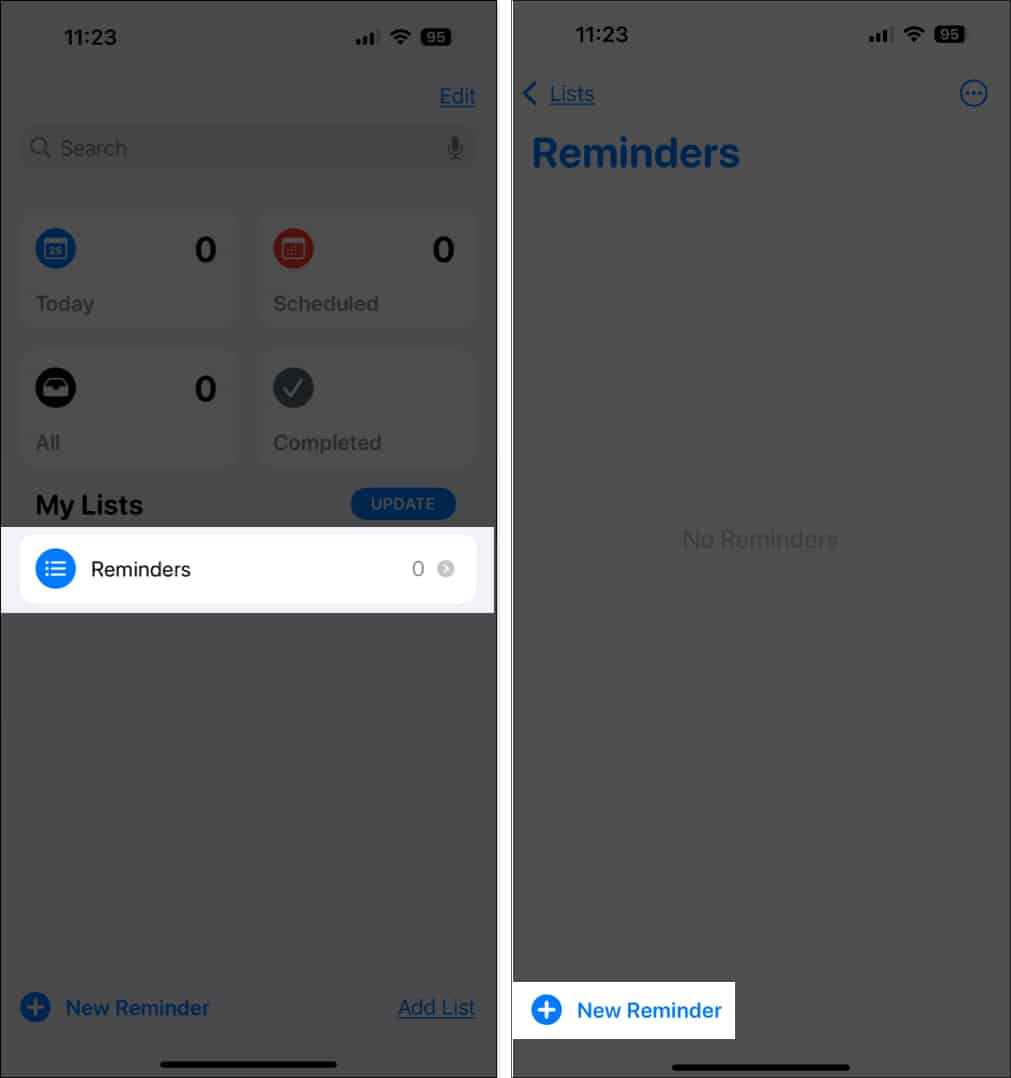
- Enter a reminder name, such as “Lizzy’s Birthday,” to make it easy to remember. You can also add a note under the reminder name to add context or remind yourself of something you want to do for the birthday.
- Tap the circled i on the right side of the new reminder, then toggle on Date to add the birthday date and toggle on Time to set when you want to be reminded on that day.
- Finally, tap Done in the top-right corner, and the birthday reminder is set.
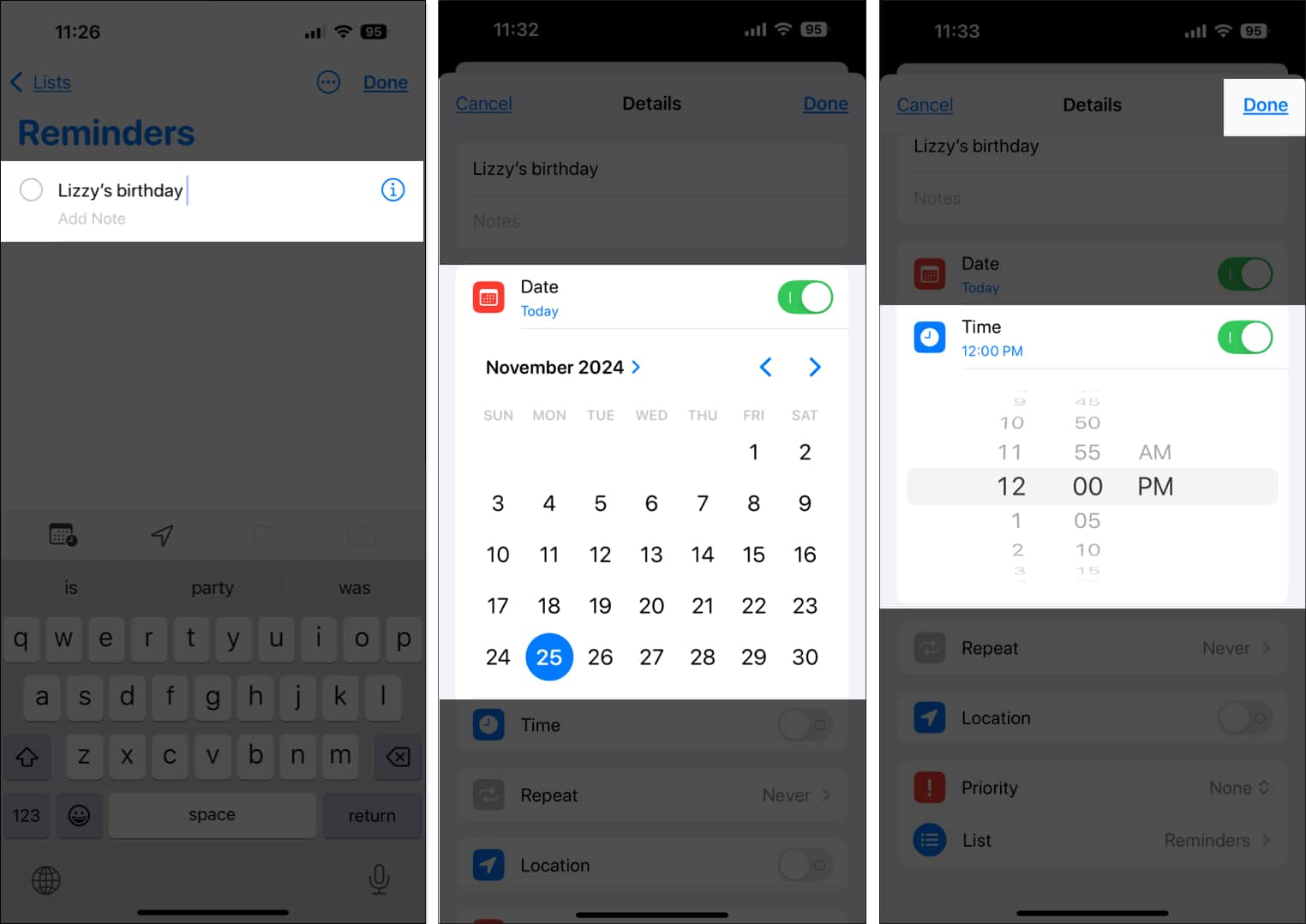
As you set up birthday reminders on your iPhone or iPad, they’ll sync with your Mac and other Apple devices if iCloud sync is enabled for the Reminders app on those devices.
2. Using Contacts and Calendar app
Another way to set up birthday reminders is directly from the contact card of the person whose birthday you want to remember. Here’s what you need to do:
- Open the Contacts app on your device.
- Select the contact for which you want to set a birthday reminder, then tap Edit in the top-right corner for iPhone or iPad or at the bottom for Mac.
- Tap Add Birthday on your iPhone or iPad. Or click Birthday on a Mac.
- Enter the month and date for the birthday and tap Done.
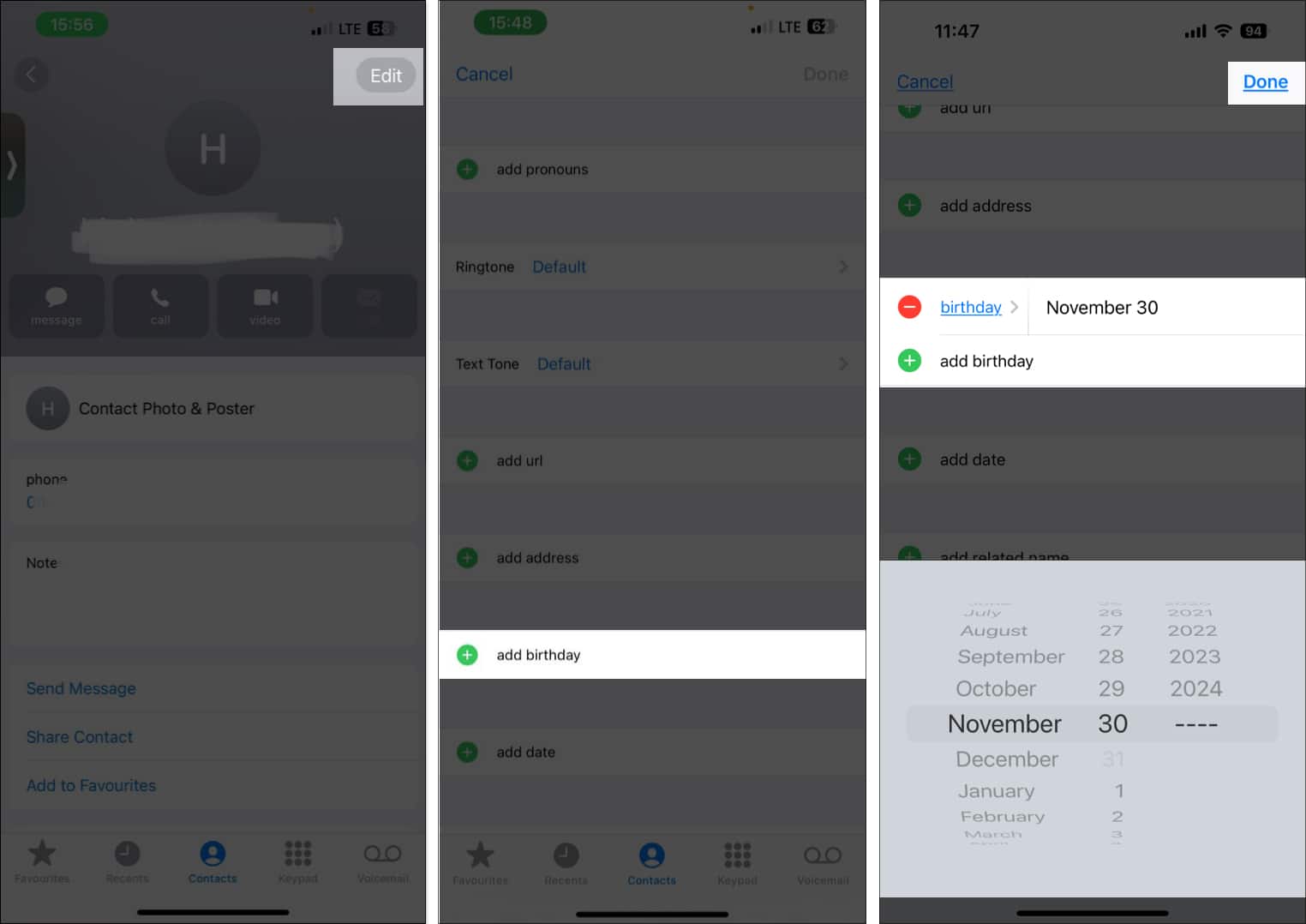
This will add the birthday to the person’s contact card across your Apple devices and display it in the Calendar app. If the birthday doesn’t appear in the Calendar, follow these steps:
Become an iGeeksBlog Premium member and access our content ad-free with additional perks.
- Open the Calendar app.
- Tap Calendars on an iPhone or iPad. Or click the calendar icon in the top-left corner on a Mac.
- Check the box for Birthdays to show them in your calendar, then tap Done.
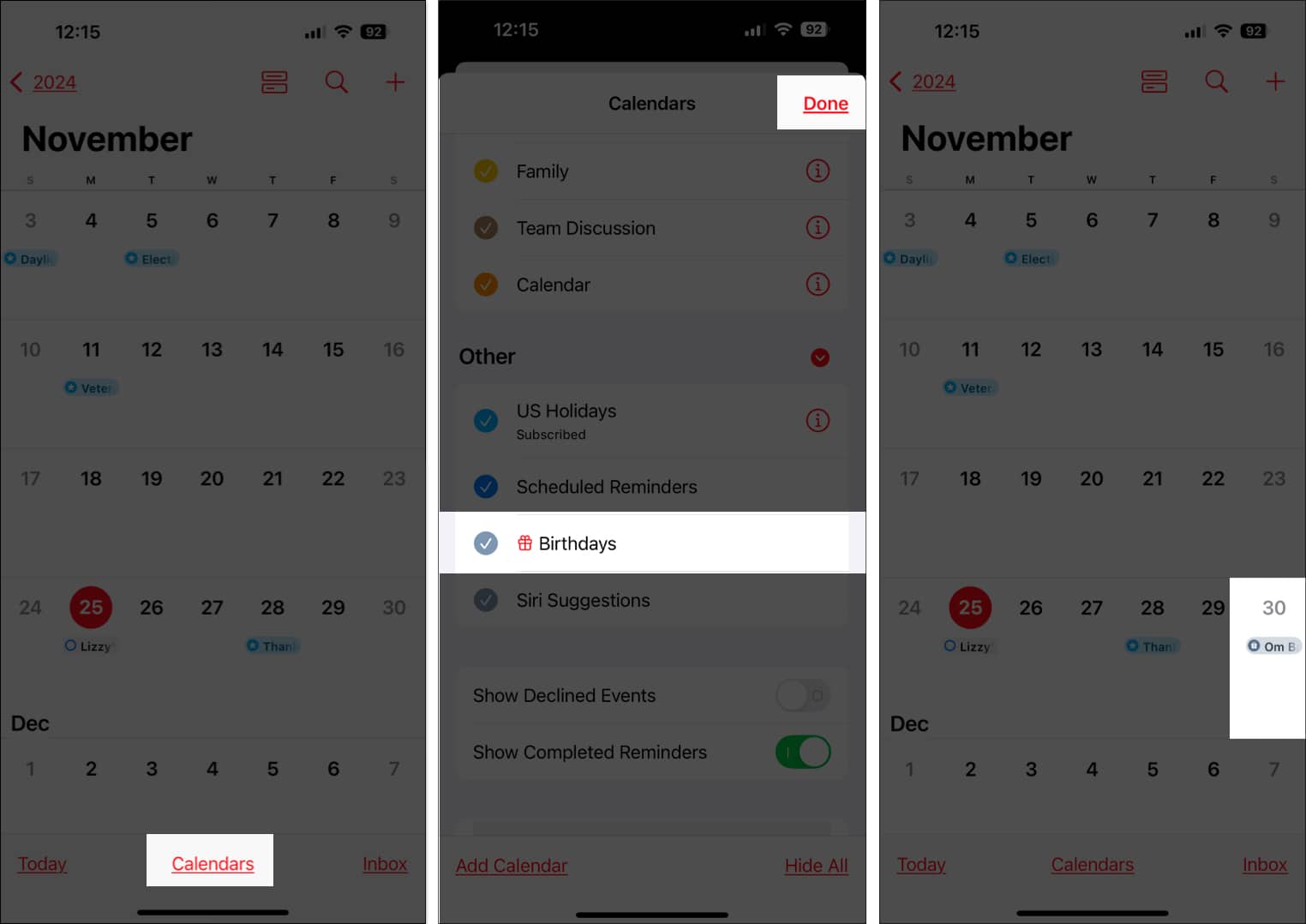
While the birthday is now added to the contact card and Calendar app, you’ll need to ensure you get a reminder. Here’s how to make sure you’re alerted:
On iPhone and iPad:
- Open Settings and select Apps.
- Tap Calendar.
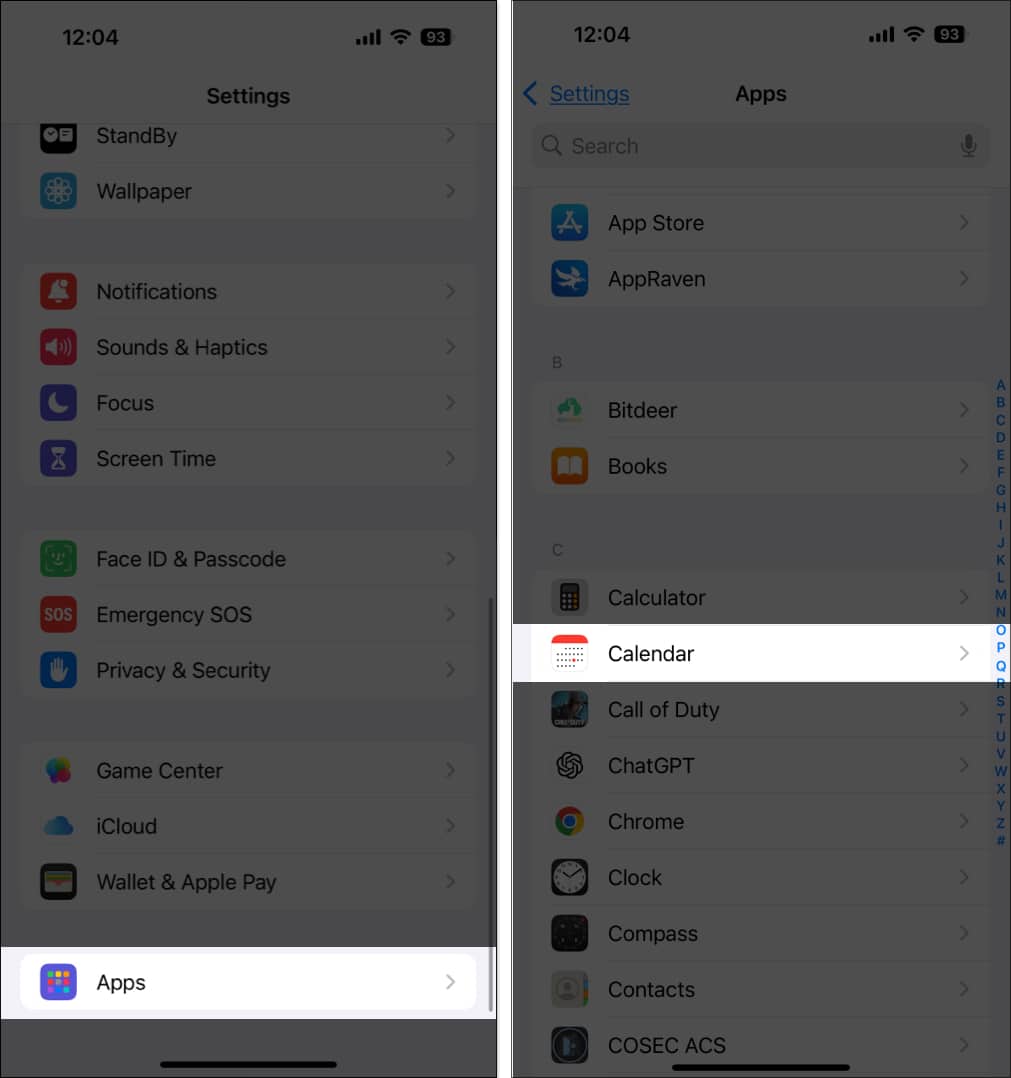
- Next, tap Default Alert Times.
- Tap Birthdays and select when you’d like to receive the birthday alert.
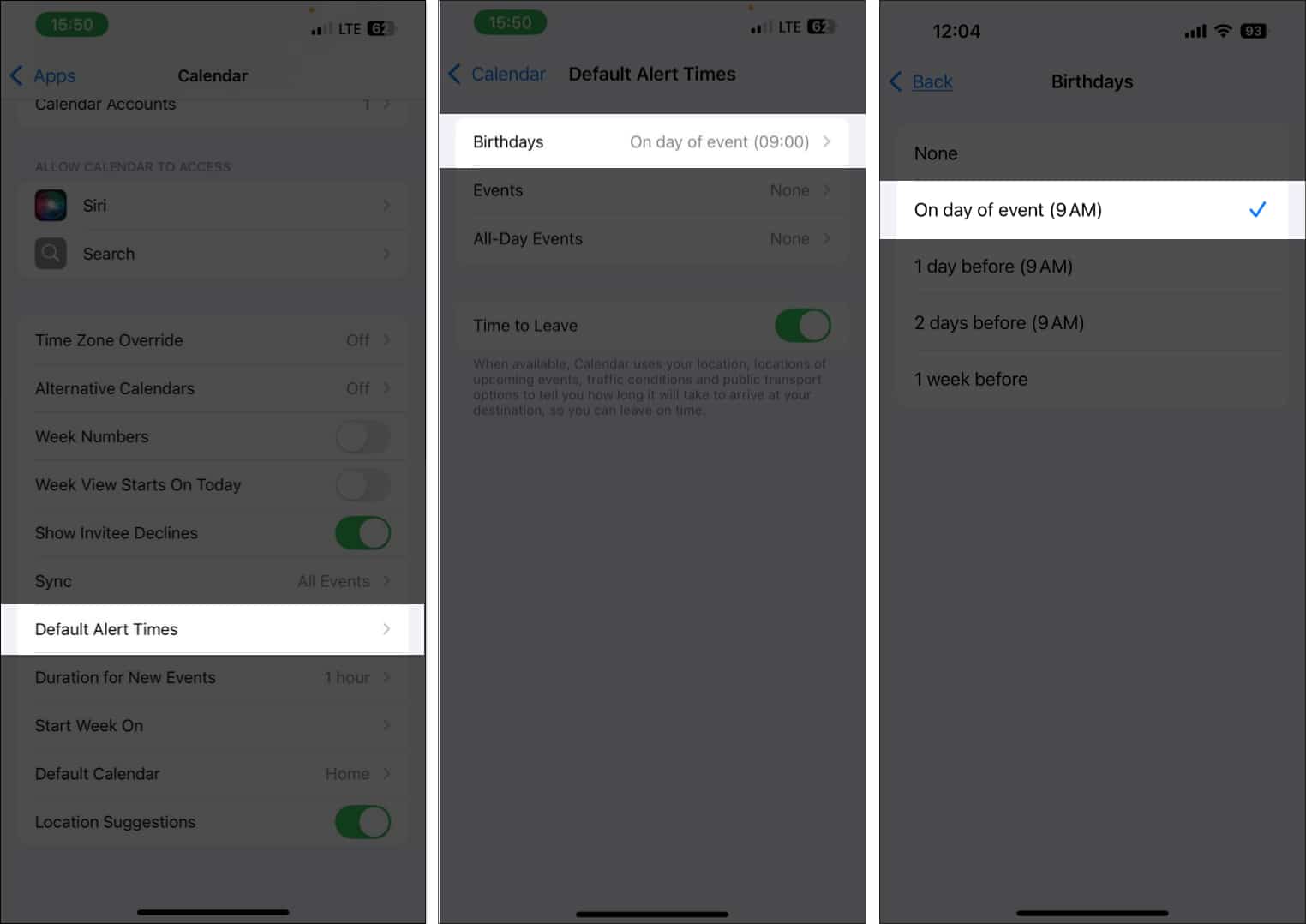
On Mac:
- Open the Calendar app, click Calendar in the menu bar at the top of the window, and select Settings.
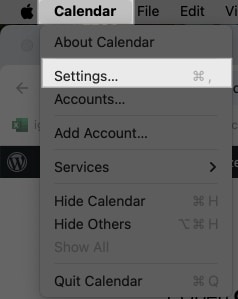
- Then, click on Alerts.
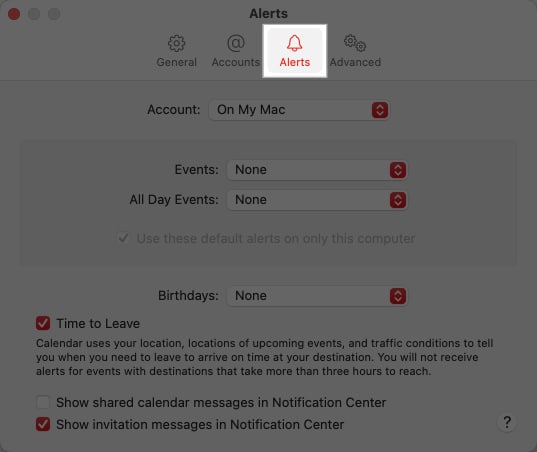
- Next to Birthdays, choose when you’d like to receive birthday alerts in your Calendar app.
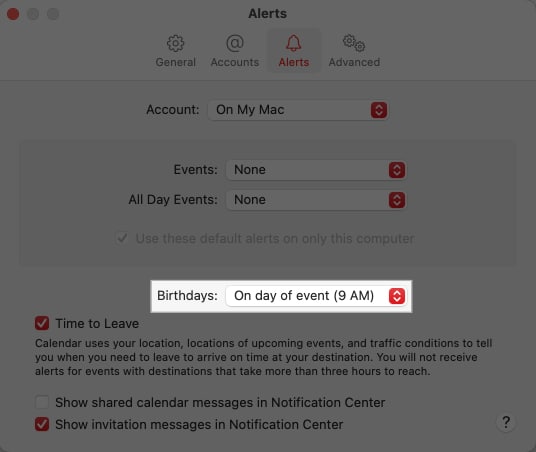
3. Using third-party reminder apps
There are a few third-party birthday reminder apps you can use to make sure you don’t miss anyone’s birthday. We’ve highlighted the best options based on things like user-friendliness and features in our article on the best birthday reminder apps, so take a look and pick the one that suits you.
Wrapping up…
Birthday reminders are a great way to stay on top of the birthdays of people who matter the most. As we’ve covered in the article, you can set up these reminders on your iPhone, iPad, and Mac with simple steps. The Reminders app method is the easiest, but feel free to choose any method that works for you, as they all get the job done.
FAQs
If you’ve set up birthday reminders on your iPhone but aren’t getting notifications, it’s possible your notifications are turned off. It could also be that the reminder wasn’t set up correctly. Go through the steps again, or just delete the reminder and set it up from scratch.
Yes, you can use iCloud to sync birthdays between your iPhone and iPad.
Also read: