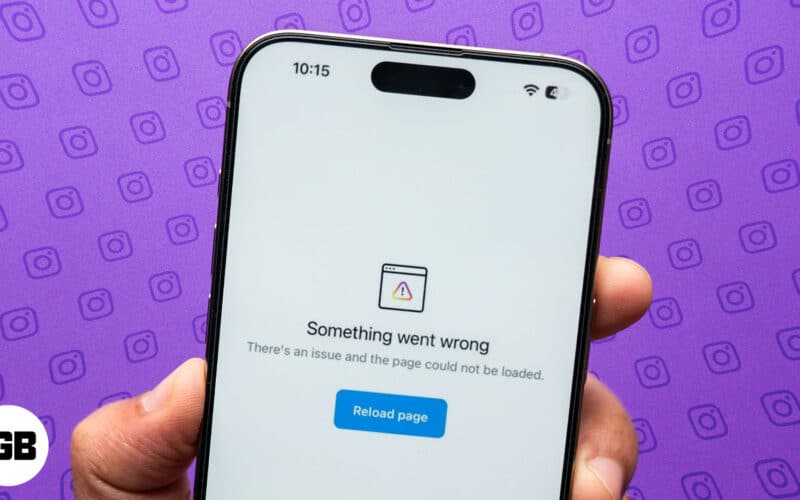“Something Went Wrong” is a frustrating error that has baffled countless Instagram users at some point. It can arise when you try to log in, post content, or scroll through reels or your feed.
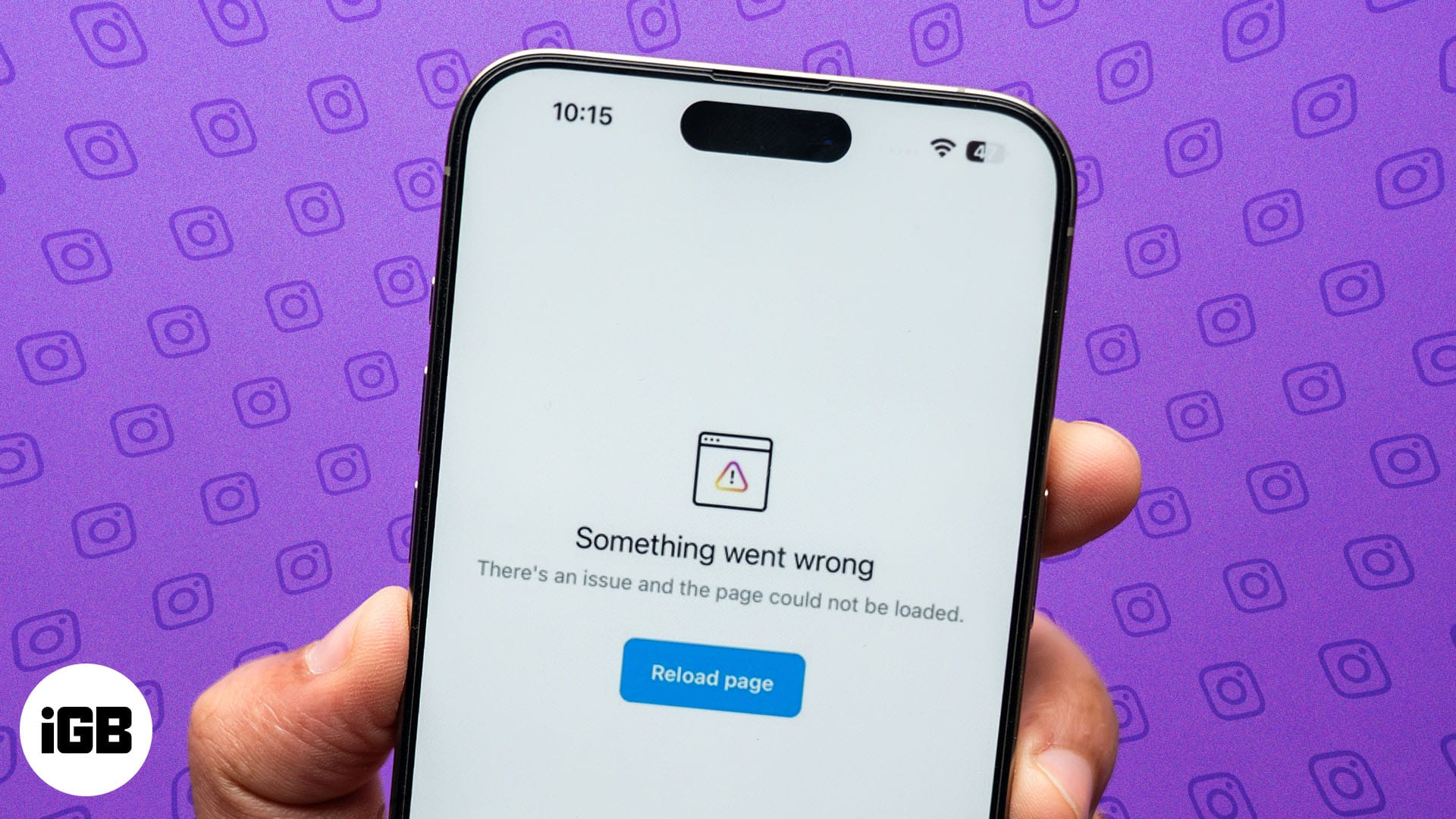
While you can’t predict when this issue may arise, there are a few solutions you can try to fix this frustrating issue. Keep reading to learn why the “Something Went Wrong” error occurs on Instagram and how you can fix it.
Why does the “Something Went Wrong” error occur on Instagram?
Before discussing the solutions, it is essential to understand why the “Something Went Wrong” error occurs in the first place. This will help you comprehend why each solution in this post matters. Here are a few of the most common reasons behind the error on Instagram on an iPhone:
- Server issues: There is a chance that the problem might not be at your end, and the Instagram server might be temporarily down.
- Network issues: Poor or unstable mobile data or Wi-Fi networks can affect the app’s functionality.
- App glitches: Often, a minor bug or corrupted app data can cause the Instagram app to malfunction.
- Outdated app version: Using an old version of Instagram may lead to compatibility issues.
How to fix “Something Went Wrong” on Instagram
Now that you know the possible reason behind the “Something Went Wrong” error on Instagram, below are some troubleshooting tips to fix this dreaded issue on an iPhone.
1. Check server outage
While you may tend to think that something is wrong on your end, the issue might be totally Instagram’s fault. So before trying other solutions, check whether the Instagram servers are down, as the server issue might be the actual culprit behind the “Something Went Wrong” error.
You can do so by simply doing a Google search or heading to websites like DownDetector and IsItDownRightNow. If you find out that there is a server issue, you must wait till Instagram resolves the problem from its end.
2. Force quit and reopen the Instagram app
Sometimes, temporary glitches or background processes can cause the “Something Went Wrong” error on Instagram. In such situations, force-quitting and restarting the app can eliminate such issues and refresh the app’s session, giving it a fresh start.
It is easy to force quit the Instagram app. Swipe up and hold from the bottom of the screen to access App Switcher, then swipe up on the Instagram app to force quit.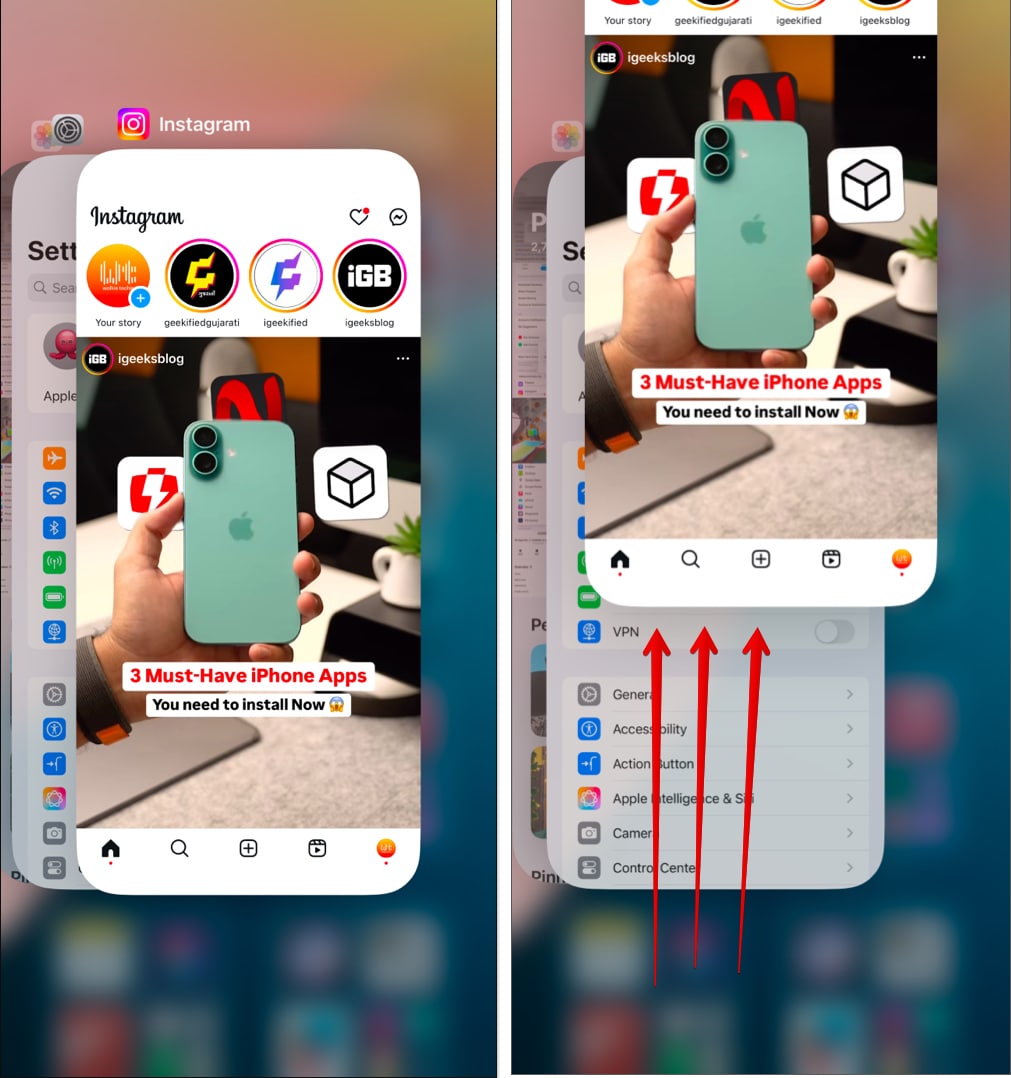
3. Check your internet connection
You must already know that Instagram apps require an internet connection to function. So, if Instagram is continuously throwing the “Something Went Wrong” error at you, you must check whether or not the internet is available on your iPhone.
If it is and the issue persists, try switching to a stable Wi-Fi network or turn Airplane mode on and off.
4. Update the Instagram app
An outdated app version can often be victim to compatibility issues, software bugs and glitches that linger behind the “Something Went Wrong” error. Thus, it is a wise habit to keep your Instagram app updated to the latest version, as app updates can often include important bug fixes, security patches, and performance improvements that can help resolve such issues.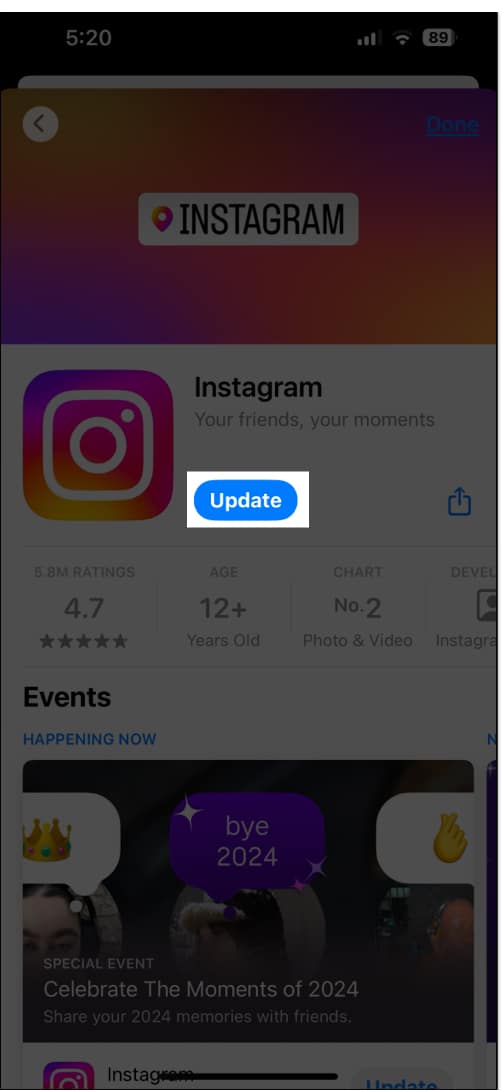
Become an iGeeksBlog Premium member and access our content ad-free with additional perks.
5. Remove and reinstall the Instagram app
Any app you use on your iPhone collects and stores data called cache on your device, and Instagram is no different. This cache data helps the Instagram app load faster and improves the browsing experience. However, over time, the cache data can overload or corrupt, and as a result, the Instagram app might throw the “Something Went Wrong” error.
While you can clear the cache memory on Android phones, the same isn’t possible on iPhones. So, you will need to offload or delete the app and then restore the deleted app from the App Store instead.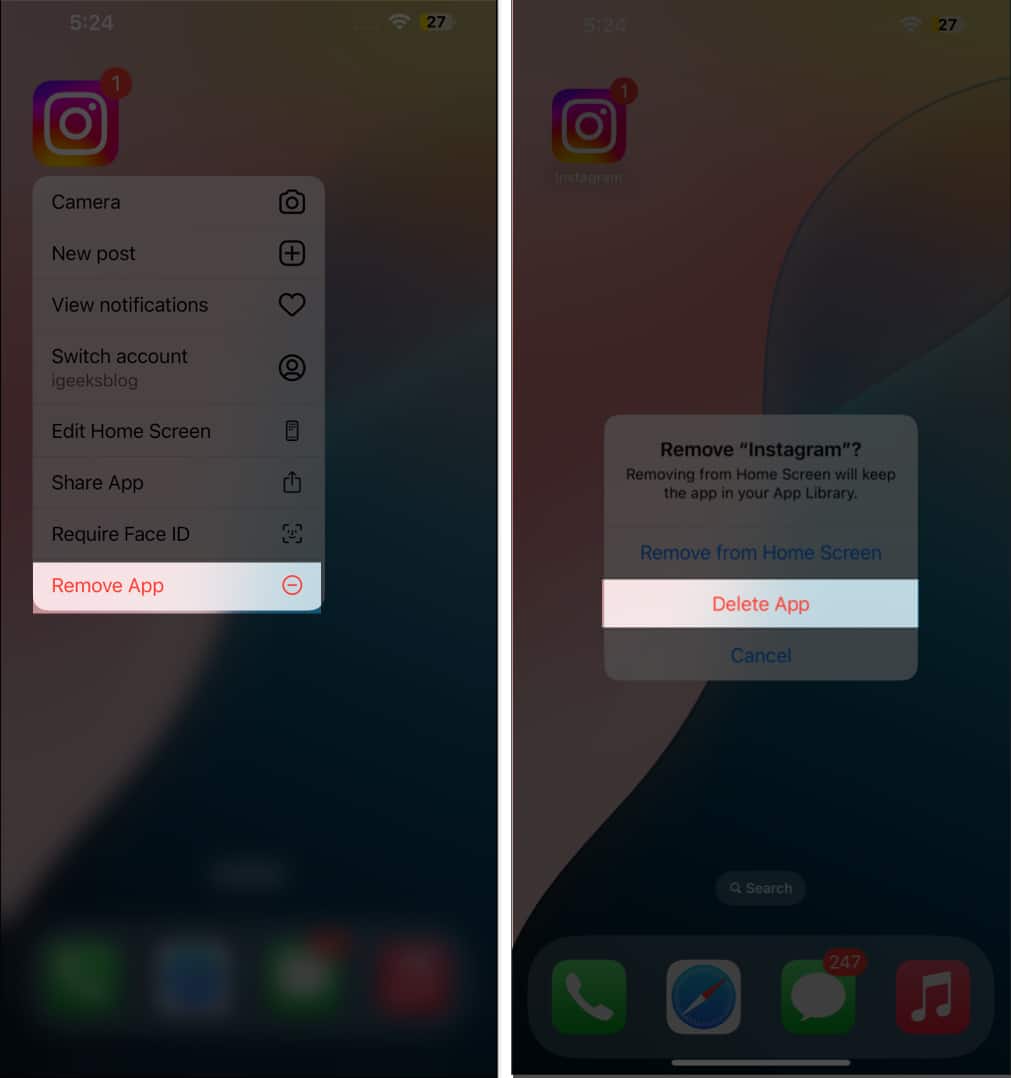
6. Sign out and sign in to your account
Like corrupted cache memory, session data can sometimes become corrupted or outdated, leading to the “Something Went Wrong” error while performing certain actions within the app. Logging out and logging in again to your Instagram account will refresh your account session and fix the temporary authentication glitch causing the said problem.
To log out of your Instagram account, go to your profile, tap the hamburger button at the top right, scroll down, and hit Log Out.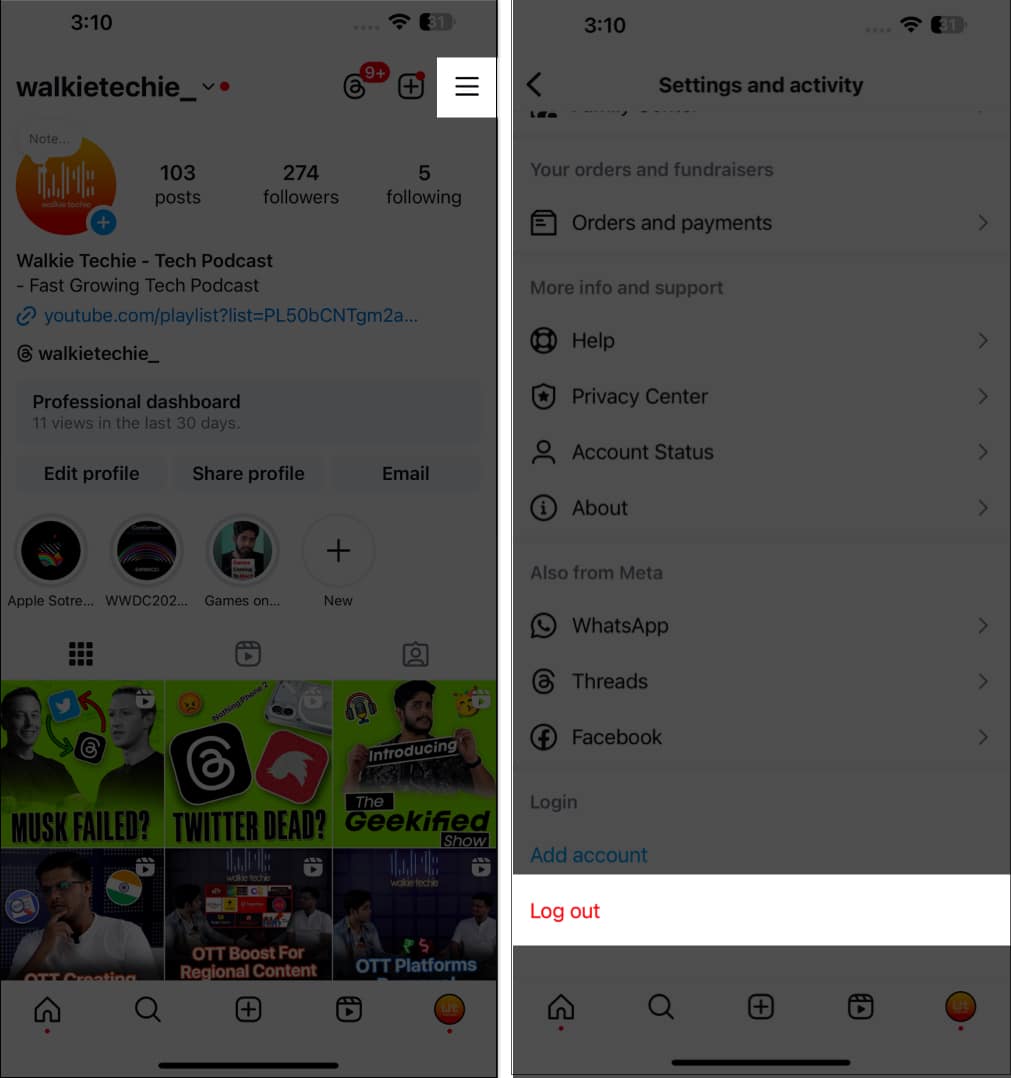
7. Restart your iPhone
More often than not, a minor software bug or glitch on your iPhone might cause certain apps, including but not limited to Instagram, to malfunction. While you can not know why this glitch occurred and where it came from, simply restarting your iPhone can often do wonders. This is because restarting your iPhone can help it get rid of the minor temporary bugs preventing it from working at its best.
Signing off…
The “Something Went Wrong” error can be quite annoying, but with all the fixes detailed in this guide, you can fix the issue in no time and get back to your reels marathon. However, if the issue persists after trying everything, it is likely a temporary glitch on Instagram’s end, and the only thing you can do is exercise patience and wait.
We hope that we were able to help you. Do share your thoughts in the comments.
FAQs
No, “Something Went Wrong” does not mean blocked Instagram. The error is a generic one and can occur due to various common reasons, such as server and network issues.
From network issues to the Instagram server being temporarily down to minor app bugs or glitches, there can be various reasons why your Instagram account keeps saying “Something Went Wrong.”
You might also like: